How to Root the HTC U11 and HTC U11 Plus
The HTC U11 and U11 Plus are high-end devices from HTC. The HTC U11 has 6GB of RAM and 64/128GB internal storage options, whereas the HTC U11 Plus has the exact same specs, but a larger screen and battery.
Rooting the HTC U11 / U11 Plus is made simple by the fact that HTC offers an official method for unlocking the bootloader, which we’ll be using in this tutorial. From there, we’ll simply flash TWRP and Magisk Systemless Root. If you’re wondering “how to root the HTC U11?”, Appual’s has you covered.
Warning: This guide involves unlocking your bootloader, which will perform a factory reset on your device. Make sure to create a backup of all your important data before proceeding with this guide! HTC’s official “HTC Sync Manager” desktop tool is probably the easiest tool for doing this.
Requirements:
- ADB Tools (See Appual’s guide “How to Install ADB on Windows”)
- TWRP for HTC U11
- TWRP for HTC U11 Plus Nougat
- TWRP for HTC U11 Plus Oreo
- Magisk Manager APK
- On your HTC U11, go into Settings > About Phone > tap ‘Build Number’ 7 times until Developer Mode is activated.
- Now go into Settings > Developer Options > enable OEM Unlock and USB Debugging.
- Navigate to the HTCdev website and create a new account if you don’t have one.
- Go to the Unlock Bootloader page and choose “Get Started”.
- Turn off your HTC U11 completely, then boot into Bootloader Mode by holding Power + Volume Down keys together.
- Create a new folder on your PC desktop and name it “unlock-bl”, and keep this folder open.
- Launch an ADB command prompt from inside the “unlock-bl” folder, or CD to it if you haven’t configured ADB pathways (see Appual’s guide on installing ADB for that).
- Connect your HTC U11 to your PC via USB. In the ADB command window, type: fastboot oem get_identifier_token
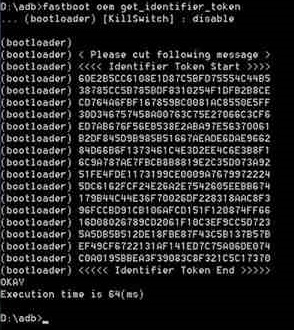
- This will display a string of text – copy and paste it into the “My Device Identifier Token” field on the HTC bootloader unlock website.
- You will be sent an email with an attachment named “unlock_code.bin”, download this to your “unlock-bl” folder.
- In the ADB command prompt, type: fastboot flash unlocktoken Unlock_code.bin
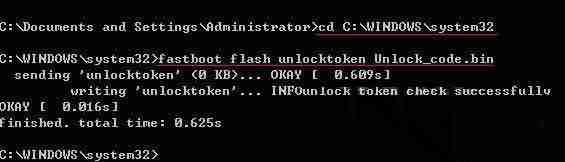
- Your HTC U11 will ask if you want to proceed – use the Volume Up key to highlight ‘Yes’ and the Power key to confirm.
- Once the bootloader unlock process is complete, you will be booted into the Android system and need to setup your phone again, since it was factory reset. Do this now, and also re-enable Developer Mode / USB Debugging in your Settings.
- Now download the TWRP image for your HTC device (HTC U11 or HTC U11 Plus + firmware version) from the Downloads section of this guide, save it to your main ADB installation folder, and rename it “recovery.img”
- In the ADB command window, type: adb reboot download
- Your HTC U11 should reboot into Fastboot / Download mode. Now type into ADB command window: fastboot flash recovery recovery.img
- Once TWRP has been flashed, you can now type into ADB: fastboot rebootf C U11
- Once you’re back in Android, we can now proceed to root your HTC U11 using Magisk Systemless Root.
- Download the Magisk .zip from the Downloads section of this guide, and transfer it to your HTC U11’s external SD card.
- In the ADB command window, type: adb reboot recovery
- This will boot you into TWRP, so from the TWRP main menu, go to Install > Install Zip > choose the Magisk .zip and swipe to flash it.
- After Magisk has been flashed, confirm the Reboot System option.
- The first time booting into system may take a while after rooting a device – just leave your HTC U11 alone and wait for it to completely boot into Android.
- Download the Magisk Manager APK onto your phone, and install it (make sure you have “Allow Third-Party Installations” enabled on your device, most likely under the Security settings).
- Once Magisk Manager has been installed, you may need to reboot your phone once more, and then you’re good to go!