Fix: Roblox “Error Code: 524” When Joining a Game
Roblox error code 524 usually occurs when a player tries to connect to a VIP server without the invitation of that server, or there may be a connection issue from the player side. Many players find themselves getting stuck in this Roblox error. Server-side problems, improper permissions, and VPN use are some causes of this error.
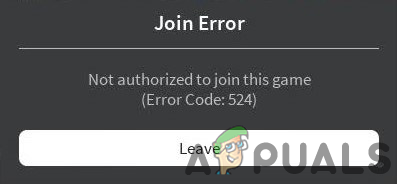
There are many other reasons that can be causing this error as well. Here are some common causes of this issue:-
- Trying to connect to a VIP server: If a player is trying to connect to a VIP server and the player is not a VIP, this error will pop up. The server will kick you out. You will need an invitation from a VIP member of that server or administrator.
- Roblox servers are down: If you are a VIP member or you’re not connecting to a VIP server and still getting this error, then there could be a chance that the servers are facing an issue or down or doing server maintenance.
- Unstable internet: If Roblox servers are not down, you need to check your internet stability by running a simple internet speed test from Ookla or a Fast speed test.
- Account banned: There is also a chance that you’re account got banned from Roblox for exploiting their policies. There is nothing to worry about. You can easily appeal for a ban if you didn’t exploit any of their policies. Just visit their Roblox support website and send a ticket; from there, you can appeal for a ban.
- Network Misconfiguration: Network settings and network adapters are used to provide a stable internet connection. You will encounter slow internet speed and network connection errors if these settings get misconfigured.
Before following any methods and changing things on your computer, You should determine what is causing this issue first so that you can follow these methods accordingly. This error mostly occurs when you try to connect to a VIP server but don’t have VIP permissions for joining the game. So, you should get an invite from a VIP member of that server to get into the game.
If you are a VIP member, you will have to try connecting to another game to check if there isn’t anything wrong with your network configurations.
1. Check Server Status
Sometimes Roblox servers face downtime, which is why the Game shows you this error. To check the server status, you have to visit the downdetector website, and there you can search for Roblox server status. It will show you whether there is any issue with the server or not.
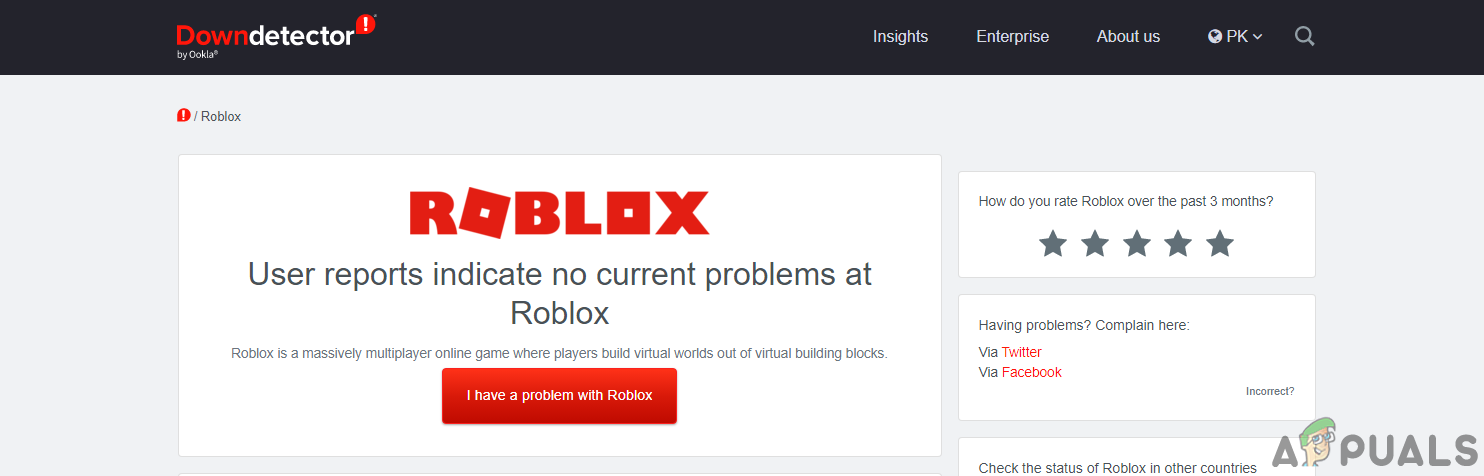
2. Run Game as Administrator
Running a Game with Administrator privileges is a method that will eliminate the interference from the firewall and give all the access to the Game. To run the Game as an Administrator, just right-click on the game launcher, click on the run as administrator, and click on ok.
3. Allow the Game from Firewall
Sometimes Windows blocks game ports that need to be contacted with the server to run online games smoothly; if the game ports get blocked by the firewall, you may encounter some errors regarding the connection
Here are some steps to allow the game from the firewall:
- Open your control panel and then go to Network and internet option.
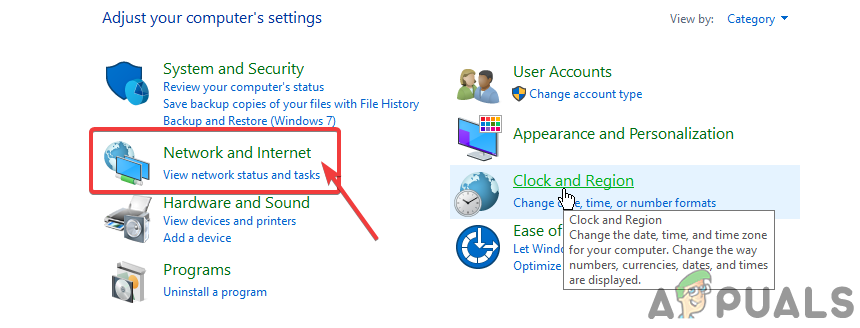
Opening Network & Internet settings - Now on the left side, Click on System and security.

Click on System and Security
- After that, click on Windows Defender Firewall
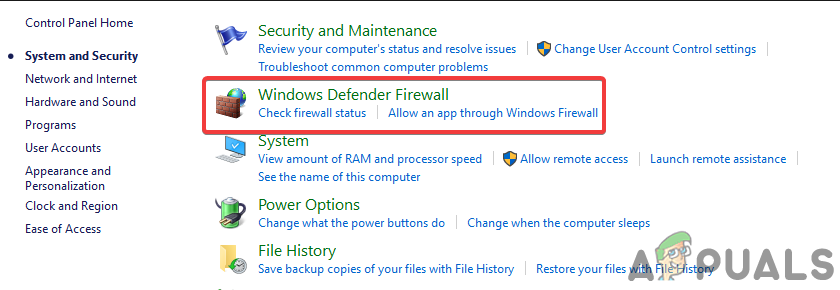
Opening Windows Defender Firewall
- Now click on Allow an app feature through Windows defender firewall option
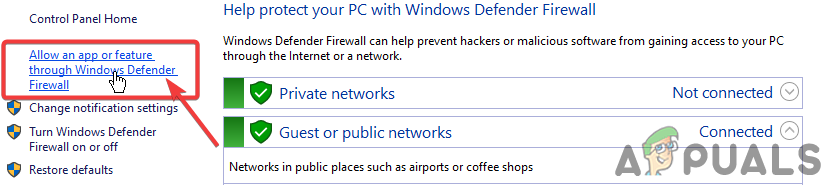
Opening Allow an app feature through Windows defender firewall settings - Click on Change settings and then click on Allow another app
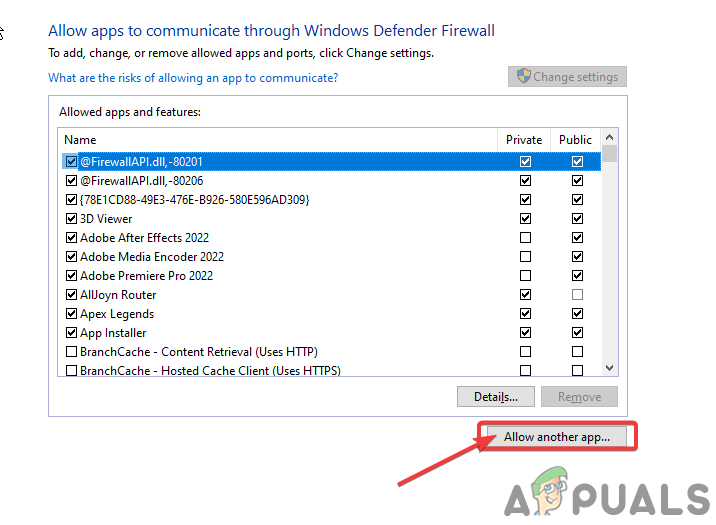
Click on Allow another app
- Now click on Browse and then search your game client
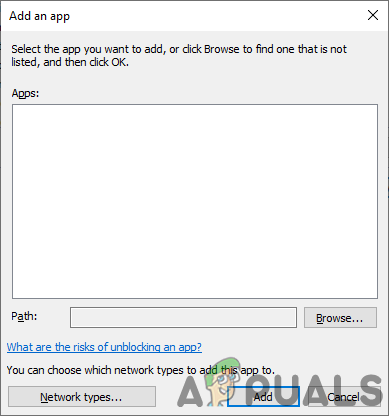
Click on browse - After that, click on add to allow your game client through the Firewall
4. Use a VPN
Using a VPN might help solve this issue because it changes your location IP, which is going to the server, and changes it to another location IP. If the server is down in your area, it might get fixed by using a VPN with a location that doesn’t have an issue.
5. Reset your Network Configurations
Incorrect Network configuration and corrupted network adapters may lead you to this error. By resetting the network configurations, it will go back to its default settings and might fix this error
Here are the steps to Reset Network configurations:
- Open your windows settings, then Click on Network & Internet Option
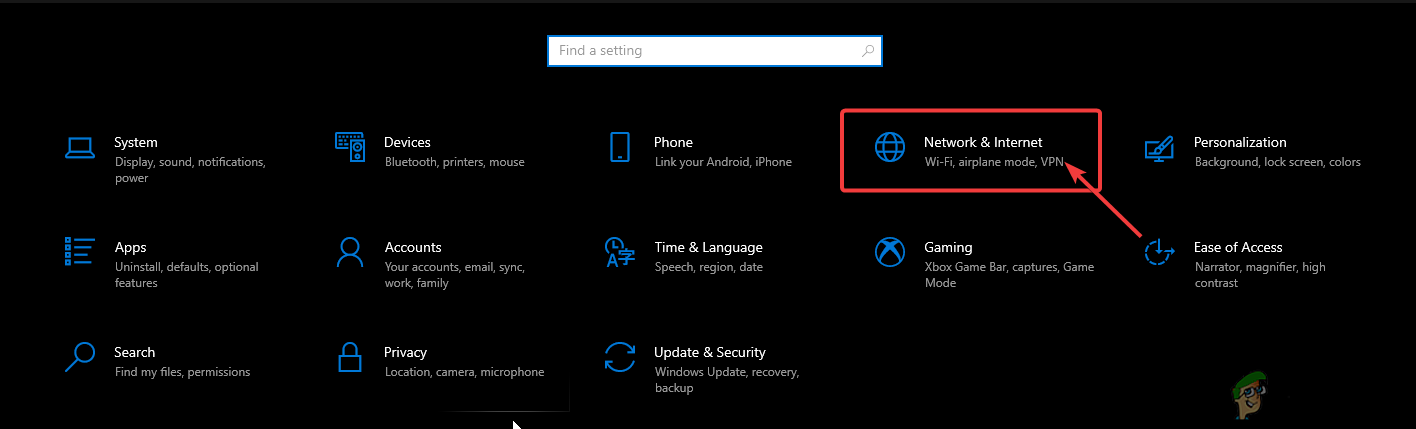
Opening Network and Internet settings - Click on Network reset option In the Status section
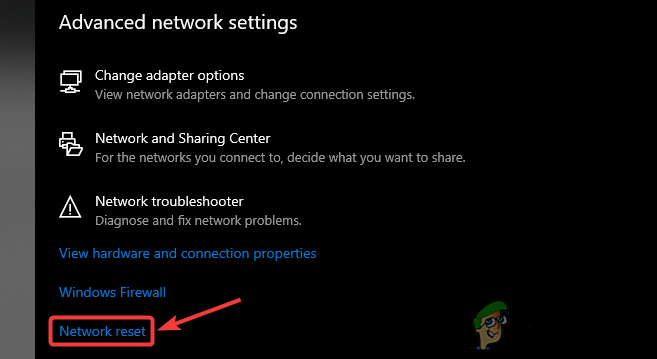
Click on Network reset - Now Click Reset Now to reset your network configurations
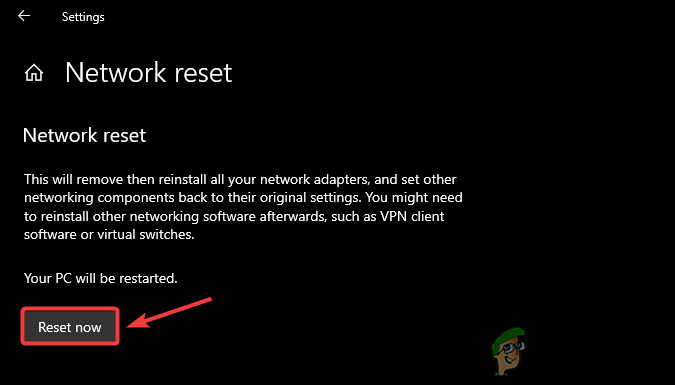
Resetting your Network Configurations
6. Server is Full
There is also a chance that the server exceeded its player count, which is why you’re not getting into the server. There isn’t a solution for a fully packed server, except you can wait for some time and try again.
7. Reinstall Roblox
If any of these solutions haven’t worked for you, You can try reinstalling the Roblox because there is a chance that your Game files got corrupted and caused this issue.
Here are the simple steps for Reinstalling Roblox:
- Open your Settings and then click on the Apps option
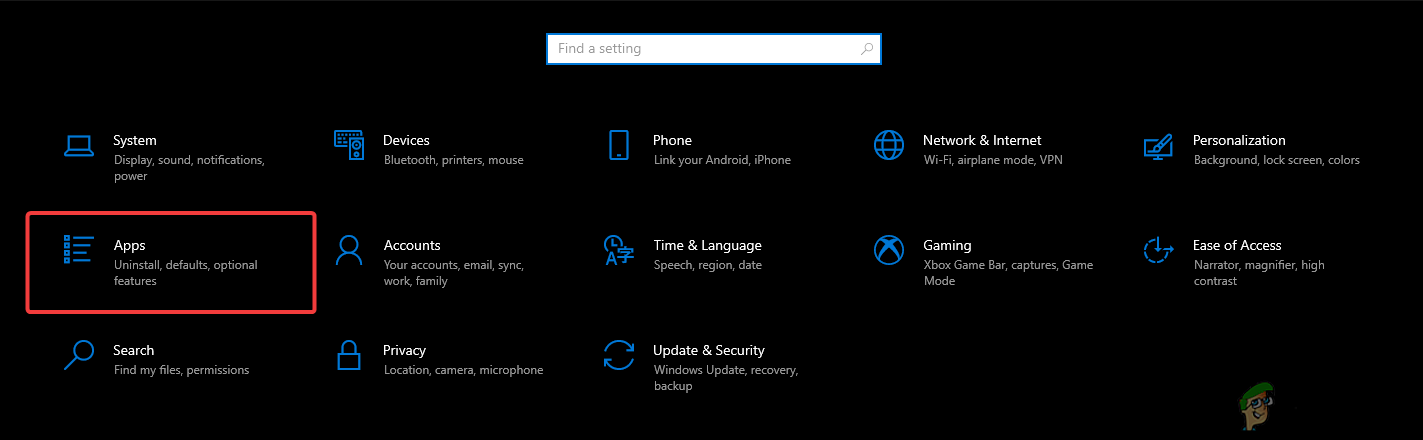
Opening apps settings - here you can search for Roblox and simply uninstall it by clicking on the uninstall button
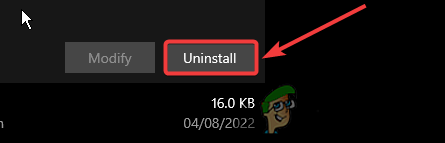
Uninstalling Roblox - Go to the Roblox website and install it from there.
8. Appeal for the Ban
There is a possibility that your account got banned by Roblox. There is nothing to worry about. If you didn’t exploit any of their policies, you could contact their support and Appeal for a Ban revoked; hopefully, they will help you with the Account ban.




