How to Reset an iPhone without Password?
iPhone’s passcode (or as some users call it, iPhone password) is a security feature to block unauthorized access to the phone. The passcode is different from a user’s Apple password. We, humans, do forget things and there can be some users who may forget the password/passcode to their iPhones and may attempt some wrong passcodes on the iPhone.
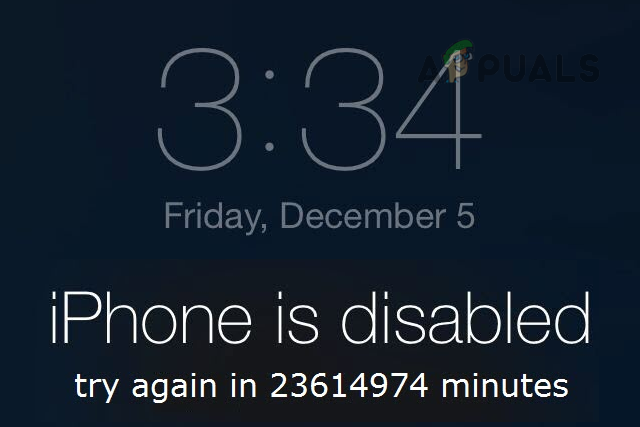
Things get dirty when due to multiple wrong attempts of the passcode (an iPhone in the hand of a toddler can be drastic sometimes), the iPhone locks itself from a minute to a million years. Here, a user is forced to bypass the passcode on his iPhone and that is only possible by resetting the iPhone without a password. Despite third-party apps or Apple support, usually, there are two ways to reset an iPhone without a password.
These methods are:
- Through a PC
- Through the iCloud website
Before moving on, keep in mind that all the data on the iPhone will be wiped clean.
Reset an iPhone Without Password by Using a PC
To reset an iPhone with a PC, a user needs:
- A PC or Mac with the Internet connectivity
- Lightning cable
- A fully charged iPhone
- The latest version of iTunes installed on a Windows PC or a Mac user may use Finder
Keep in mind this method will only work if the iPhone was synced through iTunes in the past. In this method, the phone is wiped completely and the latest version of iOS is also installed on the iPhone. Moreover, the user is required to use the original Apple ID and password to re-setup the iPhone after factory resetting it. If you have forgotten the original Apple ID and password, then contacting Apple Support is the way forward.
Power Off the iPhone
Once the prerequisites are met, power off the iPhone. The exact steps will depend on the iPhone model.
For iPhone SE (Second Generation) and Above
- Press/hold the Lock and Volume Down buttons of the iPhone until the power slider is shown.
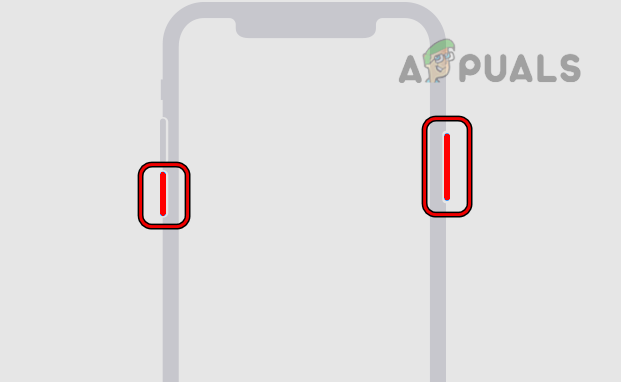
Power off iPhone SE (Second Generation) and Above - Now swipe the power slider to turn off the iPhone.
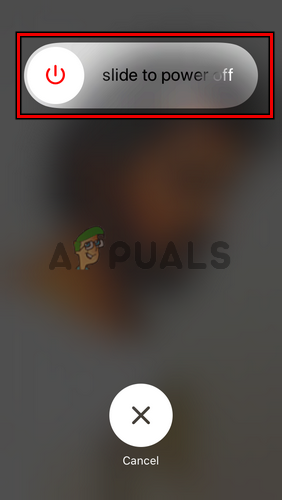
Slide to Power Off the iPhone
For iPhone 7, 7 Plus, 6S, and iPhone 6
- Press and hold the side button of the iPhone until the power slider is shown.
- Now slide the power slider to turn off the iPhone.
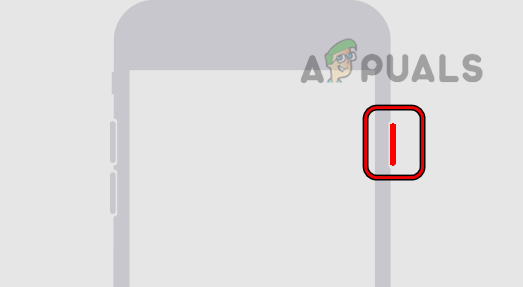
Power off the iPhone from the Side Button
For iPhone SE (First Generation) and Earlier
- Press/hold the Lock button (on the top side of the phone) of the iPhone until the power slider is shown.
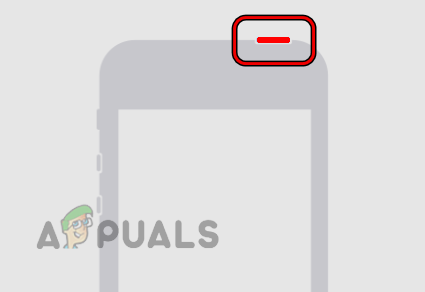
Power off the iPhone from the Top Button - Now swipe the power slider to turn off the iPhone.
Put the iPhone into the Recovery Mode
As iTunes requires the passcode to restore an iPhone in the normal mode and the user cannot use the passcode, a user may put the iPhone into the recovery mode (or more formally, DFU mode) to reset the iPhone through the iTunes. The exact instructions to put an iPhone into the recovery mode depend on the iPhone model.
For iPhone SE (Second Generation) and Above
- Press and release the iPhone’s Volume up button.
- Then press and release the iPhone’s Volume down button.
- Now press/hold the iPhone’s Lock button till the recovery mode screen is shown.
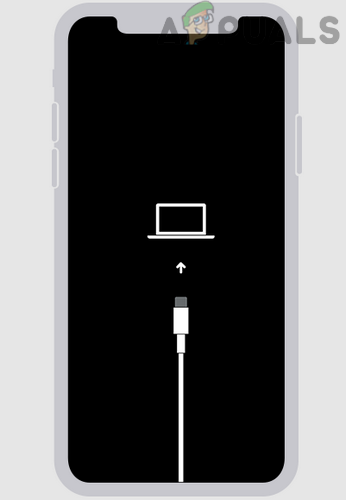
Put the iPhone into the Recovery Mode
For iPhone 7 and iPhone 7 Plus
- Press/hold the iPhone’s Lock and volume down button.
- Now, wait till the iPhone is booted into recovery mode.
For iPhone SE (First Generation) and Earlier
- Press/hold the iPhone’s Lock and Home button.
- Now, wait till the iPhone’s recovery mode screen is displayed.
Restore iPhone Through Finder or iTunes
- After putting the iPhone into recovery mode, connect the iPhone through the lightning cable to the PC.
- Then launch iTunes on a Windows PC or Finder on a Mac.
- Now open the iPhone menu and click on iPhone. In the case of Finder, click on iPhone in the left sidebar, whereas, in the case of iTunes, click on iPhone in the upper left corner.
- Then on the “There is a problem with iPhone” pop-up message, click on the Restore button and follow the prompts to initiate the restore process.
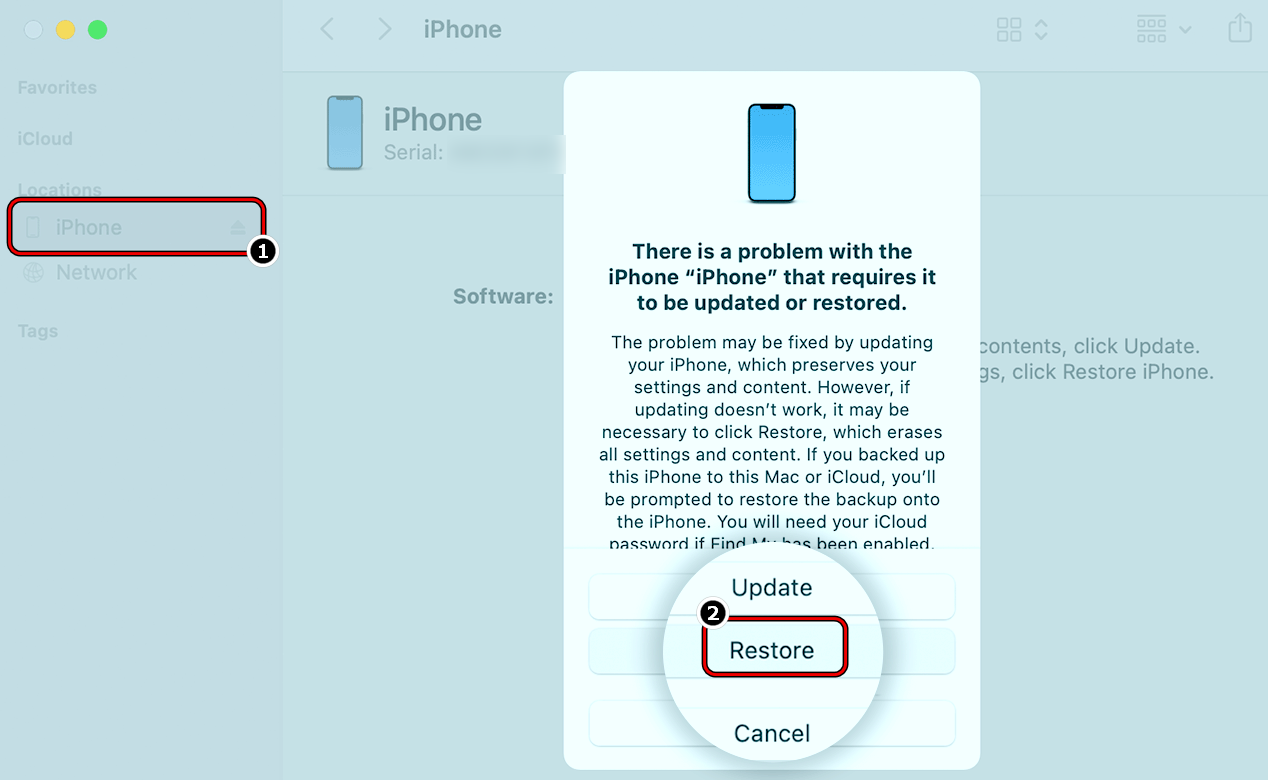
Restore iPhone through iTunes or Finder - Afterward, wait till the process completes. This may take some time to complete (usually, around 20 minutes), just make sure the system does not power off or the iPhone disconnects from the system.
Once done, a user may set up the iPhone as a new device (by using the Apple ID and password previously used on the iPhone) and may restore the iPhone from the iCloud backup.
Reset an iPhone Through the iCloud Website
If a user’s iPhone is connected to his Apple ID (most probably will), he may use the iCloud website to reset the iPhone without a password. Make sure the desired iPhone is powered on and connected to the Internet.
- On a PC, head to the iCloud website and log in using the Apple credentials (same as used on the iPhone).
- Now open Find My iPhone and click on All Devices.
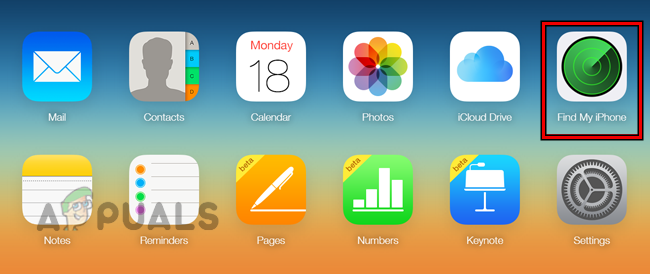
Open Find My iPhone on the iCloud Website - Then select the desired iPhone and click on Erase iPhone.
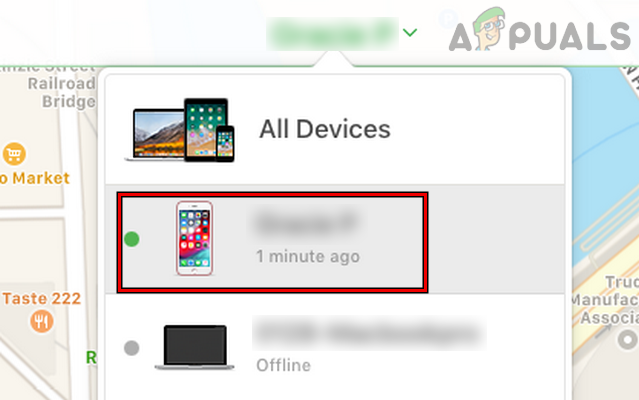
Select the Desired iPhone on Find My iPhone - Now confirm to reset the iPhone and wait till the process is complete.
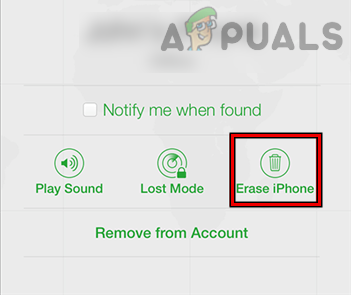
Erase iPhone Through the iCloud Website - Afterward, set up the iPhone as per the user’s requirements.
If none of the above worked for a user, then he may use third-party apps to reset an iPhone without a password. But be careful with these apps as some of these may void a user’s warranty or be harmful to a user’s iPhone/data. If a user does not want to go that route, then contacting Apple support will be a wise option but that can be heavy on a user’s pocket. Keep in mind that Apple support may ask for the original proof of the purchase to reset an iPhone without a password.





