How to Repair a water damaged iPhone 5
Water can damage your iPhone pretty badly, and it should be treated as an emergency. Water connects the current-circuitry, which leads to screen stains and causes short circuits in the connectors. This, in turn, may result in your device becoming a really expensive paperweight, as it will be rendered useless.
If the iPhone stops functioning due to contact with water, you can repair it by carefully following the steps described below, along with screenshots. It is a quick job if you have the proper tools.
a) A pentalobe screw is available on Amazon for $3.89.
b) Phillips-head screwdriver on Amazon for $4 to $8.
c) A set of tweezers is available on Amazon for $16.30.
d) Find pry tools of any type on Amazon.
e) A bottle of Isopropyl Alcohol is available on Amazon for $8.08.
- First, you have to remove the logic board by using the Pentalobe screwdriver; take out the two screws you see on the bottom of your iPhone.
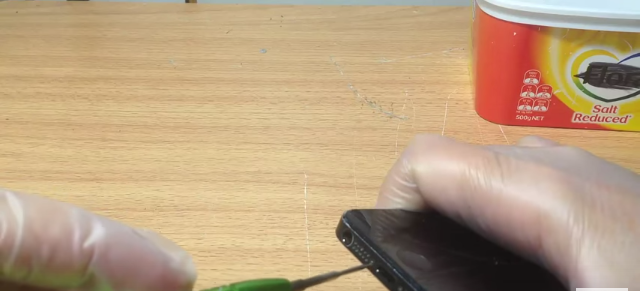
2. Insert the pry tool as shown in the image below into your screen; you may use a pry tool or any sharp blade. Lift it open by pulling the screen up at a 45-degree angle. Remove the three small screws using a Phillips-head screwdriver from the metal plate, as shown below.
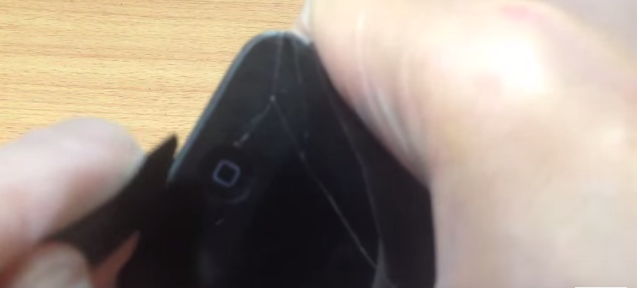
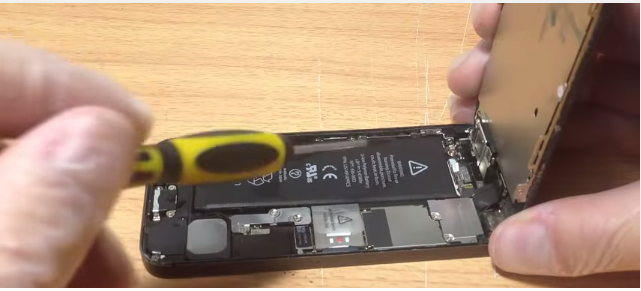
3. Below the metal plate, there are three small cables attached to the LCD. To remove the cables, you will need to use a pry tool to pluck them out.
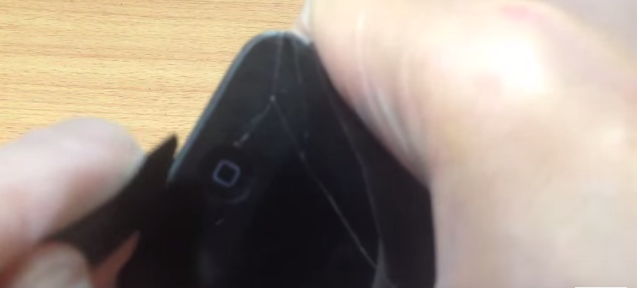
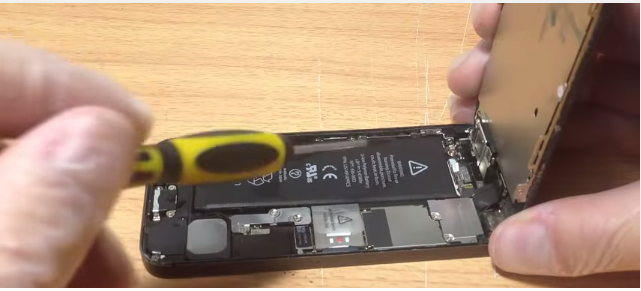
4. Pry all three cables out and remove the screen completely from the board. As you can see below, there is water in the battery area. Now, you have to gently remove all the other parts.


5. Using a Phillips-head screwdriver, remove the two small screws that hold the battery attached to the board.

6. Make sure your battery is completely off. Use a pry tool to remove it, as it might be adhered to the board due to glue. You can take it off by pulling it up, as demonstrated above.
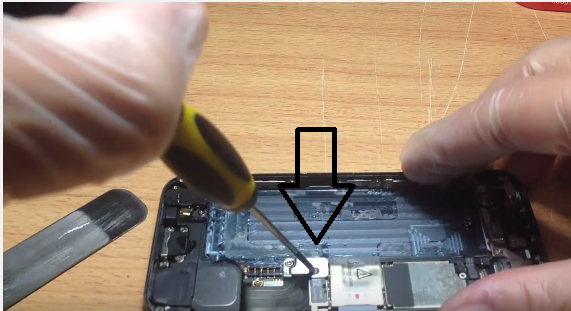
7. Now, remove two screws from the small logic board, and beneath it, you will notice a small cable. Gently pluck it out using a pry tool or tweezers. Inside, you will see a small metal plate held in place by three screws. Remove the screws as illustrated below.

8. Gently remove the plastic strip using a pry tool, then completely take it off. Beneath it, you will see a small screw. Remove this screw with a screwdriver, as well as the second screw located at the top right of the board.


9. Remove the camera by using a pry tool; first, you must take out the two small screws attached to a small plate. By applying gentle pressure, carefully remove the camera.

10. Removing the camera is necessary to take out the logic board. Use a pry tool and run it along the edges to scoop the logic board out. After that, move the logic board to the left side and you will see a small clip holding it, attached to the battery terminal as shown below.

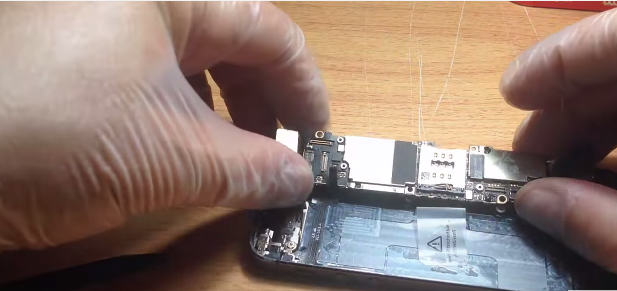
11. Now, detach the logic board completely from the iPhone body and remove the camera by taking out the screw using a Phillips-head screwdriver.

12. Now, take a large plastic box and fill it with half a glass of water, then add a few drops of Isopropyl Alcohol. Submerge the logic board in the alcohol solution for a couple of seconds. Using an old toothbrush and the same solution, clean the rest of your iPhone.


13. After 10 or 15 minutes, remove the logic board from the solution and gently rub it with a toothbrush. Then, place it on a towel or piece of paper for a few minutes to ensure it is completely dry. Reassemble the iPhone using the provided screenshots as a guide.

14. You have just finished repairing your iPhone, which was damaged by water.