How to Get Rid of the “Hollow Arrow” Icon From Your iPhone
Many iPhone users value an optimized iOS interface that enhances their productivity. One common concern is the persistent presence of certain notifications/icons, particularly the ‘Hollow Arrow‘ icon, which indicates when location services are being utilized. This icon can be distracting or cause privacy concerns for some users.
When an app or service on your iPhone is utilizing your location, a Hollow Arrow will appear in the status bar. Having the icon permanently displayed at the top of your phone may be quite unsettling. This is why we’ve provided some simple instructions for eliminating the symbol.
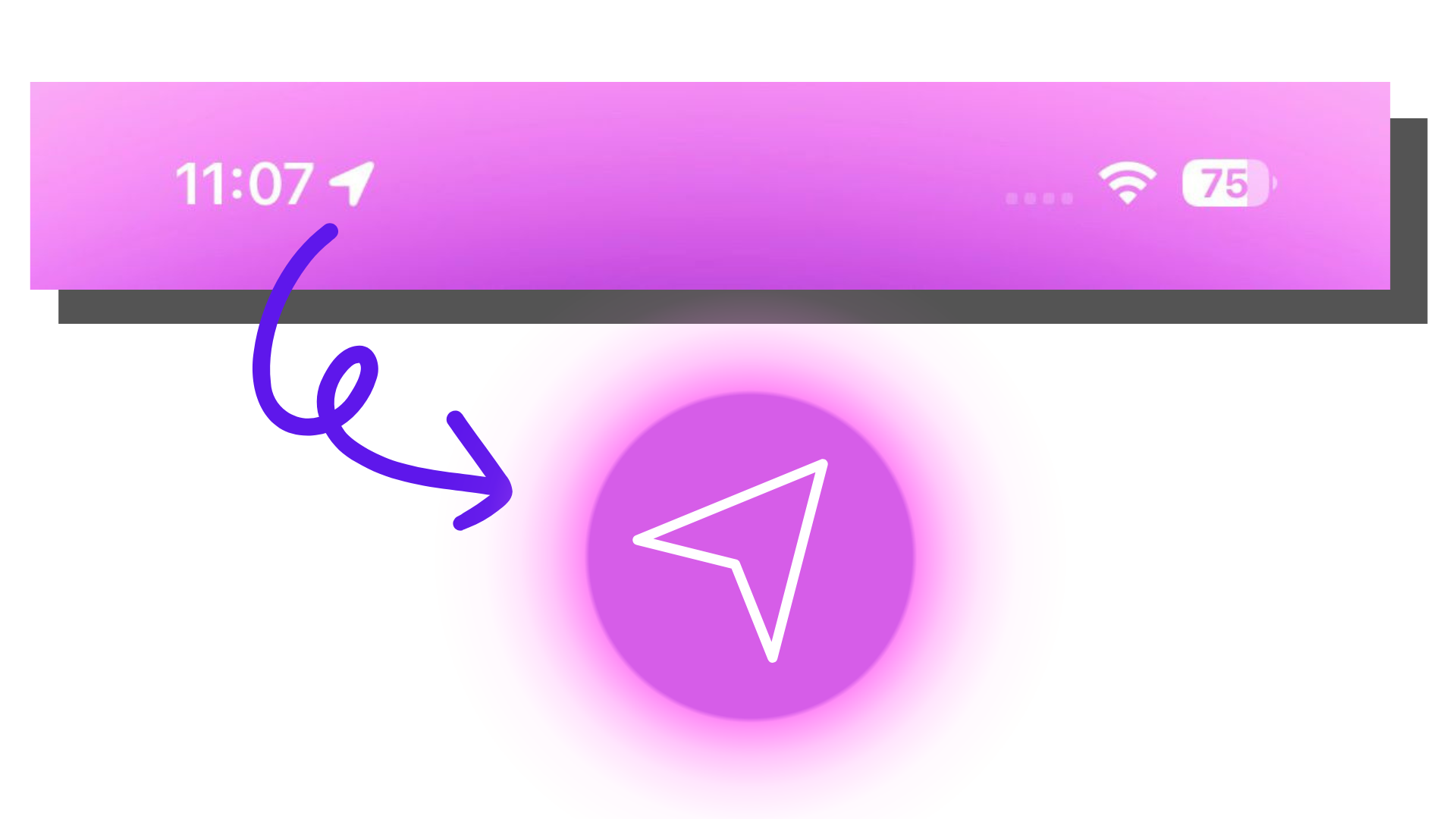
Removing The “Hollow Arrow” Icon
To remove the ‘Hollow Arrow’ icon, you need to adjust a few settings on your iPhone. Different factors might cause the icon to appear, so we’ll guide you step-by-step to ensure it’s removed effectively.
Please note that these instructions apply to iOS 14 and above. For other versions, the steps might slightly vary.
Method 1: Disabling the icon
Disabling the symbol in the iPhone’s settings is the quickest and easiest approach to get rid of it. The icon has no other purpose, thus turning it off won’t affect anything else.
- Open the “Settings” app on your iPhone.
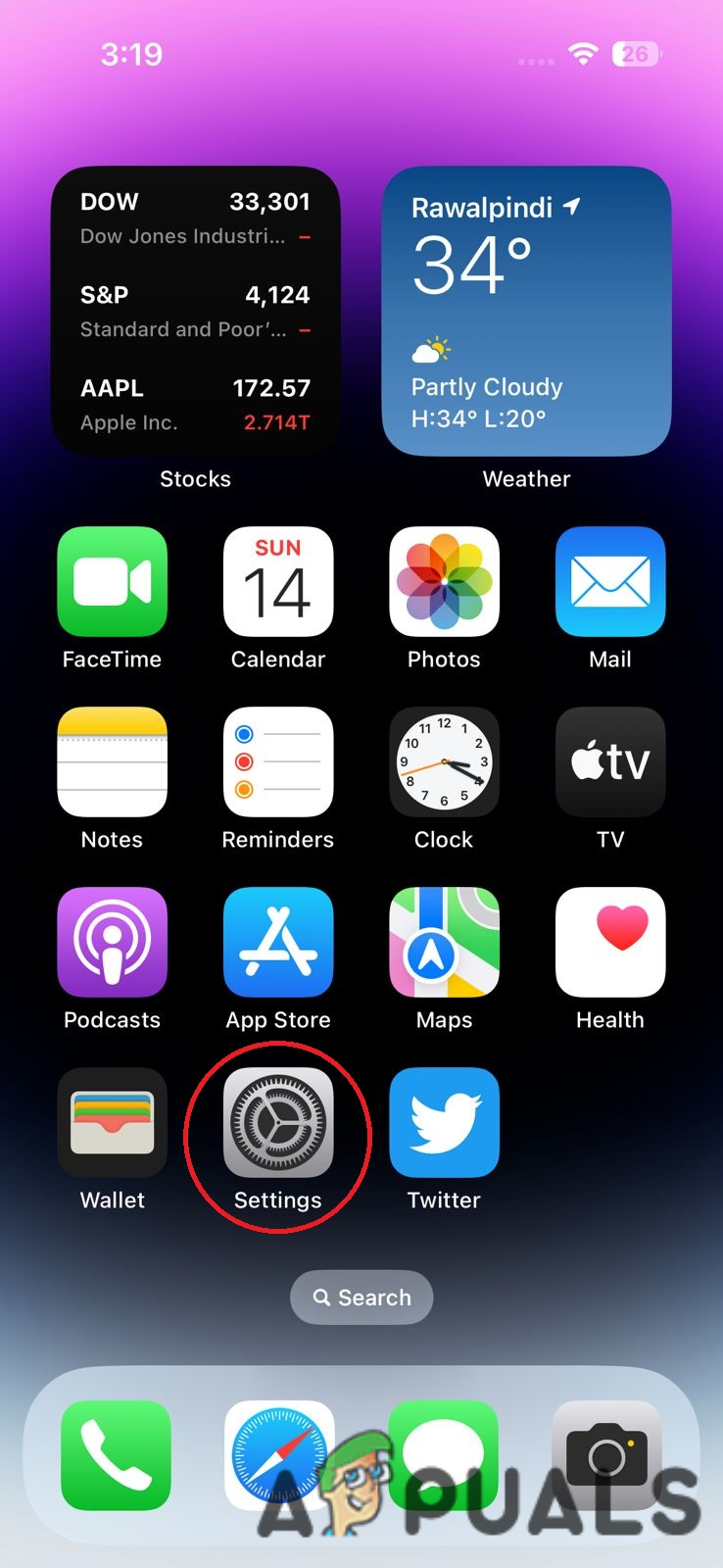
2. Navigate your way to the “Privacy & Security” settings with a hand symbol on it.
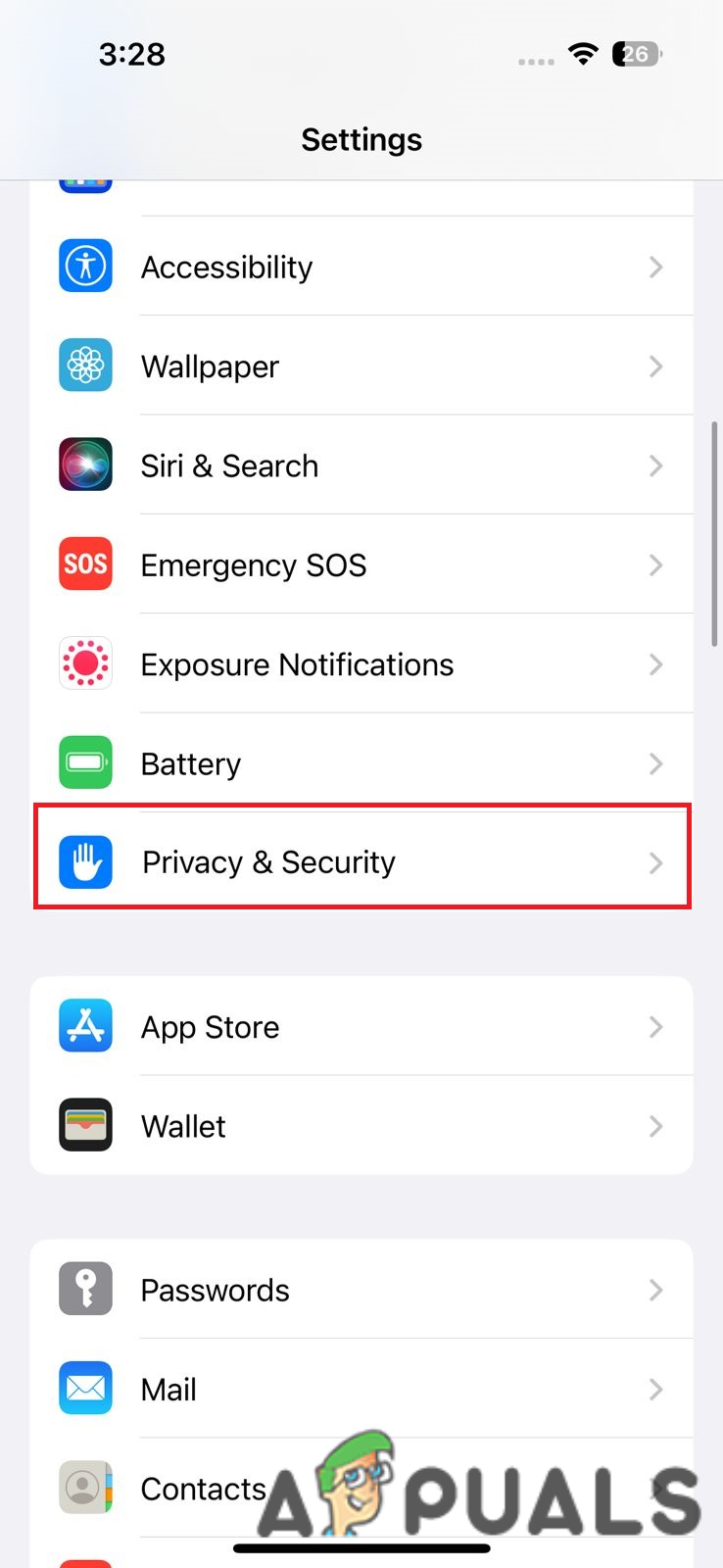
3. Tap the “Location Services” option on the very top to access further settings.
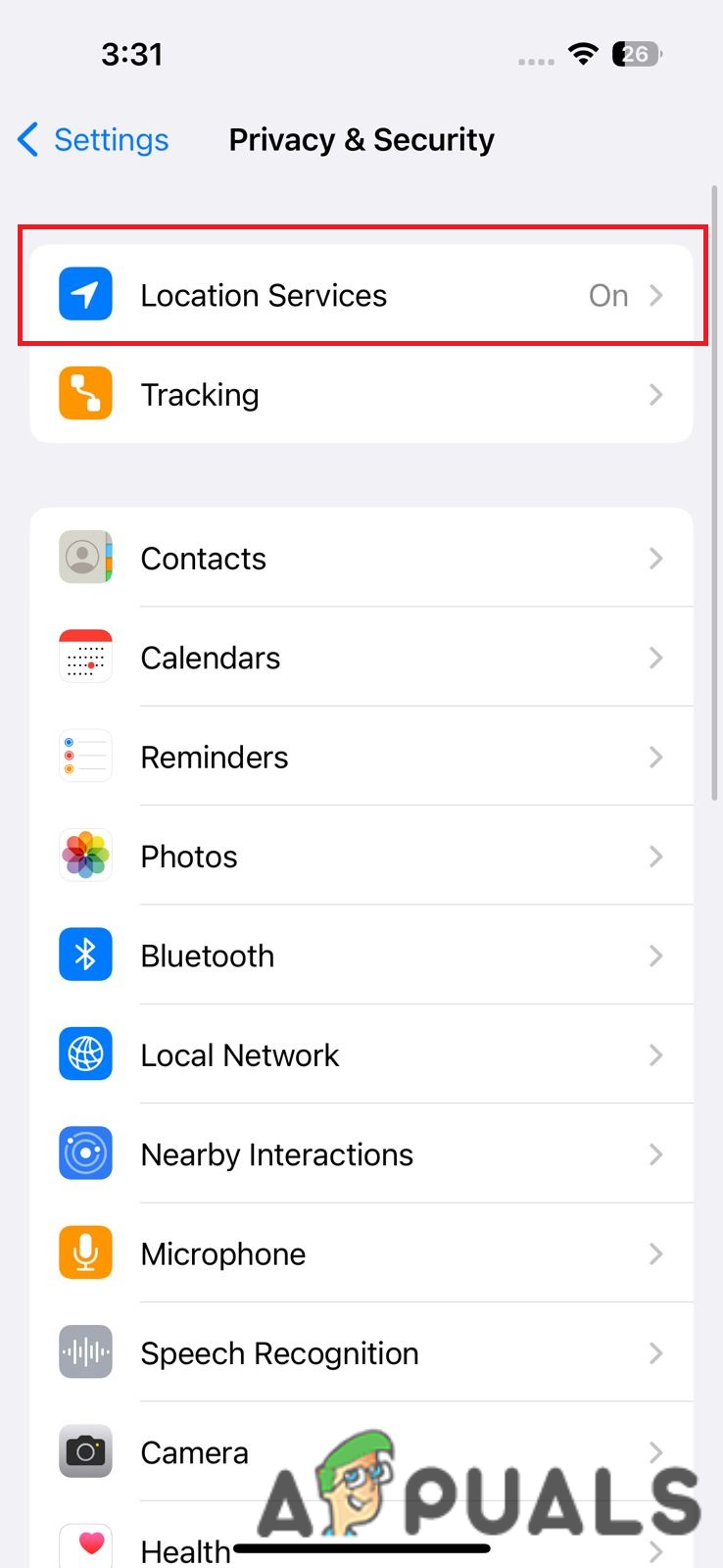
4. Scroll down to the very end where you will find “System Services” and press the option.
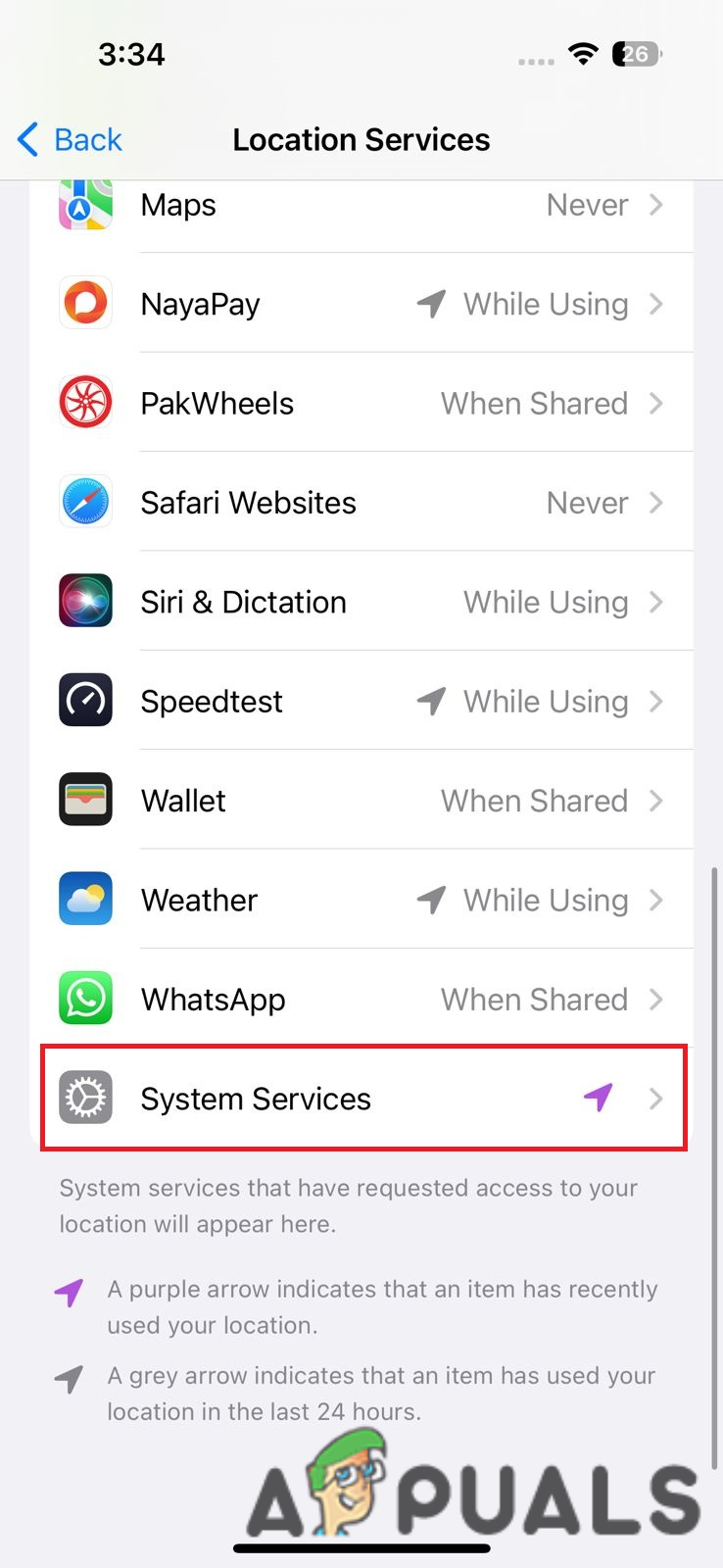
5. At the very end, you will see “Status Bar Icon“. Swipe the option to the left to disable the icon. In the image below you can see that it is already disabled.
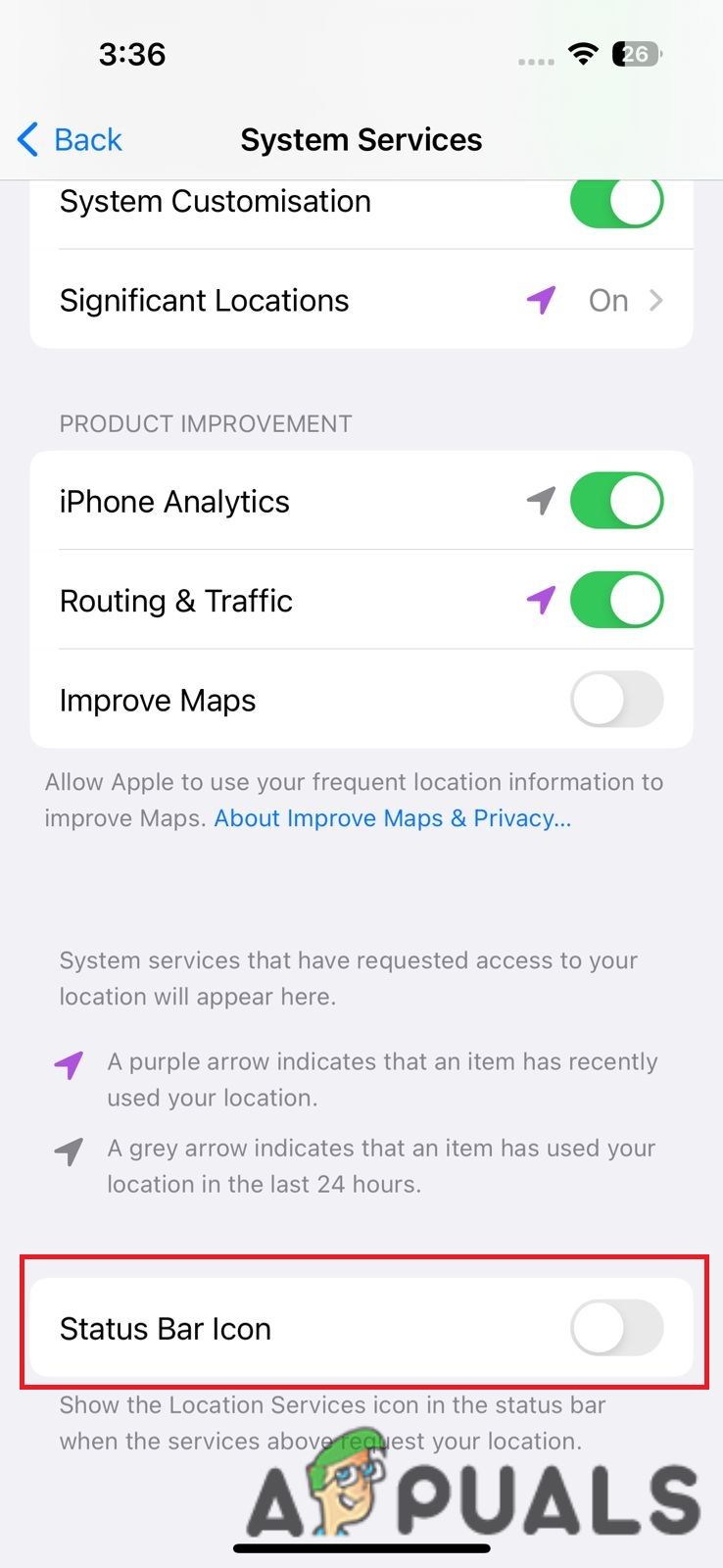
While this will prevent the “hollow arrow” indicator from showing at the top, any apps that use your location services will still be able to access them. If you wish to prevent apps from ever accessing your location, you may do so by doing the following:
Disabling Location Access Completely
- Navigate to ‘Settings‘ on your iPhone and select the ‘Privacy & Security‘ option.
- Press the “Location Services” option and swipe the slider towards the left. This will prevent all applications from accessing your location if privacy is a concern for you.
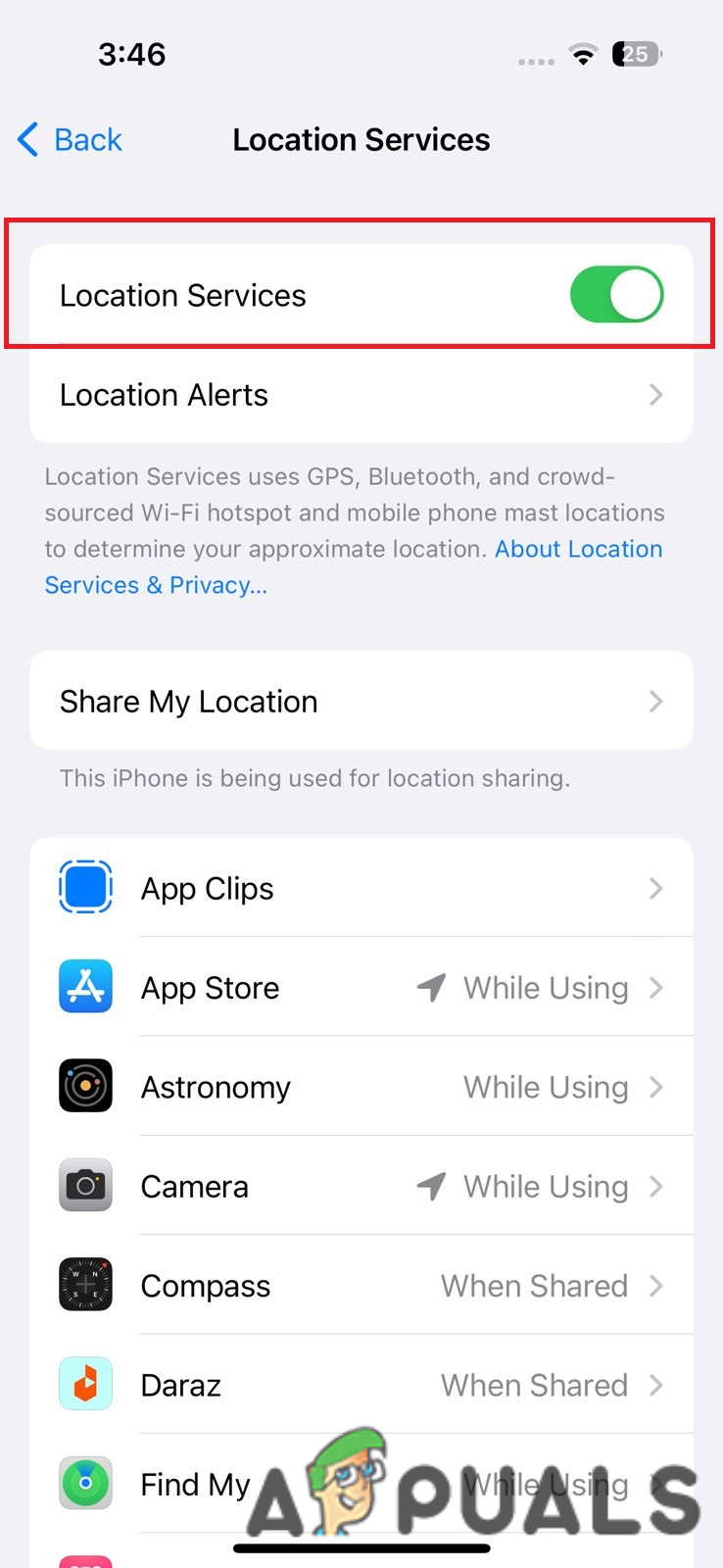
Be aware that disabling location services completely may affect the functionality of certain apps that rely on this feature. You can also chose to only limit certain apps from accessing your location and not showing status bar icons if you wish to do so.
Conclusion
The constant visibility of the ‘Hollow Arrow’ indicator in the status bar can be distracting for some users. Following the aforementioned procedures will allow you to permanently remove it and have a seamless experience. We really hope this article was helpful in removing the icon for you.
 Reviewed by
Reviewed by 




