What is OpenCandy and How to remove it?
OpenCandy is an extremely popular Adware module that was produced by SweetLabs. OpenCandy is a piece of software that has been designed to be bundled with the installer of another program so that it can be covertly installed onto the computer of every person who uses the installer it is bundled with. OpenCandy consists of a Microsoft Windows library, making it easier for it to be incorporated into Windows installers.
OpenCandy is classified by almost all antivirus and system protection programs as a Potentially Unwanted Program (or PUP). While OpenCandy is not technically a virus or malware, it has rootkit capabilities that allow it to create a home deep beneath the surface of a computer’s Operating System, the ability to hijack an infected user’s internet browser and tamper with their preferences, the ability to track, keep records of and report an infected user’s internet browsing activity, along with the ability to simply mess around with the user experience in general.
In most cases, OpenCandy is bundled with installers for freeware software (free software that users can easily download over the internet). Among the many adverse effects that OpenCandy, once installed on a user’s computer, has on the user experience is the changing of the infected user’s browser homepage, desktop background and default search provider, along with the displaying of unwanted advertisements and the installation and insertion of unwanted/unknown browser toolbars and browser plug-ins/extensions/add-ons. OpenCandy is also capable of providing third parties with information pertaining to an infected user’s internet browsing habits without any notification or consent whatsoever. Basically, OpenCandy is a credible threat that certainly warrants action even though it is not a virus or malware.
How to remove OpenCandy from your computer
If your computer has been infected by OpenCandy, this article isn’t going to lie to you – getting rid of all traces of OpenCandy from your computer will is bound to be lengthy. The reason why that is so is because simply uninstalling OpenCandy from the Control Panel will only get you so far; to completely erase all traces of OpenCandy, you are going to have to go the extra mile. Completely eradicating OpenCandy from a computer is a process that will make the wits of even a computer-savvy person falter, but rest assured as this process is not as daunting as it looks. At maximum, it will only take you 20-25 minutes to completely get rid of OpenCandy from your computer using the following process:
Phase 1: Uninstall OpenCandy and all other SweetLabs programs
Hold the Windows Key and Press R. Type appwiz.cpl and Click OK.
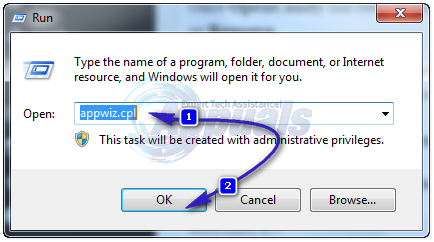
Locate OpenCandy, select it and click on Uninstall or Remove and then follow the procedure for uninstalling OpenCandy.
Once OpenCandy has been uninstalled, look for any other programs produced by SweetLabs and also Uninstall or Remove
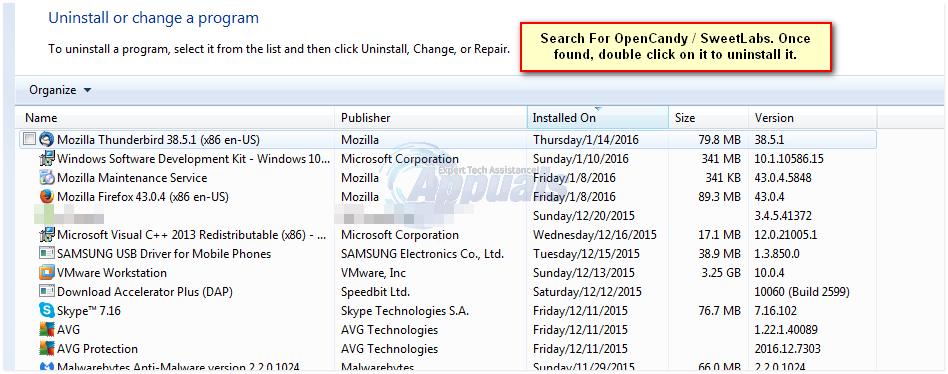
Note: If you go to Programs and Features > Add or remove a program and OpenCandy or any other SweetLabs program are nowhere to be seen, simply skip this phase and go onto Phase 2.
Phase 2: Remove all OpenCandy adware using AdwCleaner
Go here and click on the Download Now to download the latest version of AdwCleaner. Close all open programs, especially internet browsers. Launch AdwCleaner. If Windows asks you whether or not you really want to run AdwCleaner, confirm the action. When AdwCleaner opens, click on the Search (or Scan) button.
Allow AdwCleaner to search your computer for OpenCandy and other malicious elements.
Once AdwCleaner is done searching and has provided you with the results of its scan, click on Delete (or Clean) to get rid of all the malicious elements (including OpenCandy adware) that AdwCleaner has found.
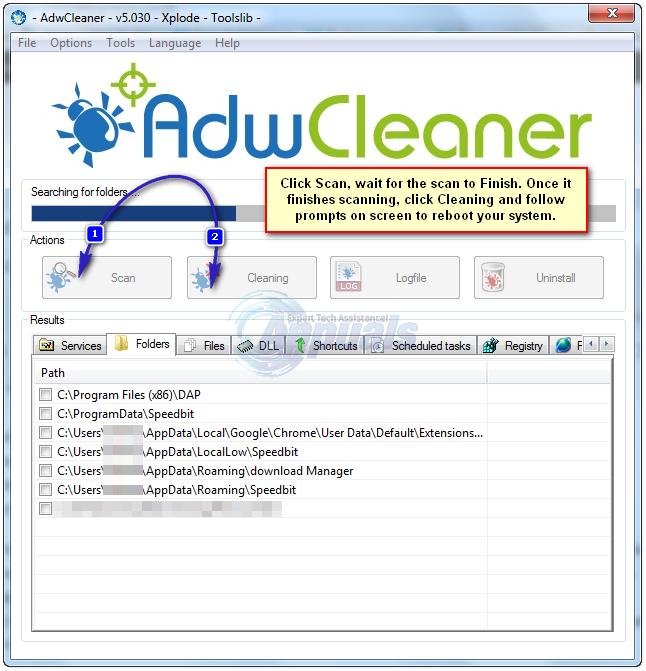
Phase 3: Remove the OpenCandy browser hijacker using JRT
Click here and download JRT (Junkware Removal Tool).
Once JRT has been downloaded, launch it. If you are asked by Windows whether or not you really want to launch JRT, confirm the action.
When JRT opens up a Command Prompt and you are prompted to do so, press any key to initiate the scan for Junkware such as the OpenCandy browser hijacker.
JRT will then scan your computer for Junkware and completely get rid of any and all Junkware that is found. If JRT asks you to restart your computer during the process, do restart
Once JRT is done, it will display a text file containing a log of all the Junkware, malicious files and registry keys that it has removed.
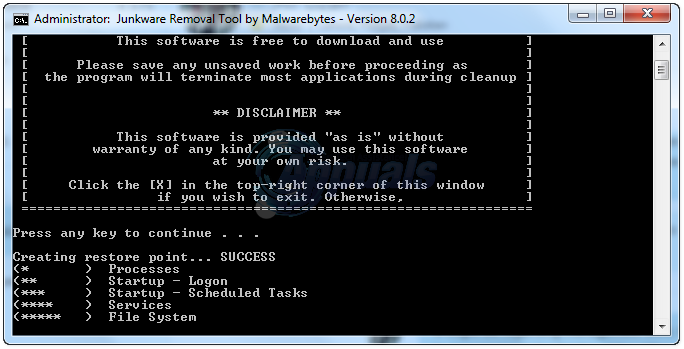
Phase 4: Remove any remaining malicious registry entries and files
Go here and click on Download to start downloading the free version of Malwarebytes.
Once it has been downloaded, launch Malwarebytes.
Navigate to the Scanner
Click on Quick Scan.
Click on the Scan
Wait for the scan to be completed.
Once the scan has been completed, click on Show Results.
Review the results of the scan, right-click on an empty space in the results window, click on Select All and then click on the Remove Selected
Restart your computer.
Once you’re done with Phase 4, all traces of OpenCandy will have been successfully removed from your computer. Just to be on the safe side, however, you may want to consider performing an extra full scan of your computer using your preferred antivirus program in order to make sure that nothing pertaining to OpenCandy or SweetLabs shows up in the scan.