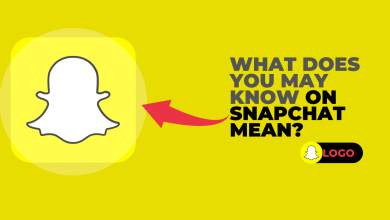2 Quick & Easy Ways to Get Rid of My AI on Snapchat
Snapchat, the app renowned for its innovative filters and streaks feature, introduced an AI bot called “My AI” to the platform in February 2023. While many users have found this addition helpful and engaging, some may prefer not to have it integrated so prominently into their chats. Removing the My AI bot is not immediately obvious, so in this guide, you will discover the most effective methods to manage or remove it, tailored for both free and Snapchat+ users.
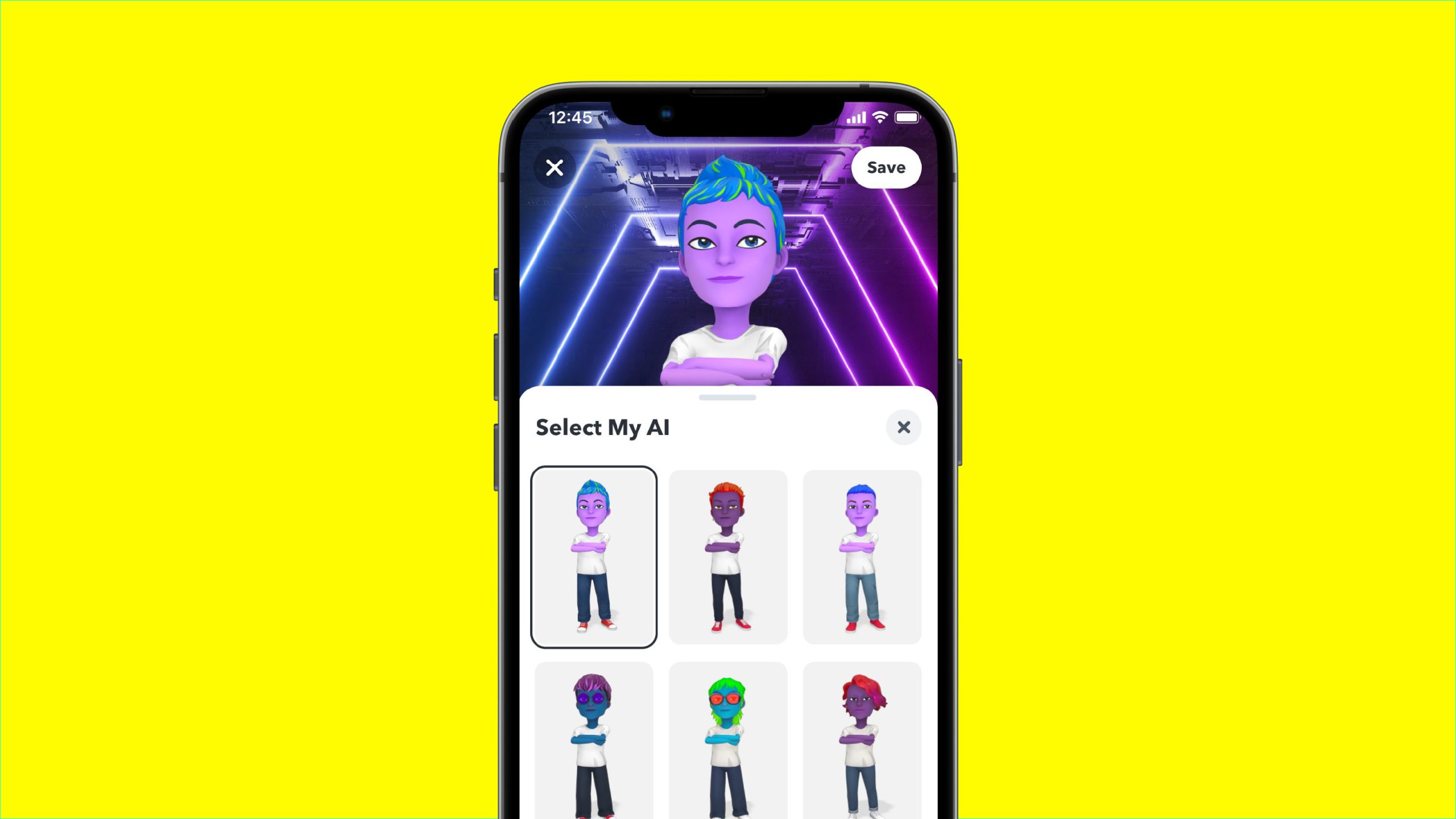
Before starting, it is important to understand some crucial points. Snapchat offers advanced features to its Snapchat+ subscribers that can make managing or hiding My AI much easier. Whether you have a standard Snapchat account or a Snapchat+ subscription, it is not currently possible to remove My AI entirely from the platform. However, Snapchat+ users do have more options than free users.
The key difference is that with a Snapchat+ subscription, you can not only delete your conversation with My AI but also unpin its profile from your chat list, minimizing its visibility. In contrast, free users are only able to clear individual conversations with the bot, but My AI’s profile will remain pinned at the top of their chats.
Method for Free Users
As noted above, free users are currently unable to remove the AI bot’s profile from the top of their chat feed entirely. For those who wish to hide or unpin My AI, subscribing to Snapchat+ is necessary. If you already have a subscription, please proceed to the relevant section below.
In the United States, the Snapchat+ subscription is priced at $4 per month, $22 for 6 months, or $40 per year. Even if you are using the free version, you can still clear your conversations with My AI.
- Open Snapchat and tap your profile icon located in the top-left corner of the screen.
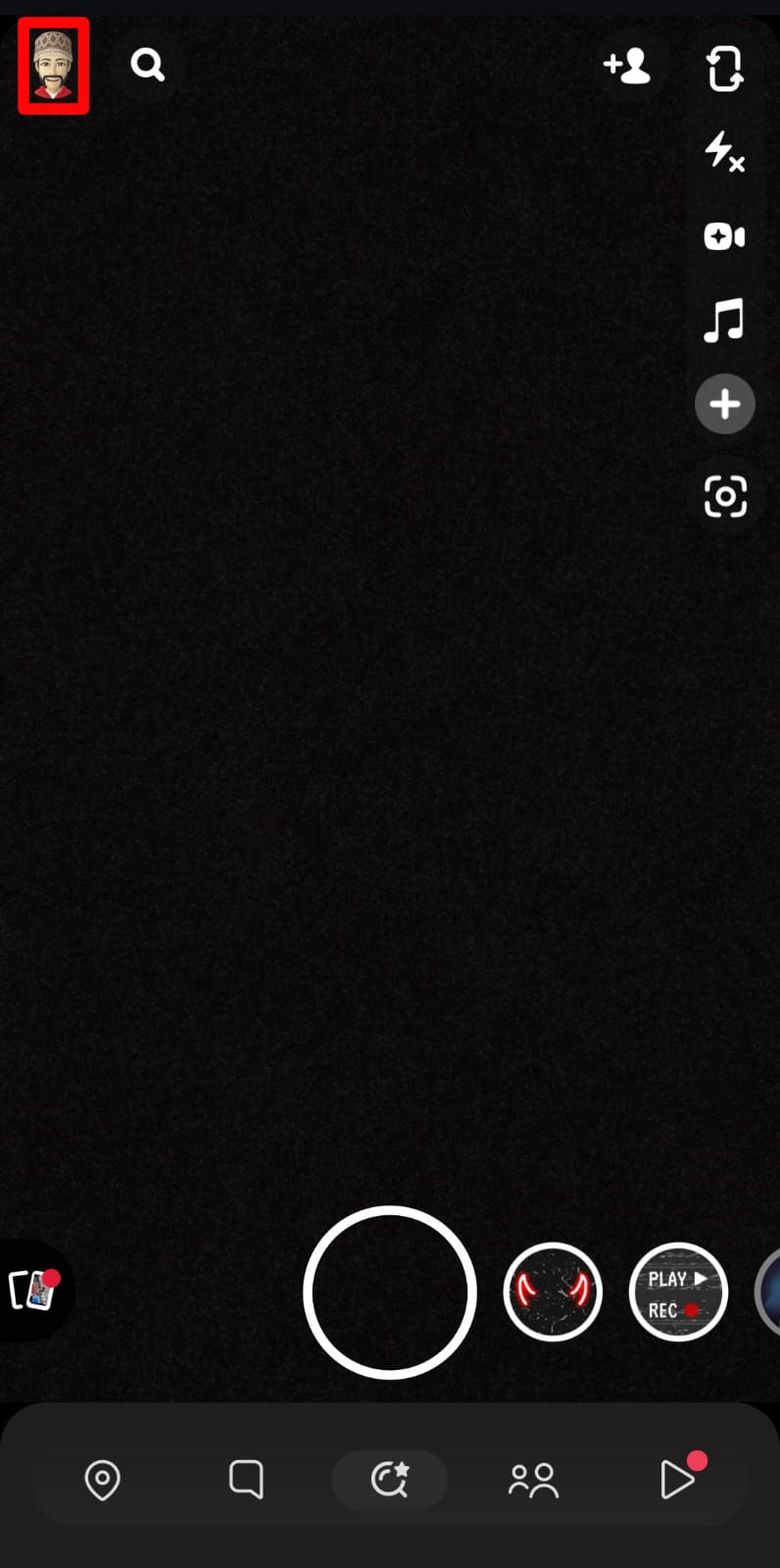
Profile Icon on Snapchat Homepage - Tap the gear-shaped Settings icon and scroll down to locate Account Actions.
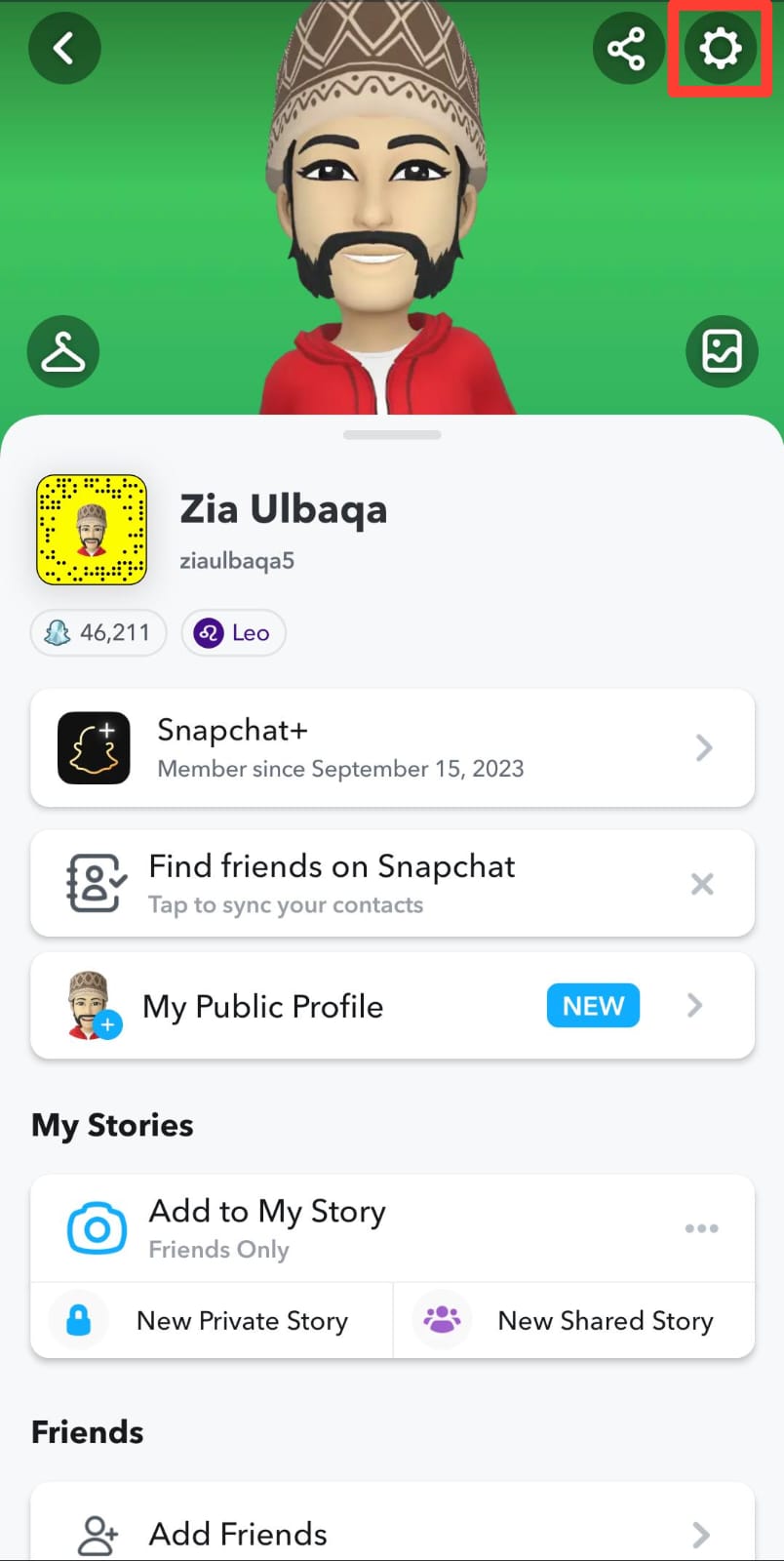
Tap the gear icon - Find and tap the “Clear My AI Data” option.
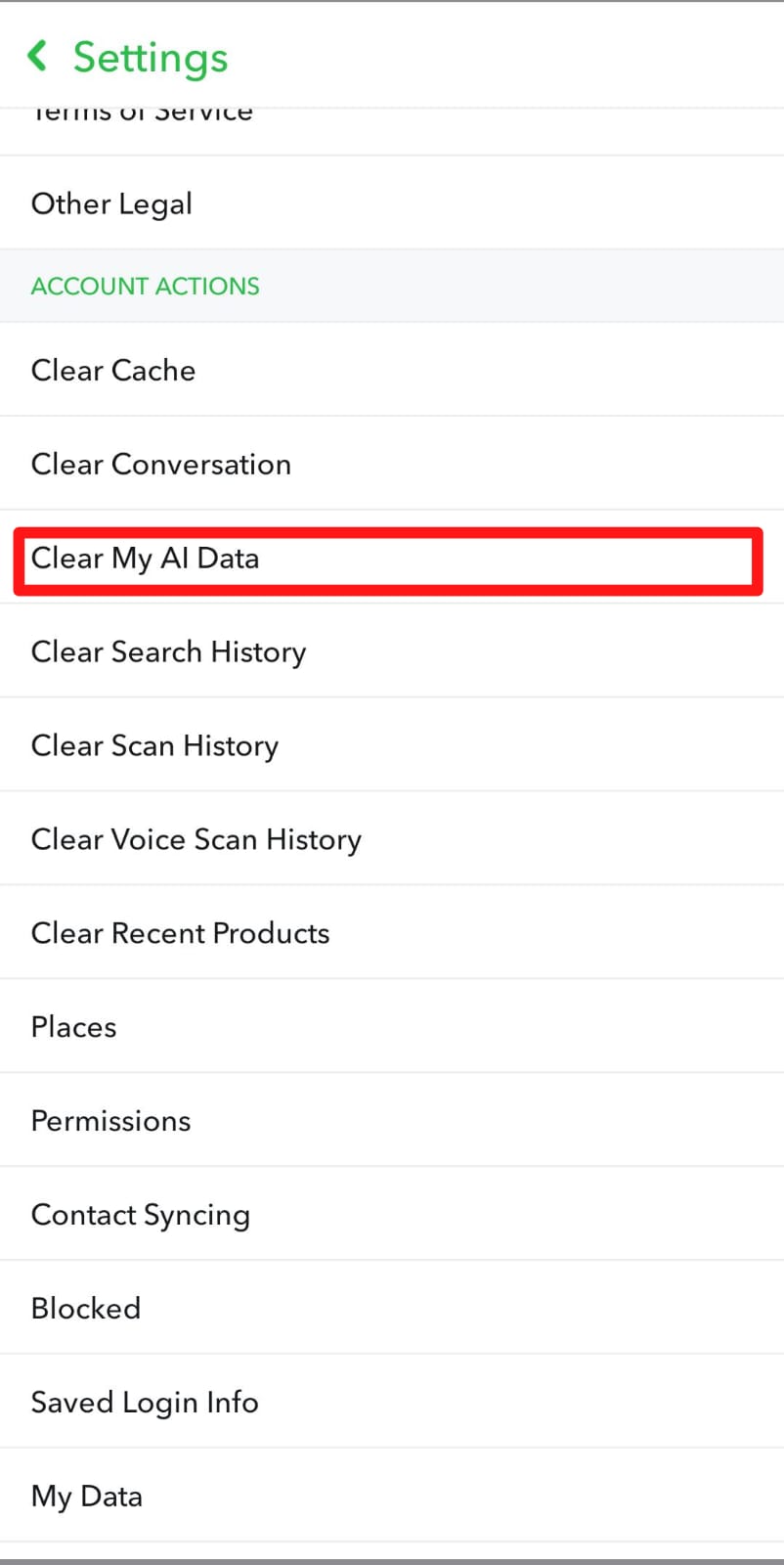
Clear My AI Data option - When prompted, tap Confirm to permanently delete your conversation data with My AI.

Confirm option to clear My AI data
This method allows you to clear the entire conversation with My AI from your chat history. If you only wish to remove a specific message (from either yourself or the AI), simply long-press the message you want to delete and select Delete from the menu. Confirm the action by tapping OK. This can be useful for removing unwanted responses while keeping the rest of the chat intact.
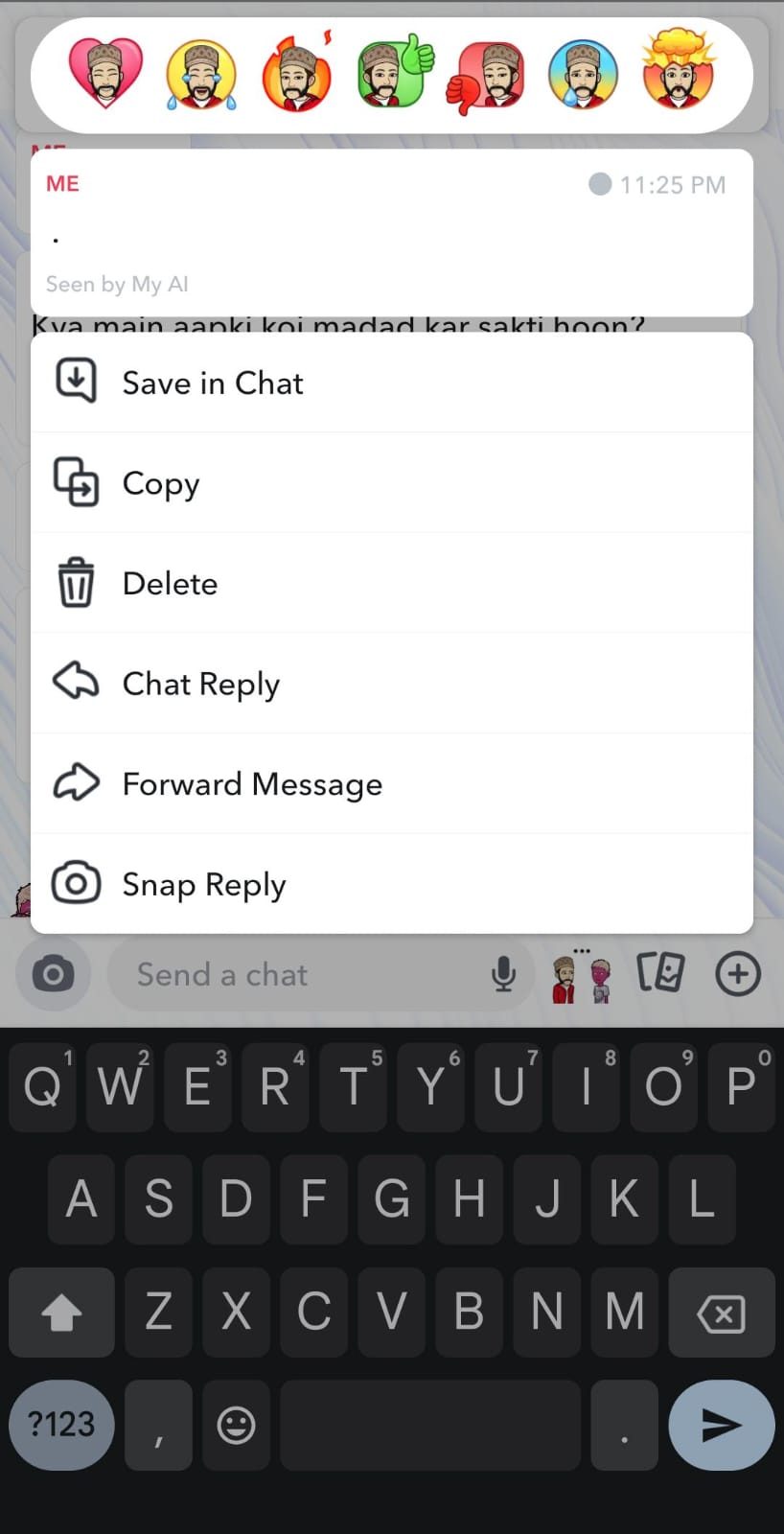
Method For Snapchat+ Subscribers
Snapchat+ subscribers benefit from greater control over their accounts, including advanced options for managing My AI. In addition to clearing conversations and deleting individual messages, subscribers can either clear the chat from the feed or unpin My AI from the top of their chat list. Below, these options are explained in detail with step-by-step instructions.
1. Clear from Chat Feed
Clearing My AI from your chat feed will remove its chat thread from your chats, making it less visible and reducing clutter. Please be aware that this action does not erase the conversation history permanently—the messages will remain stored, and you can access My AI again by searching for it in the search bar. To clear My AI from your chat feed, follow these steps:
- Open your chat feed and long-press on the My AI conversation.
- A settings menu will appear—tap on Chat Settings.
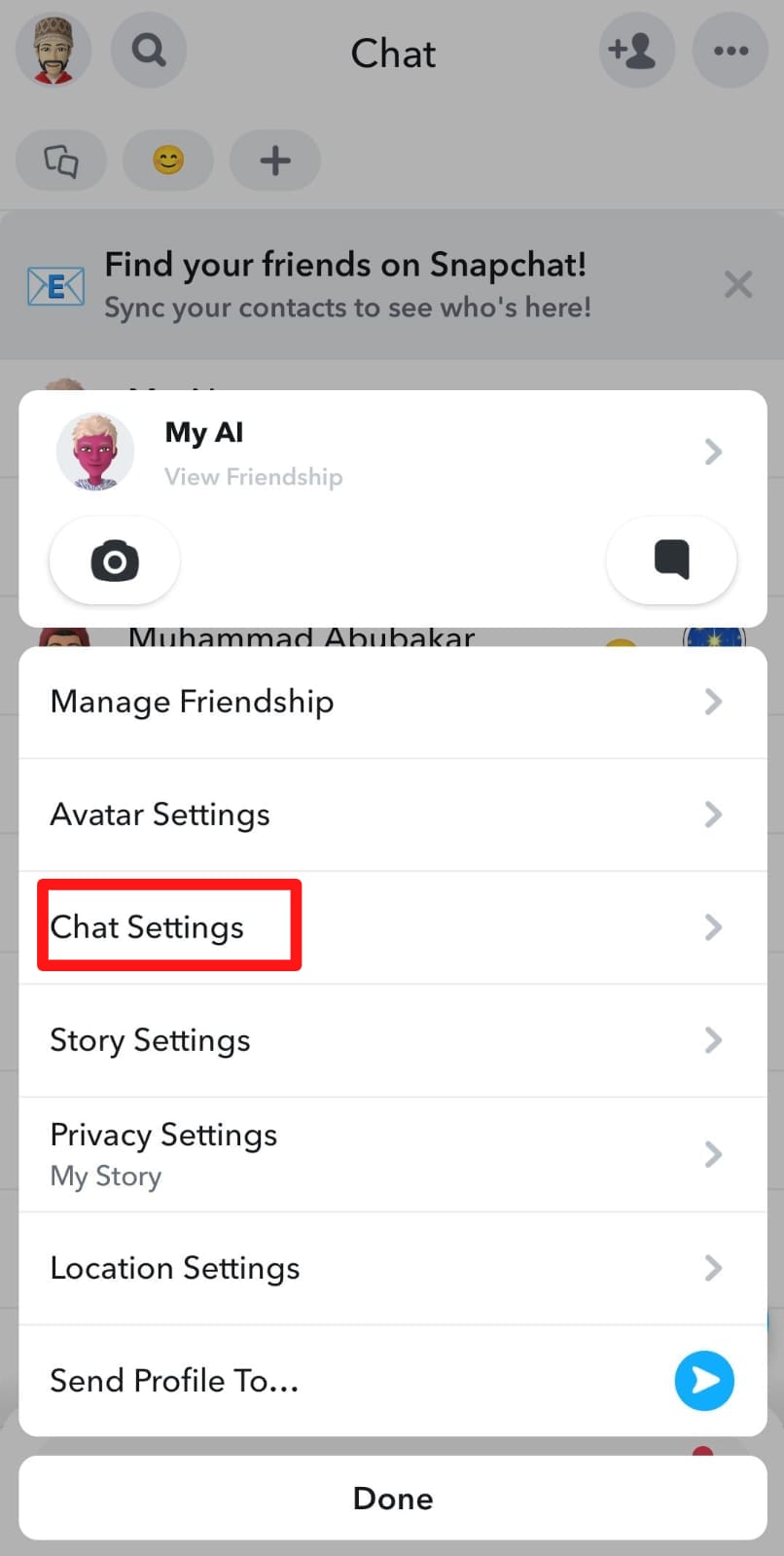
Chat Settings option - Select “Clear From Chat Feed” and confirm the action by pressing Clear.
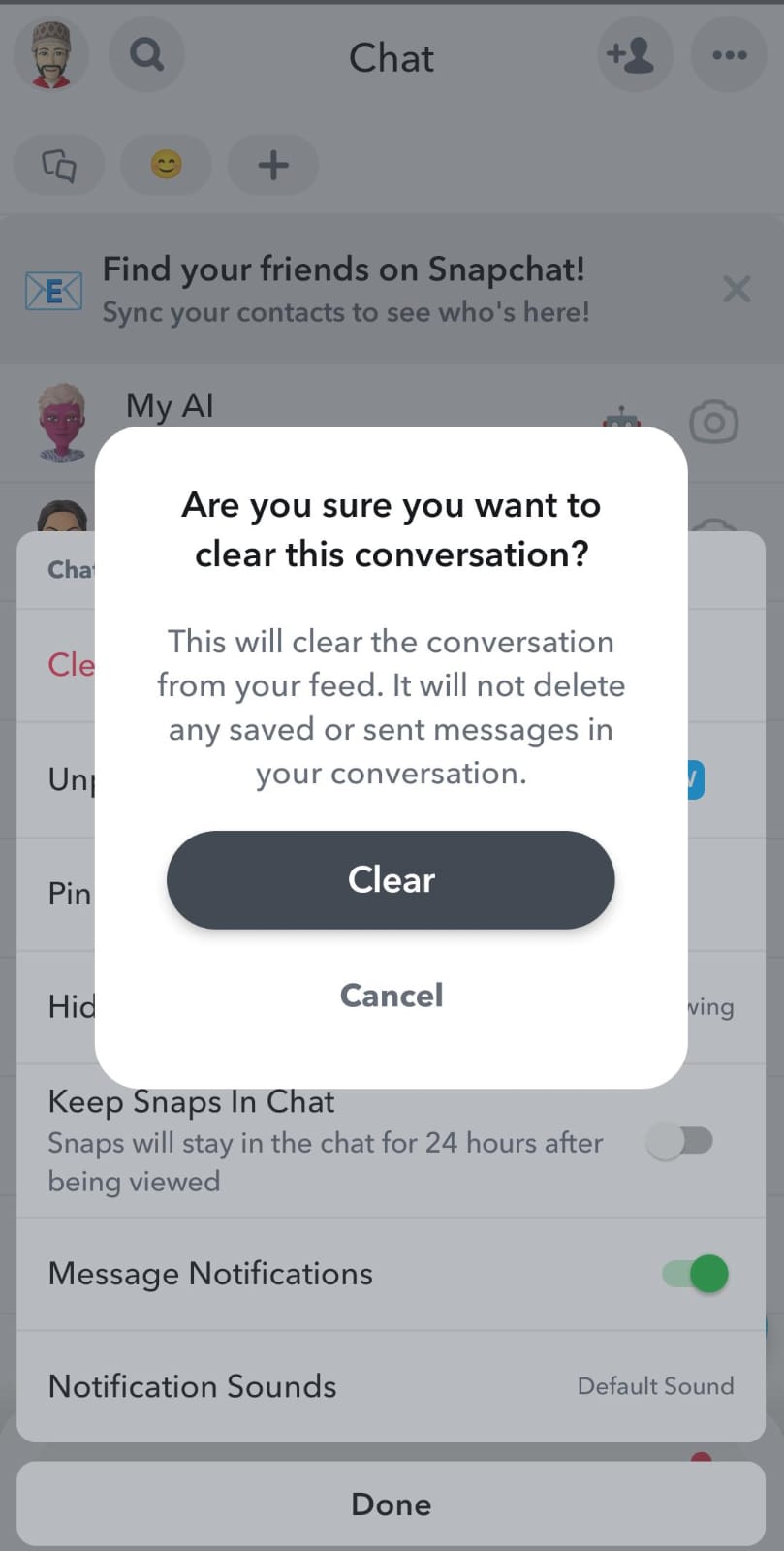
2. Unpin My AI
If you prefer, you can choose to unpin My AI from the top of your chat feed. This action moves the My AI chat down the list, allowing your latest conversations—whether they are messages or streaks—to appear at the top. The chat remains in your list, but no longer occupies a prominent position.
- Tap your profile icon, then tap the gear-shaped Settings icon.
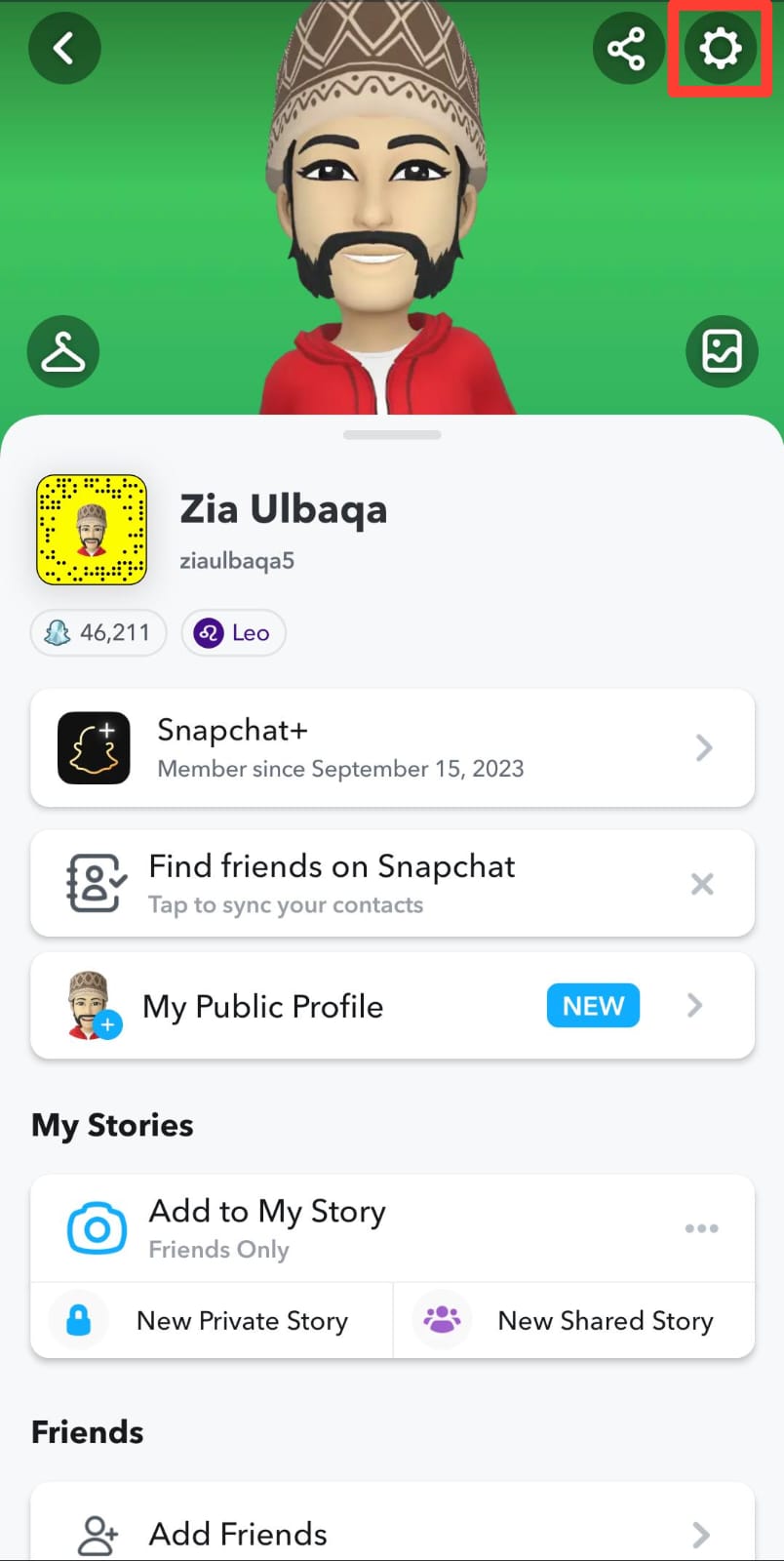
Tap the gear icon - Scroll down and under your account, tap on Snapchat+.
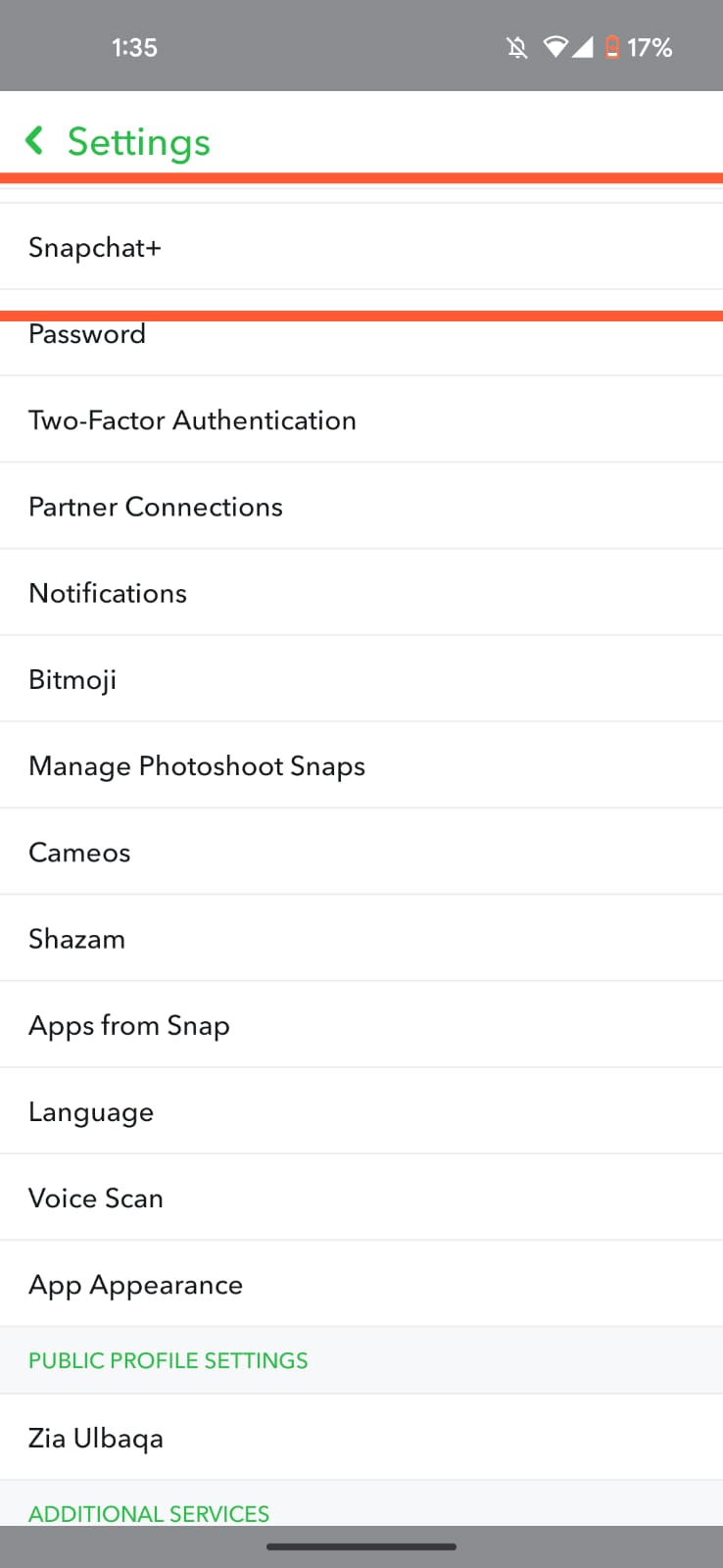
- Toggle off the My AI option. Afterward, as you chat with other users or maintain streaks, these chats will naturally move to the top, while the My AI conversation will move down.
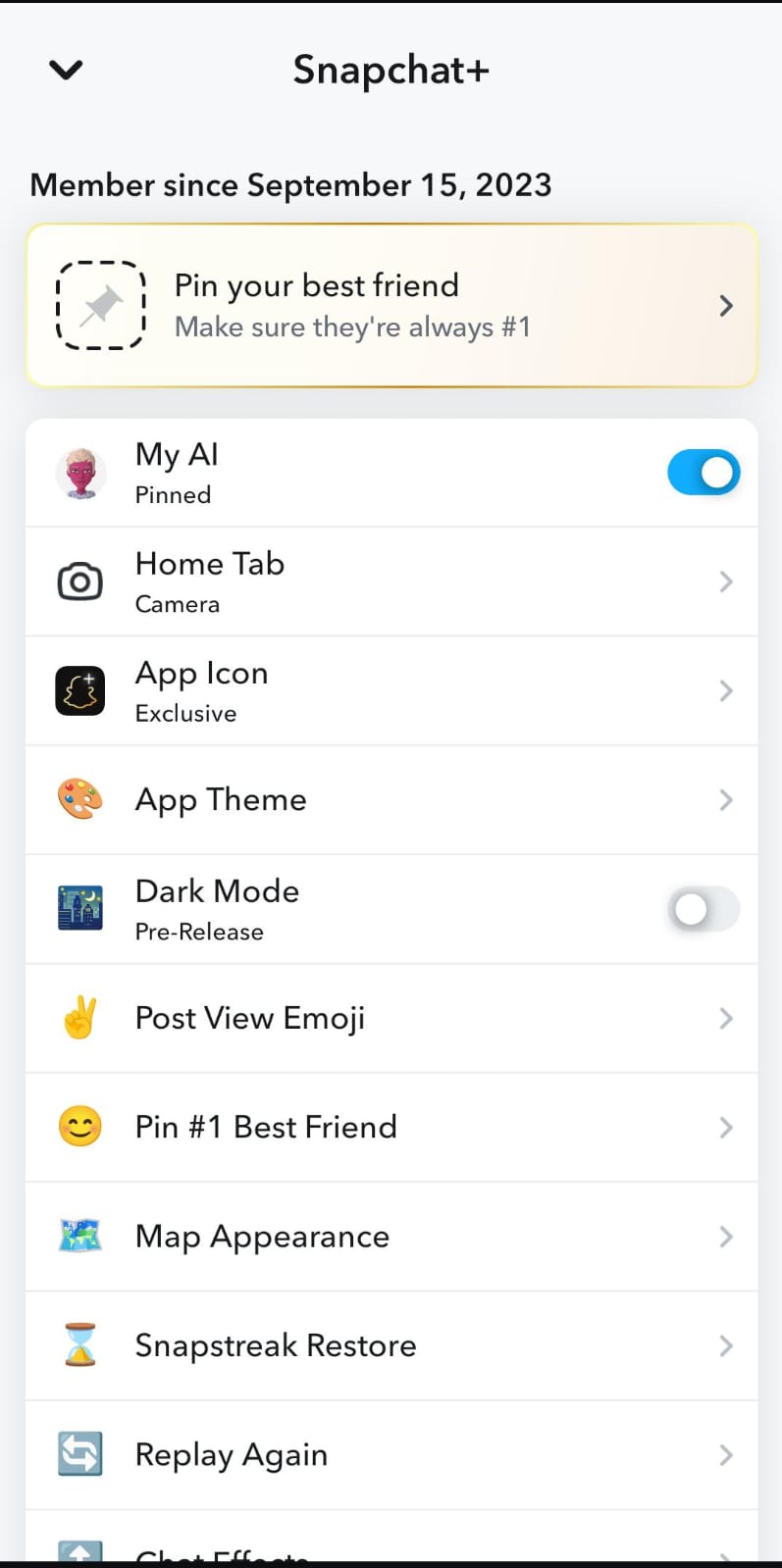
Reasons for Removing My AI from Snapchat
Now that you know how to limit or remove My AI from Snapchat, you may wonder why many users choose to do so. The most common reason is distraction.
While the service can be useful, having it constantly at the top of your chat list can interrupt your experience, especially if you primarily use Snapchat for connecting with friends and managing streaks. It can feel similar to browsers like Chrome or Edge prompting you to use an AI assistant each time you open the app, which some users find distracting or unnecessary.
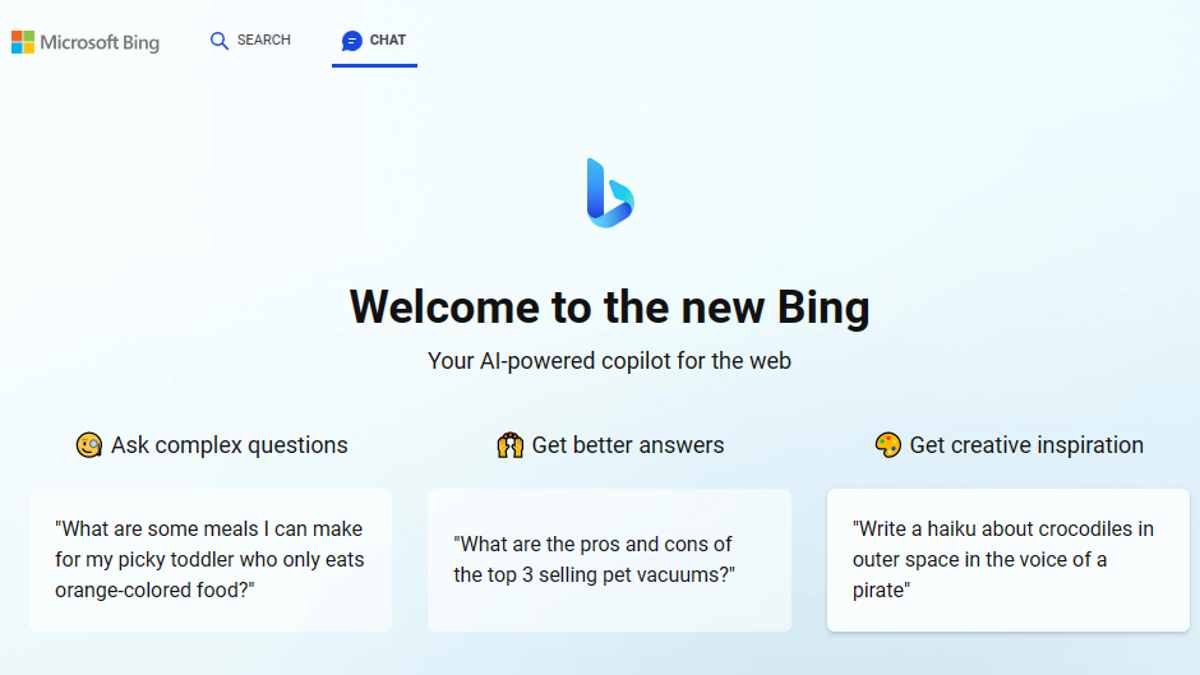
Privacy is another significant concern for users. AI features on Snapchat can analyze and process personal data from your snaps and stories, which might lead to worries about data security or targeted advertising. By disabling or minimizing My AI, you gain more control over what information is processed and shared.
However, if you appreciate the features of My AI, there is no need to remove it. The bot includes useful tools such as conversing in your local language using the English alphabet, and it frequently delivers accurate and relevant information, making it enjoyable and convenient for many users.