How to Recover Deleted Notes in iPhone?
When you no longer need a note, such as a grocery list, deleting it helps declutter your iPhone. However, inadvertently deleting important notes, such as those containing passwords, can be disastrous. Fortunately, there’s hope; even without a backup, it’s sometimes possible to recover deleted notes from an iPhone, including those permanently removed.
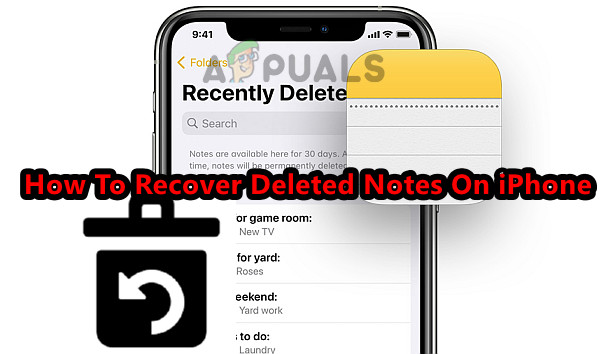
Notes can be lost due to various reasons, including accidental or intentional deletion, removing email accounts, uninstalling the Notes app, an OS update, and deleting notes from iCloud, among others.
Precautions
- If the notes were recently deleted, you can undo the action by tapping Undo, shaking the iPhone, or swiping with three fingers to the left.
- Disconnect all your Apple devices connected to the same Apple ID from the internet. Activating Airplane Mode, switching off the Wi-Fi router, or unplugging the Ethernet cable will help preserve any chances of recovering the notes from another device.
- Avoid connecting your phone to a PC or Mac that has a pre-existing backup to prevent an incremental backup from occurring.
Methods to Recover Deleted Notes on an iPhone
Here are several methods to recover deleted notes from your iPhone:
1. Recover Through the Recently Deleted Folder
Deleted notes are moved to the Recently Deleted folder in the Notes app. Check if the notes you need are still there:
- Open the Notes app and tap the back button to see the Folders menu.
- Navigate to Recently Deleted and tap Edit.
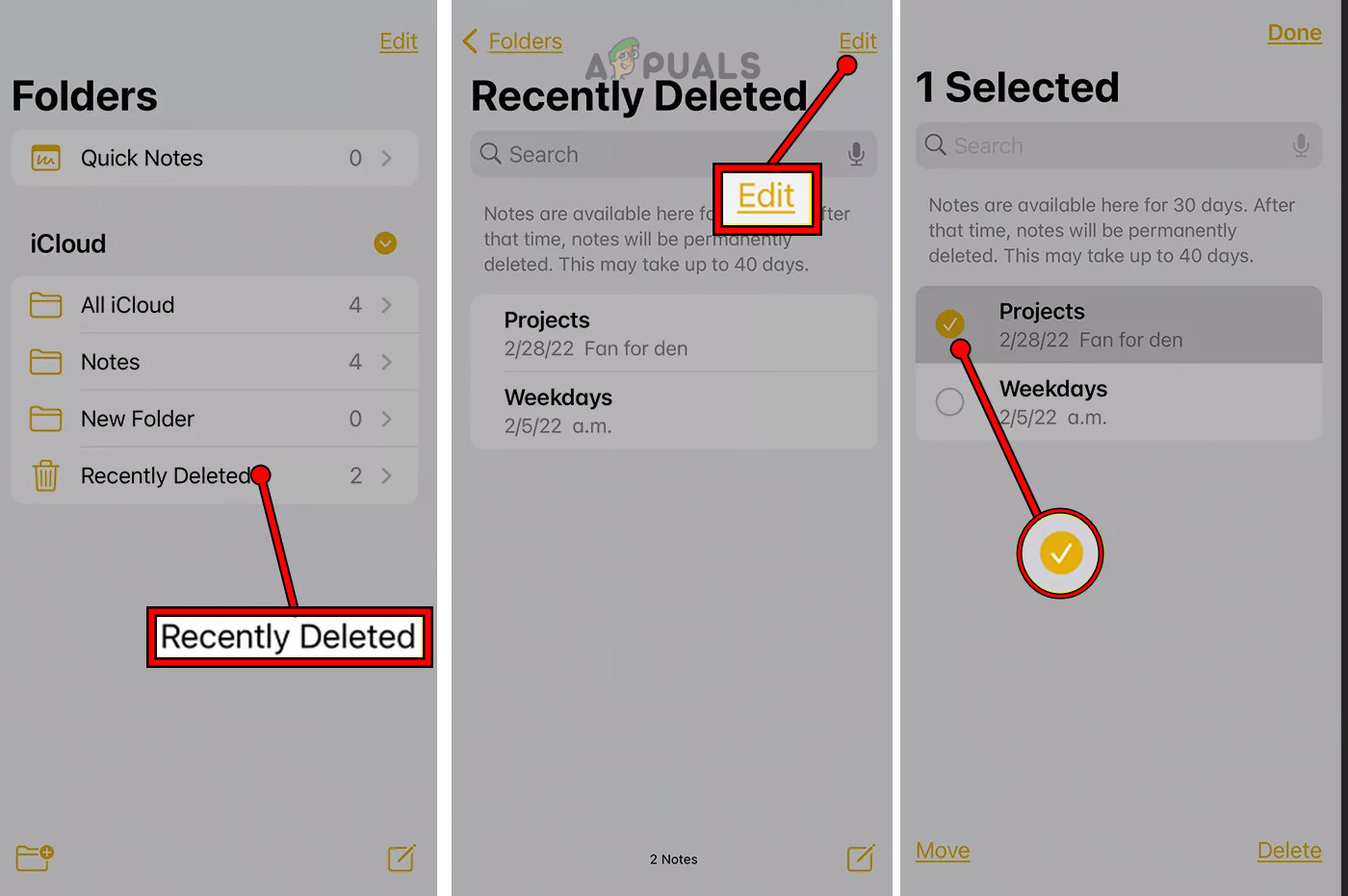
Recover the Recently Deleted Notes on the iPhone - Select the notes you want to recover by tapping the circle next to each entry, then tap Move.
- Choose the folder to move the notes to.
2. Check the iCloud Website
Notes synchronized with iCloud are stored in the Recently Deleted folder for up to 30 days. If you have iCloud syncing enabled for Notes, you can attempt to recover your notes through the iCloud website.
- Go to the iCloud website and open Notes.
- Access the Recently Deleted folder to see if the missing notes are there.
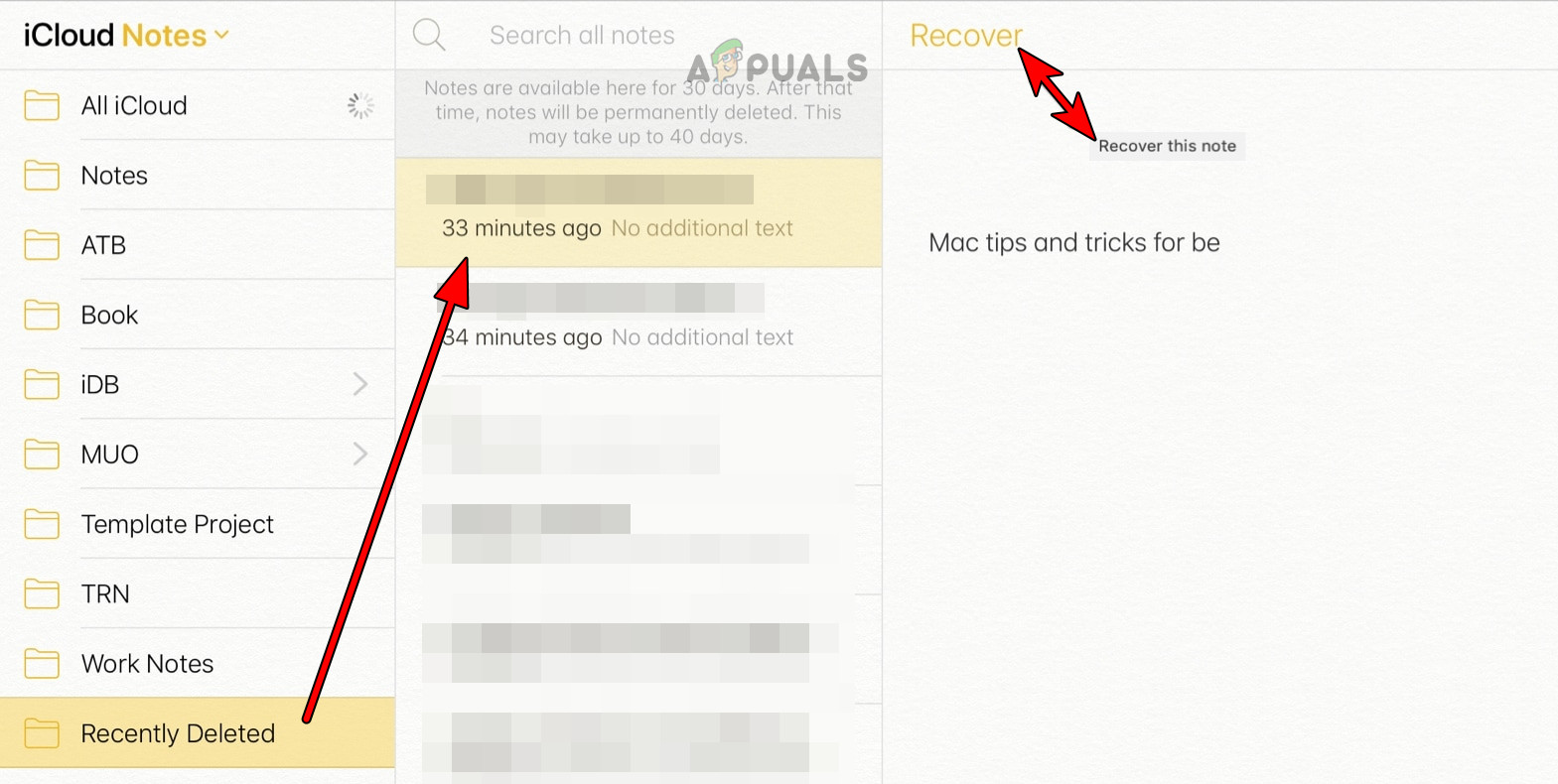
Recover the iPhone Deleted Notes on the iCloud Website - If present, either recover them or move them to the desired folder.
3. Recover Notes Through Other Apple Devices
If you have other Apple devices connected to the same Apple ID that haven’t been synced to the internet recently, they might still have your notes. For instance, a Mac that is not connected or an iPad that is turned off could be used for recovery.
- Check for the notes on the Notes app on another Apple device.
- If found, copy them to another location. For example, you can export Notes as PDFs on a Mac and then transfer them back to your iPhone.
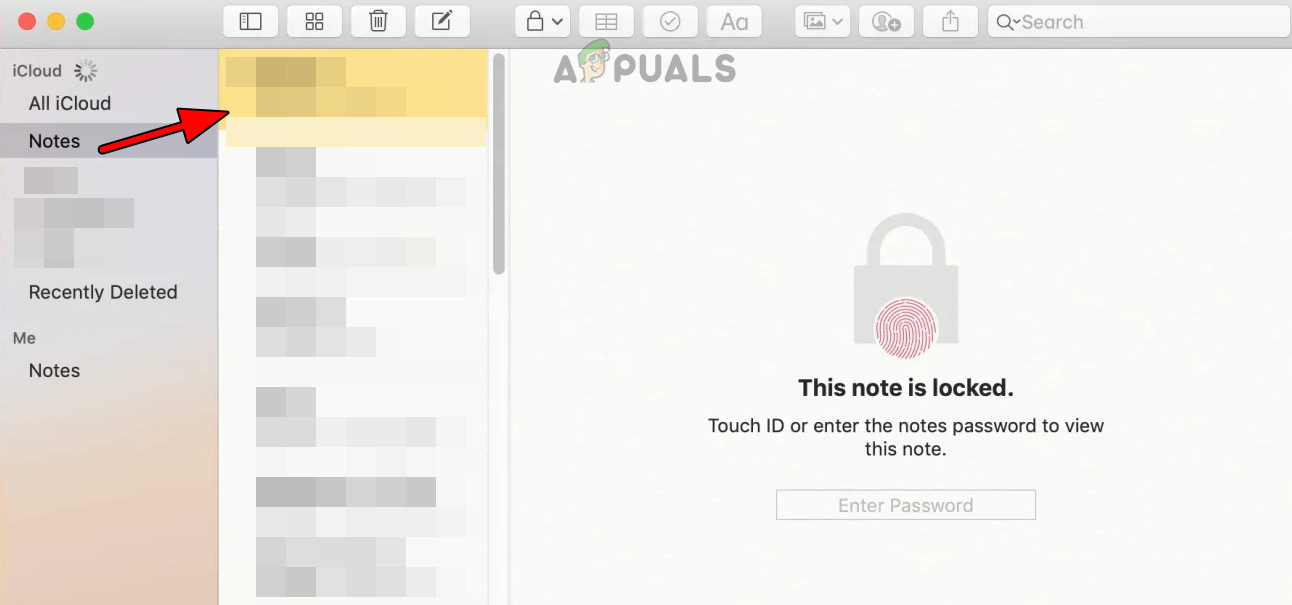
Check the Notes App on the Mac for the Deleted Notes
4. Check Email Accounts and Other Services
Notes on an iPhone can be associated with email accounts. If an email account is removed, the linked notes may also disappear. To recover these notes, try the following steps.
- Open iPhone Settings > Mail > Accounts and select the relevant email account (such as Gmail).
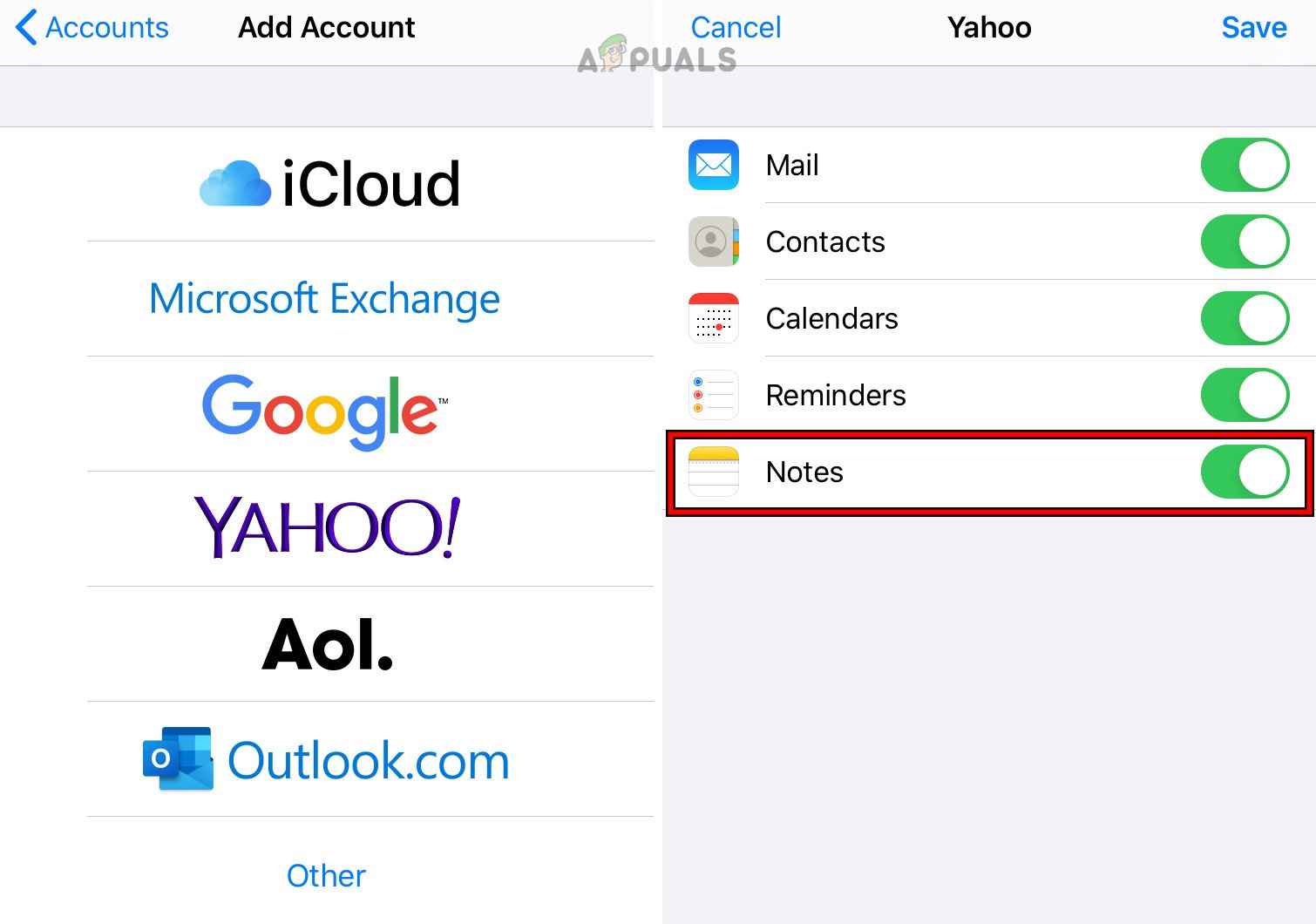
Enable Notes for the Email Account - Enable the Notes option and check if your notes reappear.
- If not, re-add any recently removed email accounts to your iPhone.
- If still unsuccessful, access your email provider’s website using a browser and look for the notes there. Check all email addresses associated with your Notes.
To recover a shared note that you do not own, either use the original shared link or request the owner to share it with you again.
5. Contact Apple Support
If your notes were synced to iCloud, consider reaching out to Apple Support. While you may be informed that recovery isn’t possible, it’s worth exploring before resorting to other methods, as they might overwrite current data and reduce the chances of successful recovery. You might need to ask the support team to connect you with a Senior Advisor for further assistance in retrieving your notes.
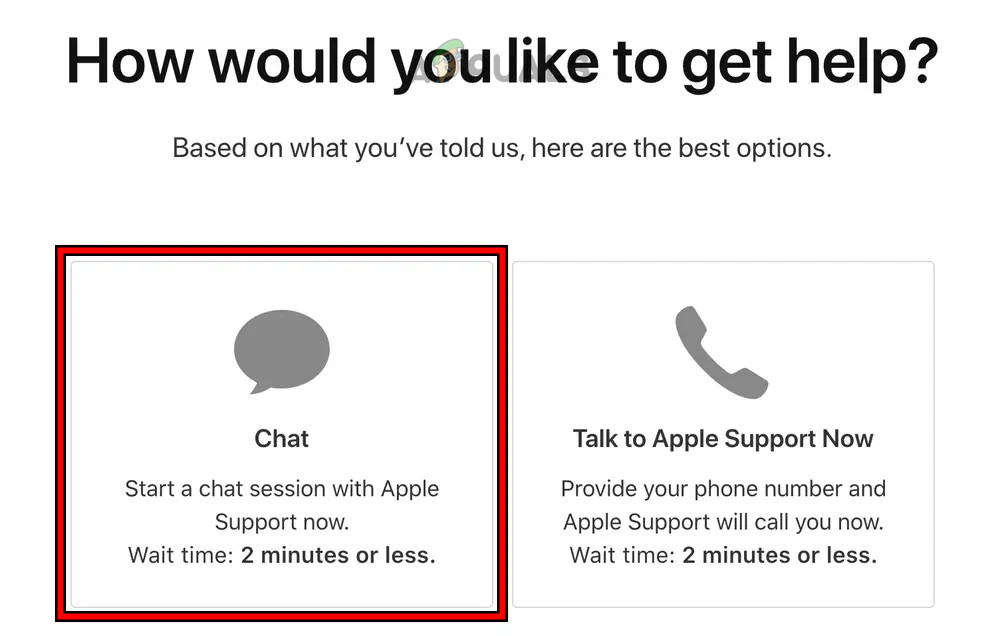
6. Use a Data Recovery Application
If the methods above have not succeeded in recovering your notes, consider using a data recovery application. While some might suggest restoring from a backup at this point, we advise against it, as this could overwrite existing data, thereby reducing the likelihood of successful recovery by the data recovery software.
You have the freedom to choose which application to use, but we recommend selecting one that provides a free preview of the detected deleted data. We mention Disk Drill as a possibility for illustrative purposes; any use of this tool is at your own risk.
- Download, install, and open Disk Drill on a Mac. Do not purchase it just yet.
- Connect your iPhone to the computer using a USB cable and navigate to the iPhones & iPads section in Disk Drill.
- Click on Search for Lost Data, and after the scan, check if your notes appear under the Text Notes section.
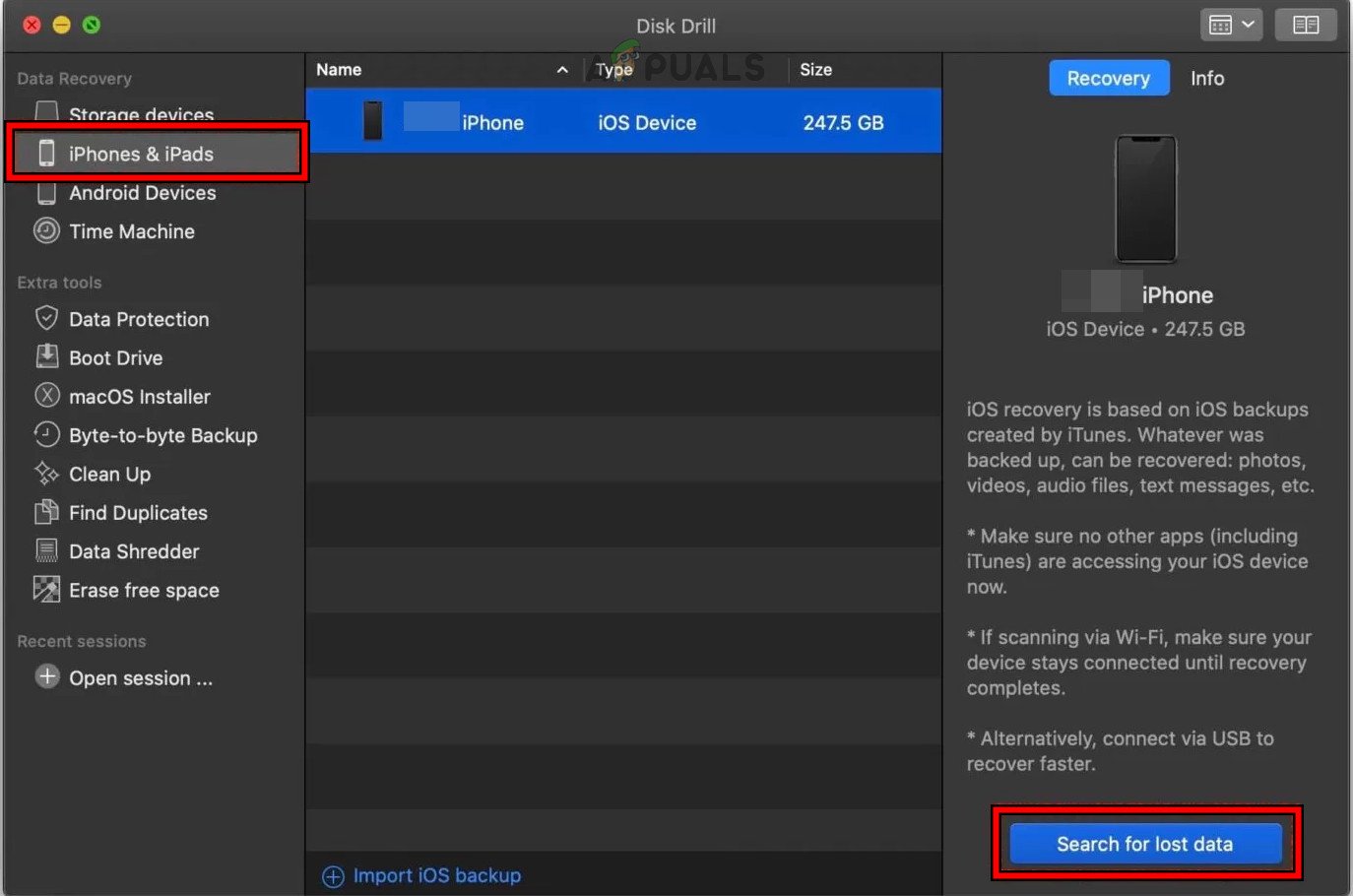
Search for Deleted Notes on the iPhone - If you find the notes, purchase the application and select the notes you want to recover.
- Click Recover and choose a destination for the restored files.
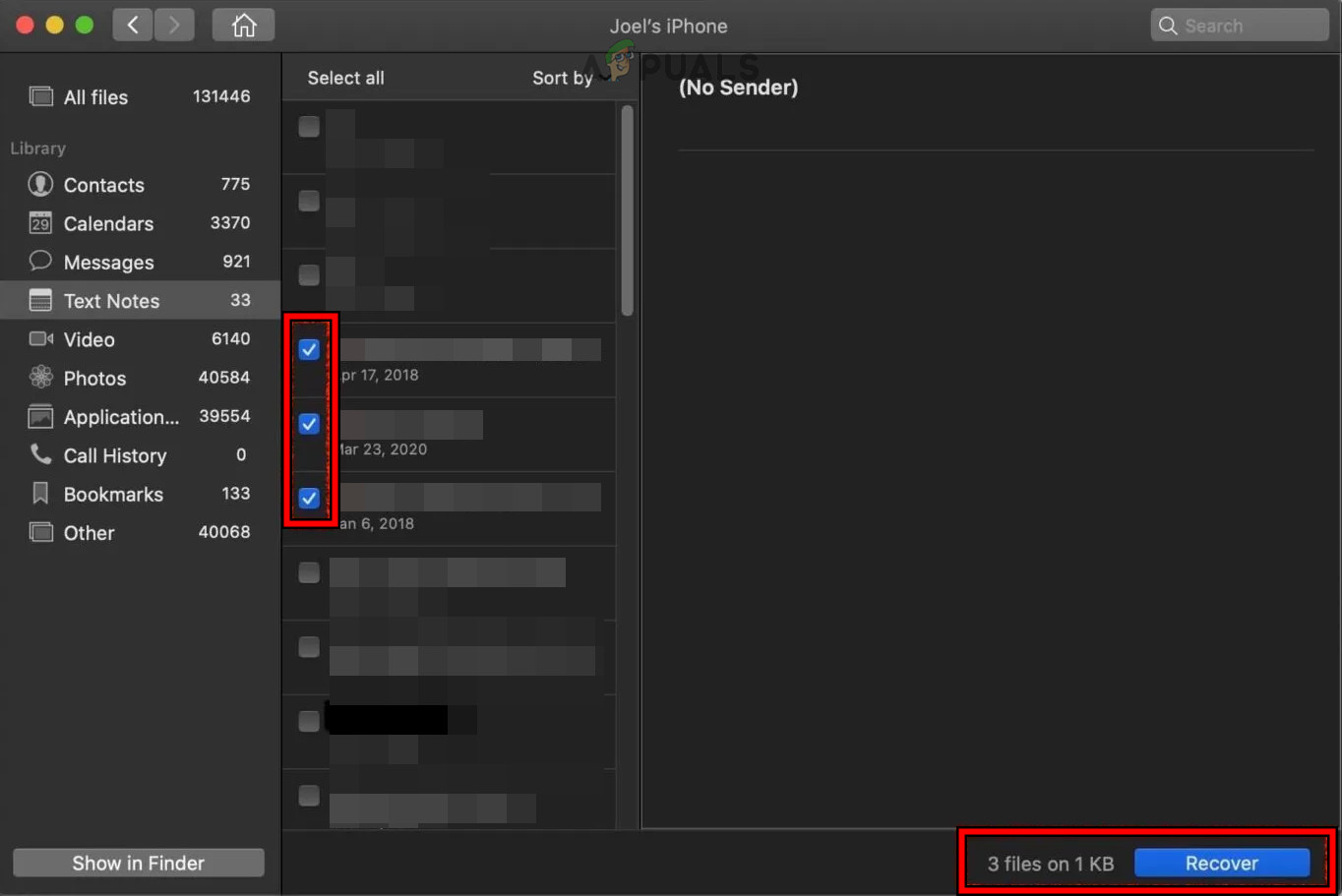
Recover the Deleted iPhone Photos Through Disk Drill - Transfer the recovered notes back to your iPhone.
7. Recover Through a Backup
You can restore deleted notes from a backup as long as it was made before the notes were deleted.
Make sure to back up the current data before proceeding with a restore. Use a different Apple ID for the iCloud backup, or if using iTunes or Finder, perform the backup on a different Mac or PC to prevent overwriting or updating the current backup.
Restore from an iCloud Backup
Notes not synced with iCloud will be included in the iCloud backup and can be restored. If syncing was active, the backup will not contain the notes, and restoring from iCloud is unnecessary.
- Head to iPhone Settings and navigate to General > Reset.
- Tap on Erase All Content and Settings.
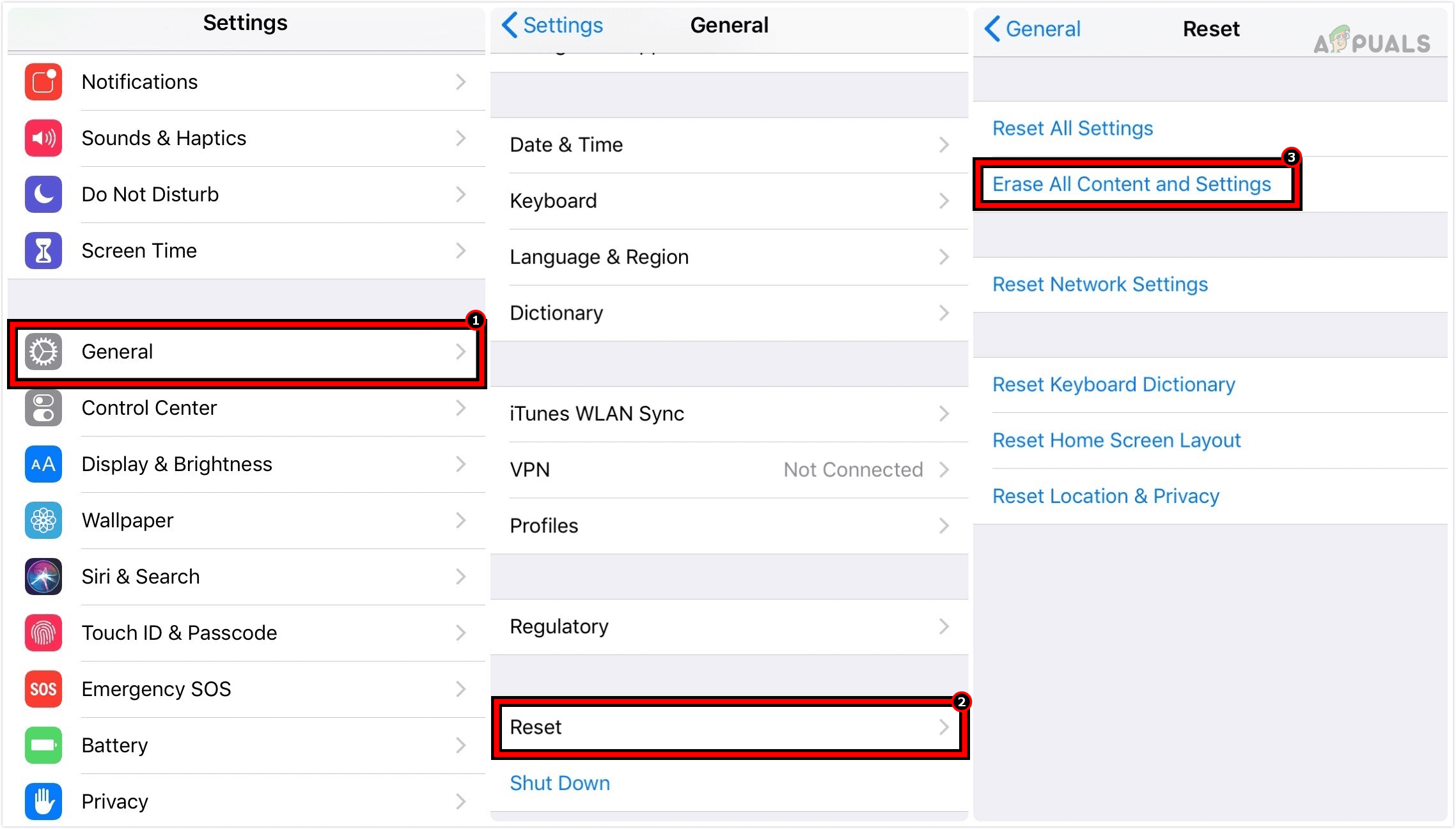
Erase All Content and Settings on the iPhone to Reset it to the Factory Defaults - After resetting, set up the iPhone as new.
- Choose Restore from iCloud Backup on the Apps and Data screen and follow the prompts.
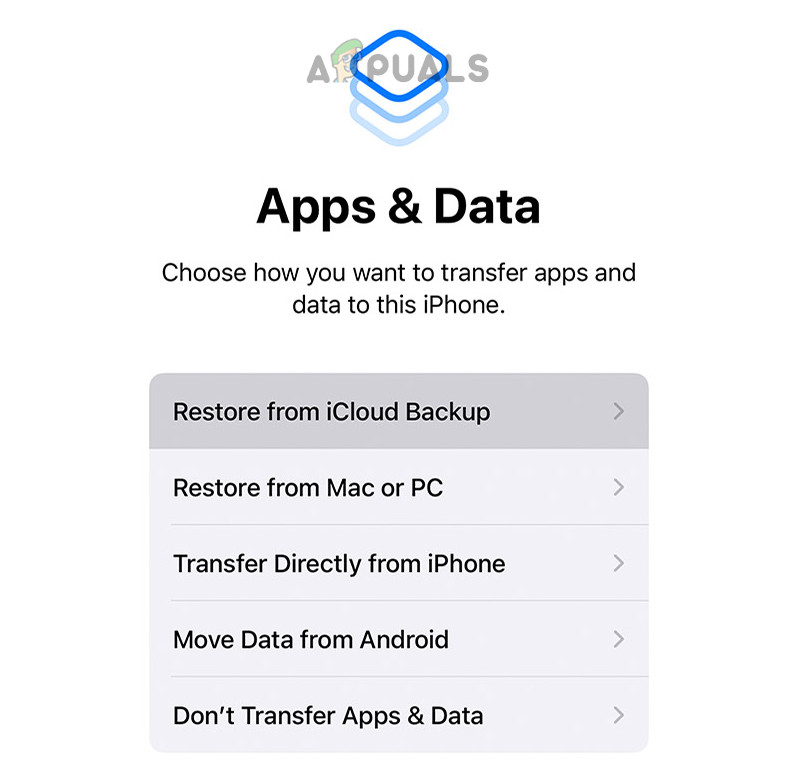
Restore the iPhone from the iCloud Backup - Once the process completes, check for the restored notes.
Restore from an iTunes or Finder Backup
- Open iTunes or Finder and select Manage Backups.
- Right-click on the current backup and choose Archive.
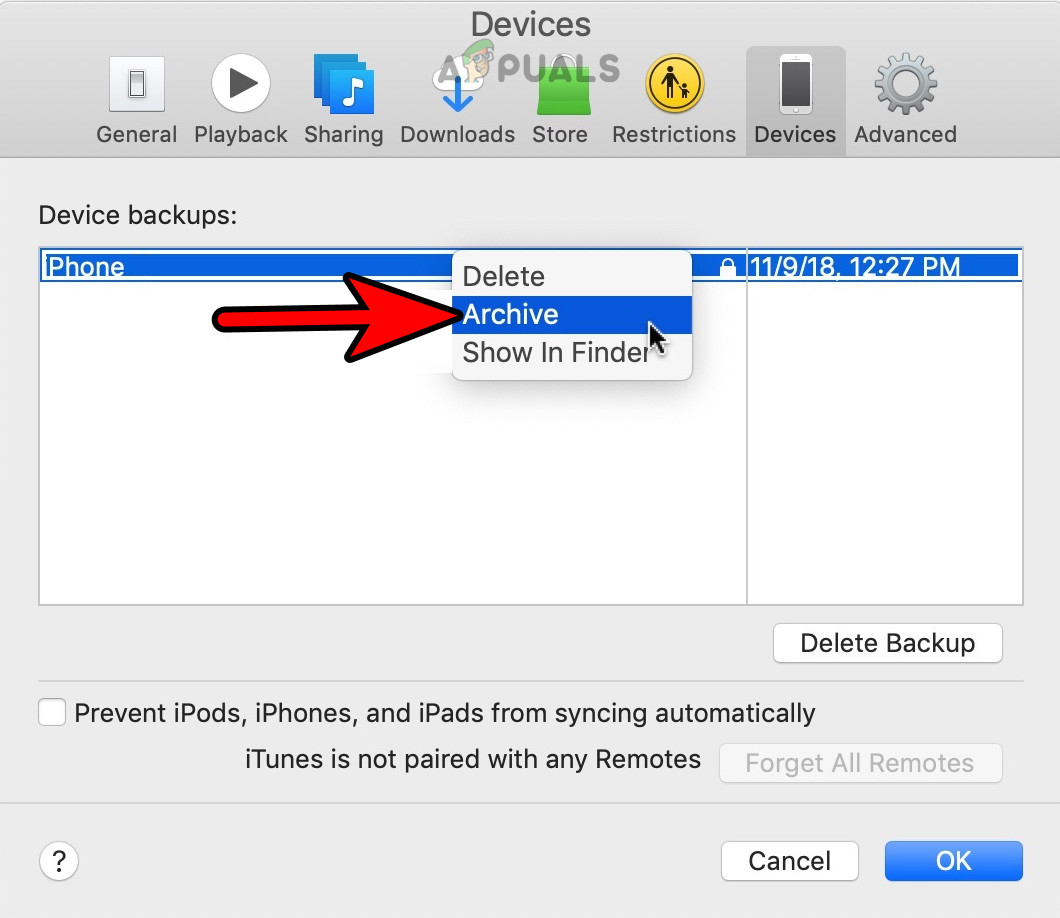
Archive the iPhone Backup in the iTunes or Finder - Connect the iPhone to the computer.
- Select the iPhone in iTunes or Finder.
- Click on Restore iPhone and choose the necessary backup.
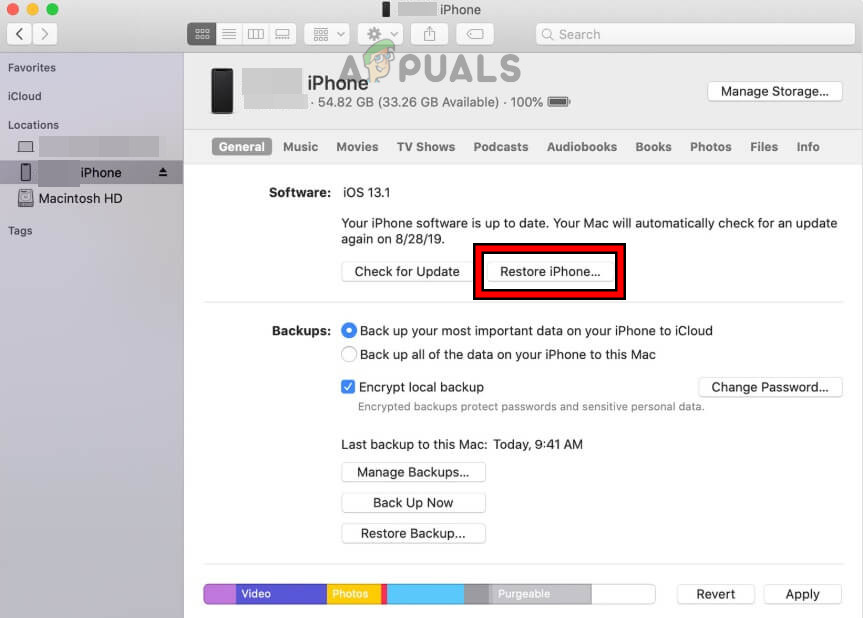
Restore the iPhone Through the iTunes - Complete the process and verify if the notes have been recovered.
- If unsuccessful and multiple backups are present, consider performing additional restores in the search for the missing notes.
Use a Backup Extractor App
If you prefer not to restore your iPhone, some applications can extract content from iPhone backups (including both iCloud and iTunes). We are not endorsing this option, but it’s available, and you can search online for such an app.
Backup Possibilities on Other Devices
Backups on devices other than your iPhone, such as an iPad or Mac, may also have the lost notes, which could potentially be used for restoration. The recovery method depends on the device. For example, with a Mac, you could use Time Machine to see if you can retrieve the notes.
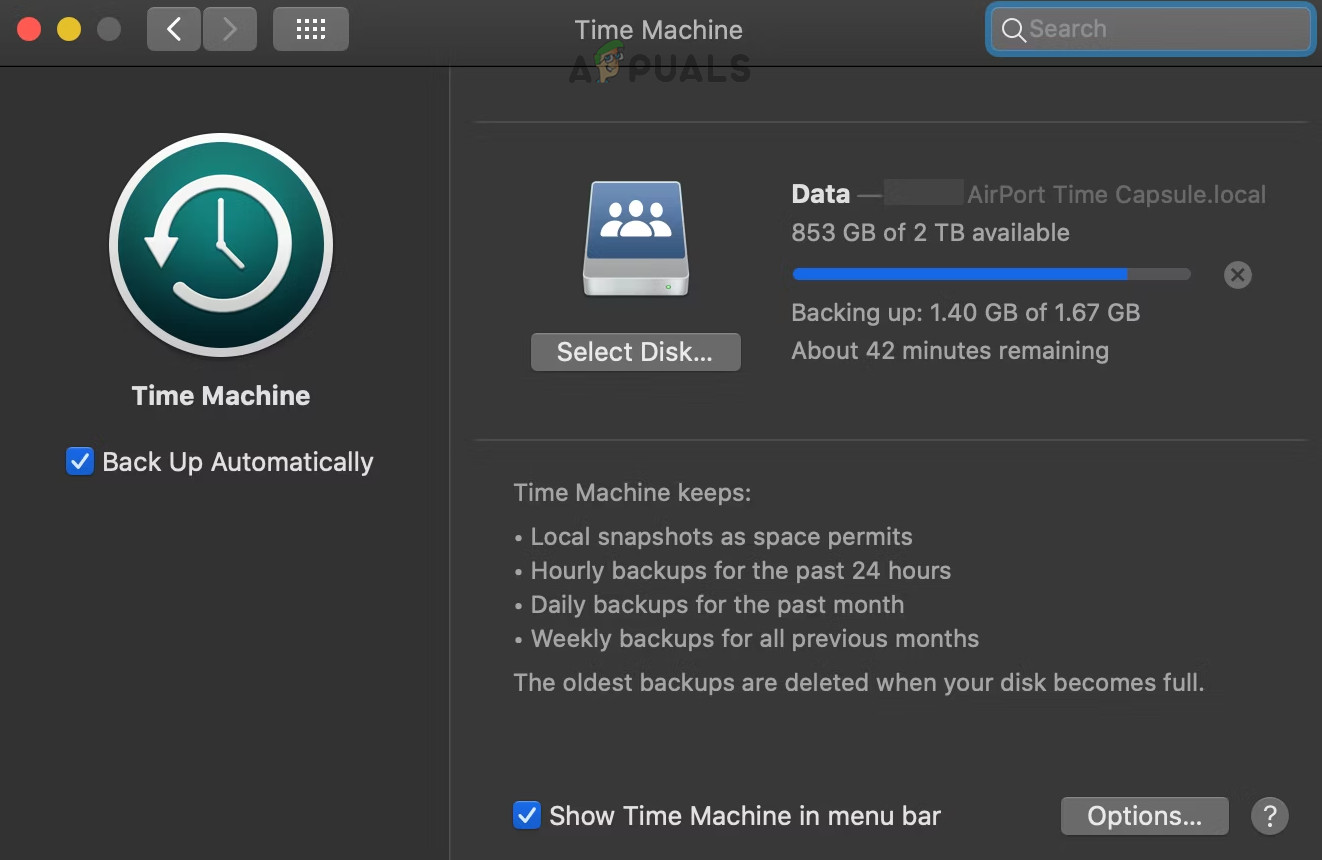
8. Try a Professional Data Recovery Service
When notes are vitally important and remain unrecovered, the last resort is to seek a reputable Data Recovery Service. Be vigilant to avoid falling victim to scams.
Should you have any queries or suggestions, please don’t hesitate to drop us a comment below.





