How to Record Your Webcam with VLC Media Player?
Recording the webcam will require a third-party recorder that user needs to install on their system. However, if the user already has VLC then it can also work as a webcam recorder. Many users will wonder that isn’t VLC a media player used for playing videos and music? Yes, it is but it also provides the features for recording the video and capture devices such as a webcam. In this article, we will show you how easy it is to record your webcam by using the VLC media player.

Recording Webcam with VLC Capture Device Feature
The VLC media player is best known for playing all kinds of video files without any problem. In addition to that the VLC media player can also record anything that it can play or stream. VLC has a feature named Capture device, which converts the video signal from the camera’s output and then directs it to the VLC media player. By using this feature, we can record the webcam video through VLC media player easily. Follow the below steps to record your webcam in VLC:
Make sure you already have VLC installed on your computer, if not you can download it from the official VLC Media Player website.
- Open VLC by double-clicking the shortcut on the desktop or by searching through the Windows search feature.
- Click on the Media menu in the menu bar and choose Open Capture Device option.
- Here you need to select your video device as the webcam and select the audio device as the microphone you are using.
Note: You can also change the Capture mode to desktop, to also record the desktop through VLC.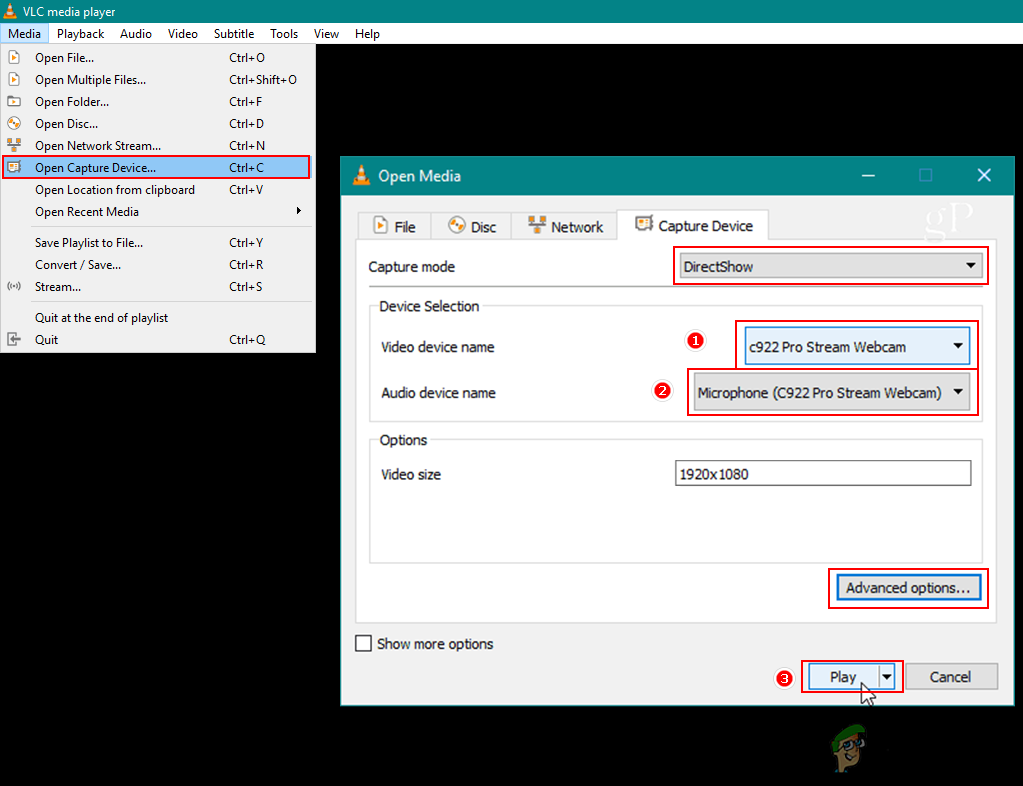
Opening capture devices - Click on the Advanced options button down below. You can change the aspect ratio and video frame rate here if you want.
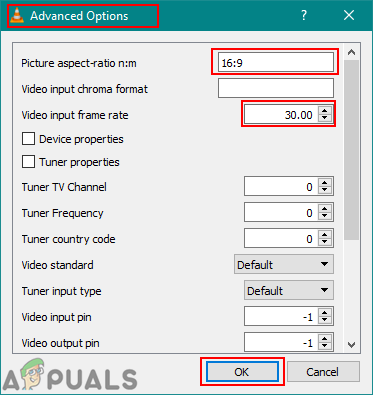
Changing settings - Once you are done setting the options click on the Play button and it will start showing the live webcam in VLC.
- Click on the View menu in the menu bar and choose the Advanced Controls option.
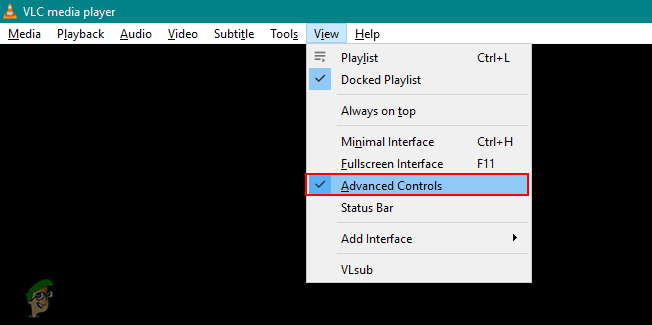
Enabling advanced controls - It will show the recording buttons in your VLC media player. Click on the Record button to start recording your webcam. You can press the Record button again to stop the recording.
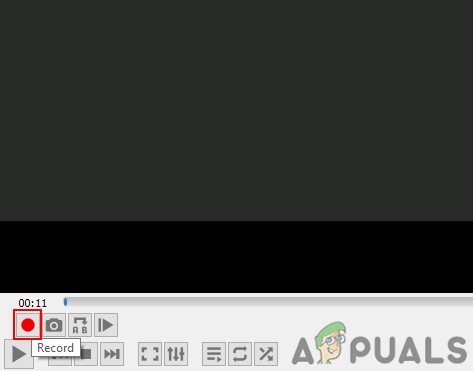
Recording the webcam - The webcam will be recorded and you can find the video file in your computer video library.





