Fix: Realtek Semiconductor Corp. – Extension Unable to Install
A Realtek semiconductor corp extension install error occurs when trying to install an update. The problem can occur as a result of interruption caused by the Windows firewall or the installed antivirus software, outdated system software, or the presence of bugs in the Realtek semiconductor corp extension.
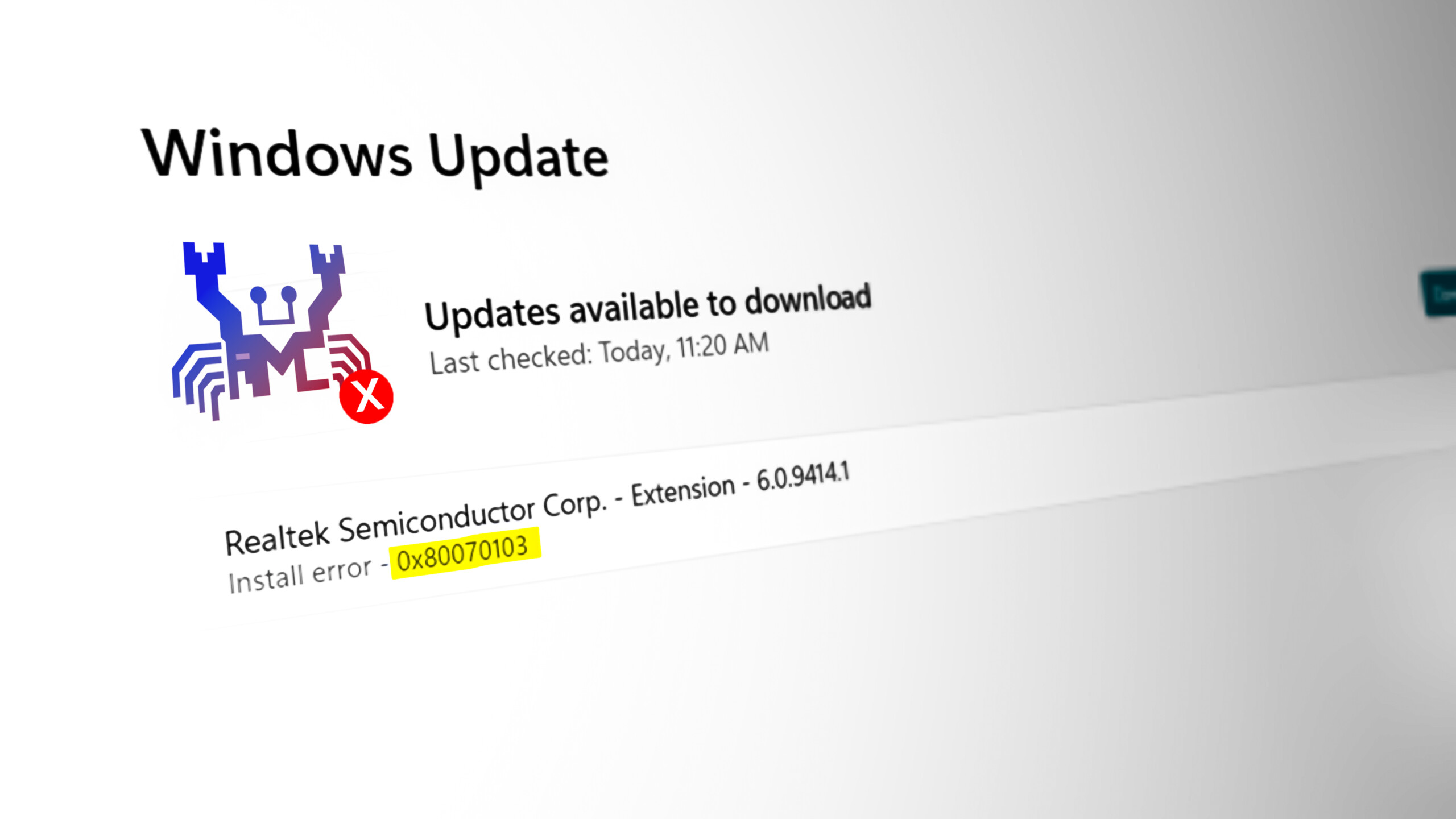
Whatever may be the case, in this article, we have shortlisted the possible solutions to resolve the issue. So, follow the below solutions to help solve the problem and successfully install the driver on Windows OS.
1. Run Windows Update Troubleshooter
Windows has an in-built Update troubleshooter that helps you detect and fix the problem related to the new update installation. So, here we suggest you run this update troubleshooter to identify and rectify the issue.
Follow the below instructions to run the Windows Update Troubleshooter:
- Press Win + I key simultaneously to open the Settings app.
- Navigate to System > Troubleshoot option > Other trouble-shooters
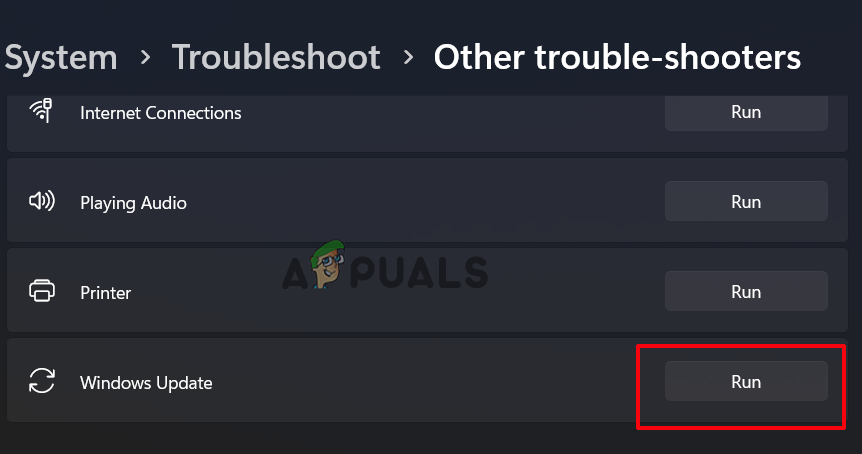
Click on Other troubleshooters. - Click on the Run button next to the Windows Update option.
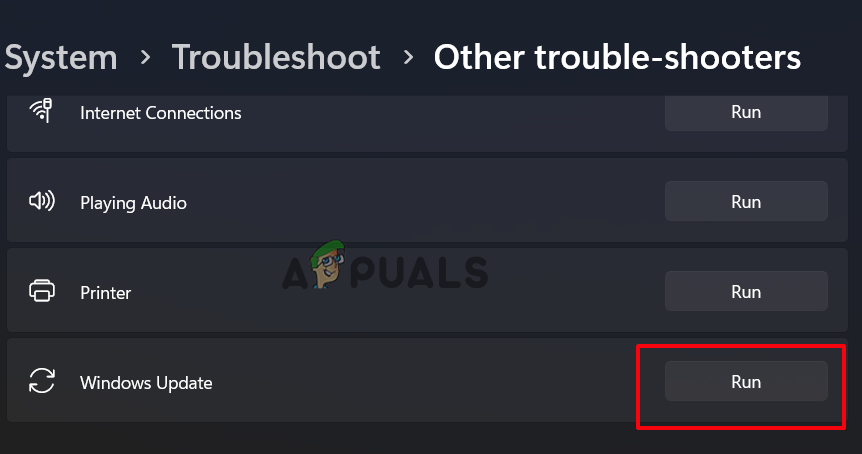
Click on Run next to Windows update troubleshooter
Wait for the process to finish and once it is finished, reboot your system and check if you can install the Realtek semiconductor corp extension again.
2. Reset Windows Update Cache via File Explorer
If you have too many updates cached and any of them get corrupted, you might get issues. In such a case, resetting the Windows Update cache will help you deal with the problem. Also, clearing the cache will boost your Windows PC’s performance by enhancing its speed and freeing space. Therefore, always try clearing the update cache from time to time to avoid issues in the future.
Below are the steps necessary to reset the Update cache:
- Open the Windows explorer app by holding the Windows + E key simultaneously.
- Next, select This PC from the left pane and right-click on the C: drive.
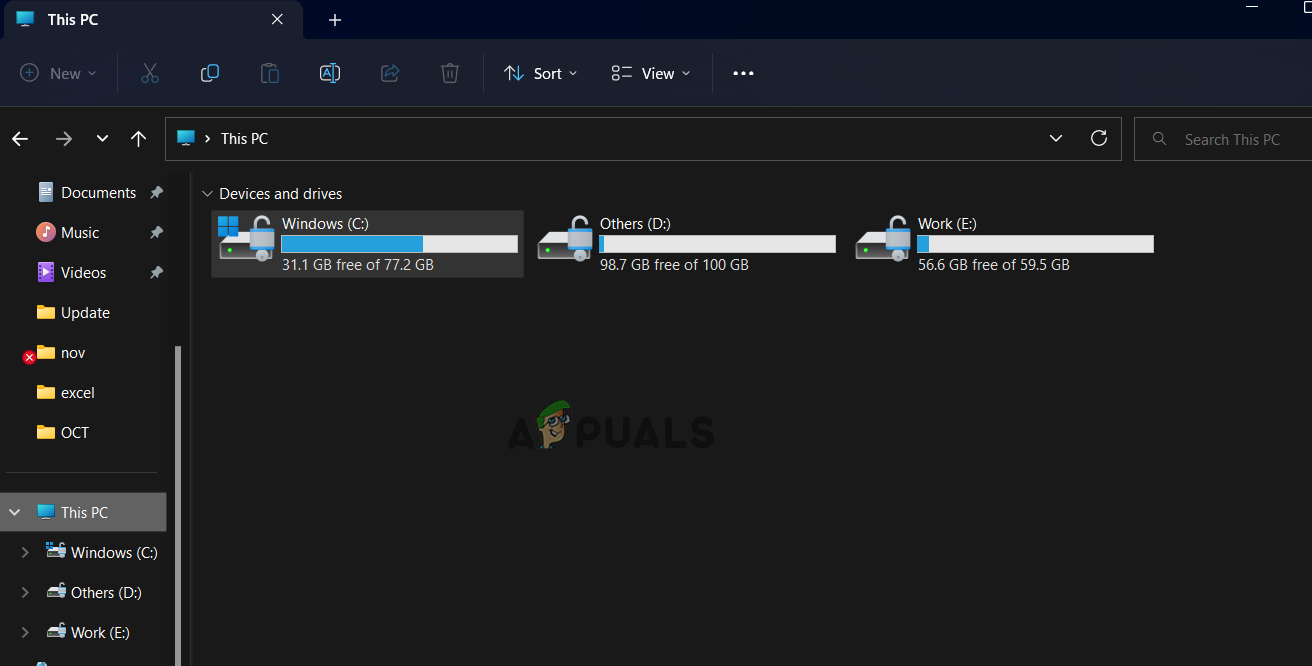
Click on This PC and then on C: drive. - Then, head to Properties and click on Disk Cleanup.
- On the next page, select the option Clean up system files.
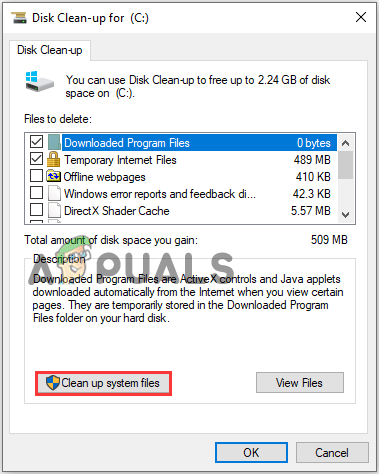
Select the option Clean up system files - Now, wait until the Disk Cleanup tool calculates and displays the system files you can clean.
- Then, check the respective option boxes for Windows upgrade log files and the Temporary windows installation files and click OK.
- Click on the Delete Files option when the popup appears for the final confirmation.
- Now press the Windows + R keys to open the Run box, type services.msc, and hit Enter.
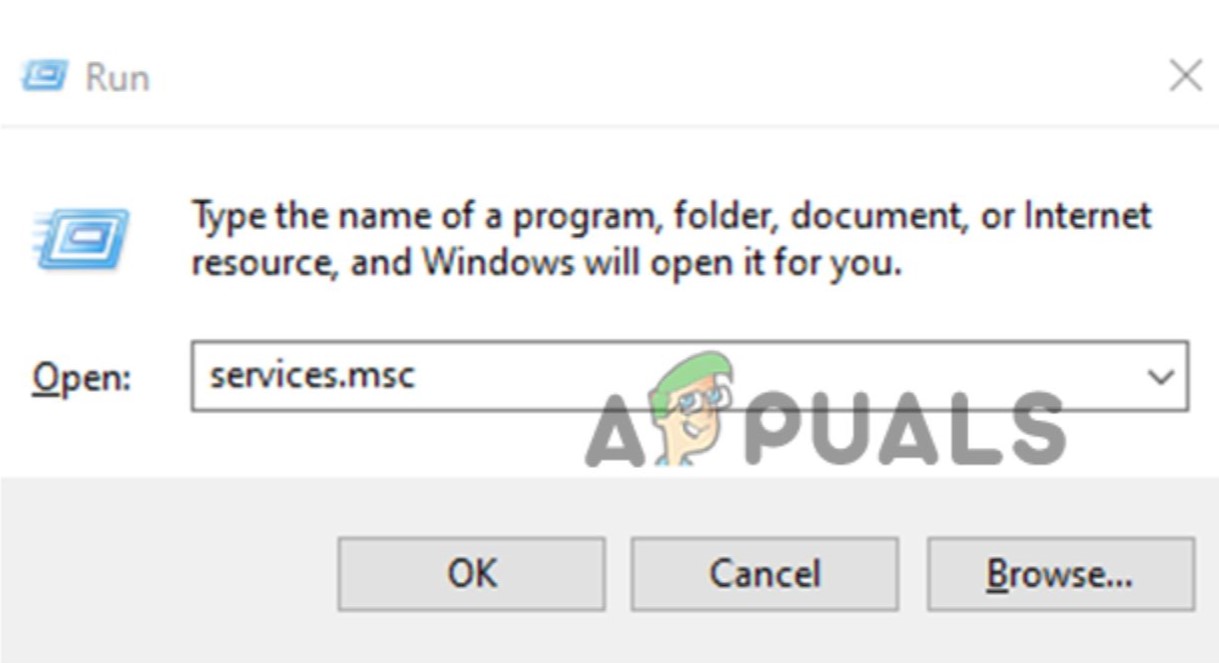
Type “services.msc” in the Run dialog box - In the services window, right-click on Windows Update from the list of applications and click on Stop.
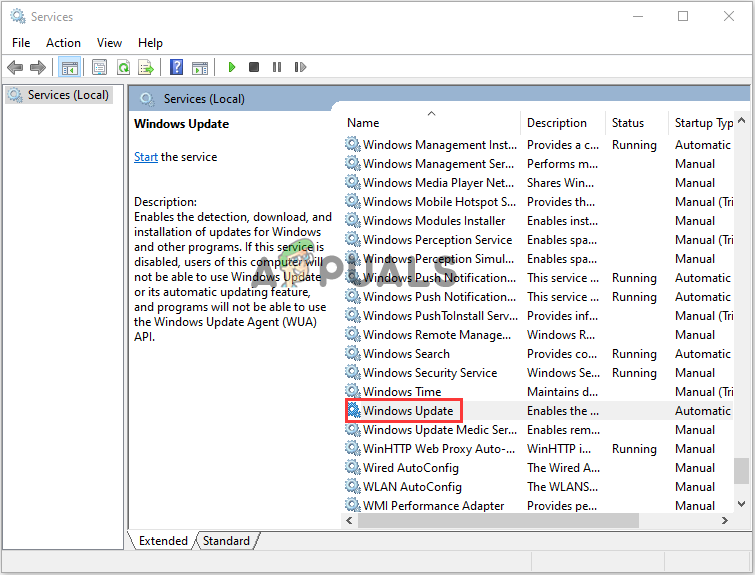
Select Windows Update and click on Stop - Again open File Explorer and head to the location C:\ > Windows > SoftwareDistribution. Here delete entire files in the folder.
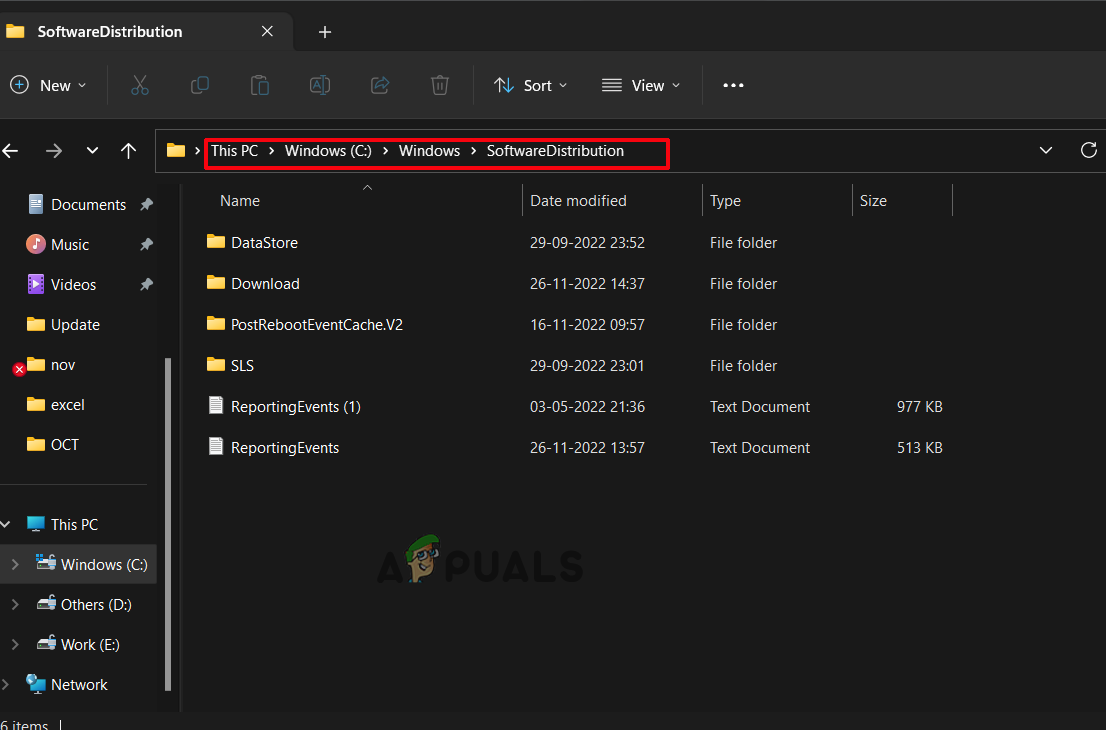
Go to location C:\ > Windows > SoftwareDistribution.
After deleting everything, the Windows update cache will be cleared completely, so check you are able to install the Realtek Semiconductor Corp Extension.
3. Install the Windows Update Again
If none of the fixes above helped you fix the issue, try installing the Windows update after clearing the cache folders. This will help the update to install freshly and without any further issues.
Follow the below steps as guided to install the Windows update again on your system:
- Press the Windows + I key to open the Settings app.
- Select the Windows update option from the left pane.
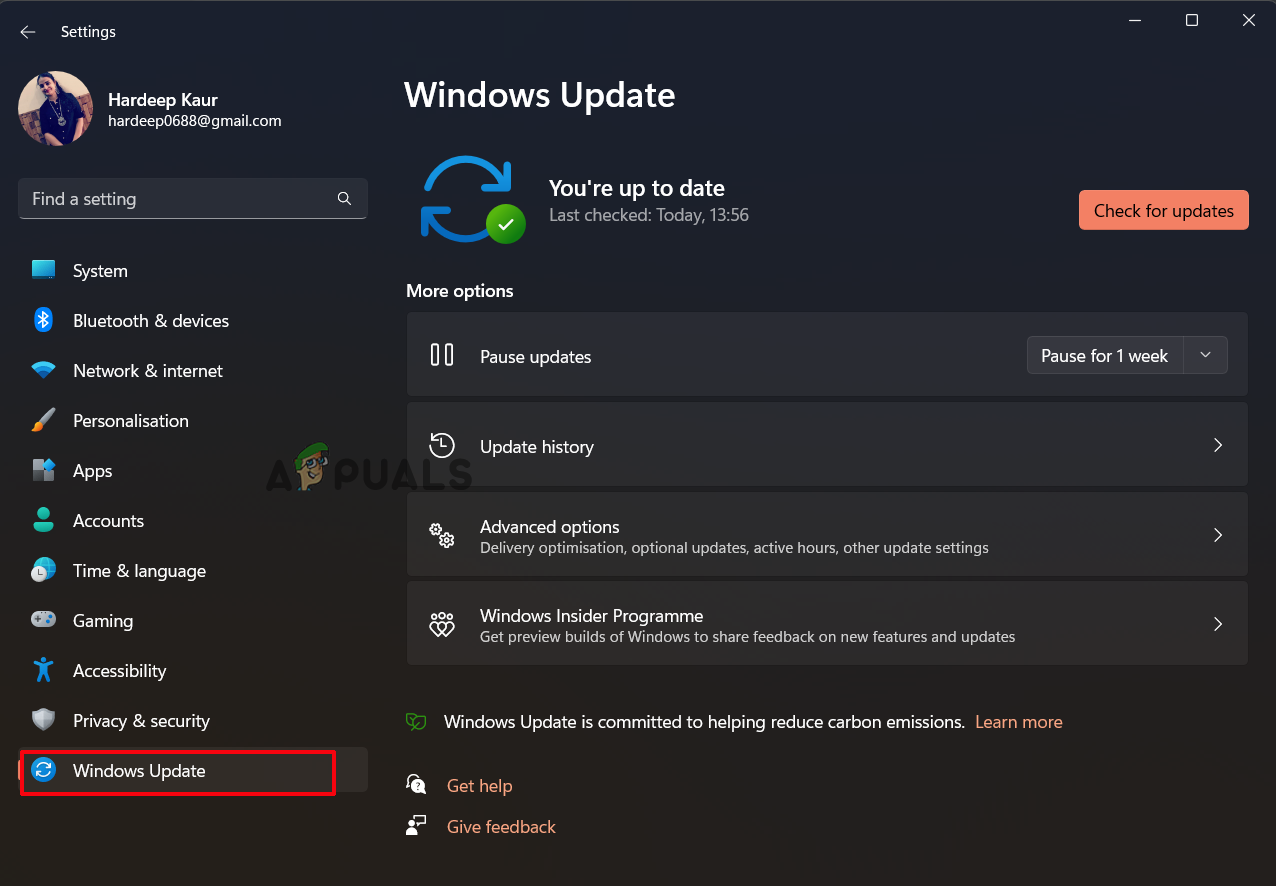
Click on Windows update. - Now, click on the Check for updates.
- If any update appears, click on Download now button to download and install the latest update.
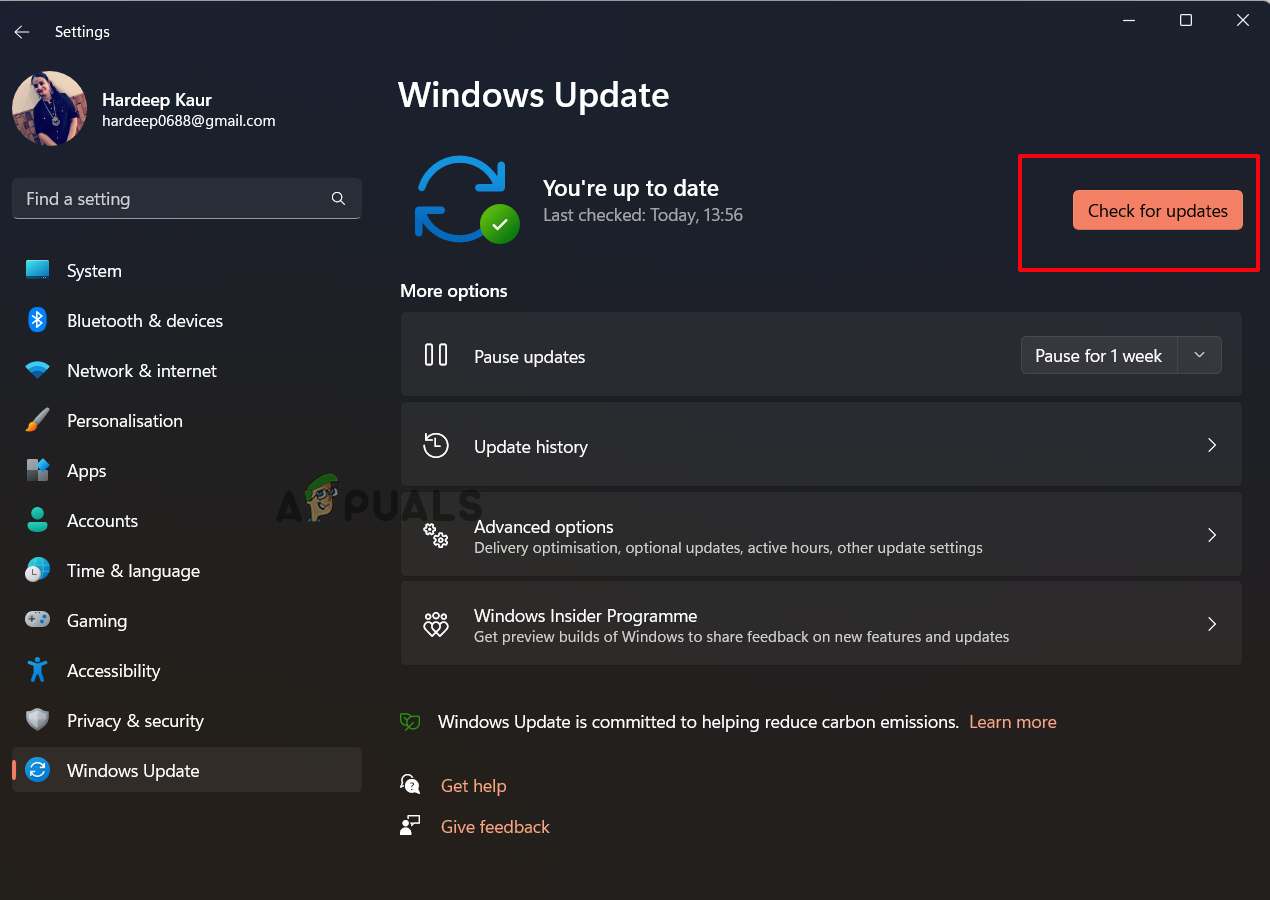
Click on Check for Updates - Once done, Windows will automatically restart.
After installing the latest Windows update; it is common for the problem to become resolved.




