How to Fix PUBG Error ‘Detection of an Unauthorized Device’
Some PUBG players that are attempting to play the game on PC are reporting that they end up seeing the error message: “Your client will now close due to the detection of an unauthorized device” every time they attempt to launch the game.
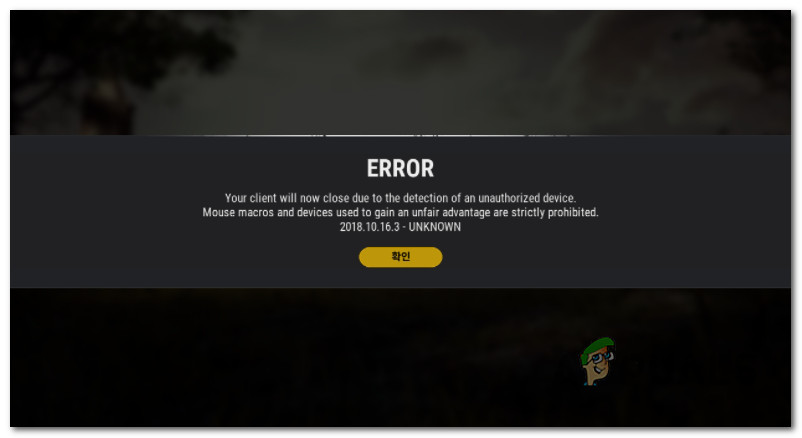
After we’ve investigated this particular issue thoroughly, it turns out that there are a couple of common scenarios that will produce this game-breaking error with PUBG. Here’s a shortlist of potential causes that will cause the Your client will now close due to the detection of an unauthorized device error:
- You’re using a macro mouse or another macro device – Keep in mind that PUBG severely restricts macro mouse models and any similar macro devices that are designed to give you an advantage over other players that are using regular controls. If you’re using an unauthorized macro device when you’re experiencing this issue, the only fix is to remove the mouse and other unauthorized devices and restart the game.
- False-positive detection – It’s also possible to experience this issue due to a false positive that detects an unsupported macro device when in reality you’re not using any prohibited devices. In this case, the only viable option is to get in touch with the official PUGB Support team and share the maker and model of your peripherals so that they can whitelist them,
Now that we went over every potential fix that might be causing this problem, let’s go over the actual fixes that other PUBG players have successfully used to avoid the ‘Your client will now close due to the detection of an unauthorized device’ error message:
Disconnect the macro device
The first thing you should do in case you’re seeing this error is to disconnect any type of macro device (mouse of the keyboard) that you’re currently using.
Keep in mind that PUBG is quite aggressive at keeping the playing level fair – don’t expect to be able to use a macro device without exposing your account to a permanent ban.
Note: Any type of macro mouse or any other unauthorized service that will modify the game and give you an advantage is strictly prohibited.
If you’re using such a device, disconnect it from your PC, then trigger a restart and wait for the next startup to complete before launching PUBG again.

Once you have successfully removed the macro device and restarted your PC, you should be able to launch the game without getting the same “Your client will now close due to the detection of an unauthorized device” error.
In case you have already removed the macro device and restarted but you’re still experiencing the error (or you didn’t use a macro device at all), move down to the next method below.
Open a support ticket
If you already removed the macro device and the game refuses to let you get past the “Your client will now close due to the detection of an unauthorized device” error even after restarting or you didn’t use a macro device at all, you should get in contact with the official PUBG support team.
As it turns out, PUBG is very aggressive with prohibiting macro devices and this behavior might also be blocking devices that should normally be allowed to be used when playing the game.
If this scenario is applicable to you as you’ve never used a macro device (or you’ve since disconnected it), follow the instructions below to get in contact with a PUBG support agent and share the maker and model of the keyboard and mouse that you’re using so that they can whitelist them with your game.
Note: This type of problem is mainly encountered with brand new keyboard and mouse models (not macro) that PUBG’s team has not managed to whitelist yet.
Follow the instructions below to open a support ticket with PUBG’s support team:
- Make sure you’re connected to the internet, then open your default browser and access the home page of the support page of PUBG.
- Once you’re inside the support page, ensure that you selected your language from the top-left corner, then click on Submit a ticket.
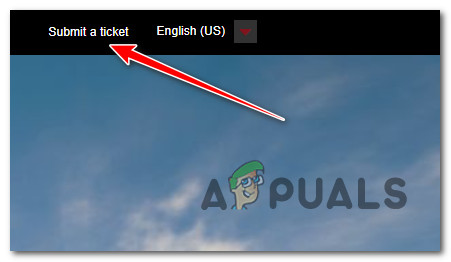
Open a ticket with PUBG - At the next screen, select PUBG Steam Support from the drop-down menu that just appeared, then wait for the next redirect to happen.
- Next, fill the remaining files with your own information – makes sure to use your primary email and include the correct Steam ID and PUBG Nickname. Under Issue, select Launching Issues.
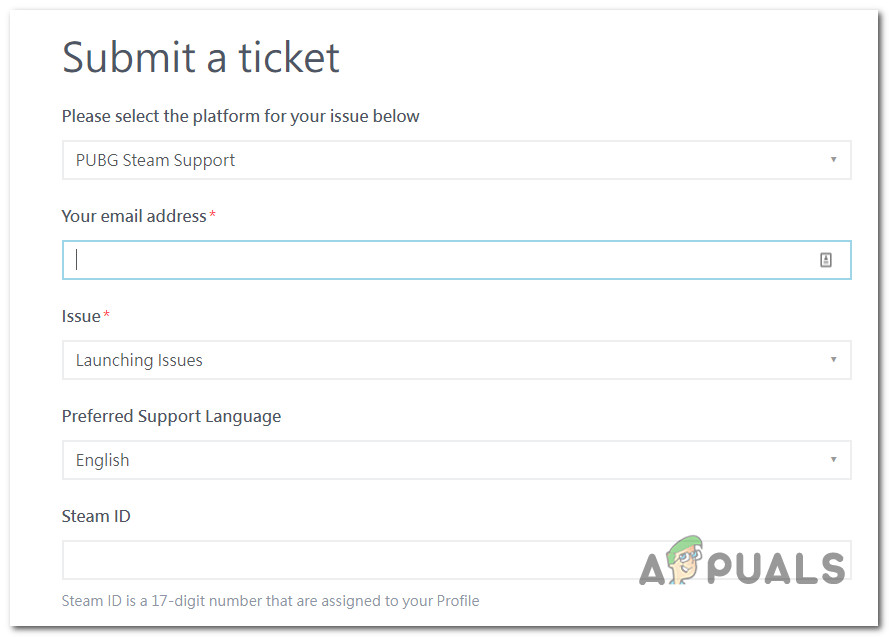
Creating the ticket Note: Under Description, ensure that you explain the problem as detailed as possible. Make sure to leave your current keyboard and mouse makers and models and ask them to whitelist them if necessary.
- Once all required information is filled in, hit the Submit button and wait until you get a response (usually takes around 24 hours).
Run game in clean boot mode (NOT RECOMMENDED)
As it turns out, the PUBG service that is tasked with detecting if there’s a prohibited device currently connected to this PC will not run if you configure your PC to boot in clean boot mode.
Some PUBG players have discovered this and are using this as a way to play the game using prohibited macro devices (mouse and keyboards).
Important: We only featured this guide to provide you with the means to continue playing the game in case you’re experiencing the ‘Your client will now close due to the detection of an unauthorized device’ error after you’ve disconnected the macro device. Keep in mind that exploiting this loophole might get your account banned.
If you run the game after booting in the clean boot mode, you should be able to get past the error message.
Follow the instructions below for a step-by-step guide on performing a clean boot procedure to avoid the ‘Your client will now close due to the detection of an unauthorized device’ error:
Note: There’s a lot of talks that the PUBG devs are preparing to stop this loophole from being used to get around macro restrictions. Follow the instructions below at your own risk.
- Press Windows key + R to open up a Run dialog box. Next, type ‘msconfig’ inside the text box and press Enter to open up the System Configuration window.
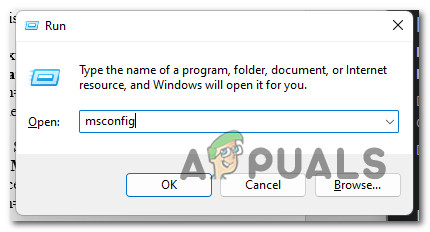
Open up the System Configuration menu - If you are prompted by the User Account Control (UAC), click Yes to grant admin access.
- Once you’re inside the System Configuration menu, click on the Services tab (from the ribbon bar at the top), then check the box associated with Hide all Microsoft services.
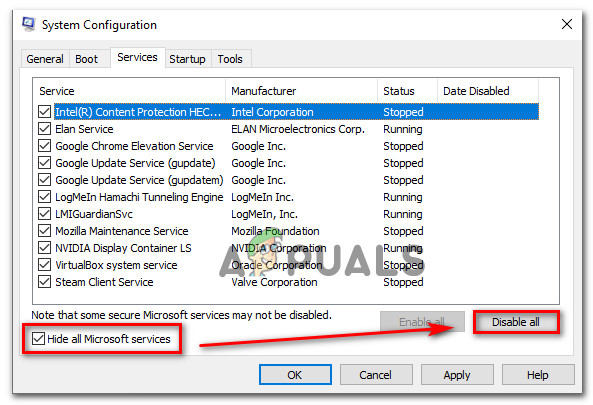
Hide all Microsoft services Note: This operation will ensure that you don’t end disabling any essential Microsoft services that are essential to your OS.
- After you’ve excluded every essential service from the list, go ahead and click on the Disable all button. Doing this will ensure that the next startup will be deployed without any 3rd party service.
- Once you’ve managed to deal with every relevant service, click on the Startup tab, then click on Open Task Manager from the next menu.
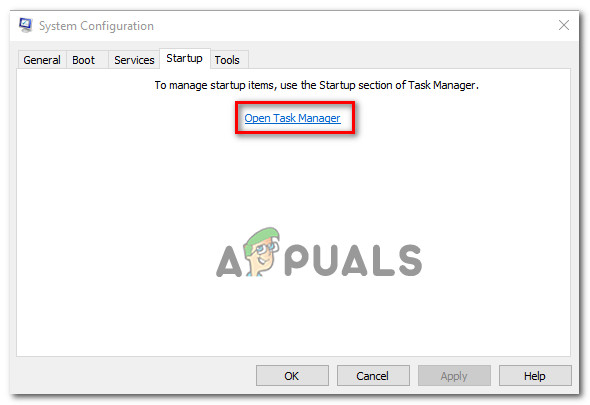
Opening Task Manager - Once you’re inside the Startup tab of Task Manager, start to disable every 3rd party service that you find inside by selecting each item and clicking on the Disable button at the bottom of the screen. Do this consistently until you have no startup item left that is allowed to run at the next startup. .
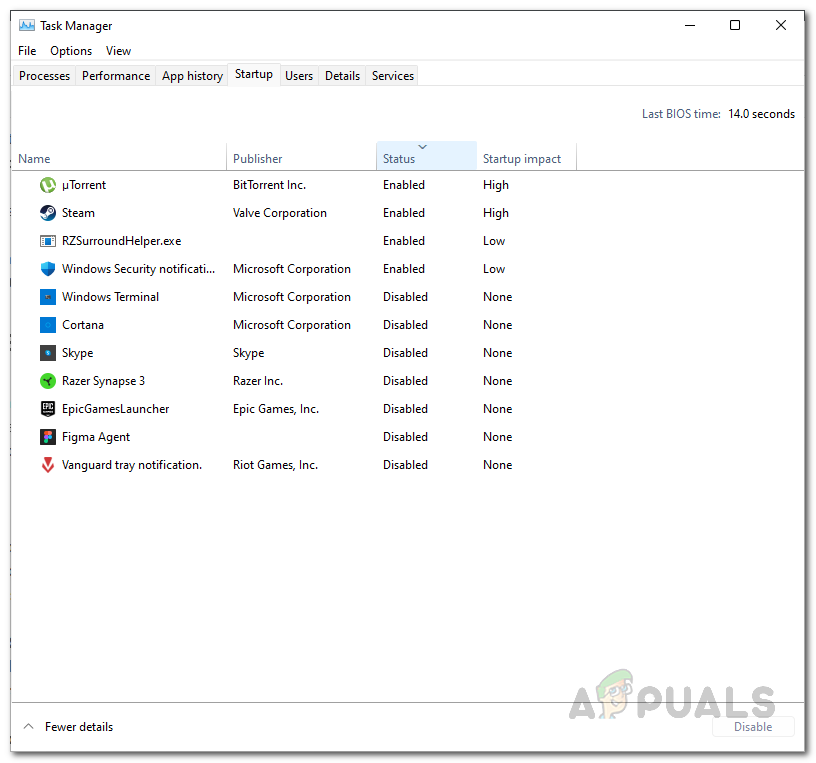
Disabling Startup items Note: This will exclude these startup items from being called into action the next time you start this PC.
- Once you get to this point, you have successfully configured your PC to restart in clean boot mode. All you need to do now is trigger a restart to take advantage of this clean boot state.
- Restart your PC as instructed and wait for the next startup to complete before launching PUGB once again.
- This clean boot state should allow you to bypass the ‘Your client will now close due to the detection of an unauthorized device’ error.





