How to Fix Login “Error Code: 667” in PSO2
PSO2 error code 667 (sometimes with NG login error) is a recently reported error on Phantasy Star Online 2. The error is reported on nearly all game-supported platforms by many users (Xbox, Windows, Steam, etc.). The issue is mainly reported after a game update or OS update. The error occurs when a user launches the PSO2 game or sometimes, mid-game.
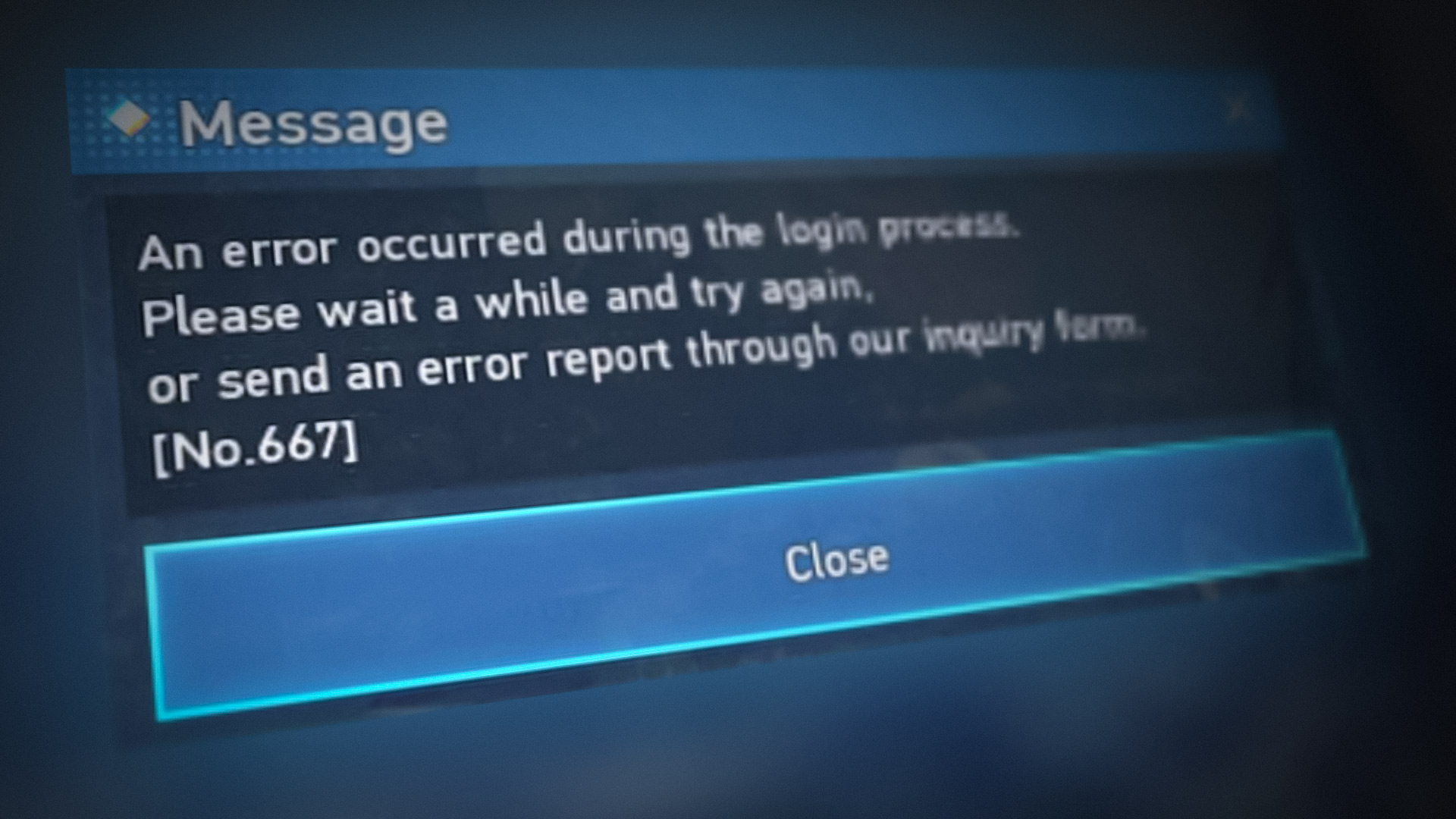
Apart from the server-side issues of the platform (like Xbox) or PSO2 game, the following can be regarded as the main reasons for the PSO2 error code 667:
- Outdated Installation of PSO2: If the installation of PSO2 is outdated, then that may cause incompatibility between the game and its servers or may limit the proper execution of the game’s code, resulting in the PSO2 error 667.
- Interference from the System’s Security Product: If the system’s security product (like an antivirus) is not letting execution of some essential game’s modules (as a false positive), then that may result in the PSO2 error 667.
- Corrupt Installation of the PSO2 Game: If the game’s modules fail to execute properly due to the corrupt installation of PSO2, then that may cause the error 667.
Update the PSO2 Game to the Latest Build
The PSO2 game may show the error code 667 if its installation is outdated as it can cause incompatibility between the game and other related modules or game servers. Here, updating the PSO2 game to the latest build may solve the problem. But before going on that route, make sure the game servers and the platform servers (like Xbox) are up and running.
- Open the game’s launcher (e.g., PSO2 Tweaker) and expand the game options.
- Now select Check for Updates and once updated, restart the launcher.

Check for PSO2 Updates - Then open PSO2 and check if it is clear of the error 667.
Disable the System’s Security Application
If the system’s security product (like Antivirus, Firewall, etc.) is hindering the proper or timely execution of the PSO2’s game modules, then that may cause the game’s login error 667. Here, disabling the system’s security application may clear the error 667.
Warning:
Advance with uttermost care as you may imperil your system, data, or network as disabling the system’s security product can be risky at times.
- Exit the PSO2 game along with its launcher and end the PSO2-related tasks in the system’s Task Manager.
- Then expand the system’s tray (near the clock icon) and right-click on the security application (like ESET).
- Now select Pause Protection and then click Yes (if a UAC prompt is received).

Pause ESET Protection and Firewall - Then select the time interval for disabling the security product and click on Apply.
- Again, right-click on the security product in the system’s tray and select Pause Firewall.
- Now confirm to disable the ESET firewall and afterward, launch the PSO2 game to check if it is operating fine.
Troubleshoot the Game’s Installation
If any of the essential game modules of PSO2 are at a fault (like GameGuard) or missing (like the game’s files) due to which game’s modules are not executing properly, then that can cause the PSO2 game login issue with the error code 667. Here, troubleshooting the game’s installation may clear the error 667.
- Launch the PSO2 Tweaker utility (if not installed, install from the Official source) and click on Troubleshooting.

Click on Troubleshooting in the PSO2 Tweaker Utility - Now click on Fix GameGuard and wait till the process completes.

Click on Fix GameGuard in the Troubleshooting Menu of PSO2 Tweaker - Afterward, check if the game is clear of the error 667.
- If not, check if using the Fix Critical Files button in the PSO2 Tweaker Troubleshooting menu solves the problem.
- If the issue persists, head to the PSO2 Tweaker Troubleshooting menu and click on Fix File Permission.
- Then launch the game to check if it is working fine.
- If that did not work, check if using Full File Check or Check for Missing Files in the Troubleshooting menu of the PSO2 Tweaker clears the error 667.
Reinstall the PSO2 Game
If the PSO2 installation is corrupt, then that may cause some modules not to work which will result in the error 667. In such a case, reinstalling the game may clear the error at hand. For illustration, we will discuss the process of reinstalling PSO2 on a Windows PC.
- Right-click Windows and open Apps & Features.

Open Apps & Features - Now click on three vertical ellipses for Phantasy Star Online 2 and open Advanced Options.

Open Advanced Options of Phantasy Star Online 2 - Then click on Reset and afterward, confirm to Reset the PSO2’s installation. If the reset step is skipped, there may be some corrupt game files or registry entries due to which the error 667 may reappear.
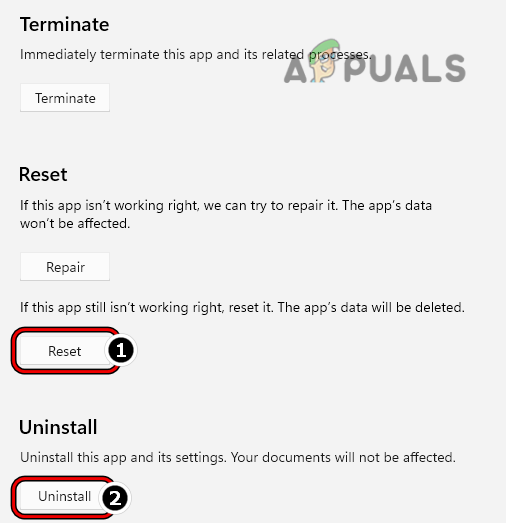
Reset and Uninstall Phantasy Star Online 2 - Then click on Uninstall and afterward, confirm to uninstall the PSO2 game.
- Once done, restart your PC and upon restart, right-click Windows.

Open the Run Command Box from the Quick Access Menu - Now select Run and delete PSO2’s remnants from the following locations:
temp %temp% \Program Files (x86) \Program Files %localappdata% %appdata% %programdata%

Open the ProgramData Folder - Then reinstall the PSO2 game and hopefully, it will be clear of the error 667.





