How to Fix PS5 Error Code CE-100095-5? Try these 6 Solutions
The PS5 error code CE-100095-5 trigger when the data is corrupt. This data can either be related to game/app files or PS5 system files. The major reason for corrupt data is incompatible apps/games, outdated apps, incomplete installation, hardware issues and missing files. Sometimes, when the user tries to install a game/app using an external hard drive HDD, it can also lead to data corruption and USB port failure and ultimately error appears on the screen.
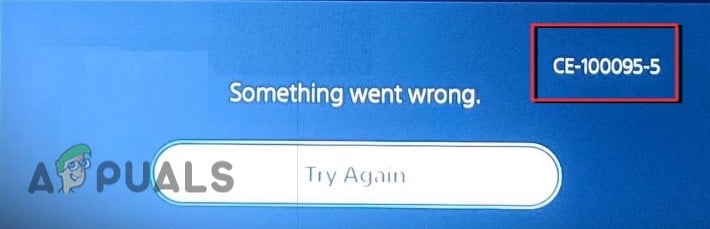
Here are some reasons why ps5 error code CE-100095-5 appears;
- Inappropriate App/Game Installation: when the game or application install is incomplete, a few of the important files get missed and they do not run properly in your system. In this case, an error appears. So, to fix this issue, reinstall the application and check if the problem is resolved or not.
- External HDD Malfunctioning: External Hard drive is also a major reason for data corruption. It is connected to USB Port and consumes electricity through it. When it detaches during installation, chances of missing files increase and the USB port also can crash due to extensive power consumption. So, rather than installing the game via an external HDD try to use an internal source.
- Corrupt Database: When the database is corrupt, the console performance reduces and ultimately the error appears on the screen. So, to fix this issue, rebuild the database software. It will fix the missing or damaged files and will not delete the existing files.
- Application Incompatibility: When the app or game is not good for your system or console’s health, it affects their performance as well. Incompatibility can be because of hardware, driver’s specifications, or it might not suitable for ps5 version, or it might have some bugs that won’t allow it to run on your system. In this case, try to reinstall the application or switch to another device.
- Hardware Issues: When there is a hardware issue in the console, it stops retrieving data and ultimately error appears. In this case, seek to consult the hardware expert and fix the issue.
- Corrupt system cache. When the user tries to perform any task on the system or console, the file first load in the cache and then it will retrieve. But when the cache gets filled or corrupt, it creates problems. So, clearing the cache will fix this temporary storage and create enough space to load upcoming files.
After going through all the possible reasons for the error code, here are some troubleshooting processes you can adopt to fix the error;
1. Power Cycling
Before applying any troubleshooting process, power cycle your PlayStation 5, router and device. When the console does not work properly so restart it to refresh the console. Along with the console, also restart the router and check if the error appears or not.
- Turn off the ps5 and then unplug it from the power source.
- Now remove all the peripheral devices attached to ps5 and wait for 3-4 minutes.
- Similarly, turn off and then unplug the router for at least three minutes and then turn it on before ps5.

Unplug the Router from the Power Source - Plug the ps5 back and connect all its peripherals. Now launch the app or game, where the error appears. Check if it is fixed or not.
2. Update ps5 System Software and Game/App
Updating the system software will eventually improve security and you can enjoy advanced features with efficient usability. So, if you are facing any error when using the application, it might be because of an outdated game or system software. So, update the ps5 system to improve the console’s performance and fix the error. Here are some steps you can follow to update it;
- Open the Home Screen and click on settings.
- Now go to the System option and then click on System Software.
- Thus, chose the System software Update option. Once it gets updated, launch the game/app and check if the problem fixes or not.
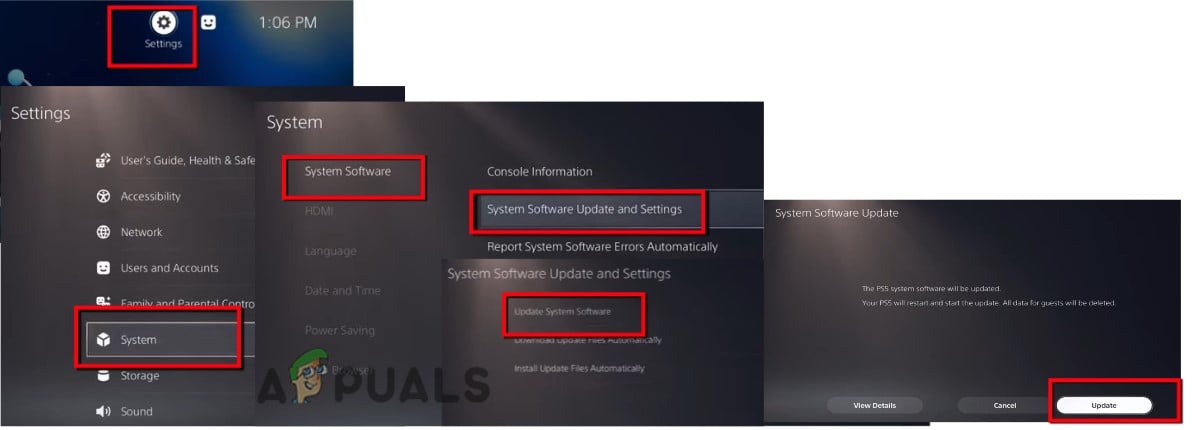
Update the PS5 System Software
3. Rebuild ps5 Database
When the application files get damaged or corrupt, they freeze the app/game and eventually crash. In this case, rebuilding the ps5 database is useful. It will fix the damaged files and tweak the console performance. Rebuilding Database does not delete the console data and its settings but it can take hours to finish the process. So here are some steps to rebuild the database;
- Press the power button of the console and turn it off. The power indicator light will blink for a few seconds.
- Once the system is turned off, wait for a few minutes and then press the power button again. Hold it till the second beep sounds.
- Now connect the controller with a USB cable and press the PlayStation button from the controller.
- Click on Rebuild Database. Once the process is complete restart your ps5 and check if the error still appears or not.
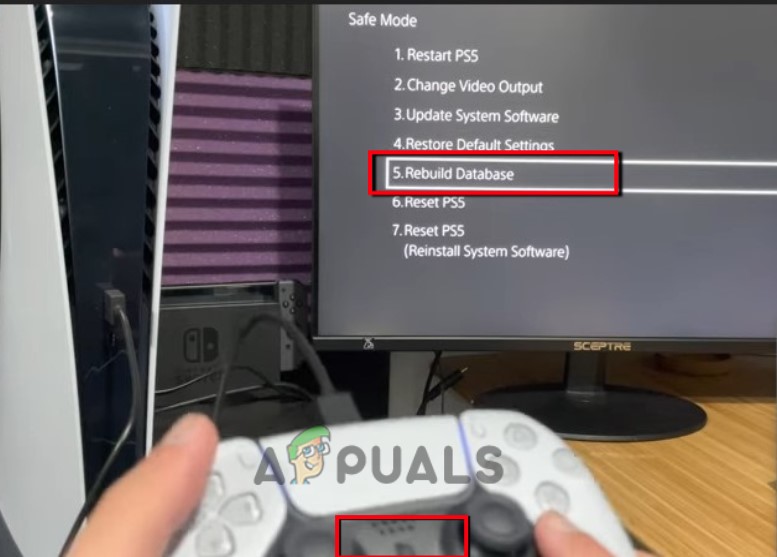
Rebuild the Database of PS5
4. Clearing the PS5 System Cache
The corrupt cache can cause issues like ps5 error code CE-100095-5, ps5 got freeze, or ps5 download error appears. So, if you are still facing the error, then try to clear the ps5 system cache. It will remove all the corrupt and malicious files from the storage and will fix them. So, here are some steps you can follow to clear the ps5 system cache.
- Click on the console power button and Turn it off.
- After a few minutes, hold the power button again and restart the console.
- When the beep sound comes a second time, connect the USB with the controller and push the PS5 button, present on the controller. The consoler will enter the Safe Mode.
- Click the clear cache and rebuild the database and then select the Clear system software cache.
- Now launch your app and check if the error resolves or not.
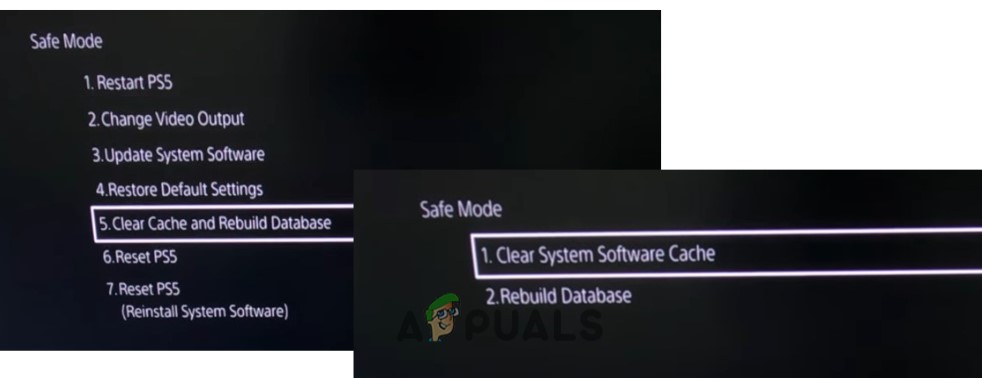
Clear the PS5 System Cache
5. Avoid Using External HDD
Although external Hard drive has their own benefits. But HDD is more susceptible to damage. When it detaches instantly from the port, it can damage the game files and important data. Moreover, when the users try to install an app/game using External Hard Drive.
It consumes power from the USB port continuously which ultimately fails the port when power is drawn. So, when HDD doesn’t work efficiently and an error appears then try to install the application or game through an internal source and detach the HDD from the port during the power cycling process.
6. Reinstall the Game/App on PS5
The error appears when the App/Game is appropriate for PlayStation or has missing files. So, when you are using any app or playing a game and then the error appears, then uninstall it and reinstall it in your system. Follow the below steps to reinstall the application;
- Open the ps5 Home screen and click on the Game or Application which you want to delete.
- Now right-click on the game and select Delete from the list. Now press Ok to confirm.
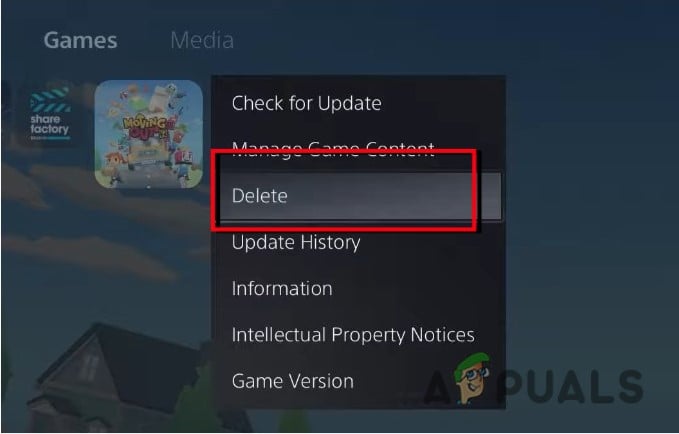
Delete the Game from PS5 - Now go back to the Home screen and click on Game Library.
- Search the game you want to install. Select the game and click on the download option.
- If you are using a disc to download the game, then follow these steps for reinstallation. Click on settings and Turn-off the Wi-Fi.
- Insert the Disc and install the application/game. Now launch the app and game, hopefully, the error will fix.





