How to Fix PS4 Error CE-37813-2
Some PlayStation 4 users are seeing the CE-37813-2 error code while attempting to connect to the Internet on their console. This problem is reported to occur with both a wired and wireless connection.
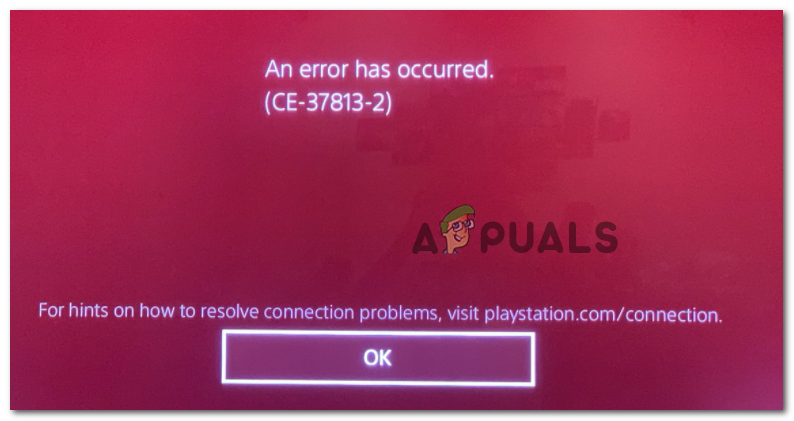
As it turns out, there are several different causes that might cause this particular error message. Here’s a shortlist of potential culprits that might be responsible for the apparition of the CE-37813-2 error code:
- PSN server issues – According to a lot of affected users, this problem will often occur when Sony is in the middle of a maintenance period or is busy mitigating a widespread server problem. In this case, you don’t have any other repair strategy other than identifying the issue and waiting for the responsible developers to fix the problem.
- PlayStation 4 model doesn’t support 5.0 GHz technology – If you’re using the vanilla version of PlayStation 4, you will not be able to connect to 5.0 GHz networks regardless of the approach. In this case, the only thing you can do is make sure you connect to a 2.4 GHz network instead.
- Inconsistent Google DNS Range – As it turns out, this problem can also originate from a network inconsistency caused by a bad Domain Name System. If this scenario is applicable, you should be able to resolve the problem by making the switch to the DNS range provided by Google.
- Corrupted temp data on the console – A common inconsistency brought about by a corrupted temporary file can also be responsible for this particular error code. In this case, you can most likely fix the problem by power cycling your console and draining the power capacitors.
- The router is struggling to service all connected devices – If you’re working with a low-tier router, your network device might have a hard time servicing every Wi-Fi connection that is trying to use bandwidth. You might be able to alleviate this problem by disconnecting non-relevant connections,
- Playstation 4 MAC address is blocked from router settings – If you previously did some modifications to your router settings or you established an automated rule, it’s possible that the MAC address of your router has been blacklisted by your router. In this case, you should be able to fix the problem by whitelisting the MAC address in your router settings.
- PSN is being blocked by your ISP – If none of the fixes work for you, you should also consider the fact that your ISP might be blocking the connection with the PlayStation Network. This is often done to encourage clients to pay their bills, so do so, then get in contact with them to get the restriction lifted.
Method 1: Checking the status of PSN
Before you attempt any other troubleshooting method, you should start by ensuring that Sony is not currently busy mitigating a widespread server issue. Also, it’s possible that the entire PSN network is down as a result of scheduled maintenance.
Fortunately, you don’t have to guess this as you can easily check the official PSN Status Page to see whether the PlayStation Network infrastructure has any underlying issues that might trigger the CE-37813-2 error code.

Note: In case you just uncovered a server issue, there is no repair strategy that will be effective in this case. The only thing you can do right now is to wait for Sony to fix their server problems.
If the investigation you just performed hasn’t revealed any underlying issues with the network infrastructure, move down to the next methods below for different strategies of fixing the issue locally.
Method 2: Connecting using 2.4 GHz (if applicable)
If you’re encountering this issue on PS4 vanilla and you’re attempting to connect it to a 5.0 GHz home network, that’s the reason why you’re encountering the CE-37813-2 error. Keep in mind that only PlayStation Slim and PlayStation 4 are supporting the 5G technology, while PlayStation Vanilla (Phat) only knows 2.4 GHz.
If this scenario is applicable and you own PS4 vanilla, you need to ensure that you make it connect to the 2.4 GHz.
If you’re using a dual-band router, you just need to identify your 2.4 GHz connection and make your PS4 connect to it. But if you’re using a single band router, you need to access your router settings and switch the default connection to 2.4 GHz in order to allow your PS4 vanilla to connect to it.
Method 3: Using Google DNS range
As some affected users have reported, this error code can turn up due to a network inconsistency originating from a bad DNS (Domain Name System) range.
If this scenario is applicable, you should be able to fix this problem by configuring your PlayStation 4 to utilize the DNS range that Google made public instead of the default one.
To do this, follow the instructions below to make the swap to the DNS range provided by Google:
- Once you’re on the main dashboard of your PS4, swipe upwards using your controller and access the Settings menu by navigating to the right-hand side.
- Inside the Settings menu, access the Network menu, then choose Set up Internet Connection and hit the X button to configure the network connection.

Accessing the Internet Connection Menu - Once you get to the next menu, choose Wireless or LAN depending on the type of network that you’re currently using. Next, choose Custom when asked to choose the type of connection you want to configure.

Going for a Custom Internet Connection on Ps4 - Next, choose the IP Address to Automatically.
- At the DHCP Host Name menu, go ahead and set the entry to Do Not Specify.
- Once you’re inside the DNS Settings menu, choose the Manual route, then change the Primary DNS to 8.8.8.8 and the Secondary DNS yo 8.8.4.4.

Google DNS settings – PS4 - Once the values have been adjusted, save the changes, then restart your console and see if the problem is now resolved.
If you still end up seeing the CE-37813-2 error code, move down to the next potential fix below.
Method 4: Power Cycle Console
If none of the potential fixes above have worked for you, you should start considering the fact that you might be dealing with a common inconsistency brought about by corruption among some temporary files associated with your console.
If this scenario is applicable, you should be able to fix the CE-37813-2 error code by going for a simple power cycling procedure. This operation will clear any temp data that is preserved in between restarts as well as the power capacitors that might facilitate the storing of corrupted data.
If you’re not sure how to power cycle your console, follow the instructions below to initiate this procedure:
- Start by ensuring that your console is fully turned on and in idle mode.
Note: This operation will not work if you attempt to do this while your console is in hibernation mode. - Once you’ve made sure that your console is in idle mode, press and hold on the power button (on your console) and keep it pressed until you hear 2 consecutive beeps – Once you hear the second beep, the fans will begin to shut down.

Power cycling Ps4 - Once your console is fully turned off, remove the power cable from the back of your console in order to cut off power and allow the power capacitors sufficient time to discharge.
- Wait at least one minute after the cable is unchecked, then re-connect it again, boot up your console and wait for the next startup to complete.
- Repeat the action that was previously causing the CE-37813-2 error and see if the problem is now resolved.
If the problem is still not resolved, move down to the next potential fix below.
Method 5: Disconnect devices from the wireless network
If you’re only encountering this problem while connected to a wireless network and your network device (router) is forced to work with limited bandwidth, it’s possible that your console doesn’t have enough free bandwidth to maintain a reliable connection.
Some affected users have reported that they managed to fix this problem by manually disconnecting the non-essential devices from the WI-Fi network before repeating the operation that was previously causing the CE-37813-2 error.
If this scenario is applicable, go ahead and disconnect mobile devices or other types of devices that are not currently in use to free up as much bandwidth as possible.
After you do this, attempt to connect your console to the Internet via the same channels and see if the operation is now fixed.
Method 6: Unlock Console’s MAC from Router Settings (if applicable)
If you recently made some changes to your router settings, it’s possible that you’re actually seeing the CE-37813-2 error because your router is deliberately blocking the PlayStation 4 connection via their MAC address.
Several affected users have managed to fix this problem by identifying the MAC address of their console and then ensuring that it’s not being actively blocked from the Security menu of their router.
If you suspect that this scenario might be applicable, follow the instructions below to discover your console’s MAC and then unblock it from your router settings:
- On your PlayStation 4, swipe upwards with your controller and use the left thumbstick to access the Settings menu.

Accessing the Settings menu on PS4 - Once you’re inside the Settings menu, scroll down through the list of options and access the System menu.
- Next, from the System menu, access the System Information menu.
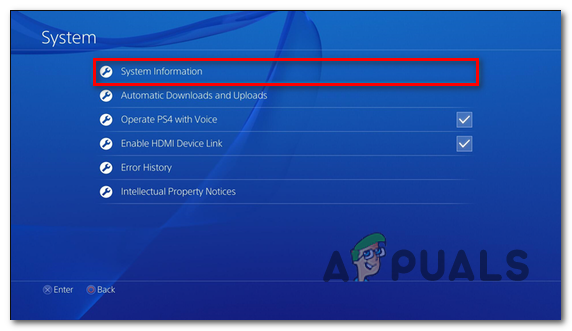
Accessing the System Information menu - Once you’re inside the System Information menu, take note of the MAC Address since we’ll use it on the steps below.
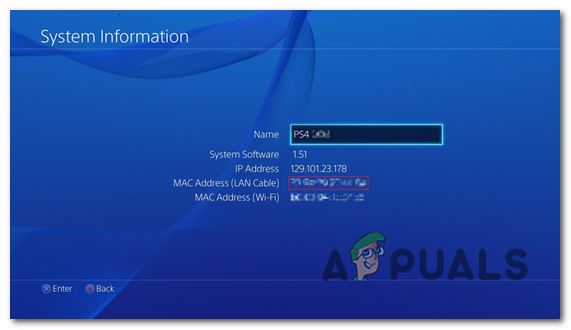
Finding out the MAC address - Once you have your MAC address noted down, switch over to a PC or Mac, open up any browser, and type your router address in the navigation bar before pressing Enter to access it.
Note: Unless you modified the default router address of your router, you should be able to access your router settings by using one of the following generic addresses:192.168.0.1 192.168.1.1
- Once you’re inside the login page, use the custom credentials if you previously established any. In case you didn’t, use admin or 1234 as a username and password and see if you can get into your router settings.

Accessing your router settings Note: These screenshots are generic only and will differ depending on your router manufacturer.
- Once you’re inside your router settings, look to switch the menu mode to Advance in case you’re only seeing the basic menus.
- Next, access the Security menu, then access the Access Control tab.
- Once you’re inside the Access Control menu, see if your PlayStation 4 MAC is currently located under the blacklist. If it is, delete the rule that’s currently keeping the connection from taking place.
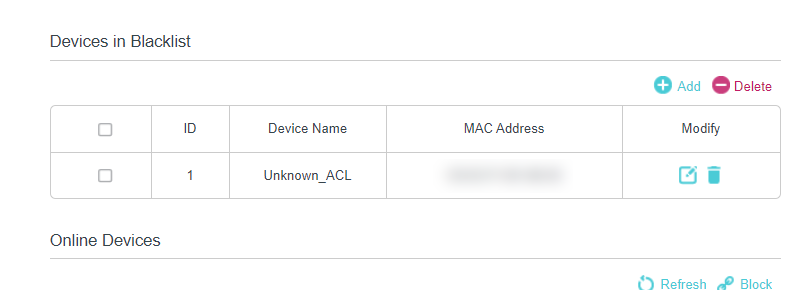
Unblocking the PS4 console via their MAC address - Once the MAC address has been cleared from the blacklist, save the changes and restart both your router and your PS4 console to see if the problem has been resolved.
If the same problem is still occurring, move down to the final fix below.
Method 7: Contact ISP to unlock access to PSN
If none of the methods above have worked, you should start considering the fact that this issue might be ISP related. Keep in mind that some Internet Service Providers will block some sites when the ISP bill is due in order to encourage the client to pay.
According to some affected users, Playstation Network is often on this list.
In case you suspect that this scenario might be applicable, pay your ISP bill and see if access to PSN is resolved. Else, get in contact with your ISP and ask for clarification.





