How to Print Mirror Image/Text on a Mac
Many Mac users need to print mirror images or documents. If you are not familiar what mirror image or text means, it is a reverted copy of the actual content (everything in the document or image is flipped). If you need to print mirror images or document, here is how to do it on your Mac.
Note: These methods are tested and work on Mac OS X 10.3 and later.
Print Mirror Image
- Open the image you want to mirror-print with Preview. (Right-click on the image > Select Open With > Choose Preview.)
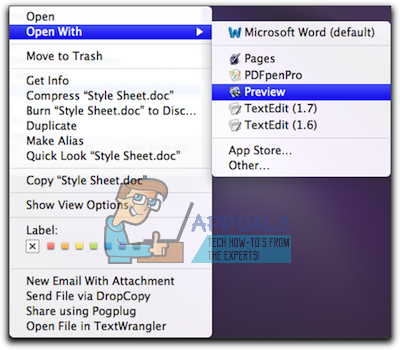
- While in Preview, click on the Tools menu and select Flip Horizontal.
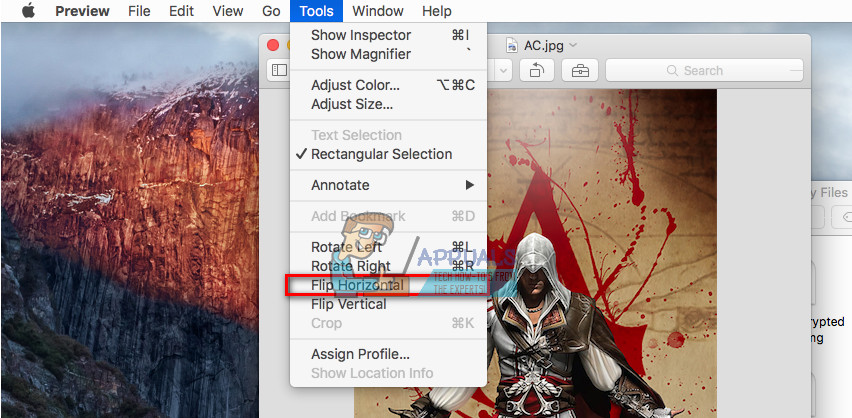
- Now, go to the File menu and select the Print field.
- Confirm the adjustments and click on the Print button to print the mirror image.
Print Mirror Text #1- Using the Text Editing Apps
If you want to mirror-print a text document (word or pages file), you can do it directly in Microsoft Word, Pages, or TextEdit.
- While in Pages or Microsoft Word (or TextEdit), click on the File menu and choose Print.
- If you can see the Show Details button on the window, click on it to open up the full print settings page.
- Now, click on the Application Drop–down menu (see the picture below), and choose Layout. That will open up new adjustment fields below.
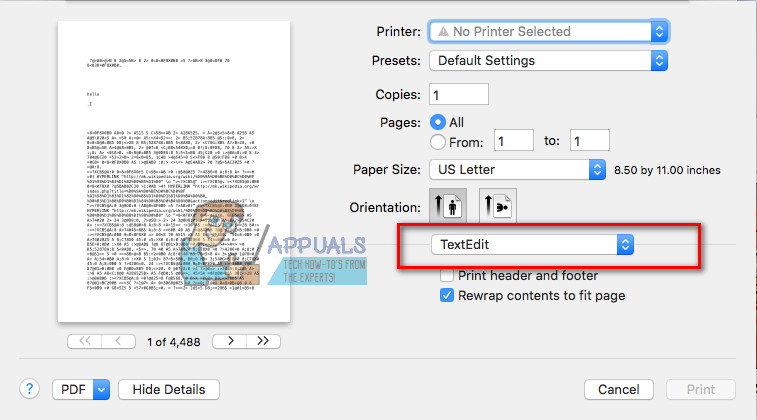
- Check the box Flip horizontally (you can see in the preview image that the text is flipped now).
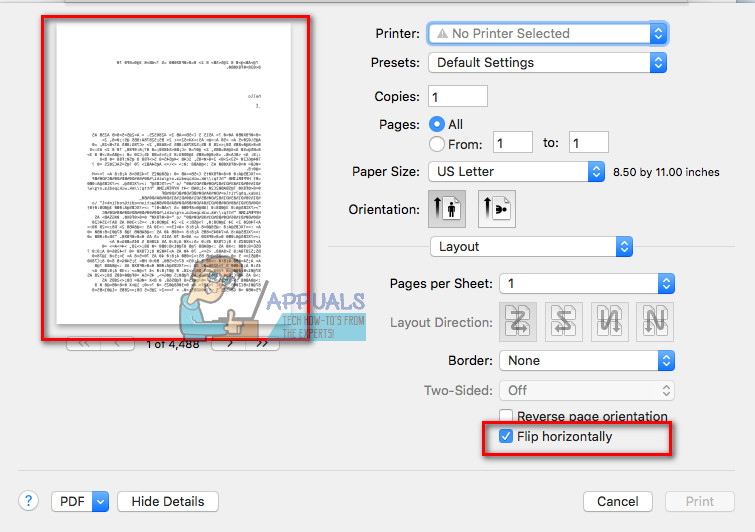
- Once you are satisfied with the adjustments, click Print to start the printing process.
Print Mirror Text #2 – Using the Preview app
If for any reason you cannot mirror-print your text document using the previous method, you can use this one which includes converting the text document into a PDF file (or image file) and then mirror-printing it.
- Open the text document with your text editing app (Microsoft Word, Pages, or TextEdit).
- Click on the File menu and using the Export function, create a PDF file of the text document (Export as a PDF file).
- Now, right–click that new–created PDF document and choose Open with Preview.
- Click on the File menu and select Print.
- Press on the Show Details (if present), click the Application drop–down menu, and select Layout.
- Now, check if there is a Flip Horizontal option in the section below.
- If Yes, you can check that box and mirror–print your document.
- If Not, click the Cancel button and do the following steps for exporting the PDF file to an image.
- While in Preview, click the File menu and choose Export.
- In the Format drop-down choose JPG.
- Click Save.
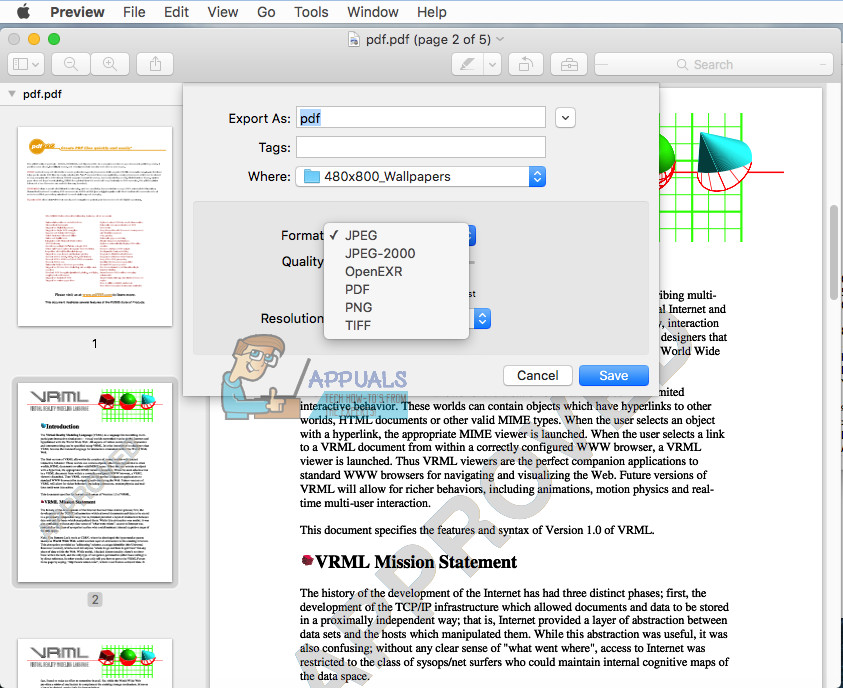
- To mirror-print the new-created image, go to the top of this article and follow the steps in the Print Mirror Image