How to Print Contacts from Android Phone
Managing contacts on an Android device has gone as far as contact management on a phone can go, but still one question lingers. How can one print out the contacts on paper? The Android devices let you share messages with multiple contacts but some people feel that the paper gives more freedom when it comes to calling, especially if you have to call several people per day from a landline or office phone. This allows you to easily check off people you have already contacted or those that need to be contacted. If you want to make a hard copy of the contacts on your Android devices, this article will give you all the insights you need to get those contacts on a paper.
How Google Contacts works
There are two ways you can get the contact on your Android device onto paper. The first is using Google contacts. If you have a Google account (if you have a Gmail account, then you have a Google account by default), the contacts you choose to save to Google are periodically synced to the Google servers and stored there for backup. Your Android device allows you to save your contacts in three different ways, into your phone storage, into your SIM card, or into your Google Account. The latter provides backup on the Google servers but the other two don’t; therefore saving to a Google account is usually set as the default behavior for new contacts. Adding a contact from the phone or server end will sync the data between the two ends automatically. By signing into the contacts section of your Account, you can easily print your contacts.
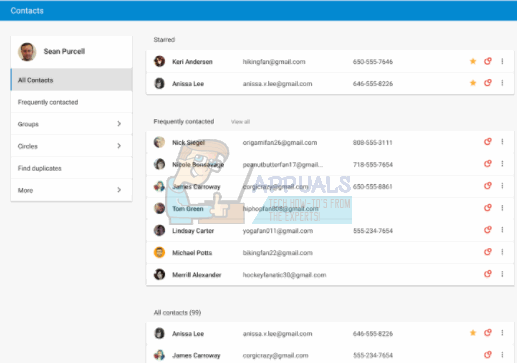
The .CSV file database
There is a second method in which you can print your Android device contacts. This is by creating a .CSV format of the contacts in your phone. A .CSV (Comma Separated Values) file is a universal file that stores data using separators. By reading where these separators (e.g. commas and tabs) are, any spreadsheet or database software can sort the data into a table and make it available for printing. If you use a Google Play Store application to make a .CSV format of your contacts, then you will be able to print them. There are also apps that can sync your data between your PC and mobile device and save the contacts as a .CSV files.
Method 1: Printing Android Contacts from Google Contacts Account
You will need a Google/Gmail Account for this. Your contacts need to be saved into this account. If you have not done that already, on your device go to settings > accounts > Add Account > Google > then login to your Google account or create one. Go back to your contacts, edit them and save them as Google Contacts. Some devices allow you to export multiple contacts to your Google Account. Now go back to Accounts > Google > and sync all the data (or the contacts in this case) to transfer the contacts to the Google Servers. To print the synced contacts follow the steps below:
- Go to the Google Contacts web page here
- Login with your Gmail password for the account you used for your Google contacts backup
- On logging in, your synced contacts will be displayed.
- From the left hand panel, click on more and then “Print.” Print the file that is loaded or downloaded.
- If you get the message that “This preview version of Google Contacts doesn’t support printing yet.” Click on “Go to the old version.” You will be redirected to another page using an older version of the Google Contacts web application.
- From the top ribbon (above the contacts) click on ‘more’ and then select ‘Print.’ To print the contacts uploaded from your phone only, select the group “My Contacts” and click on ‘Print.’
- A page listing your contacts will appear. Press Ctrl + P to print it (Or Ctrl + S to save it for printing later). Select your printer and click OK to get the hardcopy of your contacts.
Method 2: Use Google Play app to make a printable .CSV file of your contacts
If you want to avoid the process of backing up to the Google servers, you can save your contacts as a .CSV file. This is suitable for you if you have never backed up your contacts before. However, you will still need a Google Account to get into the Google Play Store unless you can find an app outside the controlled market.
- Go to Google Play from your Phone and download an app that makes a .CSV file from your contacts by searching for ‘Contacts Export CSV’. Here is a good free to install example of an app called ‘Contacts / SMS /LOG CSV Export’.
- Install the ‘Contacts / SMS /LOG CSV Export’ App and open it
- Click on “Export Contacts”
- On the next page, you will be asked on the format of your CSV.
- Choose a name and path/location you will remember for your file.
- To make the fields easily readable by all spreadsheet and database programs, we will use a comma separator. Click on the ‘Delimiter’ section and choose ‘Comma.’
- Click ‘Export’ and wait for the progress to complete
- You can decide to send it to an email or click on exit and use a USB cable to transfer the file that was created to your computer.
- Open the file on your computer using a spreadsheet application e.g. Microsoft Excel. The contacts should be arranged into rows listing phone numbers, names and emails (you can choose what to export from the app).
- Press Ctrl + P to print the list. Choose your printer and click OK to get the hardcopy.
What is more is that you can use the .CSV file you created to upload the contacts to your Google Account for backup. Just use method 1 above, and instead of choosing ‘Print,’ select ‘Import’ and choose the file to import.