How to Print in Black and White on Microsoft Word
Microsoft Word is not only used to create documents but is also used to print them out. When it comes to creating documents on Microsoft Word, there are no limitations on color – you can add text or graphics of basically any color to a Word document. However, when printing a Microsoft Word document out, you are limited in the colors that you can print by not Microsoft Word but your printer itself – you can only print the colors the cartridges in your printer can create. Sometimes, printers run empty on colored ink cartridges and some printers don’t have colored in cartridges altogether.
No matter how amazing or how powerful a word processor Microsoft Word might be, it can’t possibly print out a color your printer isn’t capable of creating. That being the case, sometimes users need to print Word documents that contain a variety of different colors in only black and white. Doing so ensures that your printer only uses its black ink cartridge and no other kind of ink. However, unfortunately, Microsoft Word can only control what color the text and graphics in a Word document are – the colors a Word document is printed in can only be controlled by your printer and its settings, Microsoft has no control over it.
However, getting to the menu from which you can configure your printer to only print a Word document in black and white is still going to be achieved from within Microsoft Word. Configuring your printer to print a Word document in only black and white is actually a pretty simple process, although it does vary slightly depending on the kind of printer you use. To have a Word document printed only in black and white on Microsoft Word 2013 or Microsoft Word 2016, you need to:
- Click on File.
- Click on Print.
- In the right pane of the window, locate and click on Printer Properties.
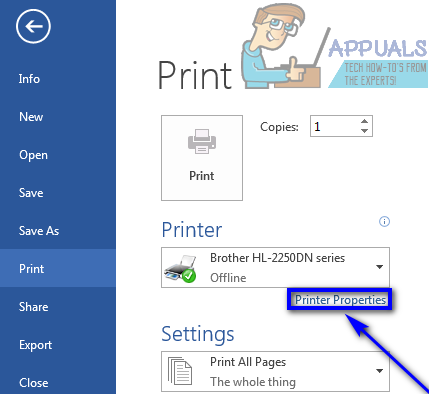
- Now this is where it gets a bit tricky and where your experience will vary depending on what printer you have. The Printer Properties menu is not actually a part of Microsoft Word even though you can get to it from within the program – it is actually an asset of the printer you are using, which is why users have different Printer Properties menus depending on the kinds of printers they are using. Somewhere in the Printer Properties menu, however, will be an option to print in Grayscale or in Black & White. When a printer prints in grayscale, it prints using various shades of the color gray and a few other undertones of colors such as blue and green to better represent the actual colors of the document. Printing in black and white, on the other hand, prints a file entirely using the black ink cartridge of the printer doing the printing. You need to use the options present in the Printer Properties menu to have your computer print in black and white (preferably) or in grayscale. In most cases, color options will be located under a section or tab of the Printer Properties menu labeled Color or Advanced, but again, everything depends on what printer you have, so you’re going to have to do a bit of exploring on your own.
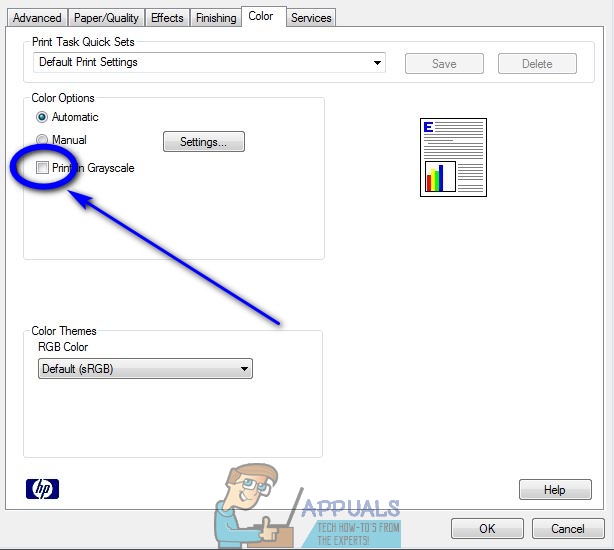
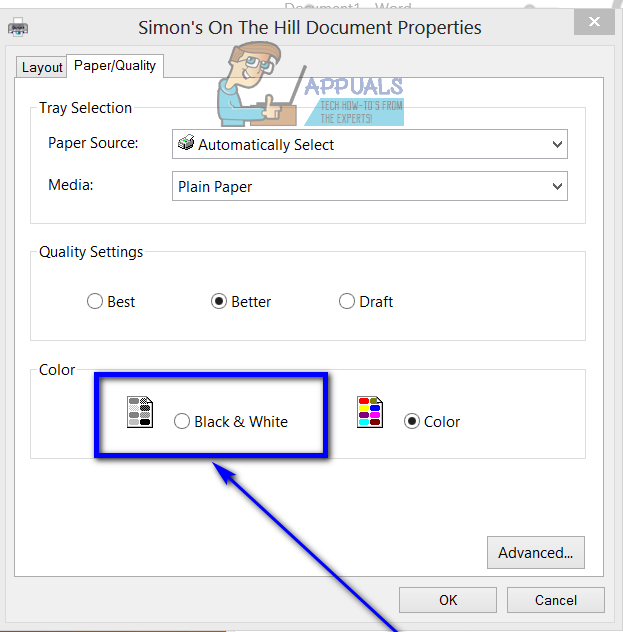
Once you have configured your printer to print Word documents in black and white using the Printer Properties menu, simply print the Word document you want to print and check to make sure it prints in black and white.