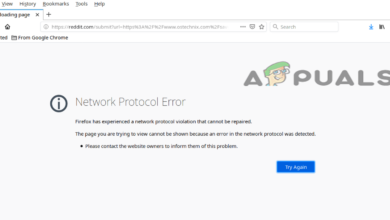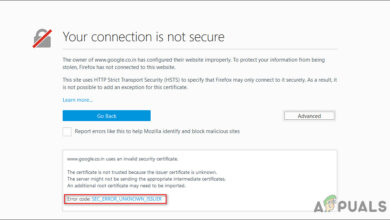How to Fix PR_END_OF_FILE_ERROR ‘Secure Connection Failed’ on Firefox
When the PR_END_OF_FILE_ERROR happens in Firefox, it usually stops you from reaching a secure website. This occurs when Firefox fails to complete the security process needed for safe communication. The error means there’s a problem establishing a secure connection and it only happens in Firefox.
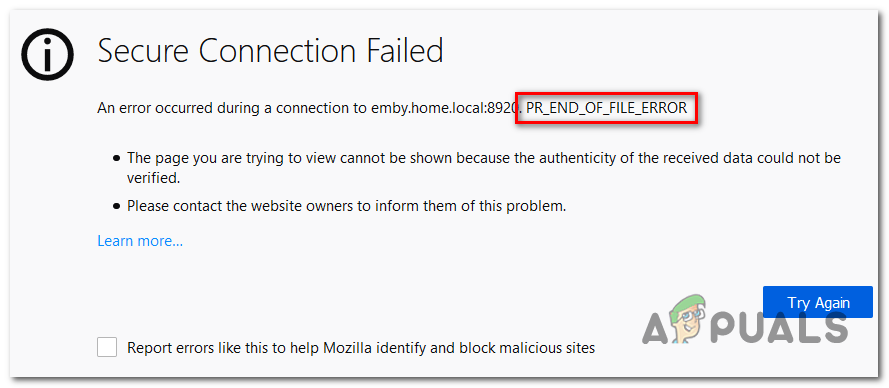
The most common reason for this issue is interference from a VPN or proxy, or security software (like Kaspersky, BitDefender, or Avast) that changes security certificates. Other possible reasons include incorrect network settings or using outdated or incompatible protocols.
Now that you know the causes, lets discuss the solutions to fix this error.
1. Disable VPN or Proxy Connection (if applicable)
If your VPN or proxy is on, it can interfere with secure connections by adding extra encryption or using methods that might not work with Firefox. Turning off the VPN or proxy lets Firefox connect directly with the website, using the correct security steps, which often solves the issue.
1.1. Delete the VPN Client
- Press Windows key + R to open a Run dialog box. Type ‘appwiz.cpl’ and press Enter to access the Programs and Features menu.

Type appwiz.cpl and Press Enter to Open Installed Programs List - In the Programs and Features screen, look through the list of installed software to locate the 3rd party VPN you are using. Right-click on it and select Uninstall from the context menu.

Uninstalling a VPN tool - Follow the on-screen instructions to complete the uninstallation. After completion, restart your computer to see if the issue is resolved.
1.2. Disable Proxy Server
- Press Windows key + R to open a Run dialog box. Type ‘ms-settings:network-proxy’ and press Enter to open the Proxy tab in the Settings app.
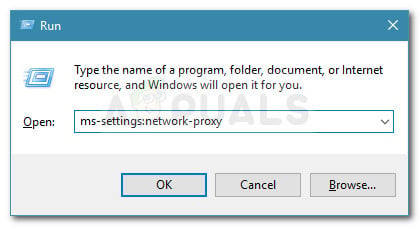
Run dialog: ms-settings:network-proxy - In the Proxy tab, scroll to the Manual proxy setup section and turn off the toggle for Use a proxy server.
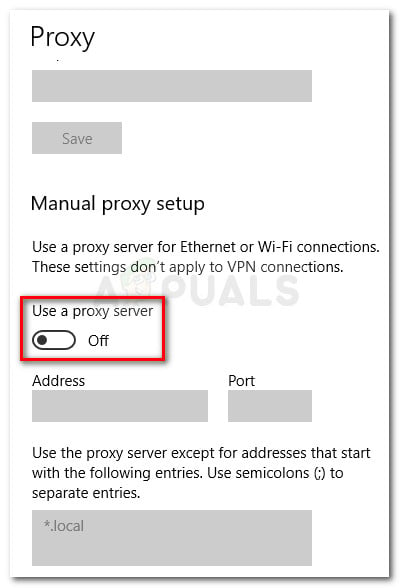
- Restart your computer, then retry the action that was causing the issue.
2. Refresh Firefox Browser
Sometimes, restarting Firefox can fix ongoing problems. Refreshing the browser returns it to default settings while keeping important data like bookmarks. This process removes add-ons, custom settings, and cached data that might cause issues. By resetting to a clear state, it removes possible conflicts, leading to smoother and better performance.
- Open Firefox and click the menu button in the top-right corner. Select Help > Troubleshooting Information.
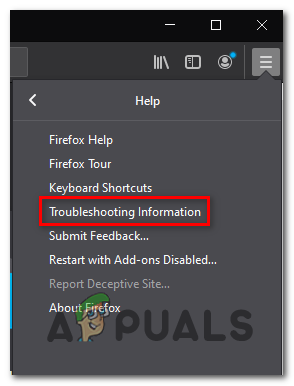
Accessing the Troubleshooting Information menu in Firefox - Under Give Firefox a tune-up, click Refresh Firefox in the right-hand section.
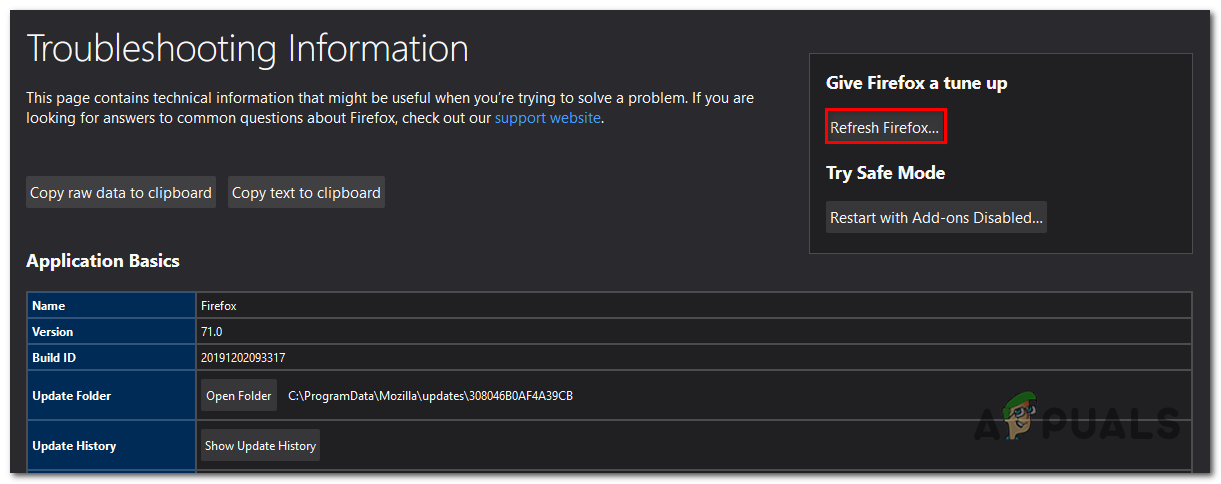
Giving Firefox a tuneup via the Refresh Firefox feature - When prompted for confirmation, click Refresh Firefox again. Wait for it to complete and then restart the browser.
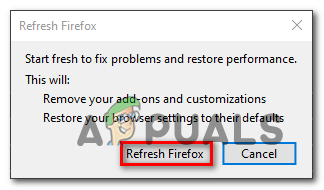
Refreshing Firefox - Reattempt the action that caused the issue and check if the problem persists.
3. Disable DNS over HTTPS Option
Turning off DNS over HTTPS (DoH) can sometimes fix problems in Firefox. DoH encrypts DNS queries for security, but it can conflict with VPNs, proxies, or security software. Disabling DoH lets Firefox use standard DNS, which might solve these conflicts and restore connections.
- Open Firefox and enter “about:preferences#general” in the address bar, then press enter.
- Scroll down to Network Settings and click “Settings“.
- Uncheck “DNS over HTTPS option” and restart Firefox.
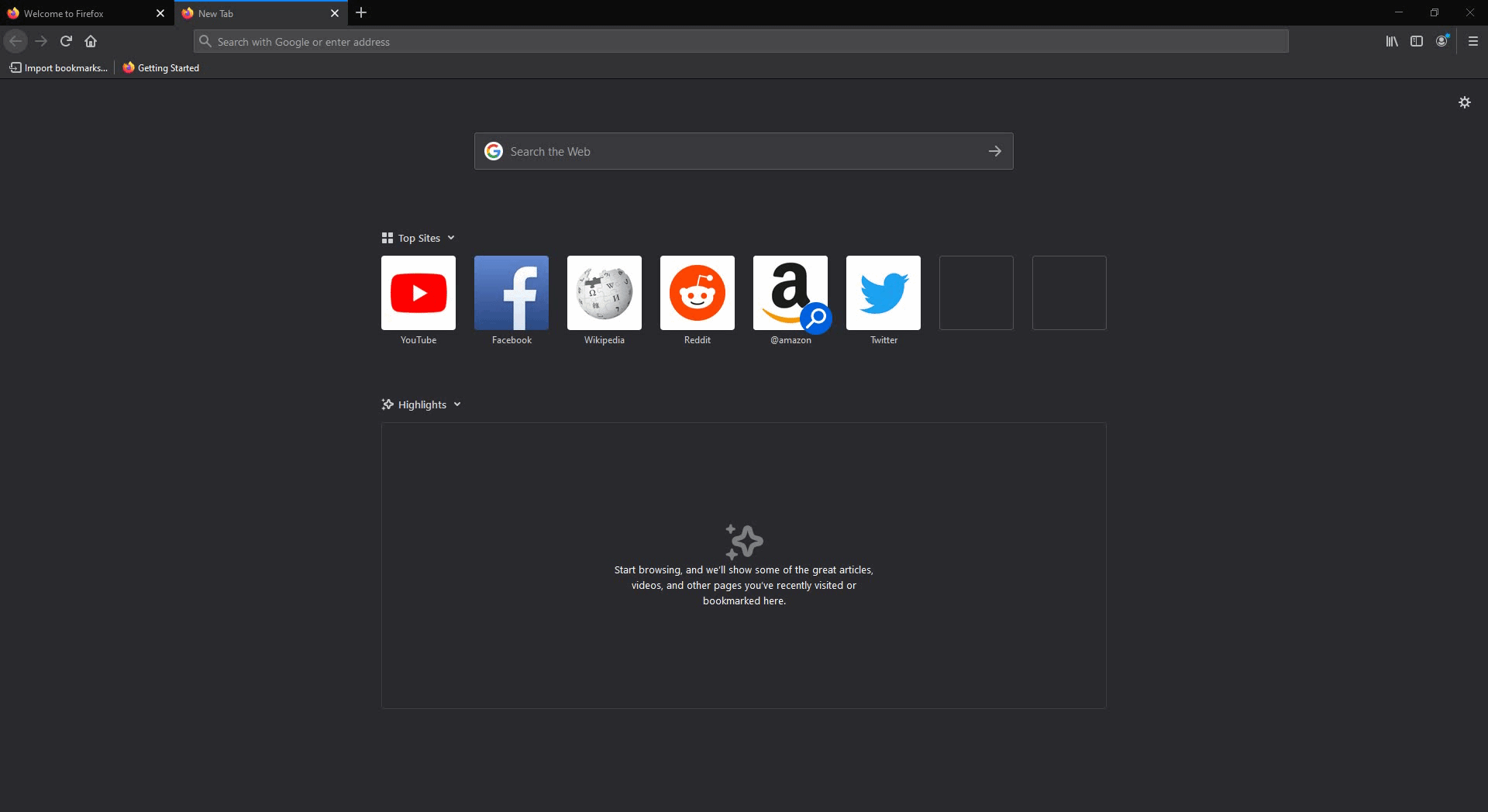
Disabling DNS Over HTTPS
4. Create a New Firefox Profile
A corrupted profile can cause browser errors. Creating a new Firefox profile can fix this by avoiding damaged settings or extensions. This new profile uses default settings, helping you see if the problem is with your current profile. It’s an easy way to check profile issues without losing your data.
- Export your bookmarks: Click the bookmark icon (top-right) and navigate to Bookmark > Show All Bookmarks.

Accessing the Bookmarks window in Firefox - In the Library menu, select Import and Backup > Export Bookmarks to HTML.
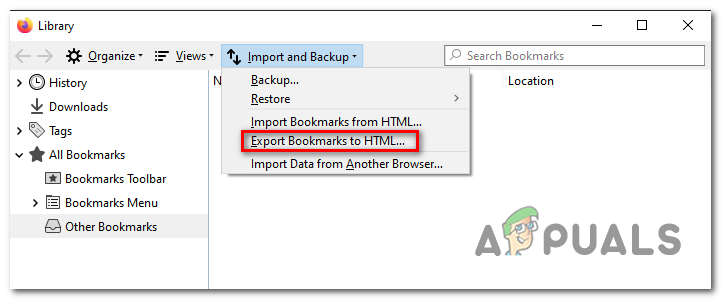
Exporting Bookmarks to HTML in Firefox - Choose a location, name the file, and click Save.
- Open Firefox, type ‘about:profiles’ in the navigation bar, and press Enter.
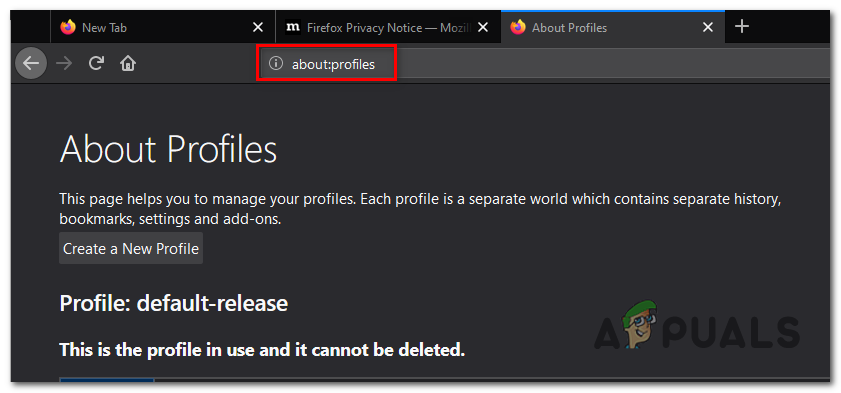
Accessing the Profiles section of Firefox - Click Create a New Profile under About Profiles.
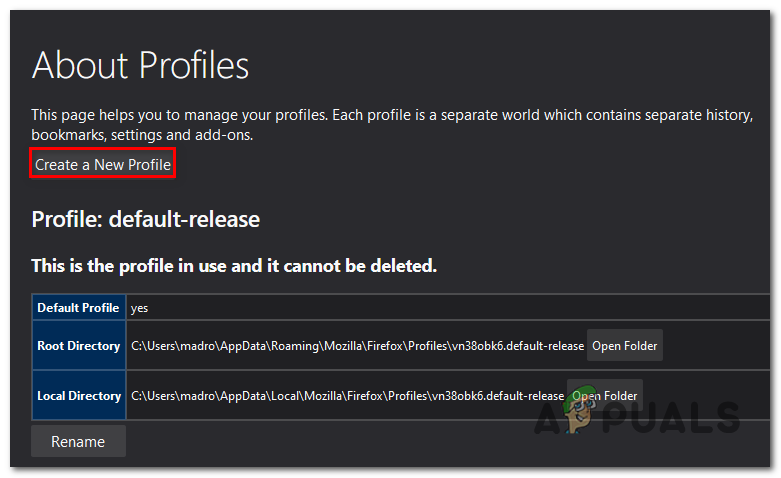
Creating a New profile in Mozilla Firefox - In the Create Profile Wizard, click Next, name your profile, and click Finish.
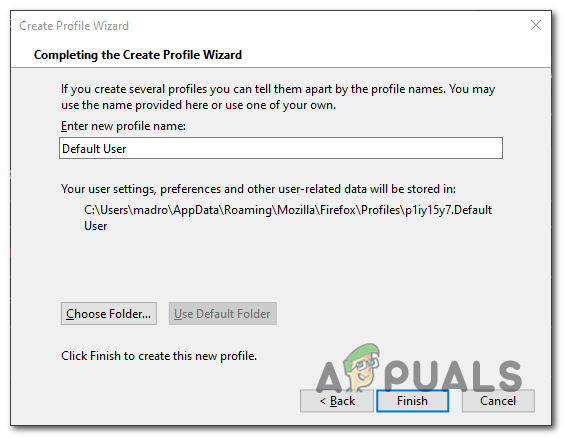
Creating the New Mozilla Firefox profile - Import bookmarks: Click the bookmark icon (top-right), then Bookmark > Show All Bookmarks.

Accessing the Bookmarks window in Firefox - Under Library, choose Import and Backup > Import Bookmarks to HTML, navigate to your saved bookmarks, and click Open.
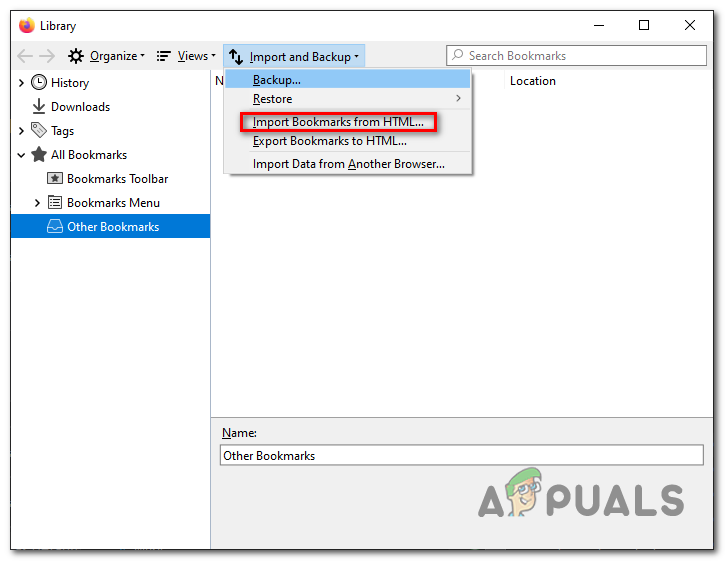
Importing bookmarks - Restart your browser and check for resolution.
5. Uninstall 3rd Party Security Suite
Third-party security software can block or change certificates needed for secure sites. Removing the software stops this interference, letting your system connect directly and securely. This ensures your browser can work without issues caused by the security suite’s scanning.
- Press Windows key + R to open a Run dialog box. Type ‘appwiz.cpl’ and press Enter.

Type appwiz.cpl and Press Enter to Open Installed Programs List - In Programs and Features, find your security software, right-click it, and select Uninstall.
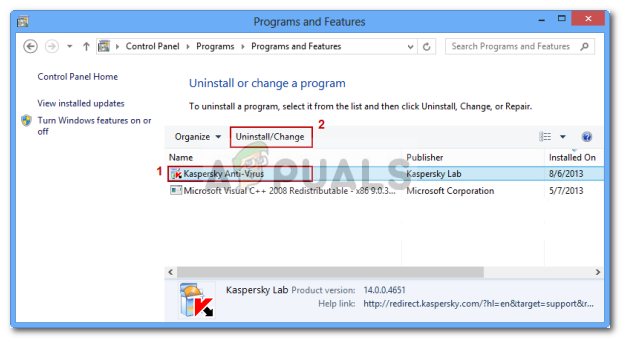
Uninstalling Antivirus Using Control Panel - Follow the steps to uninstall. Check here to remove leftover files.
- Restart your computer.