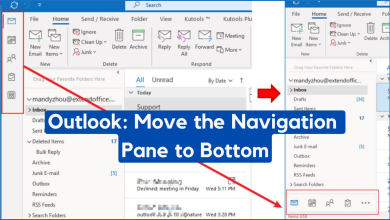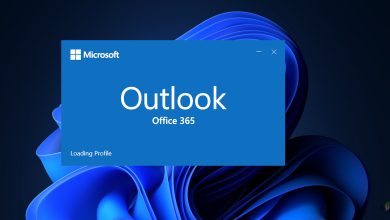Fix: “Please Retry with a Different Device or VPN” When Signing In to Outlook
The error message “Please retry with a different device, use a VPN, or other authentication method to sign in” appears when Microsoft’s servers fail to verify your login attempt using the current authentication method. Because of this, you’re unable to access your Outlook account and are prompted to try signing in through an alternative method.

This issue typically occurs due to a network connectivity problem, a temporary server outage, or a browser-related error.
Before proceeding with any of the fixes below, check the Outlook Server Status to confirm that Microsoft’s servers are operational. If there’s an ongoing outage, you’ll need to wait until the service is restored.
Once you’ve ruled that out, follow these proven methods to resolve the problem.
1. Wait 15–30 Minutes and Try Again
This error is often temporary and may appear if Microsoft temporarily limits repeated sign-in attempts or when short-term authentication glitches occur. Waiting for about 15–30 minutes allows Microsoft’s system to reset automatically. After that, try signing in again to see if the issue clears up.
2. Switch to Mobile Data or a Hotspot
If your current network connection is unstable or your IP address is outdated, it can interrupt communication with Microsoft’s servers. Connecting through a different network, like mobile data or a hotspot, helps establish a new route and can bypass the issue.
- Turn off your Wi-Fi connection.
- Enable Mobile Data and activate the Hotspot feature.

- Connect your PC to this hotspot network.

- Try signing in again to check if the problem is resolved.
3. Use a VPN
If your IP address has been blocked or restricted due to region-based limitations, a VPN can help. It masks your actual IP and routes your connection through a different location, allowing Microsoft’s authentication servers to verify your login normally.
- Launch your preferred VPN software.

- Click Connect to obtain a new virtual IP address.

- Once connected, revisit Outlook.com and try signing in again. If the same error reappears, disconnect the VPN and retry normally.
4. Use a Private (Incognito) Window
Sometimes, corrupted cache data or saved cookies from old sessions can interfere with Microsoft’s login verification. Opening Outlook in a private (incognito) window removes these cached elements and disables extensions that may block the authentication process.
- Open your browser in Incognito Mode.

- Make sure to enter your credentials manually instead of using any saved autofill or session data.
- Open your browser in Incognito Mode.