How to Fix Photo Enhancer not Working in Windows 10
Microsoft Photos is an application for editing photos and creating videos. At first, the application had a lot of issues. The application had a slow startup and the GUI was also not very great. After the launch of Windows 10, the application has been updated many times. It has transformed into an advanced application now and is used by many for editing and creating purposes.
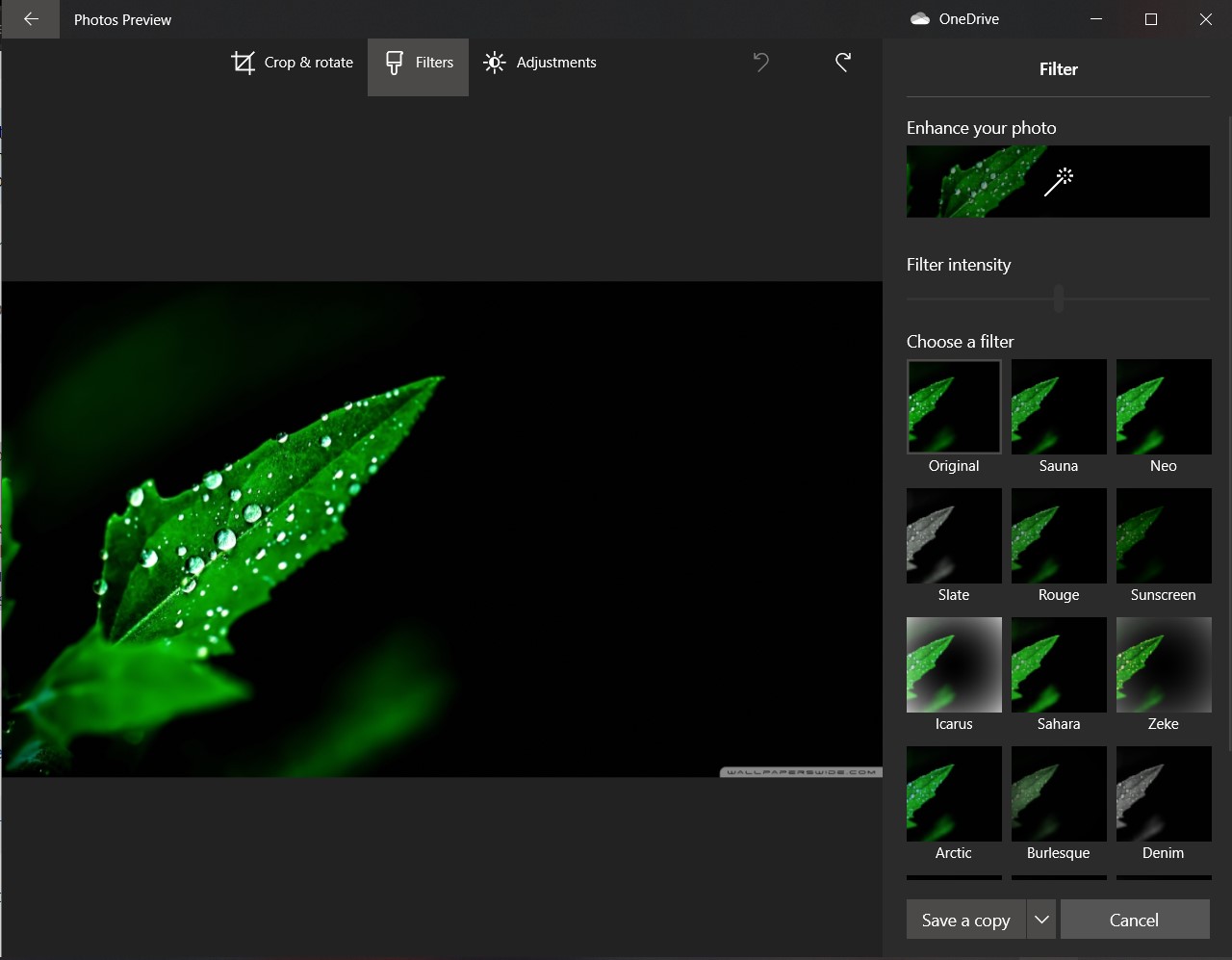
The application has a feature called Enhance your photo. What this feature does is enhance the color and lighting in your photos. There have been multiple reports of this feature not working after a Windows update. Here in this article, we will go through all the possible solutions to fix this.
Install Photos Media Engine Add-on
There have been multiple reports and complaints from the users that the feature stopped working after they updated Windows to the latest version. Apparently rolling back the update does not prove to be useful. This is a workaround provided by Microsoft officials themselves in their forums which seems to solve the problem.
- Go to Microsoft Store and search for Photos Media Engine Add-on.
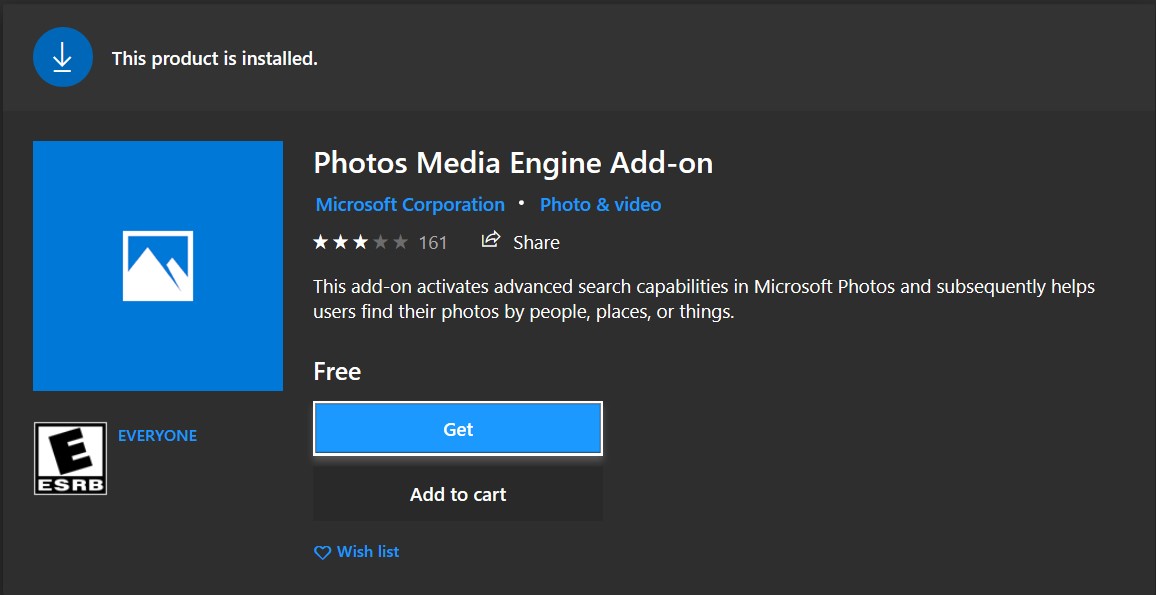
Photos Media Engine Add-on - Install the add-on, if it is not already installed or alternatively, go to this link and click on Open Microsoft Store to install the add-on
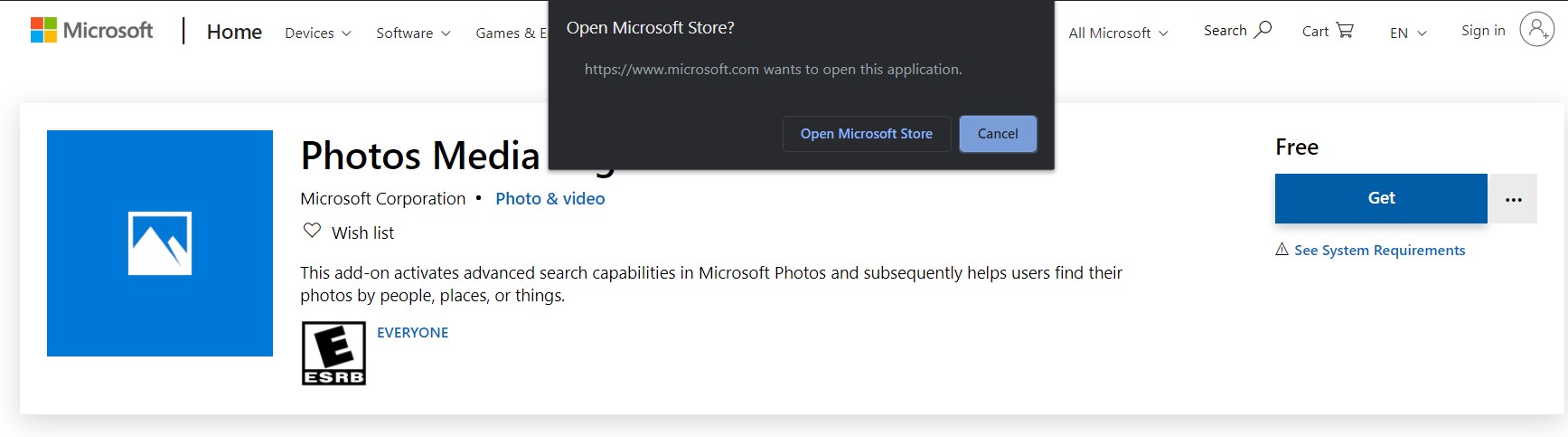
Open Microsoft Store
Restart your computer after you are done and then check if the feature is available again.
Restore Libraries to Default
As it has been mentioned above, the Enhance your photo feature not working is a problem caused by a Windows update. Windows update also updates various applications including Photos. The Windows Update in this case seems to have corrupted the Libraries of Photos application. The solution reported by many users is to restore the libraries to default. Do note that your other preferences will be erased.
- Go to Windows Explorer and in the left panel, right-click on an empty space.
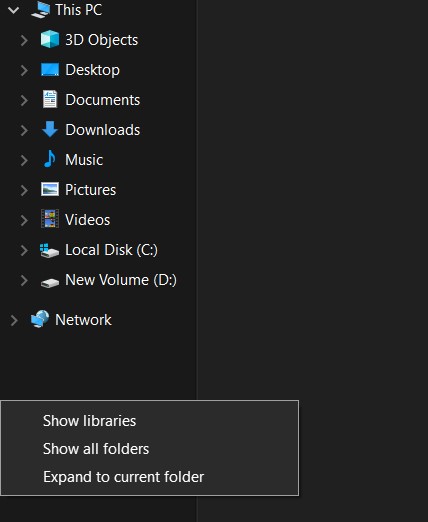
Show Libraries - Select Show Libraries. Now, right-click on Libraries and select Restore Default Libraries.
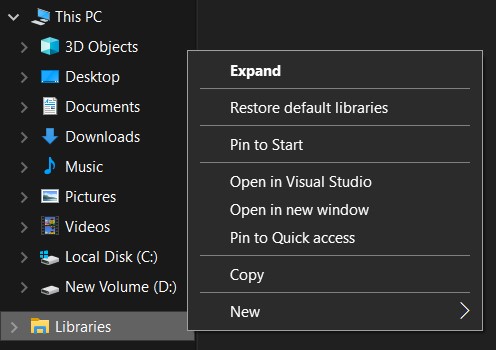
Restore Default Libraries - Restart your computer after you are done and see if you can enhance your Photos again.




