Fix: “Transaction was declined [OR-FGEMF-20]” in Google Play
OR-FGEMF-20 on Google Play appears when you’re trying to complete an in-app purchase or subscription. This error prevents the transaction from going through and indicates that Google Play’s payment system has declined your purchase.

This issue is most commonly caused by problems with the selected payment method, such as invalid card details, region mismatches, or temporary card restrictions.
Other potential causes may include account-level purchase restrictions (e.g., spending limits or flagged activity) or delays in verifying your payment method due to banking or network issues.
Now that you know what can trigger this error, follow the steps below to resolve it.
1. Wait a Few Minutes and Try Again
Before applying any fixes, wait a few minutes and try the purchase again. Temporary issues with Google’s payment servers can often trigger this error.
Giving it a little time allows the system to reset and process your transaction successfully without any manual changes.
2. Clear Play Store Cache
Corrupted cache files may interfere with payment processing. Clearing the Play Store cache removes stored data that could be stopping the app from communicating correctly with Google’s servers.
- Long-press the Play Store app.
- Tap the info icon.

- Go to Storage.

- Tap Clear Cache.

- Return to the Play Store and try your purchase again.
3. Purchase Directly from the Developer’s Website
If possible, try purchasing directly from the app or developer’s official website. Some apps and services offer direct purchase options, which can avoid issues with Google Play altogether especially when Google temporarily blocks or delays payments.
4. Use a Different Payment Method
If your current card or payment account continues to fail, switch to another supported payment method. Google may reject certain cards due to regional restrictions or flagged activity.
- Open the Play Store app.
- Tap your profile icon (top right) and go to Payments & subscriptions.
- Select Payment methods.
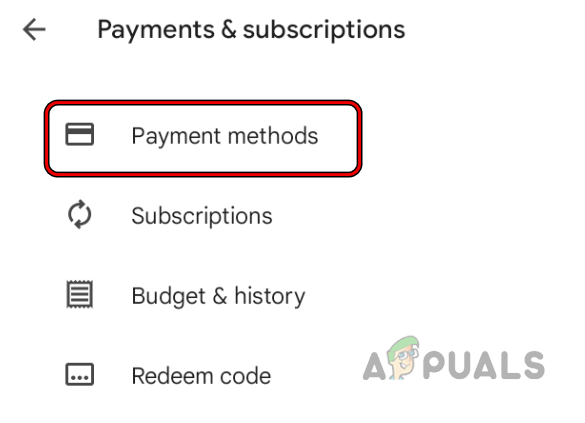
- Tap Add payment method and enter new card details, or use a different service like PayPal or mobile billing (if available).
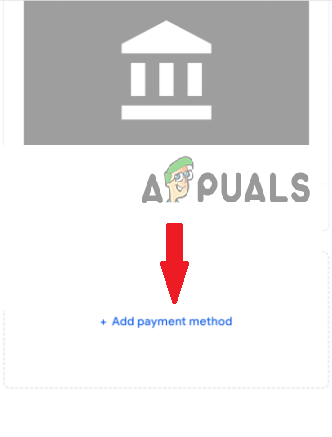
- Set it as default, then return and try your purchase again.
5. Remove and Re-Add Your Google Account
If the issue is linked to your account’s sync or billing settings, removing and re-adding your Google account can reset background services and clear any corrupted payment data.
⚠️ Note: Removing your account will temporarily sign you out of Google services. Ensure you remember your credentials before proceeding.
- Go to your device’s Settings > Accounts (or Passwords & Accounts).
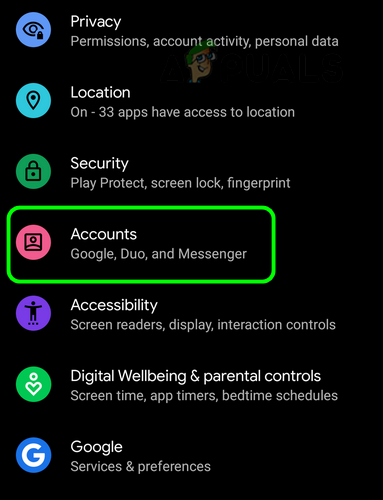
- Select your Google account linked to the Play Store.
- Tap Remove Account.

- Restart your device.
- Go back to Accounts and tap Add Account to sign in again.
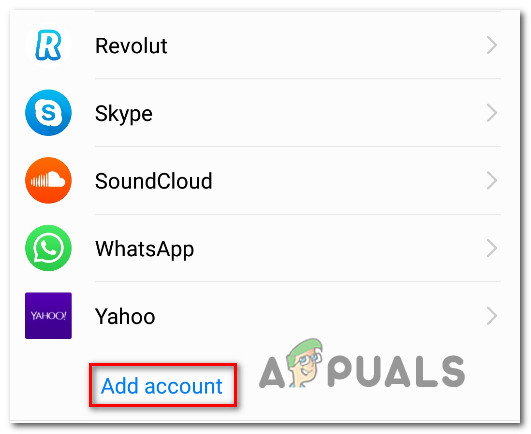
- Open the Play Store and try the transaction again.
6. Contact Google Support
If none of the above solutions resolve the issue, contact Google Support. There might be a restriction or flag on your account preventing the payment from going through. Their team can investigate and assist in removing the block or correcting the issue.
- Visit Google Play support here.
- Submit the form with the required details, and the relevant support team will contact you.





