BEST GUIDE: Page Up and Page Down on a Mac OS X
On a Windows computer, all keyboards come with the page up/page down keys, they are either separate keys or comes built into the Fn (Function) keys. Page Up and Page Down keys saves time, and are very handy when you’re reading, editing or doing document related tasks with a lot of pages – These keys allows you to quickly jump to next/prev pages.
On Full Mac Keyboards, You will have the page up/page down keys. On other mac keyboards, you will need to use the Fn Key + the up/down arrow keys to achieve this functionality.
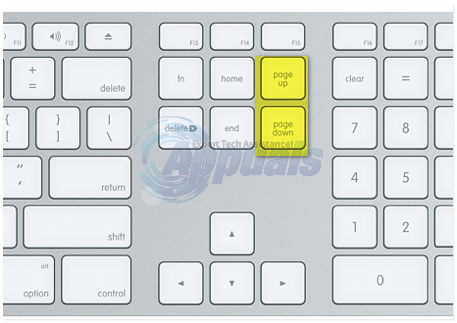
However, the behavior of these keys are not the same as Windows. On Windows and Linux systems, when you use the Page Up or Page Down keys in a non-editing view port, the window will scroll up or down by a screen BUT when you use the keys in an editable viewport, such as (word, text editors) etc.. the viewport will move the screen and the cursor.
On a Mac, when you hit the page up or page down keys, (fn + down arrow or fn + up arrow), it will only move the screen, not the cursor. If you would like to move the cursor and the screen both then you will need to use the Option Keys + Page Up or Page Down or (Option Key + Fn + Up Arrow/Down Arrow).
| Full Keyboard | MacBook Keyboard | Action |
| Page Up | fn-Up Arrow | Move screen up |
| Page Down | fn-Down Arrow | Move screen down |
| Option-Page Up | fn-Option-Up Arrow | Move cursor/screen up |
| Option-Page Down | fn-Option-Down Arrow | Move cursor/screen down |