Fix: Outlook not working something went wrong
Outlook is not working; ‘something went wrong’ occurs when you try to access your Outlook/Hotmail account. This issue is most commonly caused by an error with Microsoft servers, which prevents premium OWA users from accessing their webmail.
X-OWA-Error: SDServerErr;System.Web.HttpException
X-OWA-Version: 15.1.256.11
X-FEServer: DM2PR09CA0024
X-BEServer: CY1PR13MB0427.namprd13.prod.outlook.com
You can download the latest version of Thunderbird from their website by clicking here. After you have installed it, you can follow the steps below to add your account.
Step 1: Open Thunderbird and click on the Email button under ‘Create a new account.’
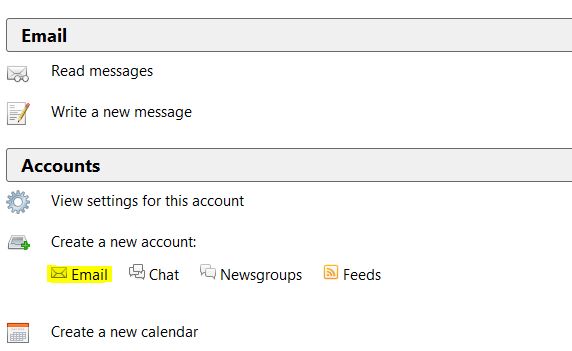
Step 2: On the “Welcome to Thunderbird” screen, click “Skip this and use my existing email.

Step 3: You will be prompted to provide your name, email address, and password. Type all the requested details and click Next.
Step 4: Click “Done,” and your new account will be added to Thunderbird. To access it, click your email address in the left pane of Thunderbird.