How to Fix the ‘Outdated Server’ Error in Minecraft
When attempting to join a Minecraft server, some players are encountering an Outdated Server error. This problem stops players from connecting to the server, displaying a message indicating that the connection has failed. The error typically arises in the PC, Android, or iOS versions of the game.
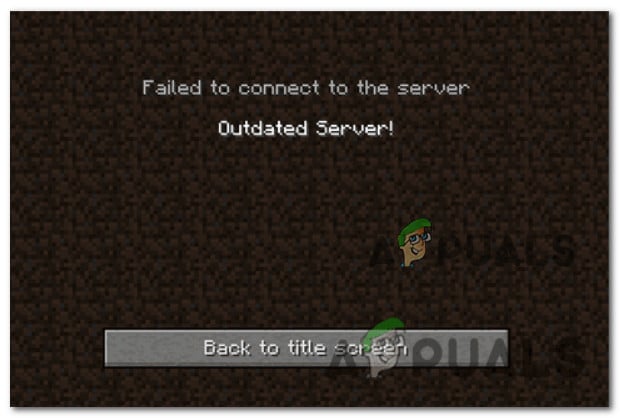
Before diving into the methods to solve this, it’s important to understand the causes of this error. Below is a list of potential culprits responsible for the ‘Outdated Server’ error:
- Incompatible Minecraft version: If your game’s Minecraft version differs from the server’s, you will see the ‘Outdated Server’ error. To rectify this, change your game version to match the server or ask the server’s owner to update their version.
- Participation in the Beta Program: Beta testers often cannot join servers with non-beta players. To resolve this, leave the Beta program via the Xbox Insider Hub.
- Minecraft installation lacks a critical update: This error can occur if your mobile device doesn’t have the latest Minecraft update. To fix this, head to your app store and update Minecraft to the latest version available.
- Out-of-date Realm version: If you encounter this issue only when joining Minecraft Realms servers, make sure you’re using the correct version. You can do this by replacing your existing version with the downloaded one from the server.
- Server is outdated: The issue could be out of your hands if it happens with specific servers while others work fine. If the server you’re trying to join is significantly outdated, you’ll need to request an update from the server administrator.
- Using Snapshot Versions: Minecraft snapshots are test versions that can be incompatible with stable server releases. If you’re using one, switch back to the latest official release compatible with the server to fix the error.
Now that you’re aware of the possible triggers, here’s how you can fix the ‘Outdated Server’ error in Minecraft.
1. Change the Minecraft version via the launcher
The issue often arises because your launcher is set to a different Minecraft version than the server’s. By default, the launcher uses the latest Minecraft version, which some servers may not support, thus causing the error.
- Open the Minecraft launcher and click on Installations.
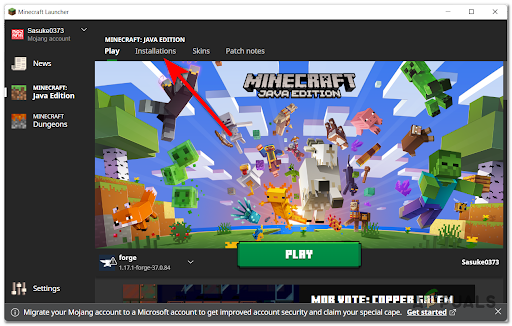
Open the Installations menu - Click on New installation, select Version, then pick the version used by the server.
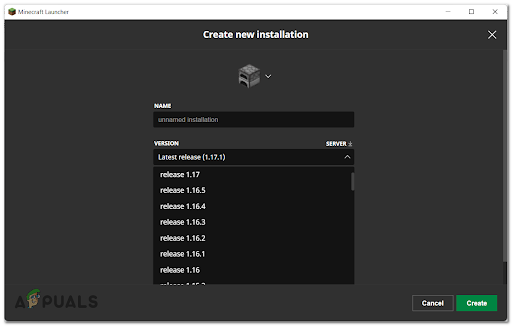
Choose the Minecraft version - Click Create and launch the game to check if the ‘Outdated Server’ error persists.
If this doesn’t solve the issue, proceed to the next potential fix.
2. Update Minecraft app (Android or iOS)
The ‘Outdated Server’ error can also occur on Android or iOS for the same reason as on PC—you’re using a different version than the server.
For Android devices, go to the Google Play Store and update the app.
- Open Google Play Store and tap on the My apps icon.
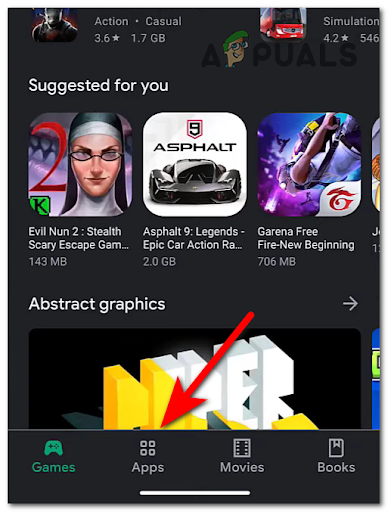
Access the My Apps icon - Find Minecraft on the list of apps and tap Update if it’s available.
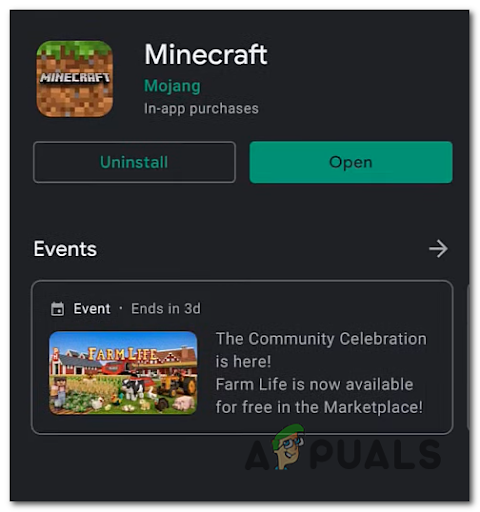
Upgrade the Minecraft app on Android - Relaunch the game to see if the error has been resolved.
On iOS, find and update the app through the App Store.
- Open App Store, tap on the Search button, and look for Minecraft.
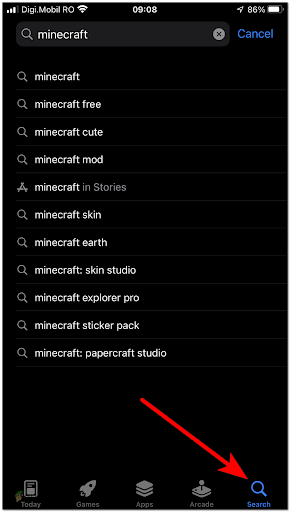
Search for the Minecraft app - Tap Update if available, then open the game to check if the server connection error persists.
3. Make sure all players are using the same game version
To enjoy multiplayer, all participating players must be using the same version of Minecraft. Those in the beta must leave and reinstall the standard version of the game.
- Navigate to the Xbox Insider Hub, select Insider Content, and locate Minecraft.
- Click on Manage, then select Unenroll to opt out of the beta program.
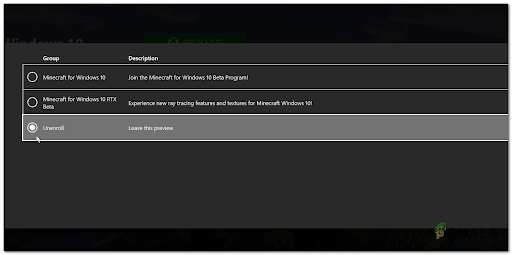
Unenroll from the Minecraft Beta program - Search for Minecraft in the app store, uninstall it, then reinstall the game.
- Launch Minecraft and attempt to join a server to verify if the ‘Outdated Server’ error is gone.
4. Replace the realm with the downloaded version
Players experiencing the ‘Outdated Server’ error when trying to play Minecraft Realms, even after updates, should try replacing their realm with the downloaded version.
- Go to Play, select the Realm you wish to download, choose Edit World, and then click on Download World.
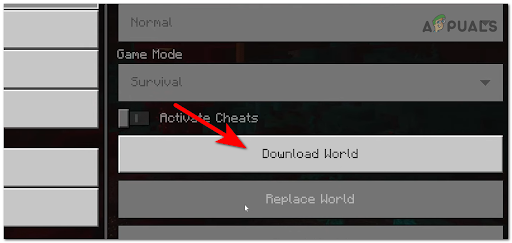
Downloading the world - Choose the Realm you want to update, click on Edit World, and then Replace World.
- Select the new world, execute the replacement, then start the realm to see if the error persists.
5. Ask the server owner to update to the latest version
You must have the same version of Minecraft as the server to join. If all previous methods failed, the last resort is to ask the server owner to update the server to the latest version.





