Fix: operating system is not presently configured to run this application
I encountered this error while trying to create a new profile for Outlook 2013. When I tried to access Mail from the control panel, it gave me the error, ‘The operating system is not presently configured to run this application.’ This issue occurred for a user who recently upgraded to Windows 10 from Windows 7.
Before you proceed with these instructions, make sure you have your license and activation keys/details in order to reactivate Office after repairing it.
Since I did this for Outlook 2013, which was bought online, the client had to use his email address and password (which he used to buy Office online) to reactivate it.
The error may also occur with other Office applications, and it is usually caused by a malfunction or problem with one or more of the Office applications.

Method 1: Repair Office Using the Control Panel.
Hold the Windows key and press R. Type ‘appwiz.cpl‘ and click ‘OK‘.
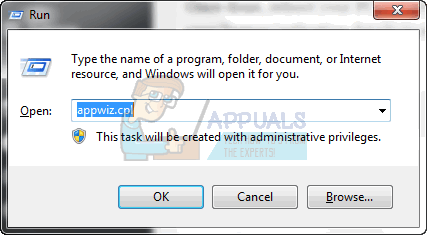
Locate your Microsoft Office installation, click ‘Change‘, and then choose ‘Repair‘.
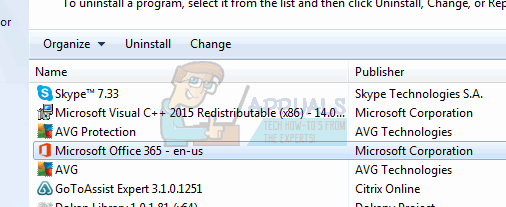
If it is Office 2013, 365, or 2016, then choose the Full Repair or Online Repair option. Wait for the repair to finish; it can take 30 to 50 minutes.
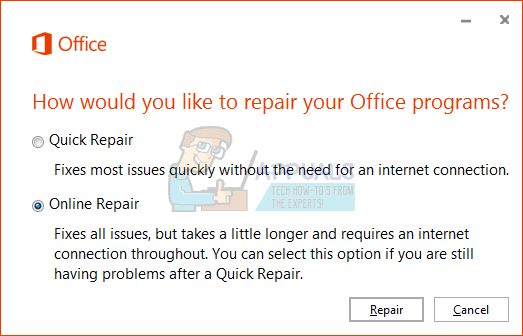
Once completed, reboot your PC and attempt to open the Office application again. You will then be prompted to reactivate Office; use your license/activation details to do so. Office should now function properly.