How to Fix Microsoft Office Activation Error 0xc004c060?
Some Windows users are encountering the activation error 0xc004c060 when trying to activate Windows 10 or when trying to activate an Office suite. This error code means that your product key is perceived by Microsoft as ‘no longer valid‘.
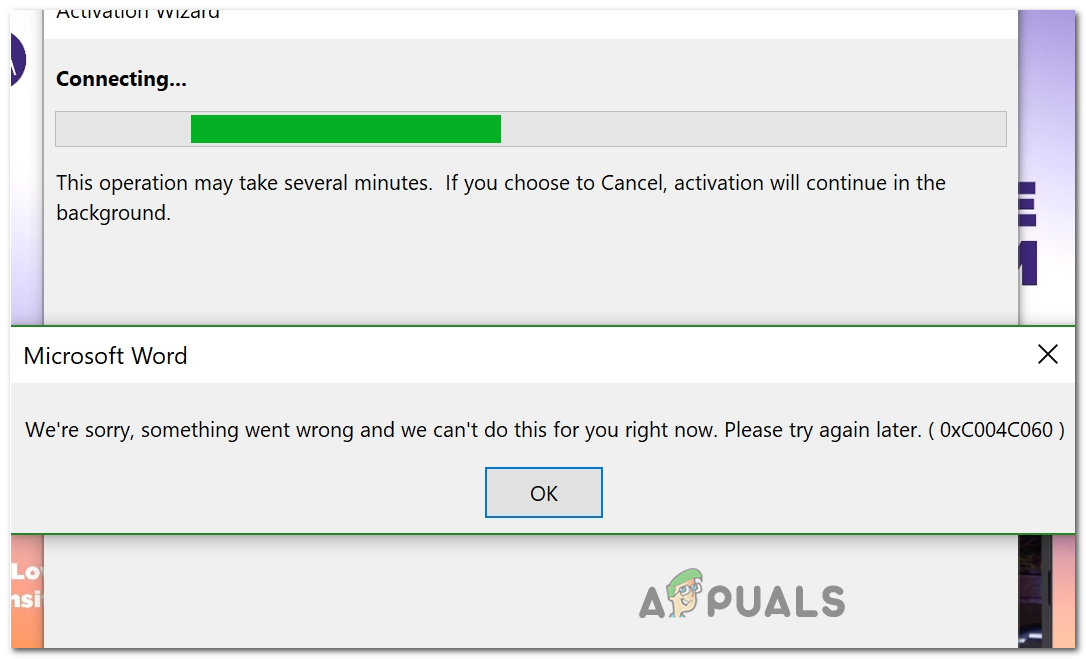
However, the vast majority of affected users are encountering these issues with licenses that are verified to be valid.
If you are stuck with this error, start simply by running the activation troubleshooter and see if your OS is capable of fixing the problem automatically.
However, in case you are encountering this issue when trying to activate Windows 10 PRO on a computer that came with a pre-activate HOME license, you will need to override the current license key via a series of CMD commands.
But keep in mind that if you purchased the key from an unauthorized seller, Microsoft might have remotely deactivated it because it was stolen or fraudulently obtained. In this case, your can try to get your money back by contacting the seller and asking for a refund.
In case you brought the license key from official channels, contact the Microsoft support team and ask them to activate the key remotely.
Method 1: Running the Activation Troubleshooter (if applicable)
As it turns out, if you’re encountering the issue when trying to activate a Windows 10 key, your operating system might be capable of troubleshooting this issue automatically. Windows 10 includes several different repair strategies that will automatically be applied in case a familiar scenario is discovered.
If your particular issue is being caused by some type of licensing description, then running the Windows Activation troubleshooter should allow you to resolve the issue automatically. This utility contains a selection of automated repair strategies that your operating system is capable of deploying in case a familiar scenario is discovered.
Some affected users that were also encountering this problem have reported that this operation ended up activating their Windows 10 license automatically.
Follow the instructions below and see if this method ends up fixing the 0xc004c060 activation error:
- Open up a Run dialog box and press Windows key + R. Next, type ‘ms-settings:activation’ and press Enter to open up the Activation tab of the Settings screen.

Accessing the Activation troubleshooter - Once you’re inside the Activation tab, move to the right section of the screen and look for the Activate section (bottom of the screen).
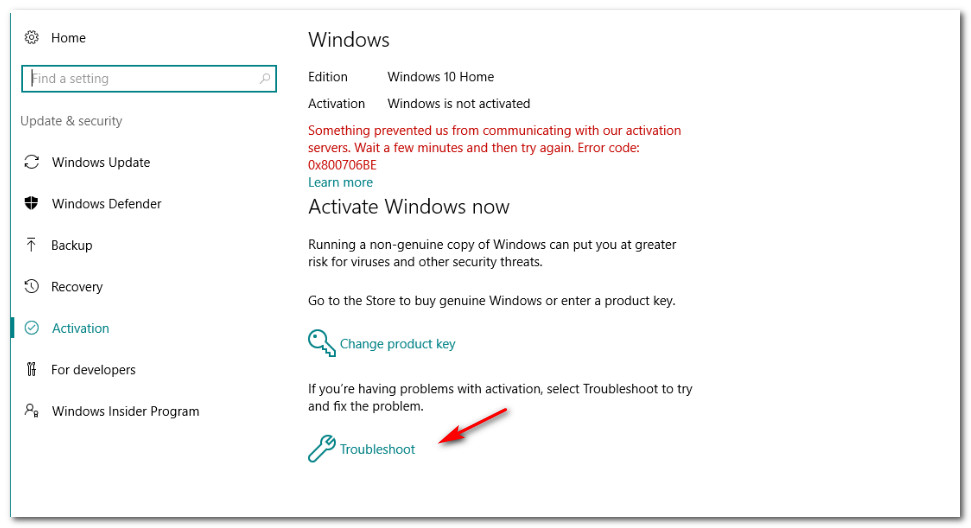
Accessing Activation Troubleshooting Note: Keep in mind that this section will only be available in case your windows 10 license is not activated.
- Wait until the utility is opened, then wait for the initial scan to complete. If a recognizable scenario is found, it will automatically recommend a fix that should fix the issue. If this happens, click on Apply this fix to enforce it and fix the problem.

Apply this fix - After the fix is successfully deployed, restart your computer and see if the problem is resolved at the next system startup.
In case the activation still fails with the same 0xc004c060 error, move down to the next potential fix below.
Method 2: Activation using SLMR (if applicable)
In case you are seeing the 0xc004c060 error when trying to activate Windows 10 PRO after using a Home license, and you are 100% certain that your Windows 10 license is valid, you may end up seeing this error since your BIOS still uses the Home license key.
This problem is very common in instances where the user brought a pre-activated computer with Windows Home before applying a different license key.
If this scenario applies to your current situation, you should be able to fix the issue by overriding the activation with a series of commands inputted in an elevated Command prompt. Here’s a quick guide with what you need to do:
- Open up a Run dialog box by pressing Windows key + R. Next, type ‘cmd’ inside the text box and press Ctrl + Shift + Enter to open up a Run dialog box. When you are prompted by the UAC (User Account Control), click Yes to grant administrative privileges.

Opening Command Prompt via Run dialog box - Once you’re inside the elevated Command Prompt, type the following commands and press Enter after each one to change the currently used license key to a different one:
slmgr /ipk *License Key* slmgr /ato
Note: Keep in mind that *License Key* is just a placeholder, so replace it with the new license key that you are currently trying to activate.
- After the command is successfully processed, reboot your computer and see if the change becomes active at the next computer startup.
In case this scenario was not applicable or the procedure leads to the same 0xc004c060 error, move down to the next potential fix below.
Method 3: Contact the License Seller
If none of the methods above have managed to fix your issue, the only viable fix that’s left to you is to contact the seller and request a refund for your product key (if applicable). Keep in mind that if you brought the product key for Windows or Office separate from the software, it’s likely that the key was stolen or fraudulently obtained and was since blocked from being used.
Public digital marketplaces that sell license keys are filled with sellers that offer stolen or abused Microsoft products, so avoid them if possible.
The most common cause that will end up triggering the 0xc004c060 error is a product key that is sold although it’s not authorized for resale (most commonly occurring with promotional media and original equipment reinstallation media).
Method 4: Contact Microsoft’s support
If none of the methods above have worked for you and you are certain that you’ve purchased your license directly from Microsoft (or an authorized seller), your last resort should be to get in contact with a Microsoft agent and ask them to activate the license key remotely.
As long as you details check out, you made the purchase from them (or from an authorized reseller) they will activate it remotely.
There are multiple ways of doing this, but the quickest way to get in touch with Microsoft’s support team is via the toll-free number specific to the region where you are located.
Consult this list (here) of country-specific phone numbers from Microsoft. However, keep in mind that depending on the region and the time-frame you’re calling, you might need to wait for a couple of hours before a live agent gets back to you.
Once you are allocated to a human, you will be asked several security questions to confirm that you are the owner of the license key. If you get past the verifications, you will be able to activate your Windows build remotely.




