What is nvbackend.exe and How to Fix It?
If you have a NVIDIA graphics card installed on your system, you’ll notice processes and services like nvbackend.exe, Nvidia Streamer Service, nvcpl.exe, etc. These files are packages that come when you install your video card driver and they come with additional programs which are required to operate the card at maximum performance.
To keep your NVIDIA graphics card running smoothly and stable, you have to install drivers regularly, which implies installing additional programs you may not necessarily require. The most common application you can relate with is NVIDIA GeForce Experience.
Nvbackend, also known as NVIDIA Backend or NVIDIA GeForce Experience Backend or NVIDIA Update Backend a part of the NVIDIA GeForce Experience application. As the name suggests, it handles the backend of network communications used by GeForce Experience. Just so you know, GeForce Experience is a program which provides added functionality like video recording to the NVIDIA Graphics card.
This process runs all the time and may sometimes cause high CPU load on the PC. Though this application is totally harmless, here’s how to remove it if you want to.
- Press Windows + R to open the command prompt, type appwiz.cpl and click OK.
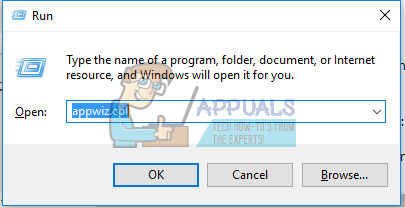
- In the Programs window, look for Nvidia GeForce Experience from the list of installed applications, double-click on it and then follow the uninstallation instructions.
Fixing Nvbackend.exe Related Issues
There have been a number of complaints from users concerning NVIDIA GeForce Experience Backend. Some include high CPU load, game crashes and BSOD. We’ll explore possible solutions to this issue in the methods below.
Method 1: Restarting Your PC
The simplest way to fix a troublesome nvbackend.exe issue is to restart your PC. This fixed the issue for a lot of users.
Method 2: Fix NVIDIA GeForce Experience
NVIDIA GeForce Experience has built-in mechanisms to fix issues with related services and processes. It’s easy to fix such issues.
- Right-click on the NVIDIA GeForce Experience icon in the system tray and select Fix Problem with NVIDIA GeForce Experience.
- Follow the prompts in the wizard till the end and restart your PC. Everything should function well now.
Method 3: Restart Geforce Experience Backend
- Press the Ctrl + Shift + Esc keys on the keyboard to launch the Task Manager.
- Click on More to expand the Task Manager and then locate the Nvidia Geforce Experience Backend
- Right-click on the and end the task or process.
- Reopen GeForce Experience and everything should be fine now.
Method 4: Disable Antivirus
It’s a common issue to see useful applications being interrupted by antivirus applications especially Avast. You should try turning off the shields and make nvbackend.exe function properly. This is usually done by right-clicking on the antiviruses icon in the tray and then turning off the shields/real time protection from there.
Method 5: Reinstall GeForce Experience
Often, it’s either you’ve got to upgrade to a newer version or rollback to an older version of GeForce Experience to get everything working all right again.
- Remove all existing NVIDIA Graphics drivers using the Display Driver Uninstall Utility in in the safe mode.
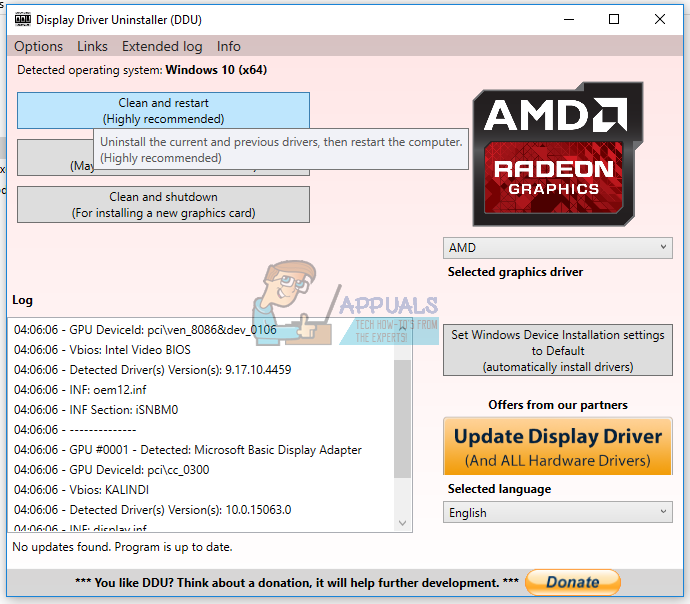
- Visit the NVIDIA Driver site and search for your graphics card drivers under the Manually find drivers You can try switching between older versions and newer versions.
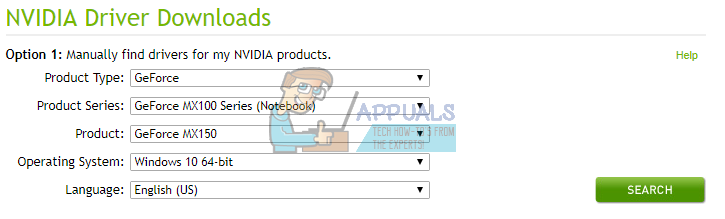
- Go to the download location of the driver and launch the driver software. While installing, select Custom Options, and then Clean Install. This will further wipe previous installations and install the current version.
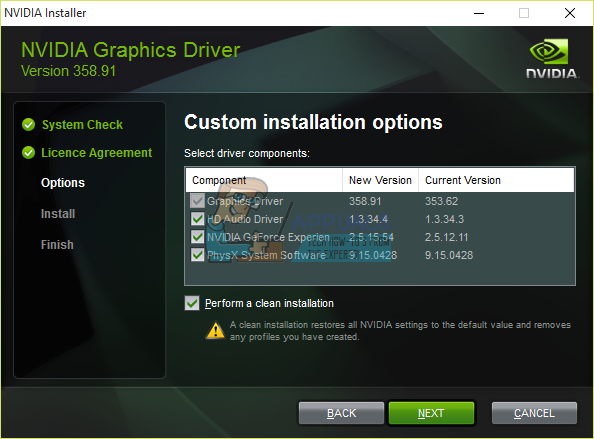
- Monitor nvbackend.exe to verify if it has stopped creating issues.