How to Fix Npswf32.DLL Missing or Not Found Error?
If you use Adobe Flash Player to view multimedia content, you may encounter errors related to Npswf32.dll. This third-party DLL file is essential for Adobe programs to function correctly.

DLL files can become corrupted, misplaced, or deleted for various reasons. Often, these files are corrupted due to malware infections from untrusted applications or games.
Application files that have become corrupt are also a common cause of missing DLL file errors. When the Npswf32.dll file becomes corrupted, you are likely to encounter the following errors:
- Npswf32.dll is Missing.
- The program can’t start because Npswf32.dll is missing from your computer.
- Npswf32.dll Not Found.
If you encounter any of these errors, there are several methods to resolve the issue.
1. Download the DLL File from a Third-party Website
One of the most reliable methods is to download and install the Npswf32.dll file from a trusted third-party website, such as dll-files.com. You can replace the corrupted DLL file with the new one:
- Visit dll-files.com and search for Npswf32.dll.
- Press Enter to display the results.
- Select the appropriate DLL file from the results.
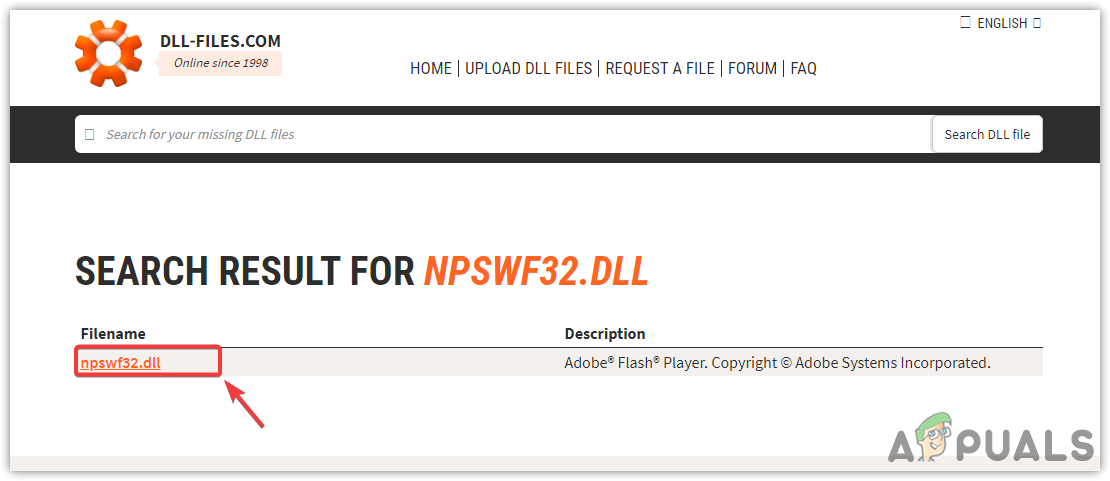
- Scroll down to download the DLL file.
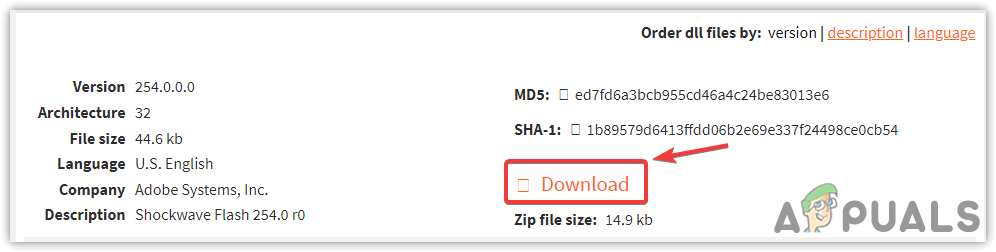
- After downloading, extract the file using WinRar or 7zip.
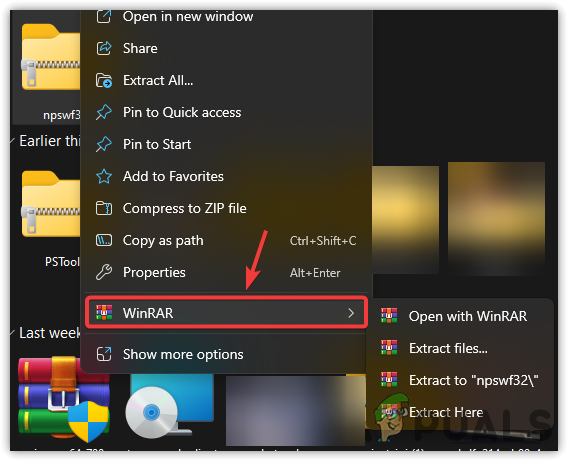
- Navigate to the extracted folder, copy the Npswf32.dll file, and paste it into the directory that corresponds with your operating system:
For 32-bit operating system: C:\Windows\System32 For 64-bit operating system: C:\Windows\SysWOW64
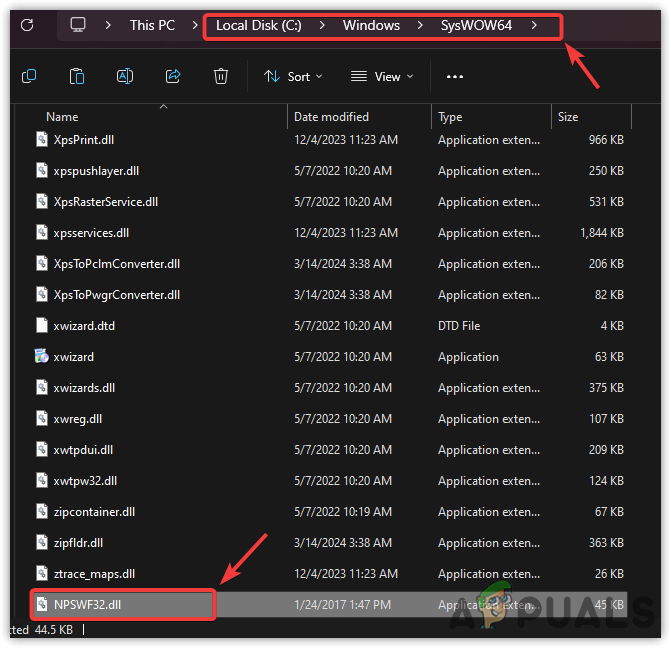
- Check if the error has been resolved.
2. Run a Full Windows Defender Scan
Many times, DLL files become corrupted due to malware. You can try running a full scan with Windows Defender or a trusted third-party antivirus program:
- Press the Win key and type Windows Security.
- Press Enter to open the settings.
- Select Virus & Threat Protection.
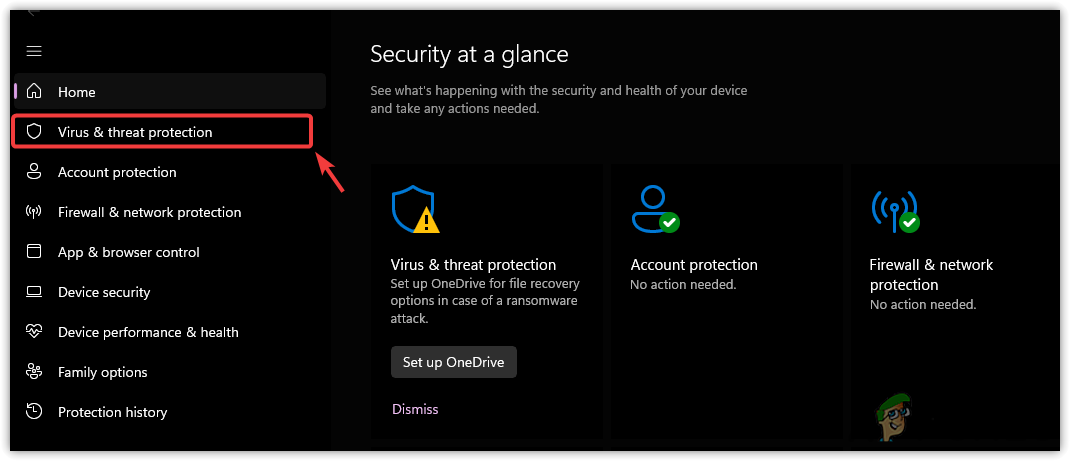
- Choose Scan Options and select Full Scan.
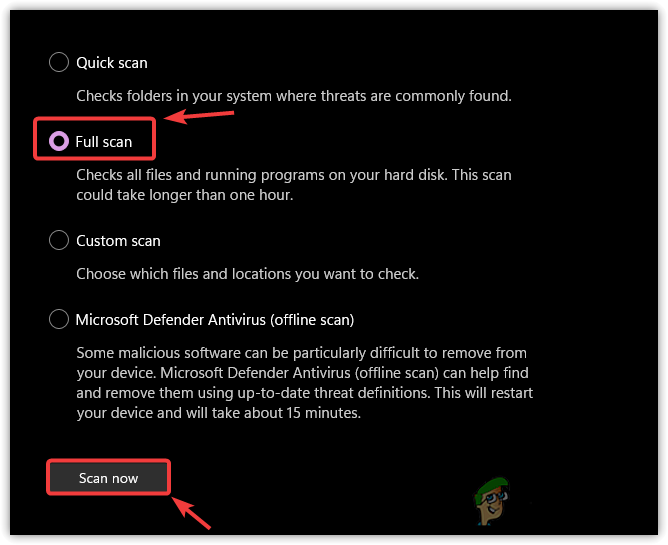
- Verify whether the error has been resolved after the scan.
3. Disable Antivirus Software
Sometimes, your antivirus software may block the Npswf32.dll file. It is recommended that you disable your antivirus program temporarily, whether it’s Windows Defender or a third-party solution.
3.1 Windows Defender
- Open Settings by pressing Win + I.
- Select Privacy & Security from the left panel.
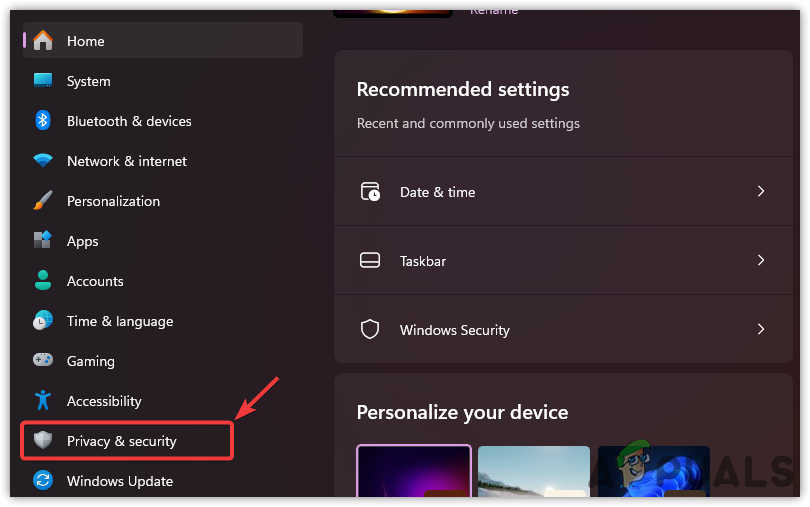
- Navigate to Windows Security.
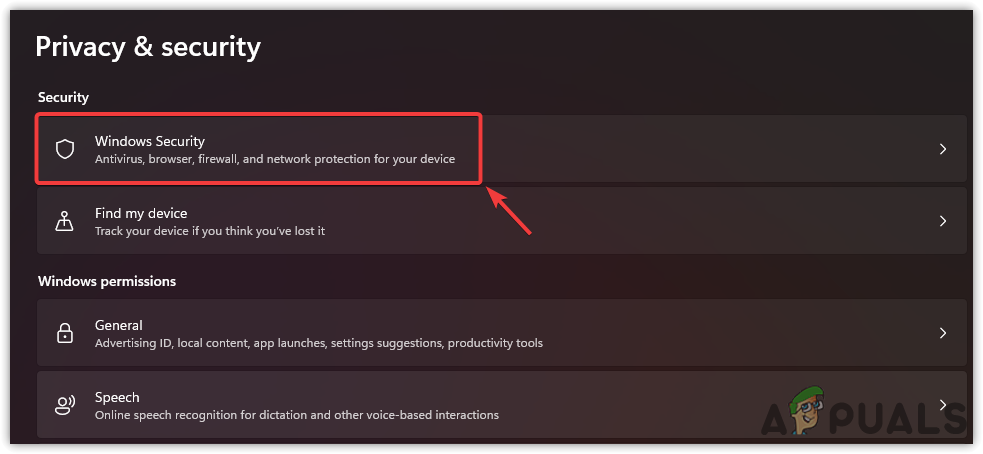
- Under Protected Areas, select Virus & Threat Protection.
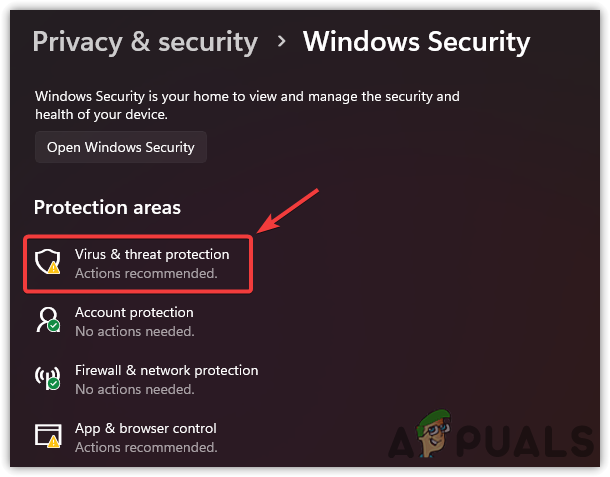
- Click on Manage Settings under Virus & Threat Protection Settings.
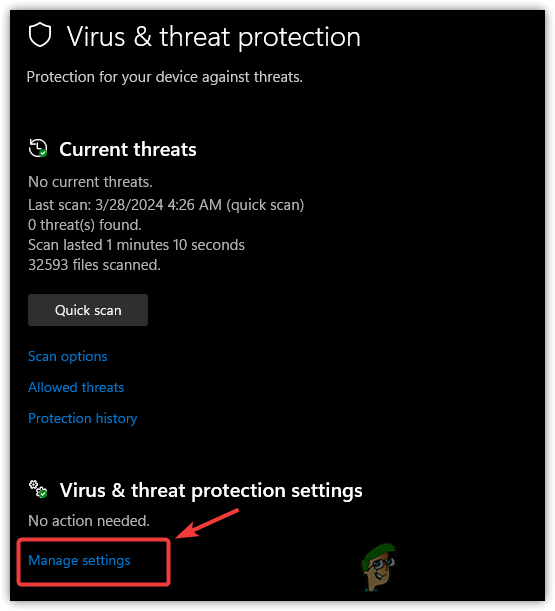
- Toggle off Real-time Protection and any other active options.
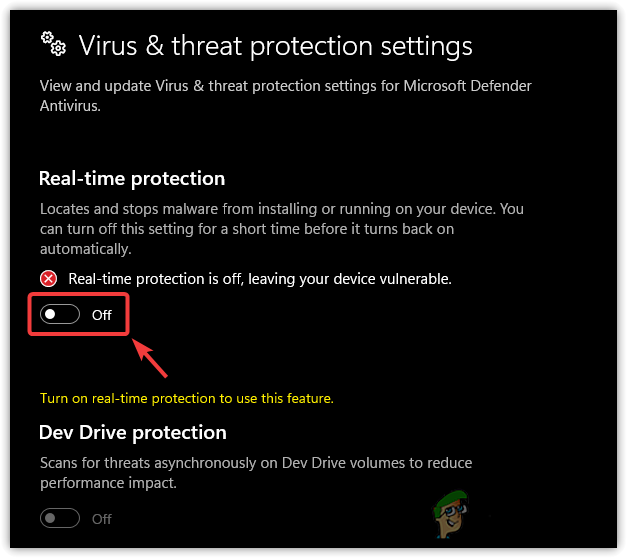
- Check for the issue again after disabling the protection.
3.2 Third-party Antivirus Software
- Right-click on the antivirus icon in the notification area at the bottom right of the screen.
- Find an option resembling Control or Manage in the context menu.
- Choose to Disable for 10 minutes or to Disable Permanently.
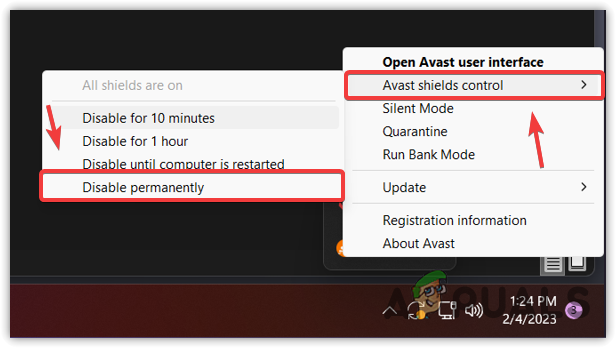
- Afterward, check if the error still occurs or if it has been fixed.
If the issue continues, you may have corrupt application files causing the error. Reinstall the program from the official website for a potential fix.





