FIX: “No Such Interface Supported” Error Messages
“No such interface supported.” – This is an error message that many Windows users have come across in the past and continue to be faced with. Windows users affected by this issue are met with the “No such interface supported” error message every single time they try to launch or access a program or application that has fallen prey to this issue. In most cases, this issue affects built-in Windows applications – applications such as Windows Explorer (explorer.exe), but a wide variety of third-party programs can also be affected by this issue. However, it is when this issue affects built-in Windows applications such as Windows Explorer that it manifests in its most aggravating and dangerous form – just imagine how problematic it would be if you would no longer be able to launch Windows Explorer or open Computer, Documents or even the Control Panel and would instead be faced with an error message every time you tried to do so.
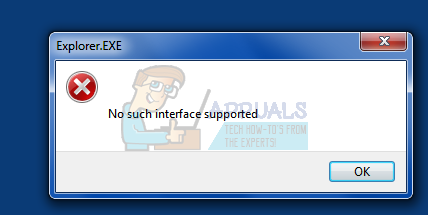
This problem is known to mostly affect Windows 7 computers, although it is not unheard of for users of Windows 8, 8.1 and even 10 to fall prey to it. There is no one universal cause for this issue as it can be caused by anything from a virus or malware to a change in or corruption of specific registry elements or system components, varying from one case to the other. However, thankfully, there are just as many possible solutions for this problem as there are possible causes of it. The following are some of the most effective solutions that you can use to try and resolve this issue:
Solution 1: Scan your computer for viruses, malware and other threats
Viruses, malware and other malicious cyber-insurgents are arguably the leading cause of this issue. Since that is the case, an extremely effective solution to this problem that you should use is to run a few anti-malware and antivirus scans. Some of the best programs for running anti-malware and antivirus scans include Malwarebytes and Avast! Free Antivirus, although there are tons of other trustworthy and highly effective programs out there. Remember – the more programs you run scans with, the more you will be able to trust the results as every malware/virus screening program does not look for the same harmful elements.
Solution 2: Re-register a specific DLL associated with this issue
- Open the Start Menu.
- Search for “cmd”.
- Right-click on the search result titled cmd and click on Run as administrator in the context menu. Doing so will launch an elevated Command Prompt.
- Type the following into the elevated Command Prompt and press Enter:
regsvr32 c:\windows\system32\actxprxy.dll
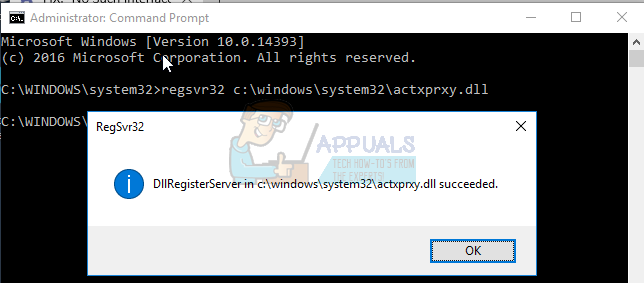
- Wait for the command to be fully executed, and close the elevated Command Prompt once it’s done.
- Restart the computer and check to see whether or not the problem has been fixed once it boots up.
If the steps listed and described above don’t work, try this:
- Press the Windows Logo key + R to open a Run
- Type regsvr32 actxprxy.dll into the Run dialog and press Enter.

- Once the action has been completed, restart your computer and check to see if the issue still persists when it boots up.
Solution 3: Use CCleaner to fix this problem
CCleaner is a pretty powerful third-party utility that can be used to straighten up the mess that is causing this problem in the first place, thus fixing this problem as well. In order to use CCleaner to resolve this issue, you need to:
- Go here and download an installer for CCleaner using the various options provided.
- Install CCleaner using the downloaded installer.
- Launch CCleaner.
- Click on Cleaner in the left pane.
- In the right pane, click on Analyze.
- Click on Run Cleaner.
- Wait for CCleaner to complete the process, and once it’s done, click on Registry in the left pane.
- Click on Scan for Issues in the right pane.
- After CCleaner performs the scan, it will display a list of all the registry-related issues it discovered. Make sure that all discovered issues are selected, and then click on Fix selected issues.
Wait for CCleaner to finish, and then close the program and restart the computer.
Solution 4: Perform a System Restore
If nothing else works for you in fixing this problem, your best bet would certainly be to perform a System Restore. Performing a System Restore will turn your computer back to the exact state it was in when the restore point you choose to restore to was created, and if the computer was not affected by this issue when the chosen restore point was created, this issue will be resolved. To perform a System Restore on a Windows computer, you need to:
- Press the Windows Logo key + R to open a Run
- Type rstrui.exe into the Run dialog and press Enter to launch the System Restore utility.
- Click on Next. If System Restore recommends that you restore your computer to an automatically chosen restore point on this screen, select the Choose a different restore point option and then click on Next.
- Click on your desired restore point from the list provided to select it, and then click on Next. Be sure to select a restore point that was created well before your computer started suffering from this problem.
- On the Confirm your restore point screen, click on Finish.
- Click on Yes in the dialog box that pops up to begin the System Restore.
Windows will restart and begin restoring the computer to the chosen restore point. The whole process may take a considerable amount of time, so all you need to do is be patient, and once the process is complete, check to see whether or not the System Restore managed to get rid of the problem.