Fix: No Sound On Internet Explorer 11
Microsoft is a giant in the tech world, and it has proven itself. Windows, a trademark of Microsoft, includes a vast collection of applications required for everyday use. Internet Explorer is one of those useful web browser applications developed by Microsoft for Windows. In fact, it was the only browser until Windows 10 introduced a new browser called Microsoft Edge. Internet Explorer doesn’t have a good reputation based on user experiences, and it has been surpassed by other third-party browsers like Chrome and Firefox.
Internet Explorer has a number of versions based on updates from Microsoft. Some people are experiencing a strange issue with Internet Explorer 11, where there are no sounds while playing audio or video. However, some people have reported that the sound returns when using the InPrivate Browsing feature of Internet Explorer, but this is not considered a better way of browsing because all browser data is erased at the end of the session. This issue is quite uncommon, and Microsoft has not yet been able to provide a fix for it.
Reason behind the problem: ‘No sound on Internet Explorer 11’.
This problem could be caused by Flash Player inhibiting the sound in Internet Explorer. On the other hand, it might also be caused by the add-ons in some cases. However, I have found a workaround to resolve this issue with Internet Explorer 11.
Solutions to Fix the ‘No Sound on Internet Explorer 11’ Problem:
Microsoft remains unable to post a fix for this problem, and we must manually find a workaround to get it to work. Therefore, I have discovered some solutions that can undoubtedly resolve it.
Method #1: Manual Workaround to Fix the Problem.
As I mentioned above, there is a manual workaround that is not relevant to the problem in any way, but it has fixed the sound issue with IE. Please follow the instructions below.
Open your Internet Explorer 11.
Navigate to the top-right corner of the IE window and click on ‘Tools’ with a settings icon. Alternatively, you can also press the ‘Alt’ + ‘X’ keys on the keyboard to open it.
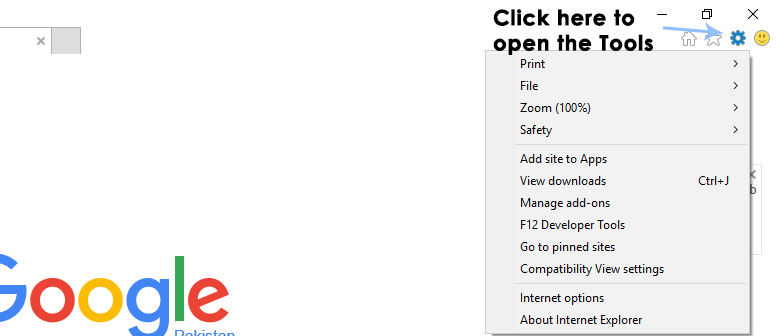
Inside the Tools menu, navigate to the Safety option with a right-facing arrow. You will see an option in the menu appearing afterward, i.e., ActiveX Filtering. If it is ticked, click on it to disable/turn it off. Now, check Internet Explorer by playing audio or video files.
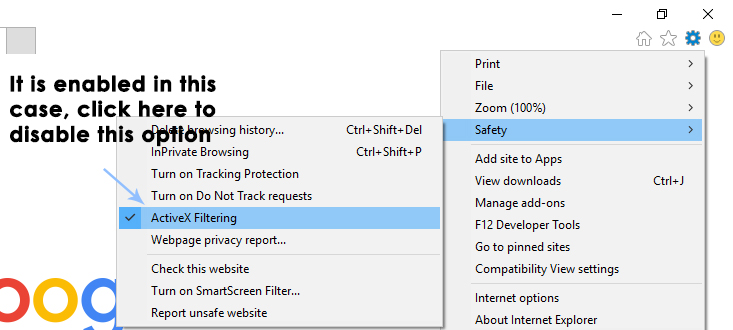
Method #2: Fixing Flash Player in Internet Explorer
If the first method doesn’t work in your case, you can follow this solution to clear the Flash player settings.
Navigate to the Control Panel and click on Flash Player to open its settings.
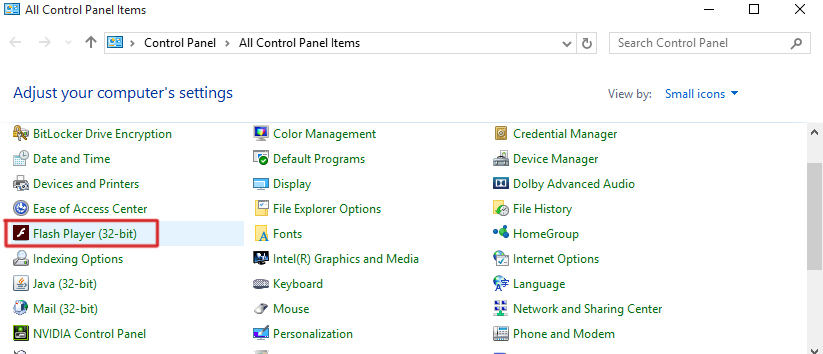
Navigate to the Advanced tab located at the top of the new window that appears after clicking on Flash Player. Click on the ‘Delete All’ button under the Browsing Data and Settings panel.
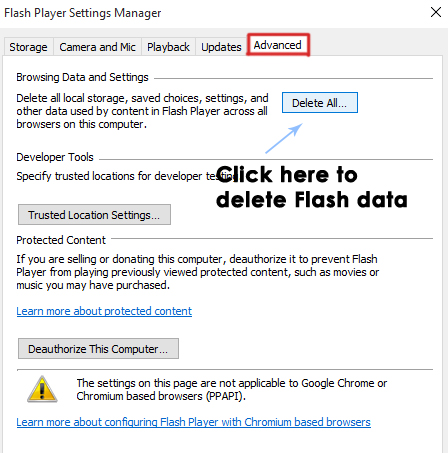
In the next window that appears after clicking the “Delete All” button, ensure that the “Delete All Site Data and Settings” field is checked. Click the “Delete Data” button at the end to delete all Flash Player data. Finally, check Internet Explorer for audio.
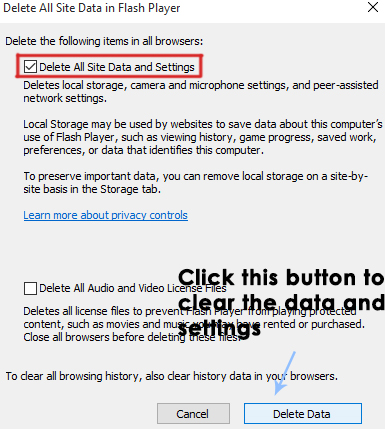
Method #3: Disable Problematic Add-ons in IE.
You can also disable the add-ons causing problems with the sound on IE. To do this, navigate to Tools in IE and click on Manage Add-ons. From there, you can enable or disable add-ons to determine which one is the culprit.