Not Receiving Notifications in Xiaomi Phones? Try these fixes
MIUI users have been facing a bug in notifications that either completely blocks notifications or causes delayed notifications. In rare cases, users only hear the notification sound but do not receive the actual notification.

This bug may be caused due to various reasons, such as system-level restrictions, battery saver mode, the use of unofficial themes, incorrect permissions, or other conflicts within the MIUI system.
Firstly, keep your device up-to-date with the most recent version available. If that doesn’t solve your issue, here are the four easiest ways to resolve these issues.
1. Switch your Control Center
If you’re using the new control center, consider switching back to the old control center as the issue might be related to the updates in the new version. The old control center offers certain accessibility features or options that may not be available in the newer version. To change your control center:
- Go to Settings > Notifications & Control Center.
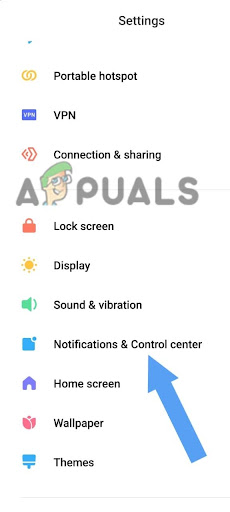
Go to Notifications & Control Center - Tap on the Control Center Style.
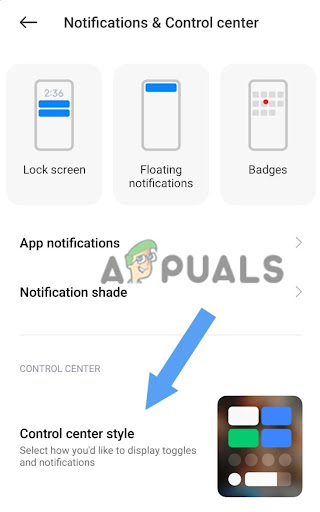
Choose Control Center Style - Select the Old Version.
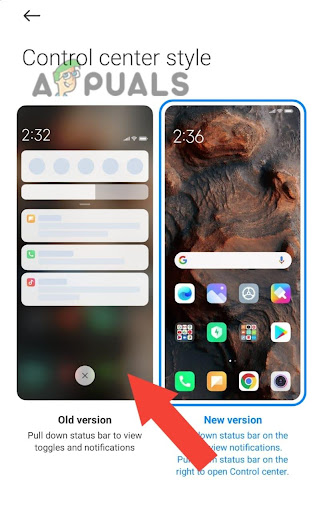
Tap on Old Version
2. Enable App Notifications
Sometimes certain apps are not granted permission to display notifications. By enabling notifications, you ensure that the respective applications are authorized to display notifications on your device.
Here’s how to turn on notifications for Apps:
- Go to Settings > Notifications & Control Center.
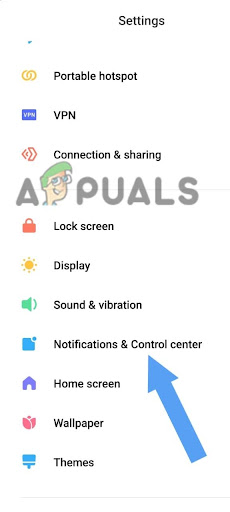
Tap on Notifications & Control Center - Click on the App Notifications.
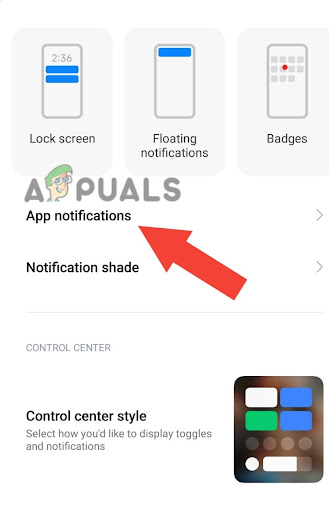
Tap on App Notifications - Turn on the Notifications for the desired application.
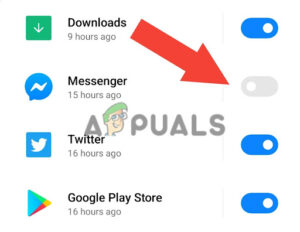
Turn on the Notifications for each desired application - If it is already enabled, turn it OFF and re-enable it.
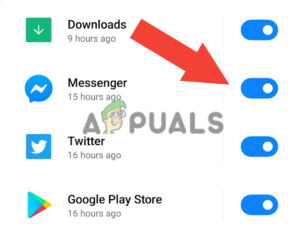
If it is already ON, turn it OFF and ON again
3. Put the App on AutoStart
Enabling the AutoStart feature of your application may potentially fix the issue of not receiving notifications. When an application is authorized to AutoStart, it automatically starts when the device is booted or unlocked. This ensures that the application is running in the background and is able to receive and deliver notifications.
- Long press on the icon of the application on the Home screen, and click on the App Info.
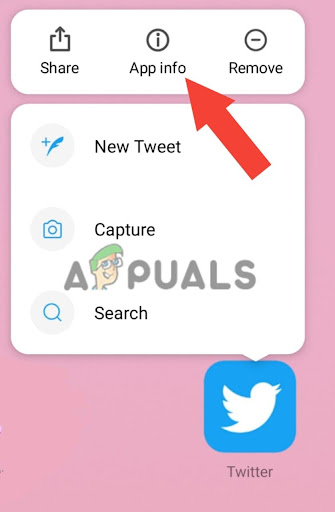
Long press on the icon of the application, then tap on App Info - You’ll find Autostart option there, turn the AutoStart ON.

Turn the AutoStart toggle ON
4. Turn Off the Battery Saver
Battery Saver is a mode present in MIUI that restricts the battery usage of applications, helping to optimize battery life. However, the Battery Saver mode may be one of the reasons why you are not receiving notifications. To turn off the Battery Saver for a specific application, follow these steps:
- Long press the icon of the application on the home screen.
- Click on the App Info.
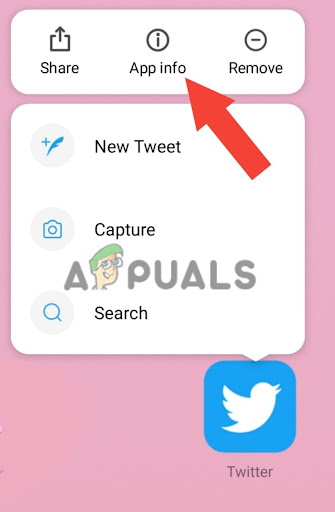
Tap on App Info - Scroll down and click on the Battery Saver.
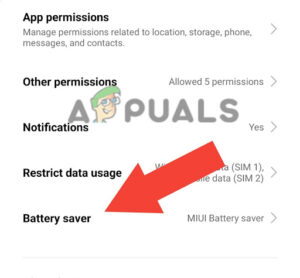
Choose the Battery Saver option - Select No Restrictions.
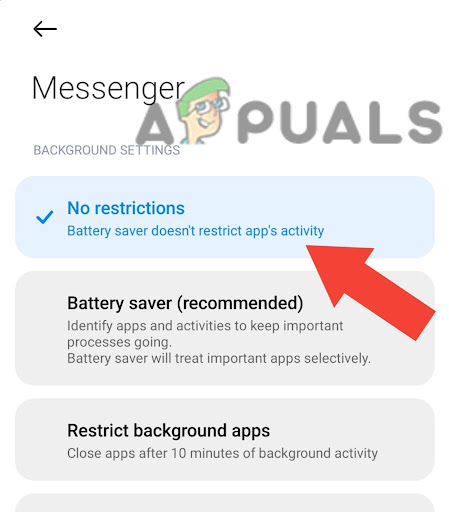
Select No Restrictions
5. Use Standard Themes instead of Unoffical Themes
Unofficial themes are not officially verified or supported by MIUI. Therefore, these themes may not be fully compatible with the MIUI version installed on your device and can cause issues regarding notifications.
The Unofficial theme may contain incompatible or incorrect resources that may cause problems in the proper functioning of the application. Furthermore, unofficial themes don’t receive regular updates from MIUI and can become incompatible with updates in the MIUI versions.
To apply the Standard MIUI theme follow this guide:
- Open Theme Store.
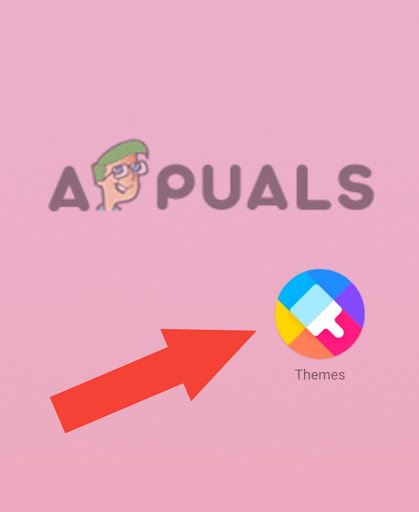
Go to Theme Store - At the bottom of the screen, click on Profile.
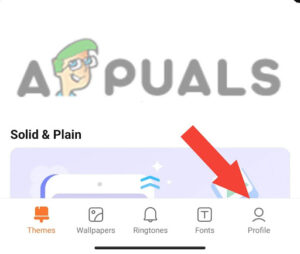
Tap on Profile - Click on Themes.
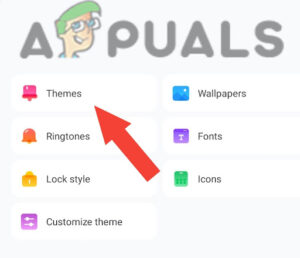
Tap on Themes - Select Official Themes such as Limitless, etc.
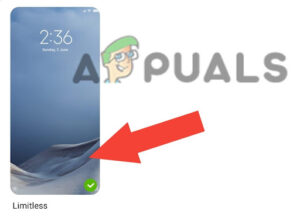
Select Official Themes such as Limitless - Apply the Theme.
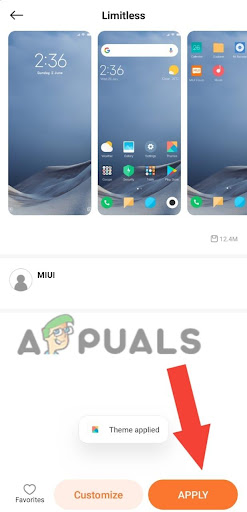
Apply the Theme
6. Reinstall the App
Sometimes, the issue may be specific to a particular application. Reinstalling the application can potentially resolve the problem by resetting its settings and permissions. Additionally, it can help resolve any conflicts between the application and the software, ensuring that you have the latest version installed.
- Long press on the icon of the application on the home screen, and tap Uninstall.
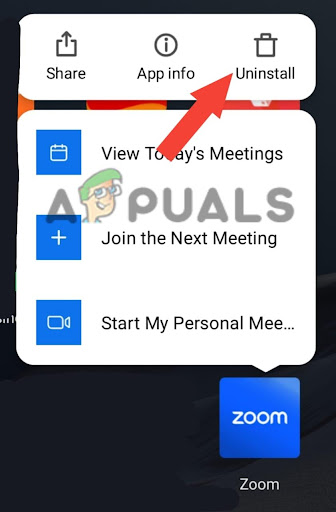
Tap on Uninstall - Install the application from a secure platform (i.e. Google Play store).
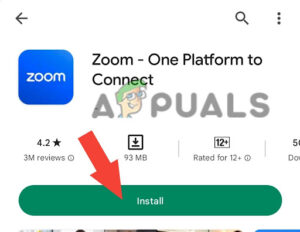
Install the application - Allow all the necessary permissions to the app in the app settings.
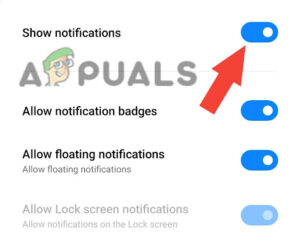
7. Perform a Factory Reset
If you have followed all of the above steps and are still unable to resolve the issue, you can consider performing a factory reset. A factory reset will restore your device to its original state by clearing its data, cache files, and system preferences, potentially resolving the problem.
A factory reset will erase all the data on your phone. So, take a backup before performing a factory reset.
- Turn off your phone by holding the power button and clicking the power off.
- Turn on your phone by holding the power and volume up buttons together until the Xiaomi logo appears.
- Click on the Wipe Data, Go down by using the volume down key. Press the power button to select that option.

Tap on Wipe Data - Select Wipe All Data and click Confirm.
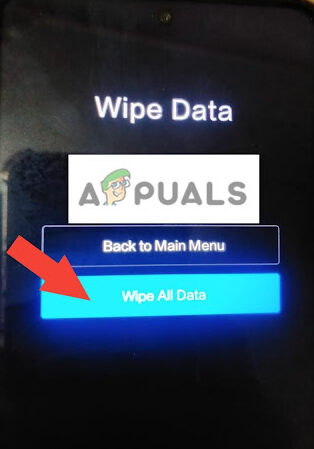
Select Wipe All Data, then click Confirm - After the Reset, You’ll receive the text Data Wiped Successfully.
- Reboot your device from the main menu to turn on your device.
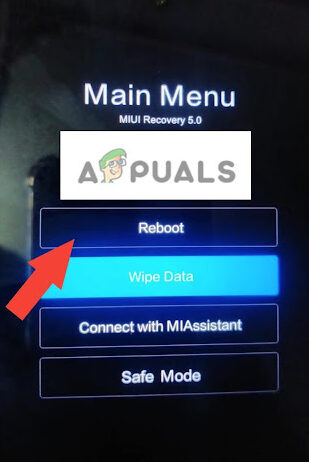
Reboot your device
If you’ve tried all the methods mentioned above and the problem still remains, contact the MI or Xiaomi official support. You can also try to wait for the next MIUI update as they usually fix their bugs in the new updates. If the issue persists contact the official support of Xiamoi or visit their nearby Customer Care.





