FIX: No Appropriate Driver to be Installed
When installing Wireless LAN (WiFi) drivers on a Lenovo computer, the installation may fail and you may receive an error message that reads:
“Warning – No Appropriate Driver to be installed”
If you are met with such an error, there is no cause for alarm – this error is, in most cases, displayed because the WiFi drivers you are trying to install are not the right ones for your computer or your computer’s network card. This problem is especially common on Lenovo computers that have more than one network card – a computer that has both an Intel WLAN card and an Artheros Bluetooth card, for example.
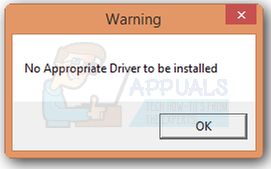
However, it should be noted that a user may also see this error message when they are trying to install WiFi drivers with their computer’s WiFi disabled in its BIOS or turned off by a physical button (which many computers, especially laptops, have). In order to make sure that that’s not the case, turn the computer’s WiFi on using the physical WiFi switch (if the computer has one) and then go through the following steps to enable the computer’s WiFi in the BIOS:
Shut down the computer and then start it back up.
At the very first screen that the computer displays at startup, press the key that is going to take you into its BIOS (the F2 key, for example). In the case of almost every single computer, the key that needs to be pressed can be found on the first screen the computer displays at startup.
Locate the BIOS settings for the computer’s WiFi, and make sure that the WiFi is enabled. If the WiFi is disabled, enable
Save the changes you have made and exit the computer’s BIOS. In most cases, this is done by pressing F10 and confirming the action, but more precise instructions for a specific computer can be found within its BIOS.
Start the computer up. Once the computer boots up, try installing the WiFi drivers.
If you have made sure that the computer’s WiFi is enabled – both in the BIOS and, if applicable, using the computer’s physical WiFi switch – but are still getting the “No Appropriate Driver to be installed” error message, the problem is almost certainly with the WiFi drivers you are trying to install. If that is the case, all you need to do is download another set of WiFi drivers, preferably ones that are not only the most recent iteration but have also been designed specifically for your Lenovo computer and the Operating System that you are using on it. In order to do so, you need to:
Go to the official Lenovo Support
Select Workstations/Laptops/Desktops & All-in-Ones/Servers depending on the kind of Lenovo computer you are facing the problem with, and then select the product series and sub-series using the dropdown menus provided.
Navigate to the Drivers & Software tab on the next page.
Open the Pick a Component dropdown menu and select Networking: Wireless LAN.
Open the Pick an OS dropdown menu and select the Operating System your Lenovo computer is running on.
You will be provided with a list of all the WiFi drivers available for your Lenovo computer running on your specific Operating System. Download and install the most recent and updated version of the WiFi drivers.
If you are unable to find the right WiFi drivers for your Lenovo computer on the official Lenovo Support website and you know the name of the manufacturer of your computer’s wireless LAN card, you may have better luck acquiring the drivers form the official Support website of the wireless LAN card’s manufacturer.
Once you have the right WiFi drivers for your Lenovo computer, simply install them and they should be installed successfully and without any hiccups!