Nioh Crashing or Freezing? Here’s the Fix
Nioh crashing or freezing issue occurs when the users attempt to transition within the missions. The issue typically comes up when other applications of similar nature try to interfere with the game’s process, the game does not have sufficient permissions to run, or your graphics card driver is not working.

Regardless of what might be causing the issue, the troubleshooting methods listed below are going to help you get the game up and running like before in no time. We suggest that you go through the troubleshooting methods first, identify what might be causing the issue in your case, and proceed with the method that fits your situation.
Disable Unnecessary Applications
If Nioh is crashing on startup, then there is a chance that it is happening due to the interference of other applications or programs installed on your system. This is especially true if there are any overlapping apps like Steam or Discord.
If this scenario applies to you, then disabling the unnecessary/overlapping applications should do the trick for you. Here is what you need to do:
- Launch Task Manager by pressing Ctrl + Shift + Esc keys together.
- Inside the Task Manager window, locate the targeted application and right-click on it.
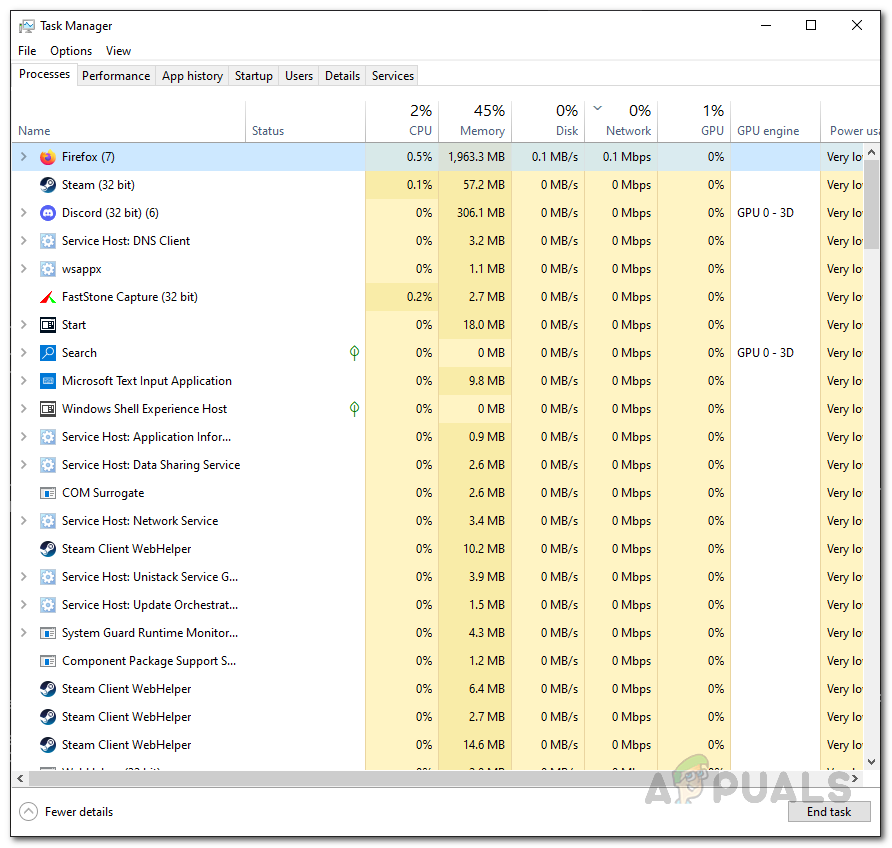
Task Manager - Select End task from the context menu and check if doing so works for you.
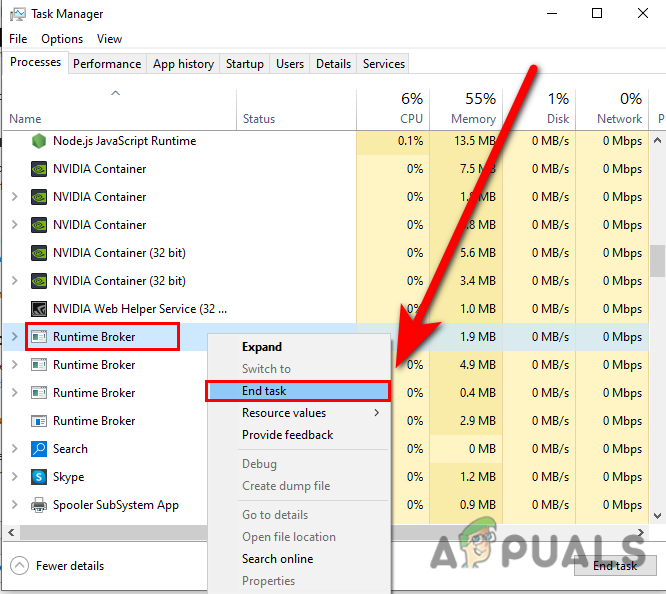
End task the Runtime Broker
Run the Game as an Administrator
Nioh might also have limited permissions to run, causing the app to crash when you attempt to use it. The solution to this is simple, as all that you need to do is run the game as an administrator.
Simply right-click on the application and select Run as administrator from the context menu. However, if the game crashes or freezes again, move to the next method below.
Clean Install Your Graphics Driver
Another thing you can try is to clean install your Graphics driver, as the Nioh crashing/freezing issue may also be related to the graphics driver. Usually, a clean installation will fix problems caused by corrupt or outdated drivers.
- Visit the manufacturer’s official website. Here we will show you how to clean install the Nvidia card. The steps to clean install other graphics drivers might be slightly different, but the basic principle remains the same.
- In the Manual driver search section, enter the required information and click on the Start search button.
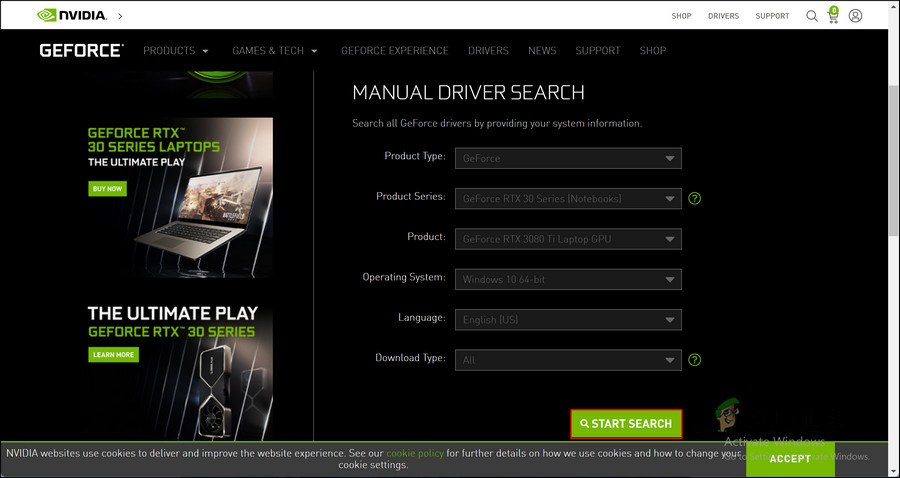
Manual Driver Search - From the list of available drivers, select the one you want to download and click on the “Get download” button.
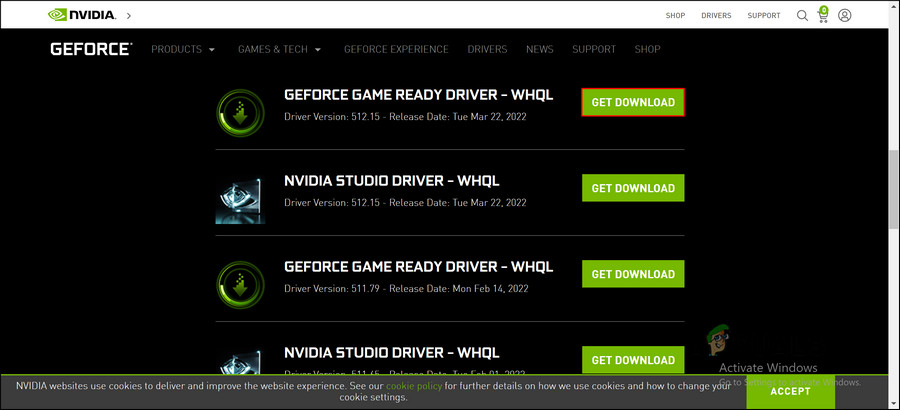
Click Get Download - On the next dialog, select Custom (Advanced) from the drop-down menu. Hit Next to proceed.
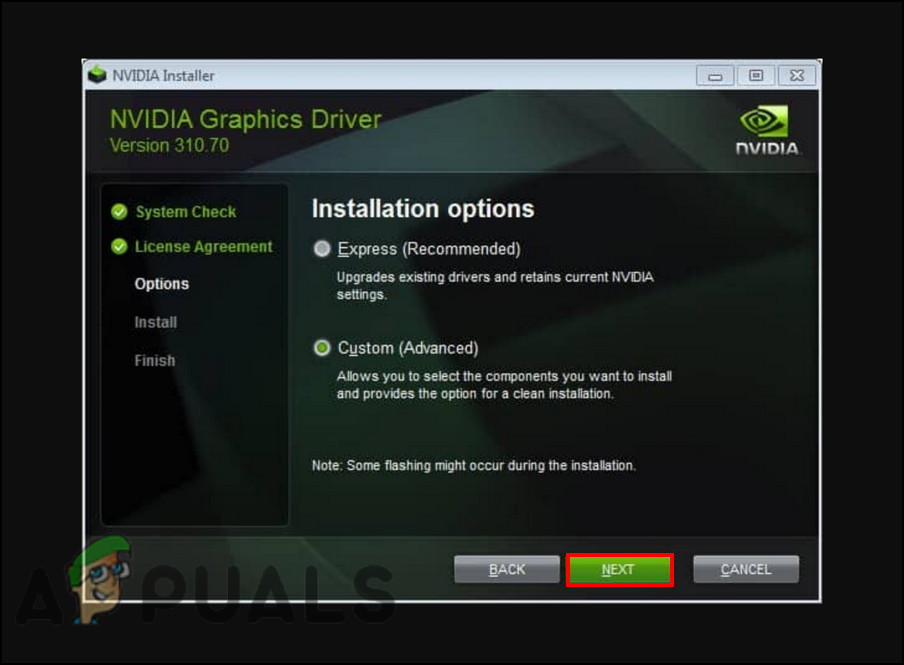
Choose Custom (Advanced) Installation - Select the Perform a clean installation checkbox and click Next.
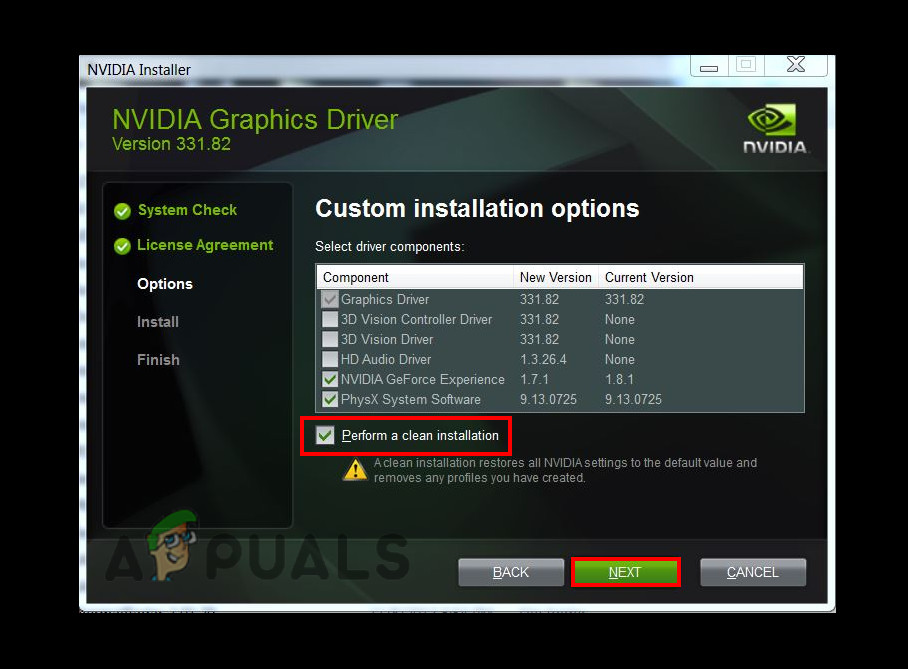
Select Perform Clean Installation and click Next - Once the process completes, try launching the game and check if the issue is resolved.
Verify the Game Integrity
Your Nioh game files also might be corrupt, leading to the issue at hand. If the drivers are working fine, then we suggest you move forward with identifying the game integrity.
During the integrity verification process, the files on your computer will be compared with the ones on Steam’s servers. Should some files be different, they will be corrected or modified. However, your saved information will not be modified during the process.
Here is what you need to do:
- Launch Steam and right-click on your Nioh game.
- Choose Properties from the context menu.
- Next, click on Verify integrity of game files in the Local file section.
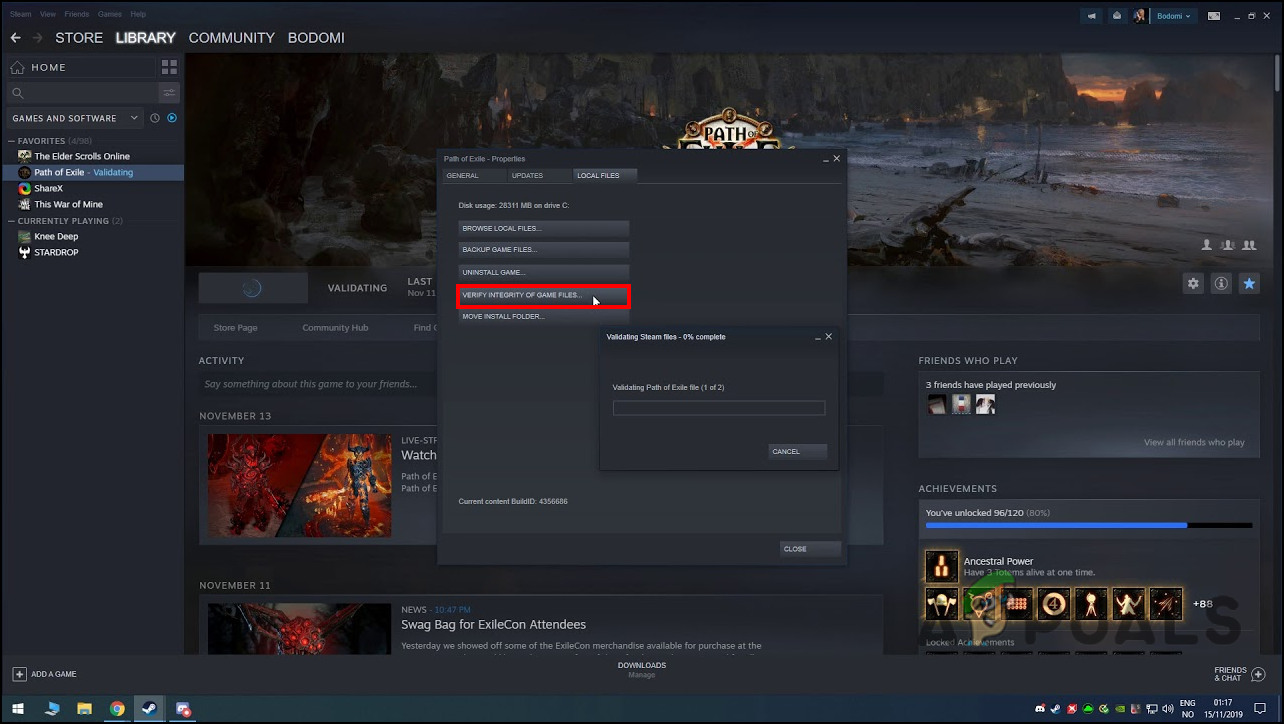
Verify Integrity of Game Files
Install/Repair Visual C++ Files
If you are encountering the issue after launching the game from the executable, then try installing/repairing all the Visual C++ redistributable. If you do not know already, in Microsoft’s Visual Studio development environment, the Visual C++ Redistributable is a DLL (Dynamic Link Library) file that is required for programs and games.
- Head over to the Microsoft Visual C++ downloads center and download both the x86 and x64 executable files one by one.
- Once the files have been downloaded, click on them to install them.
- Then, download the Microsoft Visual C++ 2013 (both the x86 and x64) from the same website and install it.
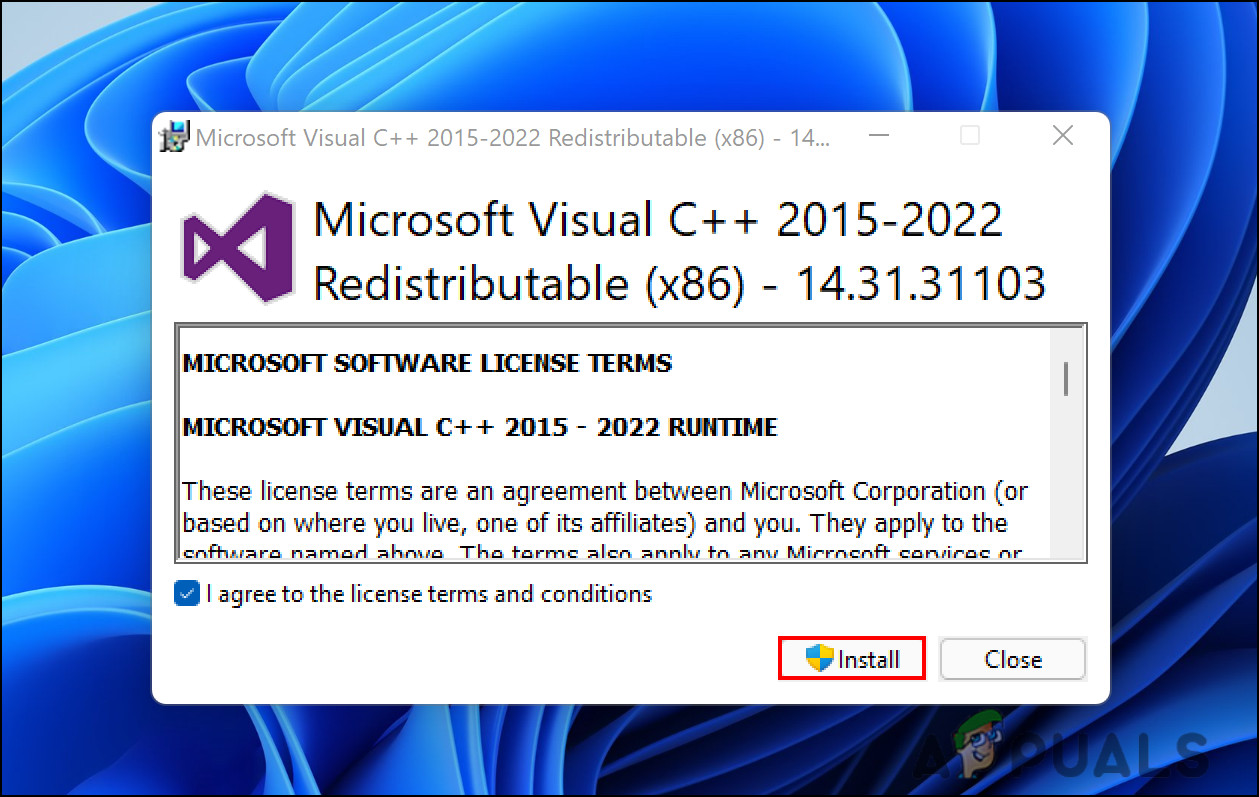
Install Microsoft Visual C++ (x86) - Finally, restart the PC and check if the issue is resolved.
Change Game Installation Location
Oftentimes, a bad sector in your hard drive can also cause the problem. In this case, you can fix the issue by installing the game in a different folder. However, you will have to download the game file from scratch.
Here are the detailed steps to do so:
- Launch Steam and head over to the Game Library.
- Right-click on the Nioh gameand select Uninstall.
- Once the file is uninstalled, head over to the Library and download the file again but this time, download it in a different location than before.
Perform a Clean Boot
Clean boot is a way to troubleshoot quite a lot of issues within the Windows operating system. When you do a clean boot, many of the usual features are disabled. Your Windows will boot with only the essential set of drivers.
System administrators do this to diagnose and identify problems within each component. Once the problem is identified and resolved, your PC will restart and upon reboot, it will have all its components, drivers, and applications back as usual.
If none of the methods mentioned above have worked for you and Nioh is still crashing or freezing, then we suggest that you perform a clean boot. It will help you identify the deep-rooted issue within the system and you can then proceed accordingly.





