Netflix Not Streaming on TV? Try These Fixes
If Netflix isn’t working on your TV, it usually means the app is unable to load or stream content properly. This can appear as being stuck on the Netflix logo, a black screen on launch, or endless loading.

These problems are typically caused by issues like a poor internet connection, an outdated Netflix app, temporary glitches, or corrupted cache data. In some cases, server-side issues may also prevent Netflix from streaming on your TV.
Before applying the solutions below, restart your Wi-Fi router and check the Netflix server status. If the servers are working fine, try the following fixes.
1. Clear the App Cache on Your TV
Clearing the Netflix app cache removes corrupted temporary data that may cause long loading times, app freezes, or login problems. This forces Netflix to reload fresh data and often resolves streaming issues.
- Go to Settings and select Apps.

- Find Netflix in the list of installed apps.

- Click on Clear Cache and press OK to confirm.

- Reopen Netflix and check if it’s working.
2. Perform a Hard Reset on Your TV
A hard reset clears your TV’s RAM, stops background processes, and refreshes its network connection. This can fix temporary glitches or freezes that interfere with Netflix streaming.
- Unplug your TV’s power cable from the wall socket.
- Wait for at least 60 seconds. For a deeper reset, press and hold the power button on the TV for 10–15 seconds while unplugged (if supported by your model).
- Plug the TV back in and turn it on.
- Open Netflix and check if it’s working.
3. Update TV’s Firmware
Outdated firmware can cause compatibility issues with streaming apps like Netflix. Updating your TV ensures it runs the latest system software, fixing potential bugs and improving app stability.
- Go to Settings on your TV.
- Navigate to System or Support (depending on your TV brand).
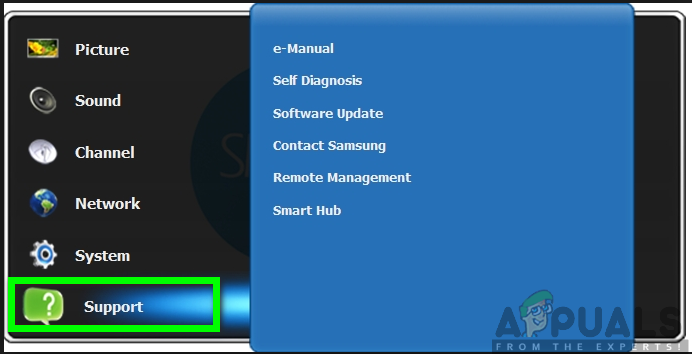
- Select Software Update or Check for Updates.
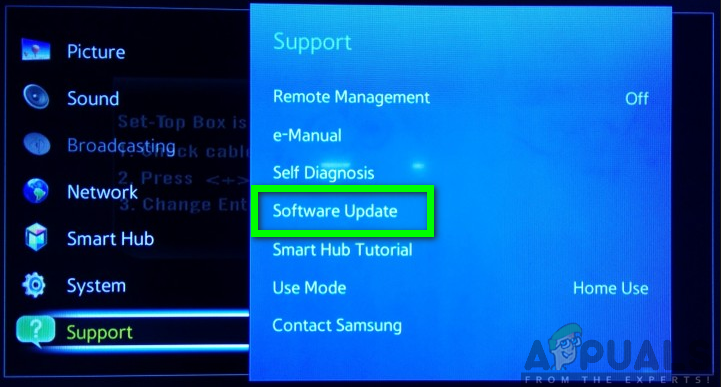
- Download and install any available updates.
- Restart your TV and check if Netflix works.
4. Log Out from Netflix then Login Again
Sometimes, expired or mismatched session tokens can prevent Netflix from working. Logging out and logging back in refreshes your session and resolves these issues.
- Open the Netflix app.
- Go to Settings or scroll down to Get Help.
- Select Sign Out and confirm.

- Restart the app and log back in with your credentials.
3. Reinstall the Netflix App
Reinstalling Netflix removes corrupted files, fixes misconfigured settings, and ensures you’re using the latest version.
Warning: Reinstalling may log you out of Netflix and erase any saved preferences or downloaded content.
- Go to the App Store on your smart TV.
- Search for Netflix using the search bar.
- Uninstall the current version (if required by your TV model).
- Reinstall the Netflix app.

- Open the app and sign back in.
If none of these solutions resolve the issue, contact Netflix Support or your TV manufacturer’s helpline. They can provide advanced troubleshooting steps specific to your device.





