Fix: Music Stops Playing When Screen Turns Off On Surface
Every single generation of the Microsoft Surface tablet has had, and continues to have, a consistent flaw. It is a flaw about which Surface users constantly complain. When the tablet’s screen turns off after becoming idle or when the user presses the power button to turn the screen off, the tablet enters sleep mode. This action causes the tablet to pause the playback of any media, such as music or videos, along with other activities. In other words, these activities will only resume once the tablet comes out of sleep mode.
Microsoft has not addressed this pressing issue ever since the first Microsoft Surface tablet was put on store shelves, but this problem can, fortunately, be fixed on the user’s end. If you want to make sure that your Surface does not stop playing music (or video) when its screen turns off, the following are the two most effective methods that you can use to do so:
Method 1: Turn Sleep off,
Since music playback stops when the Surface goes to sleep, turning sleep off entirely and making it so that the tablet does not go to sleep in any case will definitely solve the problem for you. To turn sleep off:
Press the Windows Logo key + X to bring up the contextual menu. Then, in the Power User menu, click on ‘Power Options’.
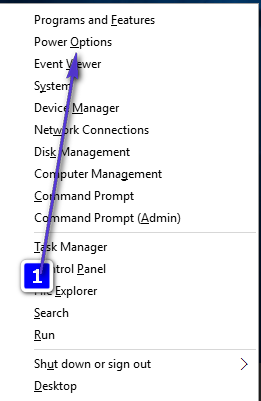
Tap on the Change plan settings option located to the right of the power plan your surface is using.
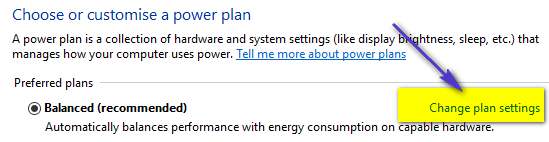
Open both of the drop-down menus located in front of the ‘Put the computer to sleep’ feature. These correspond to both ‘On Battery’ and ‘Plugged in’ settings, respectively. Set both of them to ‘Never’.
The steps listed above will ensure your Surface never goes to sleep. The following steps allow the screen of your Surface to turn off but prevent the device from sleeping after a certain amount of time, thereby preserving your device’s battery life.
Repeat steps 1-3 from above.
Tap on ‘Change advanced power settings.’ Expand the ‘Display’ section in the ‘Power Options.’
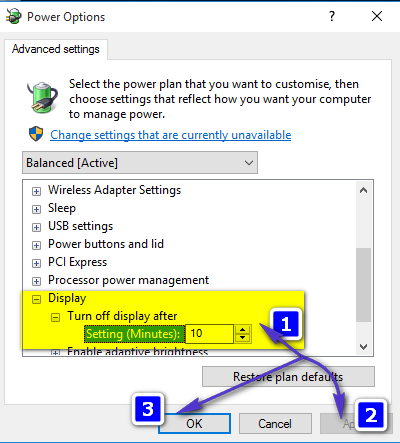
Set the screen turn off time to the preferred amount (the recommended amount of time is 1 minute).
The next time you’d like the Surface to continue playing music and not go into sleep mode when the screen dimms, don’t press the tablet’s power button. Instead, wait for the pre-set interval to pass which will shut off the screen, as described in the steps given. By doing this, the Surface’s screen will switch off but the tablet won’t enter Sleep mode.
Method 2: Lock your tablet instead of putting it to sleep
Locking your Microsoft Surface is an excellent alternative to putting it to sleep. While music and video playback are programmed to stop when a Surface goes to sleep, they are not programmed to go to sleep when the tablet is locked. To lock your Microsoft Surface, you need to:
Open the Start Menu.
Tap on your account picture in the top left corner of the Start Menu.
Select Lock