Fix: Movie Maker Won’t Show Pictures or Video Only Plays Audio
Windows Movie Maker (WMM) is a video editing application that you can use to cut and stitch videos, audios and pictures. Microsoft has always provided this application in Vista, Windows 7, 8, 8.1 and Windows 10. It is both downloaded as a standalone application or is distributed along with Windows Live Essentials. However Microsoft discontinued support (on January 10 2017) for windows live essentials after Windows Essential 2012.
When importing footage into the program, a user can either choose to Capture Video (from camera, scanner or other device) or Import into Collections to import existing video files into the user’s collections. The accepted formats for import are
Video
| Windows Media Video (WMV) files | .wmv |
| Windows Media files | .asf and .wm |
| AVCHD files | .m2ts, .mts, and .m2t |
| Apple QuickTime files | .mov and .qt |
| DV‑AVI files | .avi |
| Microsoft Recorded TV Show files | .dvr-ms and .wtv |
| MPEG‑4 movie files | .mp4, .mov,.m4v, .3gp, .3g2, and .k3g |
| MPEG‑2 movie files | .mpeg, .mpg, .mpe, .m1v, .mp2, .mpv2, .mod, .vob, and .m2t |
| MPEG‑1 movie files | .m1v |
| Motion JPEG files | .avi and .mov |
Importing of other container formats such as MP4/3GP, FLV and MOV, and AAC are also supported if the necessary codecs are installed or if the system is running Windows 7 or later.
Images
| Joint Photographic Experts Group (JPEG) files | .jpg, .jpeg, .jfif, and .jpe |
| Tagged Image File Format (TIFF) files | .tif and .tiff |
| Graphics Interchange Format (GIF) files | .gif |
| Windows Bitmap files | .bmp, .dib, and .rle |
| Icon files | .ico and .icon |
| Portable Network Graphics (PNG) files | .png |
| HD Photo files | .wdp |
Audio files
| Windows Media Audio (WMA) files | .asf, .wm, and .wma |
| Pulse‑code Modulation (PCM) files | .aif, .aiff, and .wav |
| Advanced Audio Coding (AAC) files | .m4a |
| MP3 files | .mp3 |
Despite the numerous formats support Windows Movie Maker offers, a lot of people have been complaining that their video image does not show up despite the audio playing. Others have a completely blank editor window with no video images or audio playing.
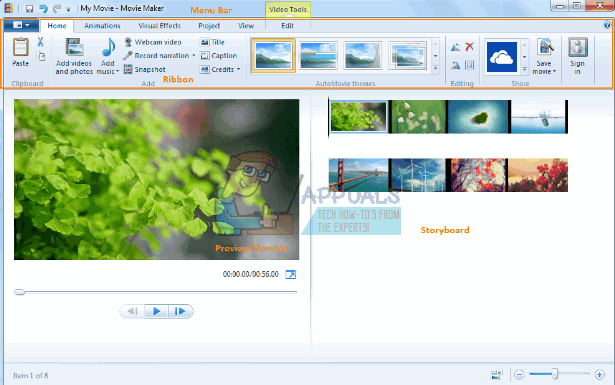
Why movie maker plays audio only
This usually indicates a missing video codec or an outdated video graphics driver. Do .wmv video files and photos work correctly? If not, that points to the graphics driver. If those work, but not for your file types, it points to a problem video file or missing video codec.
Outdated drivers are usually a problem when you upgrade from previous version of windows to Windows 10. If your graphic drivers malfunction or are not compatible with windows 10, you will not be able to see your images and videos. Corrupt video and audio codecs (used to decode your video and audio format) or missing codecs will also mean that Windows Movie maker will not be able to display your videos or play the sound. Other corrupt WMM files could also be the culprit.
So how do you remedy the situation where only the audio plays on your Windows Movie Maker in Windows 10? Here are a few methods if one doesn’t work, go to the next. You must however check the list above to ensure that your video format is supported by WMM.
Method 1: Turn off video stabilization on your videos
The video stabilization feature has been known to cause crushes and blank storyboards when previewing your video. Disabling this on your videos might eliminate your problem. Here is how to turn off video stabilization.
- Open Movie Maker and add your files and videos
- On your storyboard, highlight the video you want to remove the stabilization.
- Click Edit under Video Tools.
- Click Video stabilization and select ‘None’.
Method 2: Troubleshoot and repair Windows Movie Maker
Troubleshooting to find problems and fix them is the best way to bring your movie maker back to track. Troubleshooting can also clear jammed codecs or a jammed storyboard/preview pane.
Let’s start up Movie Maker and try a few tests.
- Add just photos to your project. Do they display okay? Save that as a movie and see if the resulting .mp4 file play as expected
- Add just .wmv video files to your project. Do they display okay? Save the movie and try to play it.
- Now try your video files or other videos of the same format to make sure that it is not your video that cannot be decoded properly (corrupt or wrongly coded).
If your video is okay and still doesn’t work, we will try to repair Windows movie maker
- Press Windows Key + R to open Run
- Type appwiz.cpl in the textbox and hit enter
- In the programs and features window, find and right-click on Windows Essentials and select Uninstall/Change.
- Click Repair all Windows Live programs. Wait for the repair to complete.
Method 3: Update to/Reinstall Windows Essentials 2012
If WMM files are corrupt, you will have to replace them by installing a new copy. If you are still using Windows Live Movie Maker 2011, try installing Movie Maker 2012 instead. That’s the latest version. However, there is nothing else in terms of features added for Windows 10.
- Download Windows Essentials 2012 here Or Windows Movie maker here
- Run the installation file and remove the existing Windows Essential. Rerun the installation file and install the program.
- Retry Windows Movie Maker
Method 4: Update your graphic drivers
If your graphic drivers are outdated or malfunctioning, you will have to update them. Here is how to update your graphics drivers.
- Press Windows/Start Key + R to open Run
- Type devmgmt.msc and hit Enter to open the device manager
- Under Display adapters, expand the section and find your graphics device. Right click it select Update Driver software.
- Search automatically for the drivers and let it install. If the correct driver is not found go to the website of your computer’s manufacturer and find the correct and latest drivers there and install it. e.g. type dxdiag in the run window and hit enter to find the manufacturer of your graphics card e.g.
NVIDIA here
AMD here
INTEL here
- Restart your PC if you are prompted to.