How to Move a Full-Screen Game to a Second Monitor
Learning how to move a full-screen game to a second monitor makes your gaming experience very enjoyable. Suppose you are an avid gamer and love to play while working on multiple files at the same time. Then you will find using two monitors beneficial.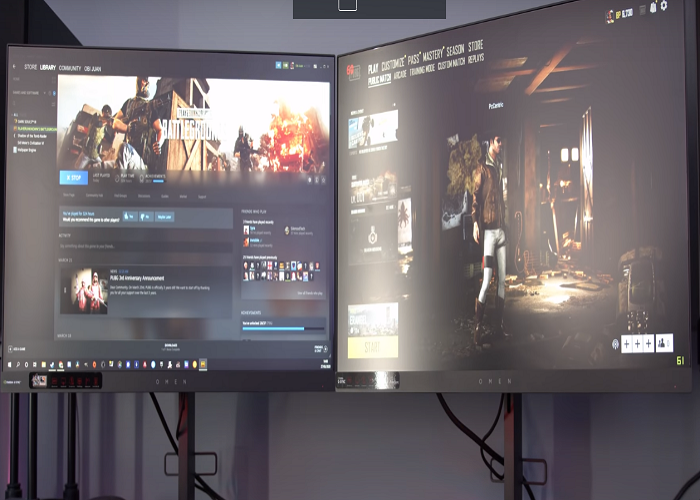
In this article, there are a few ways discussed that could help you on how to move a fullscreen game to a second monitor, so it becomes easier for you to play games and do something else.
Follow methods below to see steps on moving a full-screen game to the second monitor
How to move a Full-Screen Game to the Second Monitor?
1. Switch to Projector Mode
This method is one of the easiest. We are going to adjust the display to the PC screen only option on the desktop.
- Connect the second monitor to your PC, and launch the game you wish to play.
- Next, navigate to your desktop screen, and hit Windows and P keys together.
- A few options will display, select the PC screen only option.
- Finally, your primary display will go blank, but the game will continue to run on the second monitor.
If you wish to go back to your primary display mode, all you have to do is redo the above steps.
2. Set the Second Monitor as a Primary Monitor
- First, you will plug the second monitor you will be using on your computer.
- Next, navigate to the windows menu by hitting the windows key.
- When windows menu displays, you will see the search toolbar—type Display Settings.
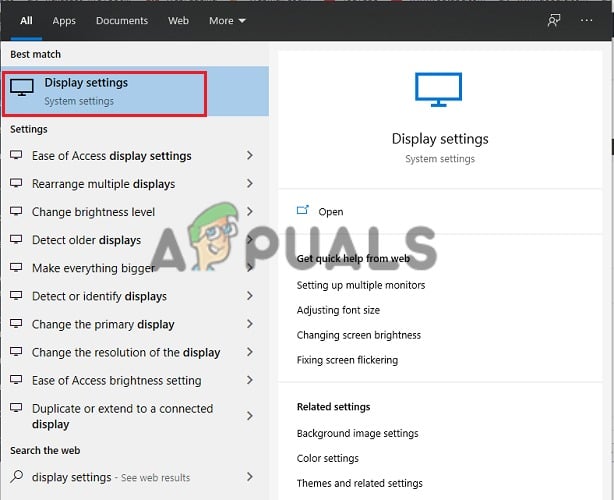
- Among the returned search results, you will see the Display Settings icon. Click on it to open a new window.
- Select the Identify button to see how the displays are numbered.
- Click the Identify button to observe how the monitors are numbered and select the monitor you want the game to display on.
- Next, scroll down to find the Multiple Display option below.
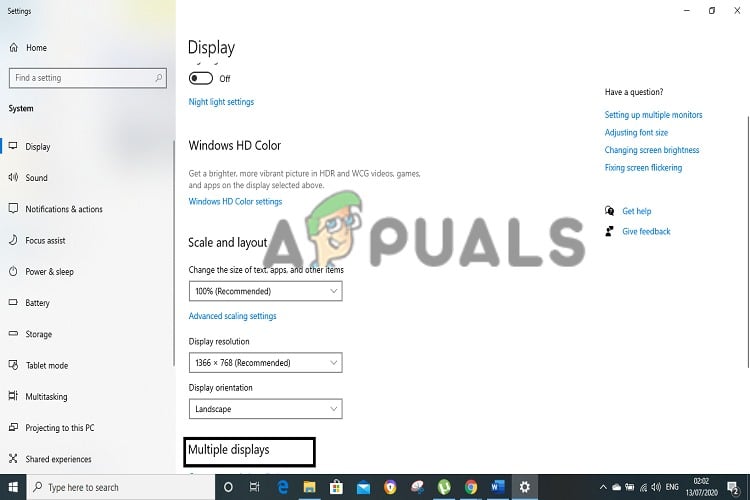
- Click on it when you see it. A checkbox will appear labeled Make this my main display.
- Make sure to click on the checkbox to finish the procedure.
How to Move your Mouse to the Second/Primary Monitor
When you are done with how to move a fullscreen game to a second monitor, follow these short steps to make your mouse useful in the second monitor.
- Ensure that the second monitor is still plugged in.
- Next, move the cursor towards the direction of the gaming screen until it pops into the monitor.
- When that is done, the cursor will disappear from the secondary and only display the primary gaming screen.
Moving Full-Screen Game to the Second Monitor
After setting the second monitor as a primary monitor, the next action to take is to move the game to the primary monitor
- Launch the desired game you wish to play and minimize it.
- Use your mouse cursor to drag the game from the first monitor down to the second/primary monitor.
Hopefully, the solutions discussed in this guide are really clear to you. Feel free to leave suggestions in the comment section.





