How to Fix “Can’t Keep Up! Is the Server Overloaded” Error in Minecraft?
Minecraft players often run into the error “Minecraft Can’t Keep Up! Is the Server Overloaded?” This message indicates the server is having difficulty processing the game’s actions in real time. Usually, a lack of server resources, such as CPU or memory, leads to decreased server performance and causes this error message.

In this article, we will explore the causes of this error and present solutions.
Causes of the “Minecraft Server Can’t Keep Up” Error
The main reasons behind Minecraft lag include:
- Server lag
- Network lag
- Client lag
1. Network Lag
Common signs of network lag are frequent disconnections, in-game rubber-banding, and a red ping indicator when pressing the tab key. To fix this, check your internet connection. An excessive number of connected users or a background service using too much bandwidth can cause issues. An online speed test may help evaluate your internet speed.
2. Client Lag
Client lag is often related to Frames-Per-Second (FPS) drops. In Minecraft, pressing F3 (or Fn + F3 on some keyboards) brings up an information screen, with the FPS rate visible in the upper-left corner.
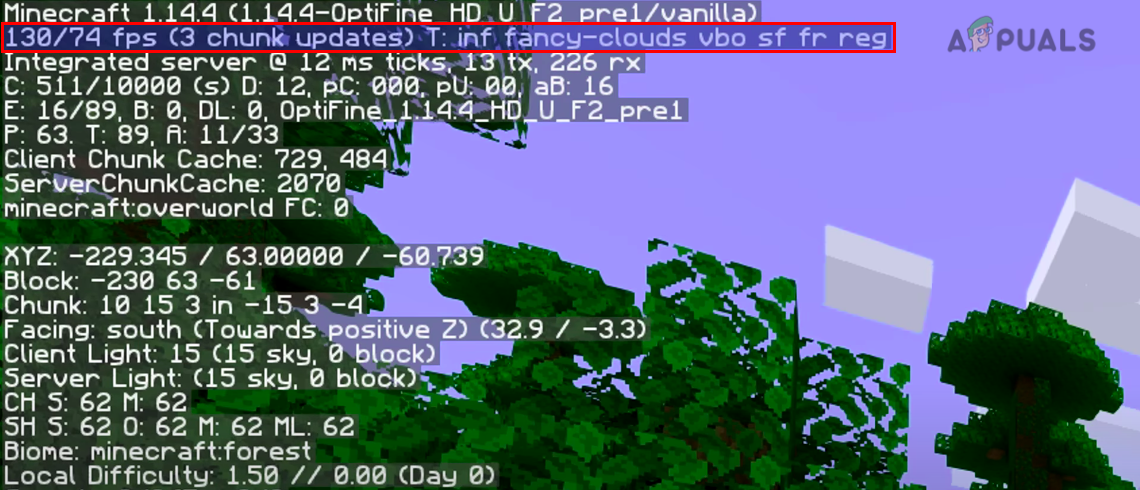
To reduce client lag:
- Change the following video settings:
- Biome Blend: OFF
- Graphics: Fast
- Render Distance: 2-6 chunks
- Smooth Lighting: OFF
- Max Framerate: Unlimited
- VSync: OFF
- Brightness: 25% – 75%
- Clouds: OFF
- Fullscreen: OFF
- Particles: Minimal
- Minimap Levels: OFF
- Entity Shadows: OFF
- Entity Distance: 50%
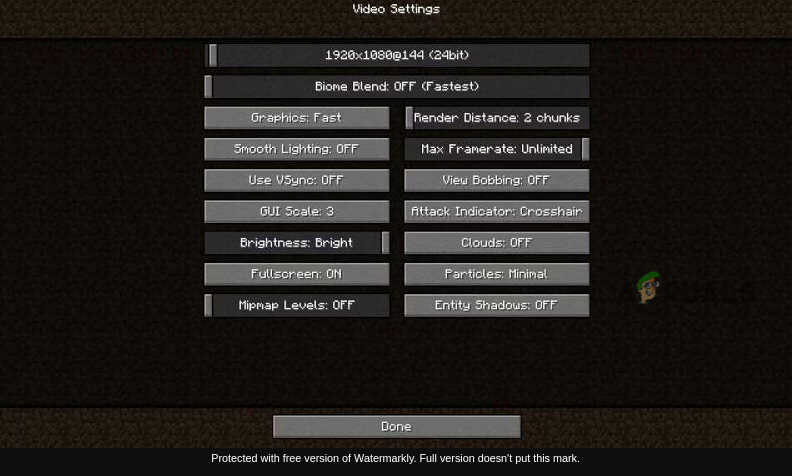
- Update or reinstall your graphics card drivers.
- Make sure the Java version on your client matches the version on the server.
- To identify specific causes of client lag, use Shift + F3 to open the Minecraft Profiler graph.
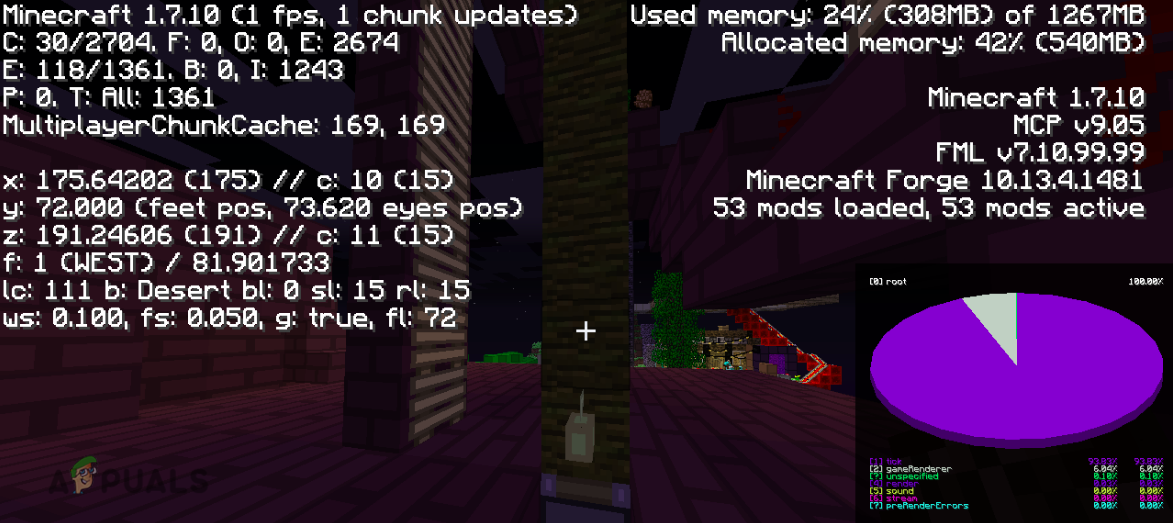
3. Server Lag
Reducing server lag can significantly enhance game performance by ensuring the server is properly configured to handle the game’s requirements. When adjusted, servers process data more efficiently, providing less latency and uninterrupted gameplay.
Three essential aspects when tackling server lag:
- Hardware
- Server configuration
- In-game factors
Hardware
Key hardware considerations are processing power (CPU), memory (RAM), and storage speed.
Processing Power (CPU)
To optimize CPU performance, close other applications and background processes. On Windows systems, shut down resource-intensive services through the Task Manager. On Linux, you can use tools such as “top” and “htop” to monitor and manage processes. If you have powerful antivirus software, enable its “gaming mode” to avoid performance interruptions.
Memory (RAM)
To fix lag on your PC or server, try increasing RAM allocation to Minecraft. But, cautiously allocate memory since too much RAM results in larger garbage collections, potentially slowing your CPU.
Storage Speed
Minecraft by default saves progress every 45 seconds. Disk operations from other tasks can induce lag so consider excluding Minecraft files from antivirus or backup utilities if they are scanning these files. Switching to an SSD or RAMDISK can also enhance performance. For HDD users, regular defragmentation can improve disk operations.
Server Configuration
After optimizing hardware, review your server settings. Install a dedicated Server JRE if it’s not already done, and align your Java arguments with the server’s JRE version. For Java 8, consider using:
-server -Xms512M -Xmx2048M -XX:+UseG1GC nogui
-server: For performance optimization on the server virtual machine.-Xms512M -Xmx2048M: Defines minimum and maximum memory limits.-XX:+UseG1GC: For efficient garbage collection with large heap sizes.nogui: Avoids using server GUI to save system resources.
In-Game Factors
Game habits can impact server efficiency. Reduce lag by doing the following:
- Avoid using repeat blocks that store output.
- Use lighting sparingly, as updates can cause lag.
- Be mindful of entities with complex AI and watch entity counts using F3.
- Don’t allow entities with duplicate UUIDs and remove them using server commands if necessary.
- Limit the number of simultaneous players.
- Decrease monster spawn rates.
- Minimize the use of additional plugins.





