[FIX] Microsoft Solitaire Collection Error Code 101_107_1 on Windows 10
Though games offered by Microsoft are addictive for gamers, they quite often show errors. Many users have reported on different online support forums including Microsoft’s official platform that while opening this game it shows error code 101_107_1 and they have been asked to report it. The game runs smoothly until any updates are downloaded and then it shows an error sabotaging the whole process. This creates a bad experience for gamers restricting them to enjoy their favorite game.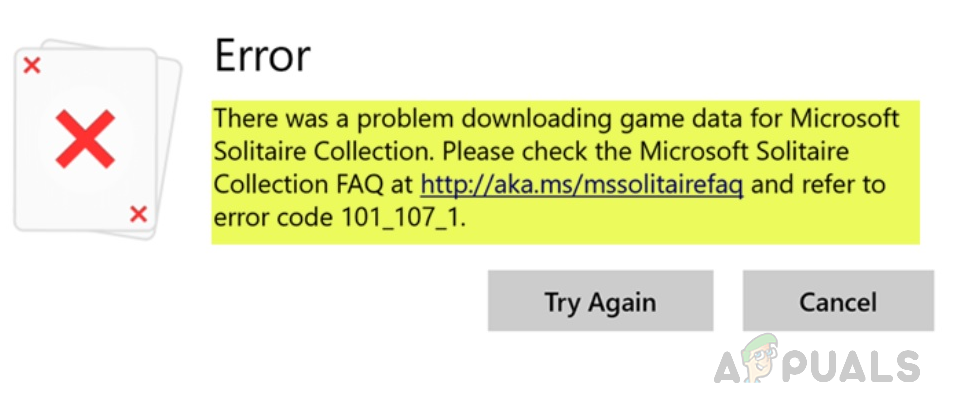
Error Notification
What Causes Microsoft Solitaire Collection Error Code 101_107_1?
We have listed down some of the causes of this problem after reviewing the user’s feedback and technical authorities in detail. This problem may arise due to any of the following reasons:
- Corrupt Files: Everyone knows how much harm can corrupt files could do to your game as well as your computer. Missing or corrupt files can easily cause your game to malfunction. As they interrupt the proper downloading and processing of the game while playing.
- Old Game Version: Another reason could be using the older version of the game on Windows 10. It is because the old version of the game content might not be compatible with Windows 10 and is causing the error.
- Outdated Graphics Card: Most of the time when a game fails, the main culprit behind this issue is your graphics card driver. You may be using a faulty graphics driver or it is outdated, which causes the game to crash.
- Old Windows Version: Windows 10 is used by billions of people worldwide and is the latest operating system but just like with many other operating systems, sometimes there are problems with an older version of them. As older Windows versions may have issues running the game properly.
Note: Before trying out solutions, please check your internet connection first. If your internet connection is fine, check your antivirus and windows firewall settings. Make sure Microsoft Solitaire Collection is on the OK list to access the internet.
Solution 1: Reinstall the Game
This solution has been posted on many online support forums and a huge number of gamers have reported that it has worked for them perfectly. In this solution, we are going to reinstall the game. To do that properly follow these steps:
- Click Start, type Apps & Features, and open it.
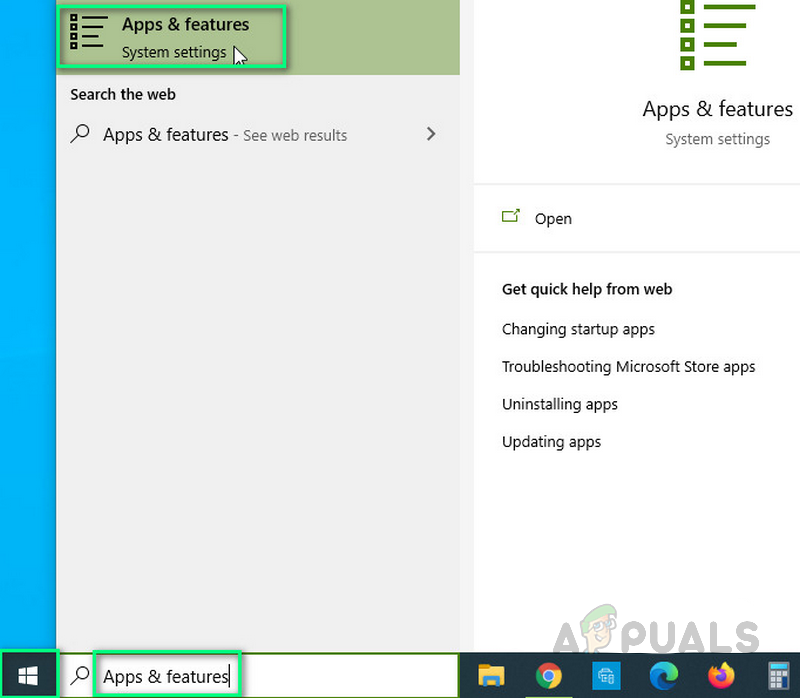
Opening Apps & Features - Click Microsoft Solitaire Collection > Advanced Options.
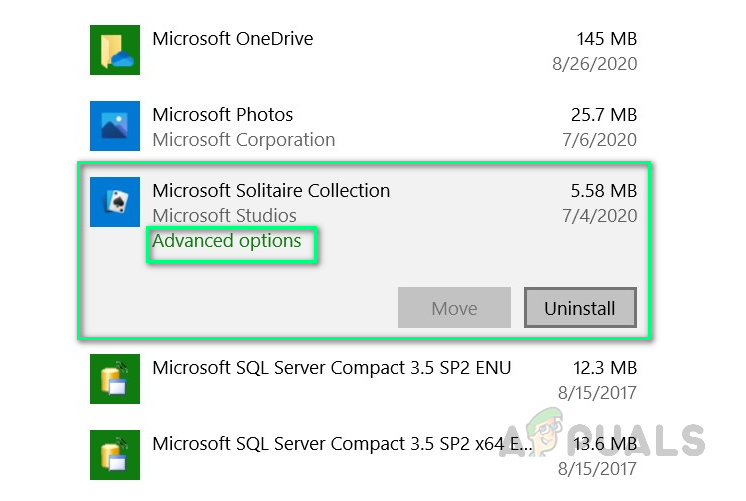
Opening Advanced Options - Click Reset. It will reset all game data on your computer.

Resetting Game Data - Go back to Apps & features, select Microsoft Solitaire Collection and click Uninstall.
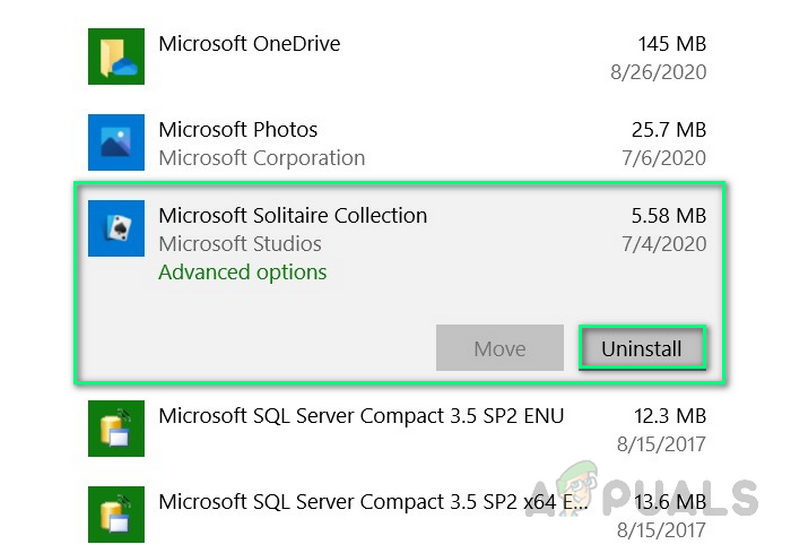
Uninstalling Game - Download your game again from Microsoft Store, and reinstall it.
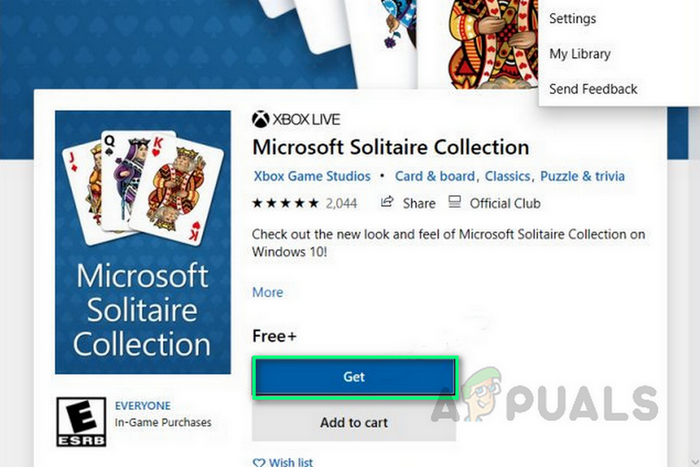
Reinstalling the Game - Try launching Microsoft Solitaire Collection to see if this helped.
This should fix your problem. If it does not, proceed with the other solutions.
Solution 2: Run Windows App Troubleshooter
The problem may also arise due to some issues with the apps installed. This solution runs the Windows built-in troubleshooter that detects and repairs problems. To run the troubleshooter follow these steps:
- Click Start, type Settings, and click it.
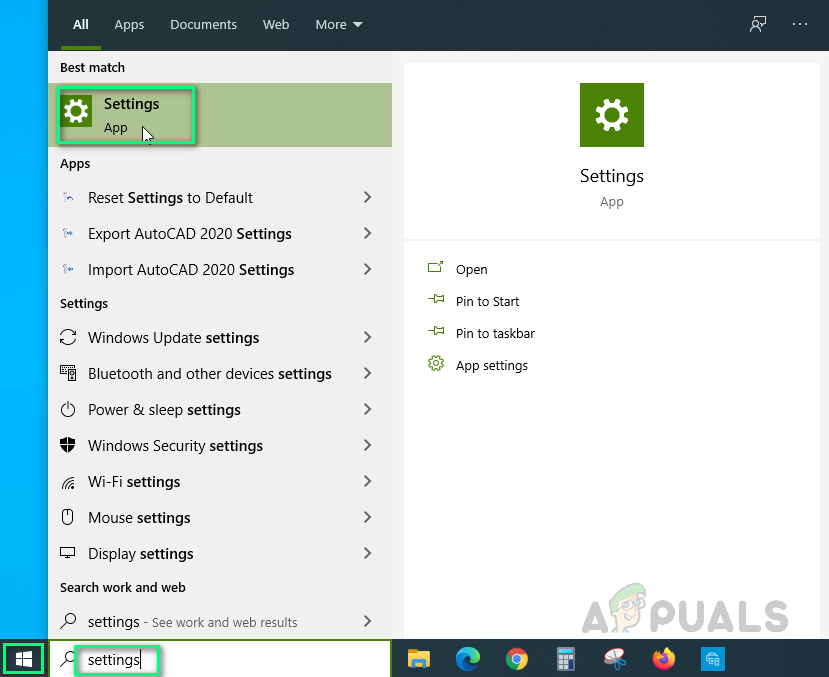
Opening Windows Settings - Click Update & security from all settings.
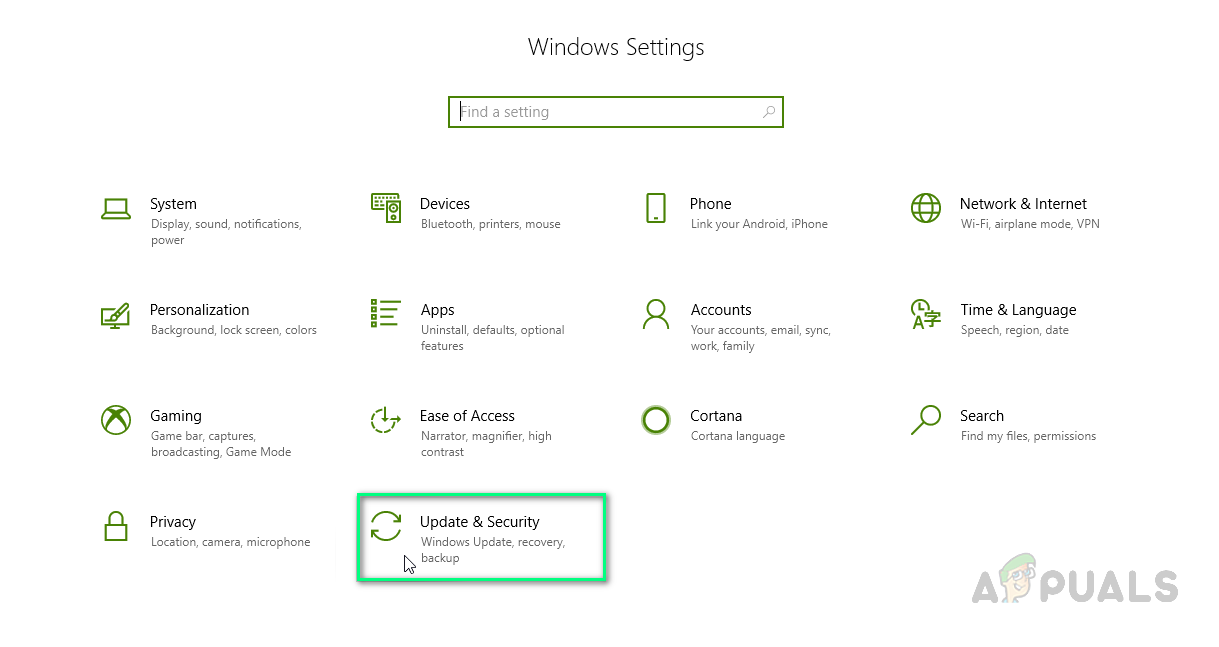
Opening Updates & Security - Click Troubleshoot on the left side.
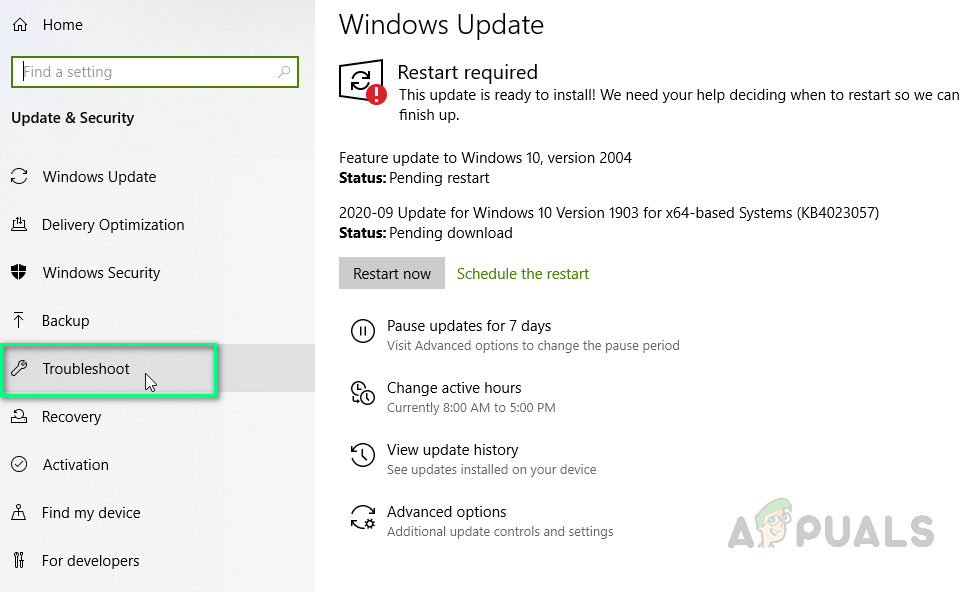
Opening Troubleshoot Options - Scroll down on the right and click on Windows Store Apps.
- Click on Run the troubleshooter. Please wait while the troubleshooter looks for known problems. If any problems show up they would get repaired automatically.
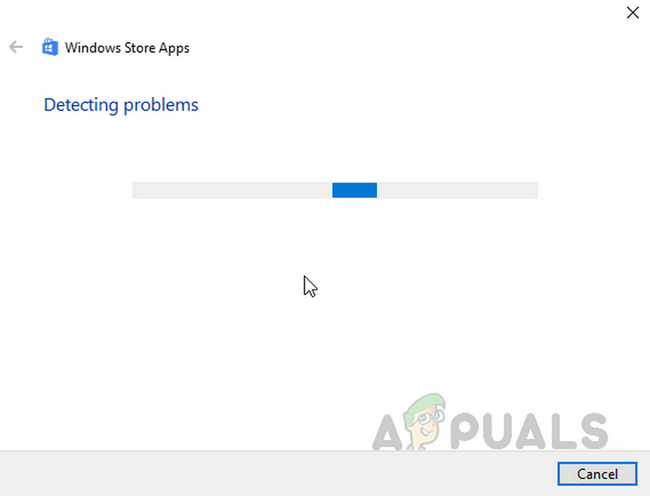
Troubleshooter Detecting Problems
Do not close the application as it may take time. This may fix your problem.
Solution 3: Run SFC Utility
If none of the above solutions have worked out for you then the reason for this issue might be arbitrary. SFC Utility scans all protected system files. All the corrupted, damaged and incorrect versions are then replaced with correct Microsoft versions. Therefore, follow these steps to run SFC Utility to fix all the issues:
- Click Start and type cmd in the search bar. Run it as an administrator.
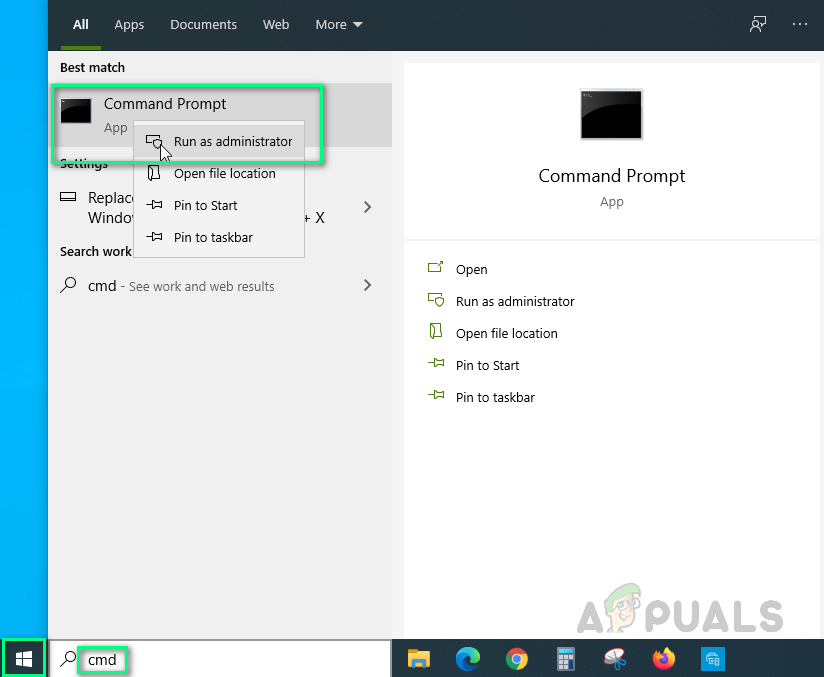
Running CMD as Administrator - Type the following command and hit Enter.
sfc /scannow
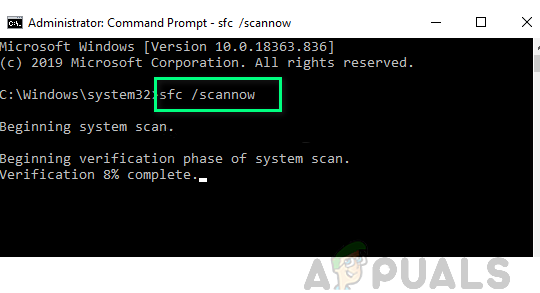
Running SFC Utility
This process takes some time so, kindly wait for it to be repaired. This should finally fix your problem.




