How to Fix ‘Error Code: 30045-29’ Something Went Wrong on Microsoft Office?
Many OEMs sell their laptops/systems with a trial version of many applications including the MS Office. Usually, either the user subscribes to these applications or uninstalls them but some of the users leave these applications installed which occasionally prompts the user to subscribe. In case of an MS Office expired installation, you may also get the error 30045-29 pop up on your system.
The issue arises when a user’s PC screen start getting (at odd times) the error code 30045-29 pop up with the following message:
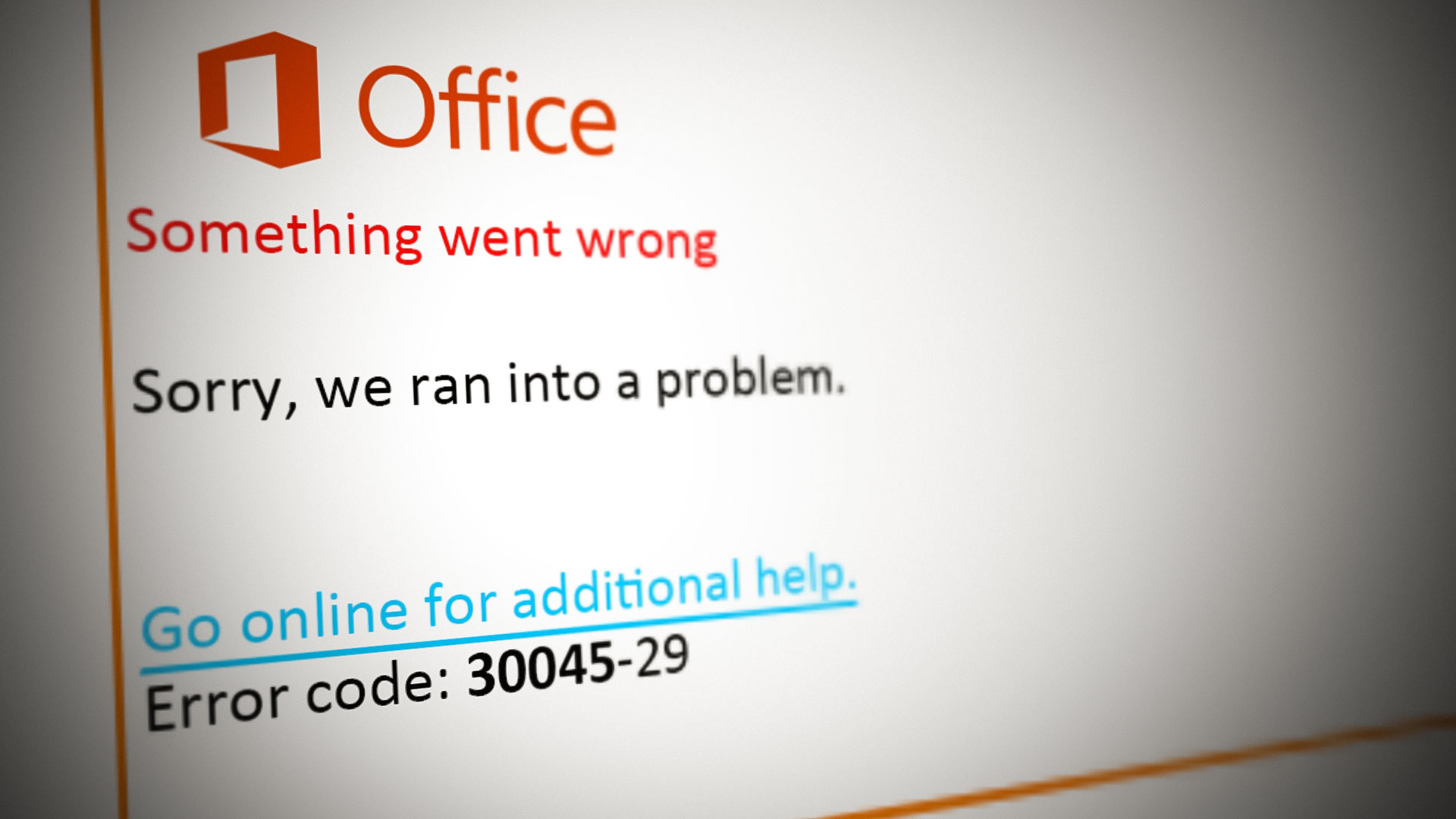
The pop up of error 30045-29 could be caused by many factors but are as per our findings, following are the main reasons:
- Expired Microsoft 365 Installation: If the trial of your Office installation has expired and it tries to update itself that ultimately fails, then it can throw the Office error code at hand.
- Microsoft Office Click-to-Run Service: If the Office Click-to-Run (CTR) service cannot find any Office installation on your PC (as you are one of those users who do not use Office), it may show the current Office error.
Before moving on to fix the error 30045-29, check if clean booting your Windows 10 PC solves the pop-up issue.
Uninstall the Old Microsoft Office 365 Installation
If your system had a trial version of Microsoft 365 installed (either by you or the OEM) and that subscription has expired, then that installation can cause the pop-up error under discussion when it tries to update itself which ultimately fails due to the non-availability of a valid license. In such a case, uninstalling the expired Office installation may stop the pop-up from showing.
- Right-click Windows and open Apps & Features.
- Now click on Microsoft Office 365 to expand it (you can also search for Office 365 in the search box) and then click on Uninstall.
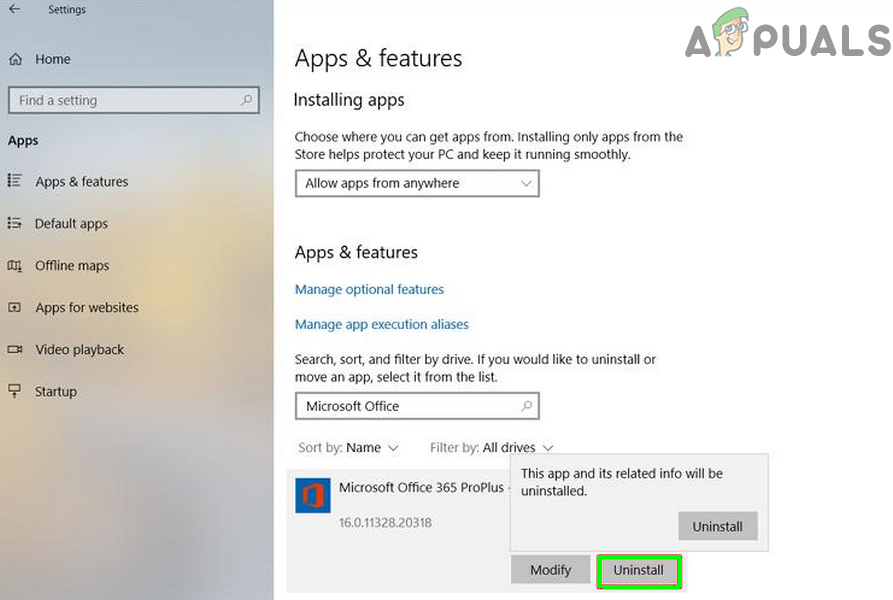
Uninstall Microsoft Office 365 - Then confirm to uninstall Microsoft 364 and follow the prompts to complete the uninstallation of Microsoft 365.
- Now reboot your PC and upon reboot, check if the system is clear of the error code 30045 29.
If you fail to uninstall Microsoft 365, then you may try the methods discussed in how to uninstall programs that won’t uninstall.
Disable the Microsoft Office Click to Run Service in the Services Manager
Microsoft prefers to use the click-to-run technology, a new method to install and update its Office products to broadband customers and for this purpose, it has bundled its Windows OS with a service called Microsoft Office Click to Run (CTR) service.
If there is no older version of Microsoft 365 installed on your system, then the 30045 29 pop up error could be caused by the Microsoft Office Click to Run (CTR) service. In this context, disabling the Microsoft Office Click to Run (CTR) service in the Services Manager may clear the 30045 29.
- Click Windows, key-in Services, in the results displayed, right-click on Services, and select Run as Administrator.
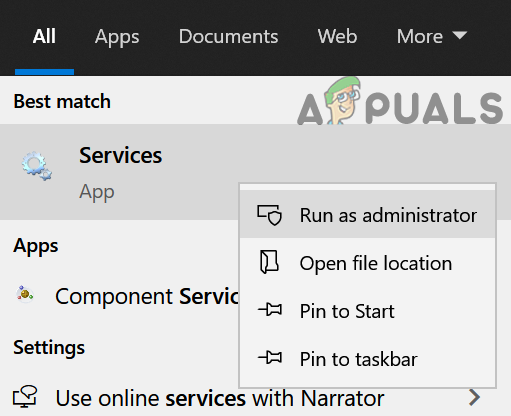
Open Services as Administrator - Now right-click on the service of Microsoft Office Click to Run and select Properties.
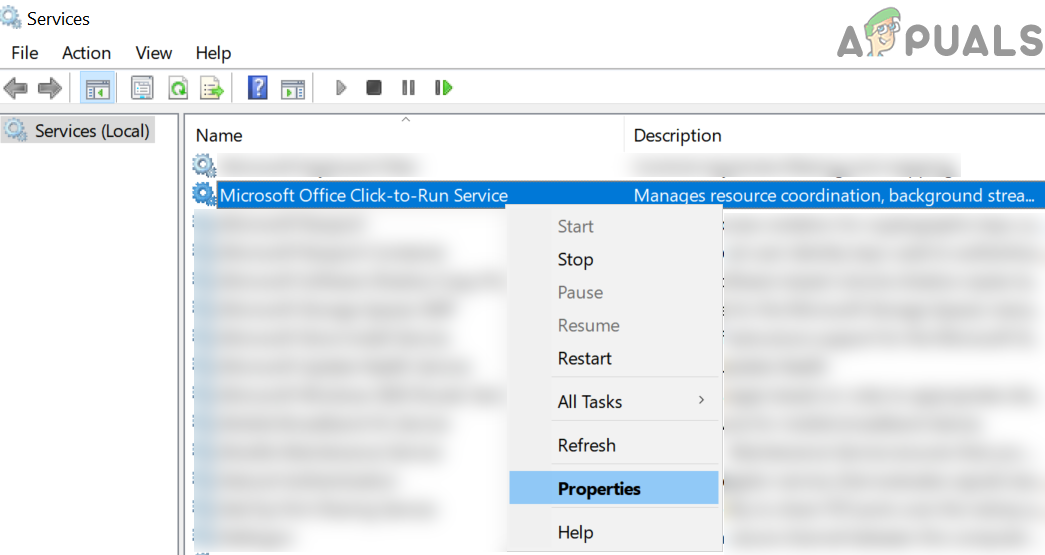
Open the Properties of Office Click-to-Run Service - Then expand the dropdown of Startup Type of Microsoft CTR service and select Disabled.
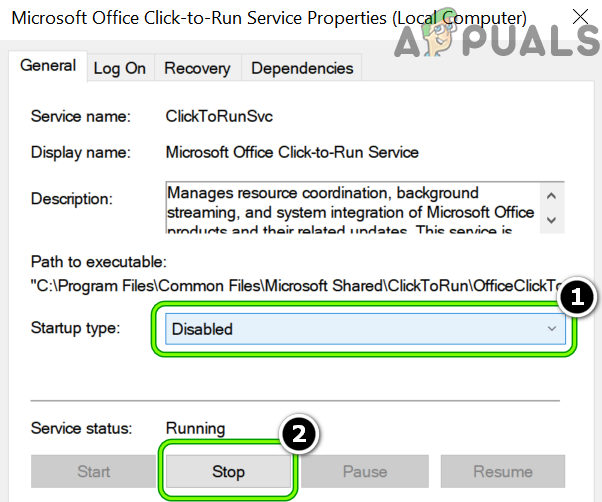
Set the Startup Type of Microsoft Office Click to Run Service to Disabled and Stop the Service - Now click on the Stop button to stop the Microsoft CTR service and then apply your changes.
- Then reboot your PC and upon reboot, hopefully, your system is clear of the error code 30045 29.





