FIX: Microsoft Edge Opens Two Windows
A number of Windows 10 users have reported an issue where Microsoft Edge opens creates two fresh instances of itself when it is opened. Curiously, this issue is only experienced by users who have set Microsoft Edge to open a blank page when it is launched. Microsoft Edge ends up opening two new instances of itself, both displaying blank pages. This wouldn’t be too big a deal as affected users may simply close the extra instance of Microsoft Edge. However, that isn’t the case – Microsoft Edge creates two fresh instances of itself, only one of which can be closed. The other instance of Microsoft Edge only closes if an affected user closes it using the Task Manager.
This is a pretty significant issue as an extra instance of Microsoft Edge – one which can’t be closed through normal means, nonetheless – can prove to be a strain on an affected user’s computer’s memory, and can also be quite an annoyance. Thankfully, the solution to this problem is just as simple as the problem itself. If you’re among the numerous Windows 10 users suffering from this issue, you can fix it by simply configuring Microsoft Edge to open to a specific website – such as the Google website – and then configuring it once again to open to a blank page. In order to do so, you need to:
Launch Microsoft Edge.
Click on the …
Click on Settings.
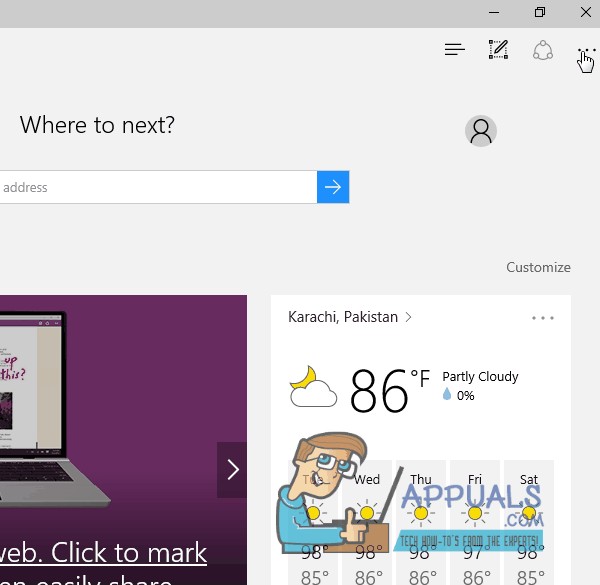
Carefully take a look at these settings, and adjust them the way you want.
If you are unable to fix your issue with this, launch Edge and open its settings. Click on the “On Startup” option and delete the second homepage.