How to Fix Microsoft Clipchamp Crashing Issue?
Microsoft Clipchamp crashing issue commonly occurs when users attempt to edit longer projects (20–30 minutes or more). Since Clipchamp is primarily designed for short-length edits (around 10–15 minutes), extended timelines often lead to instability. When the app crashes, it prevents users from continuing their edits or exporting projects. Performance also depends on your system specifications. On low-end PCs, heavy edits with multiple clips, effects, or captions can easily overwhelm system resources and trigger crashes.
 The confirmed causes behind these crashes include insufficient hardware power, low free storage space, corrupted installation files, and even interference from Windows Defender. In some cases, projects that were not properly exported leave behind broken temporary files, which contribute to recurring instability. Now that you know the error and its likely causes, use the solutions below to stabilize Clipchamp.
The confirmed causes behind these crashes include insufficient hardware power, low free storage space, corrupted installation files, and even interference from Windows Defender. In some cases, projects that were not properly exported leave behind broken temporary files, which contribute to recurring instability. Now that you know the error and its likely causes, use the solutions below to stabilize Clipchamp.
1. Clearing Storage Space
Clipchamp requires roughly 20–30% free space on the working drive (HDD/SSD) to write previews, cache, and render files. If the drive is nearly full, read/write speeds drop, cache cannot expand, and the app may crash during edits or exports. Freeing space restores healthy scratch performance so Clipchamp can buffer and render reliably.
Using Disk Cleanup:
- Press Win + S > type Disk Cleanup.

- Select the drive where you installed Clipchamp (usually C:).

- Check “Temporary files” and “Recycle Bin”, then click “OK”.

Deleting Temporary Files:
- Press Win + R > type “%Temp%” > press Enter.
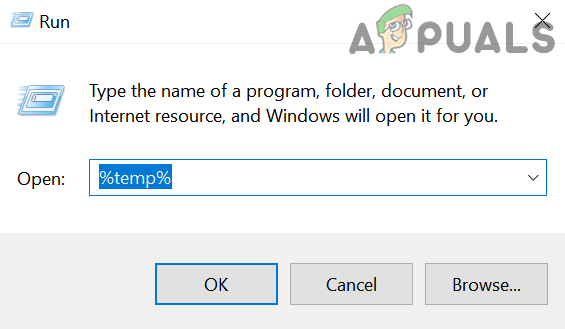
Open the %temp% Folder - Select all files and press Shift + Delete to remove them permanently.
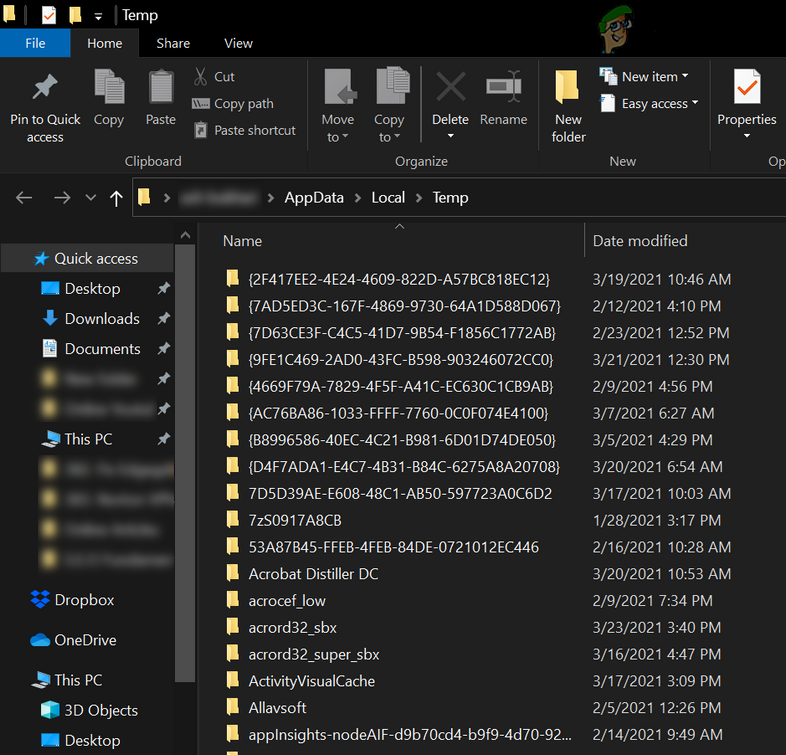
Delete the Files in the %Temp% Folder - Press Win + R again > type “temp” > press Enter.

- Select all files and press Shift + Delete to clear them.

Uninstall Unwanted Software:
- Press Win + R and type “appwiz.cpl” (opens Programs and Features).

- Uninstall programs you don’t use to free disk space and background RAM.

2. Disable Automatic Subtitles
Auto-captioning uses AI to analyze audio and generate subtitles. On long timelines or low-end PCs, this process can spike CPU/GPU and memory usage, causing timeline lag or crashes especially while scrubbing or exporting. Disabling it reduces real-time processing load and stabilizes the editor.
- Open your project in Clipchamp.
- Under the export button, click “Captions”.
- Click “Turn off autocaption” if caption generation is active.

- Reopen your project and continue editing.
3. Reset Clipchamp from App Settings
Clipchamp stores temporary data (previews, thumbnails, autosaves) to speed up editing. If these caches or settings become corrupted, the app can crash during load or playback. Reset deletes damaged local data and forces Clipchamp to rebuild fresh working files on next launch.
- Press Win + S and type Clipchamp.
- Click “App settings”.

- Scroll down and click “Reset”.

- After the reset completes, reboot your PC.
- Reopen Clipchamp and verify stability.
Note: Resetting Clipchamp removes local app data (including unsaved projects). Save or export anything important before proceeding.
4. Switch to Clipchamp’s Web Version
If the desktop app keeps crashing, using the web version avoids local Windows and driver dependencies. The browser runs Clipchamp in a sandbox and leverages WebGL/WebGPU for acceleration, which can bypass issues from outdated GPU drivers, corrupted runtimes, or broken desktop installs.
- Go to Clipchamp’s official website.
- Sign in with the same Microsoft account you used for the desktop app.

- Import your media and continue editing in the browser.
Note: If the web version also crashes, try a different browser (e.g., switch between Edge and Chrome). Some crashes are tied to specific browser engines or extensions.




