How to Make Professional Whiteboard Animation Videos Easily
Whiteboard animated videos are proven to boost the attention span of the viewers by 15%. The viewers are more likely to stay and pay attention to what the message is. As a result, they are more inclined towards getting an attachment to what the video is and then acting upon it.
Whiteboard animation videos are an incredible tool for getting the viewers and the audience to get to listen to what you’re talking about. They are unique and popular in the sense that they are not restricted or bound to any one specific type of audience. With the whiteboard animated videos, your options are limitless. What it essentially boils down to are 3 important things:
- What is the message?
- What story is being told to keep the message engaging?
- How can you make your whiteboard animated video stand out from the rest?
Videoscribe is a great tool used by many professionals (get it here) that makes whiteboard animations a cakewalk for everyone. There are countless tools available for you to work with that will help make your animation video leave a mark. The tools range from not just the immensely vast library but also the community that is really active and always open to help. There is a vast array of characters, animations, drawing styles etc to choose from that you can import.

Getting Started With The Message
Before you even think of getting your animation software open, you must ask yourself about the message that you want to send across. Getting this right is vital because what follows next is going to define how you are going to animate your video. Instead of just trying to come up with one picture and slogan that can sell your thoughts, whiteboard animations let you tell a full story. Use that to your advantage. Embedded in the core of your story has to be your message.
Your story has to have meaning that will reflect back on why you are making said whiteboard animation in the first place. Is your whiteboard animation about a product that you’re selling? Engage with the audience by connecting to them emotionally. That is the power of storytelling that whiteboard animations bring to the table.
Know What You’re Getting Into
As you’ve understood by now, whiteboard animations offer much more potential than a simple slogan with a picture. These are the very things that keep the retention rate of the viewers and why whiteboard animation videos are being deployed by so many companies. However, just stuffing in information is not going to bring the right impression.
Don’t just jump into it straight away. You can save yourself a lot of time and give yourself room to think by drafting your approach. How much real estate of your viewer’s screen are you going to use? How much space will be reserved for the characters and how much for other graphics? Questions like these are what you must keep in mind when coming up with a draft for your animated video.
Choosing Your Template
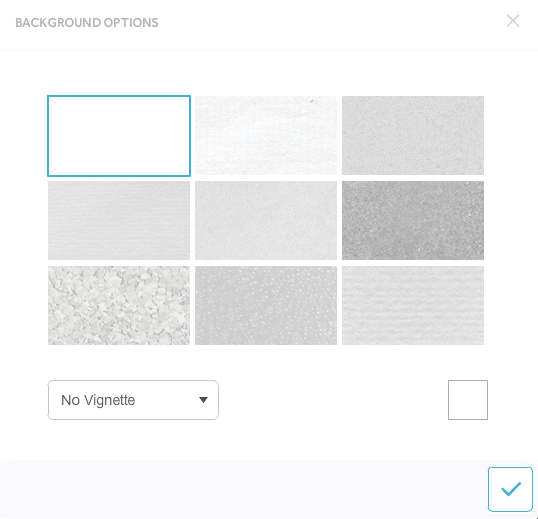
Whiteboard templates which, as the name suggests, are just plain white backgrounds are the most popular of them all. However, there are still quite a lot of different background types available that you can use. Do you really require the traditional whiteboard template or will your message be better suited on some other template?
With Videoscribe, you can browse through their library and choose different styles of drawing and hand types. On the top right corner, there’s an icon for a drawing hand labelled, “Default Scribe Hand”. Click that to explore the many options at your disposal.
Whiteboard
The most popular and widely used background type certainly is the plain and simple whiteboard. With this, the focus is entirely on the animation being put out on the viewer’s screen. The hand is displayed on top of the drawings and the white background helps make it a very versatile template not bound by any particular category of message.
Scribbled Paper
The second most popular background type is the old school paper style. Animations and drawings on the paper background resemble that of simple doodles that you’d find on the back of any notebook. Generally, paper backgrounds are more popular among informative videos that lean towards an instructive or educative message.
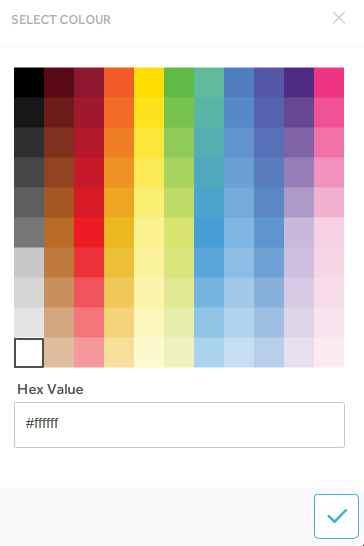
Blackboard
To set the right temperature and mood for an education-based video that you’re making on Videoscribe, going for a blackboard background can be really beneficial. Just like how there are textured and simple whiteboard backgrounds, Videoscribe also features a blackboard. If your video is more leaning towards a lecture, you can set the environment of a classroom by using a blackboard background. And keeping consistent with that, a chalk-like colour for the text with the right hand can work in unison to really set the mood.
Hand Behind Glass
Glass and whiteboard templates are more or less the same with one key difference- the hand is behind the text and drawings. On paper, this may not seem that big of a difference at first however, as we stated earlier that connecting to your audience is the most important aspect that whiteboard animations bring to the table. With the hand behind the drawings, it gives off an illusion that everything is being displayed behind a panel of glass.
Between the hand, that is you delivering the message by drawing characters etc, and the viewer, there is only the medium of glass which is the actual story and message itself. Depending on what you’re looking to publicize, this can really work in your favour.
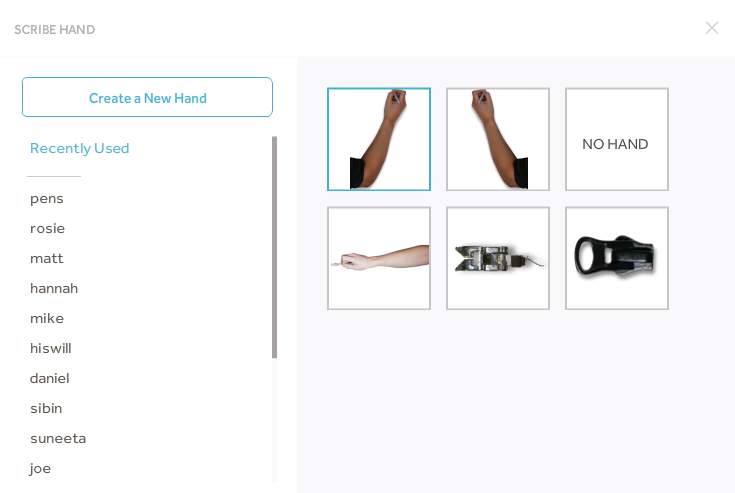
Videoscribe lets you choose from a vast variety of hand types from their library and online community. You can even import your own. There are various hand behind glass types of drawing styles that you can quite easily find and import for you to use.
Bring Your Story To Life
Colours, animated characters and continuous flow are just the basics. You have gotten your story and your message down. Now it is time to animate and breathe life into them. Your whiteboard animation video is not going to connect with the viewers if all you’re doing is stuffing information down their throats. Use the tools at your disposal and make the characters in your video tell the story.
More important than simply adding unnecessary and overkilling your characters with minute details is letting them live. Add colours in the animations, show the characters to have emotions by animating them in that manner. These things will go a long way in keeping your audience engaged and letting your drawn characters flow naturally.
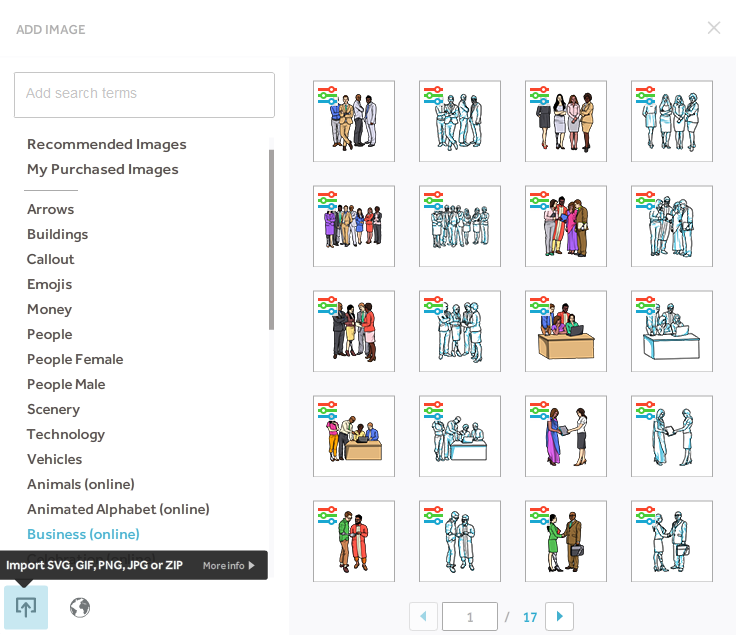
Videoscribe’s library is huge and it’s all there for you to use. Don’t shy away from exploring your options and keep trying different approaches until you see the right fit. As you would in a movie, it is important to set the scene first. You can browse through the images in the bottom right corner by clicking on the image icon labelled, “Add New Image”. From then on, you can manually search for a specific type of artwork or go through the various folders that have been categorized to make organizing easy to understand and access.
Another very important aspect is sound and voice. Instead of having to record over the footage, you can record your voice as you proceed through the animations with Videoscribe. Going back up top where the top right panel is, you’ll find an icon for a microphone and music. With the microphone, you can record your voice and adjust it in the timeline accordingly. Similarly, with the music icon, Videoscribe lets you either browse through their collection of songs and audio sets that you can have played back or import your own.
Consistency Is Key
Depending on how much space you’ve decided to utilize for your whiteboard animation, you should plan your animations accordingly. The screen should not be filled with unnecessary animations that will just add to the clutter nor should it be the other way around. Instead, make up for a blend of both so that there is not too much disturbance and the actual story is not muted in the background with so much going on in the fronts.
Along with that, you also want to make sure that your art and animation style is consistent. It is a mark of a professional that they carefully examine every detail so no wiggle room for errors is left. There are different art styles that you can go through to find out which one looks right for you. Many animating software for whiteboard animations can provide you with those at your disposal. However, you always want to make sure that your animation style remains consistent throughout the video.
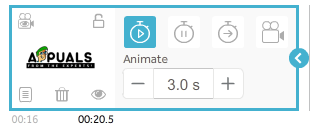
With Videoscribe, you essentially have an infinitely large canvas. How you choose to use that is up to you. However, you should always keep in mind that just like how films have consistency in between different frames, your whiteboard animation too must follow that suit. Click and drag your mouse around to navigate through the space of the whiteboard. Or, zoom in and out. Being a professional, you should know that there has to be uniformity between different frames that you are showing. Choosing how to transition is what is going to separate your video from others.
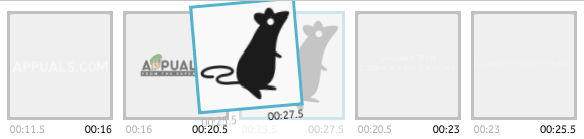
There are also many other little tricks that you can deploy with Videoscribe. A very simple yet elegant looking one being that instead of just making the entire screen go blank for when you need a fresh canvas, add a removing animation. This is especially useful for informative and education-based videos. A few safety precautions that you can take include always saving your work so you do not lose any progress in case of any mishaps.
For growing your business, whiteboard animation videos are one of the best tools that are being deployed right now. Be it engagement, education or marketing and advertisements, whiteboard animation videos are what you should be looking into. By following these simple steps, you can make a professional-grade whiteboard animated video that is definitely going to leave your targeted audience in awe.





