How to Make A Picture Less Blurry – 4 Easy Solutions
Blurry pictures can be a common problem for photographers of all levels. There are several causes of blurry pictures, such as camera shake, subject movement, and low light conditions. In this article, we will discuss techniques for improving the clarity of blurry pictures, regardless of the cause. With the right techniques and some practice, you’ll be well on your way to getting sharp, clear pictures every time.
Basic techniques for improving picture clarity in the first place
Before things end up towards advanced techniques, it may be feasible to adapt some of these basic fixes for making a picture less blurry while actually taking the picture:
- Use a tripod: A tripod is a simple and effective way to stabilize the camera and prevent blur caused by camera shake or hand motion. It’s especially helpful when using a slower shutter speed or when taking photos in low light.
- Use a higher ISO setting: ISO measures the sensitivity of the camera’s image sensor. A higher ISO setting can help improve the clarity of a blurry picture taken in low light, but it can also increase noise (graininess) in the image. Experiment with different ISO settings to find the best balance between clarity and noise.
- Use a faster shutter speed: A faster shutter speed can help freeze the action and reduce blur caused by subject movement. It can also help reduce blur caused by camera shake.
By using these basic techniques and experimenting with different settings of your device, you can significantly improve the clarity of your blurry pictures in the first place. However, moving towards advanced techniques may become necessary in case you already have a blurry shot captured.
Advanced techniques for making pictures less blurry
Advanced techniques for improving picture clarity involve using specialized software and techniques that go beyond the aforementioned basic tips. These techniques can be practiced using your computer or mobile device with the use of their individually supported tools.
Following are some of the best and easy-to-use applications for making a picture less blurry.
PicsArt
PicsArt is a mobile app that is available on iOS, Windows and Android devices and offers a range of image editing tools and features, including a tool for sharpening blurry pictures. It has a user-friendly interface and a variety of automatic features that can make it easier to use.
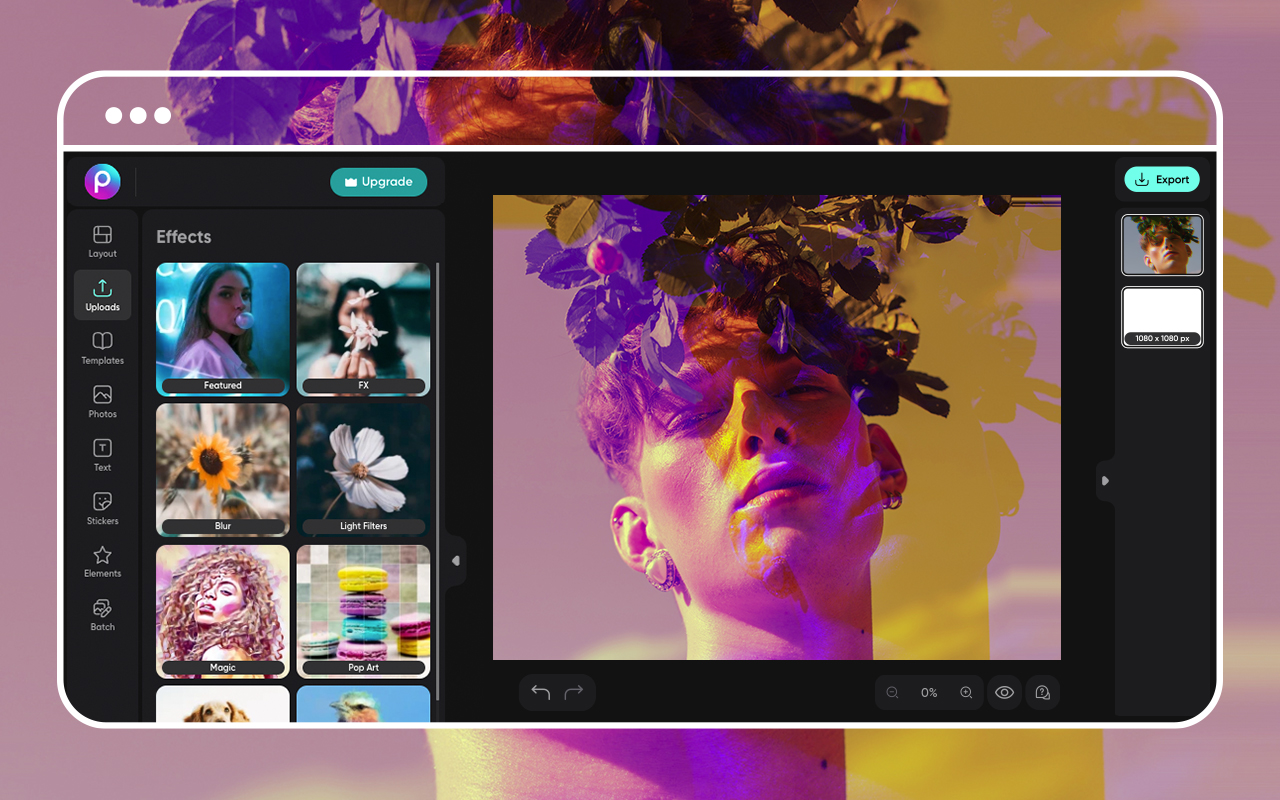
To fix a blurry image using PicsArt, follow these steps:
- Open PicsArt, select the blurry image you want to edit.
- Tap the Retouch icon at the bottom of the screen.
- Choose the HD Portrait icon from the bottom panel of the screen.
- Once you click that icon, an AI Enhance tool will takeover to reduce the blur on the image.
- You can use the slider bar to adjust the intensity of the unblur according to your satisfaction.
- Hit the Save icon to save your edited image.
Do note, that this feature remains only available to users who have access to the Gold subscription plan. Additionally, keep in mind that it may not be able to fix a blurry image completely, especially if the blur has caused the image to be disrupted drastically.
Unblur your photos now!Fotor
Fotor is a photo editing software that allows users to fix and enhance their photos. It has a range of tools and features that can be used to improve the quality of blurry or damaged photos. Some of these features include the ability to sharpen images, remove blur and noise, and restore faded colors.
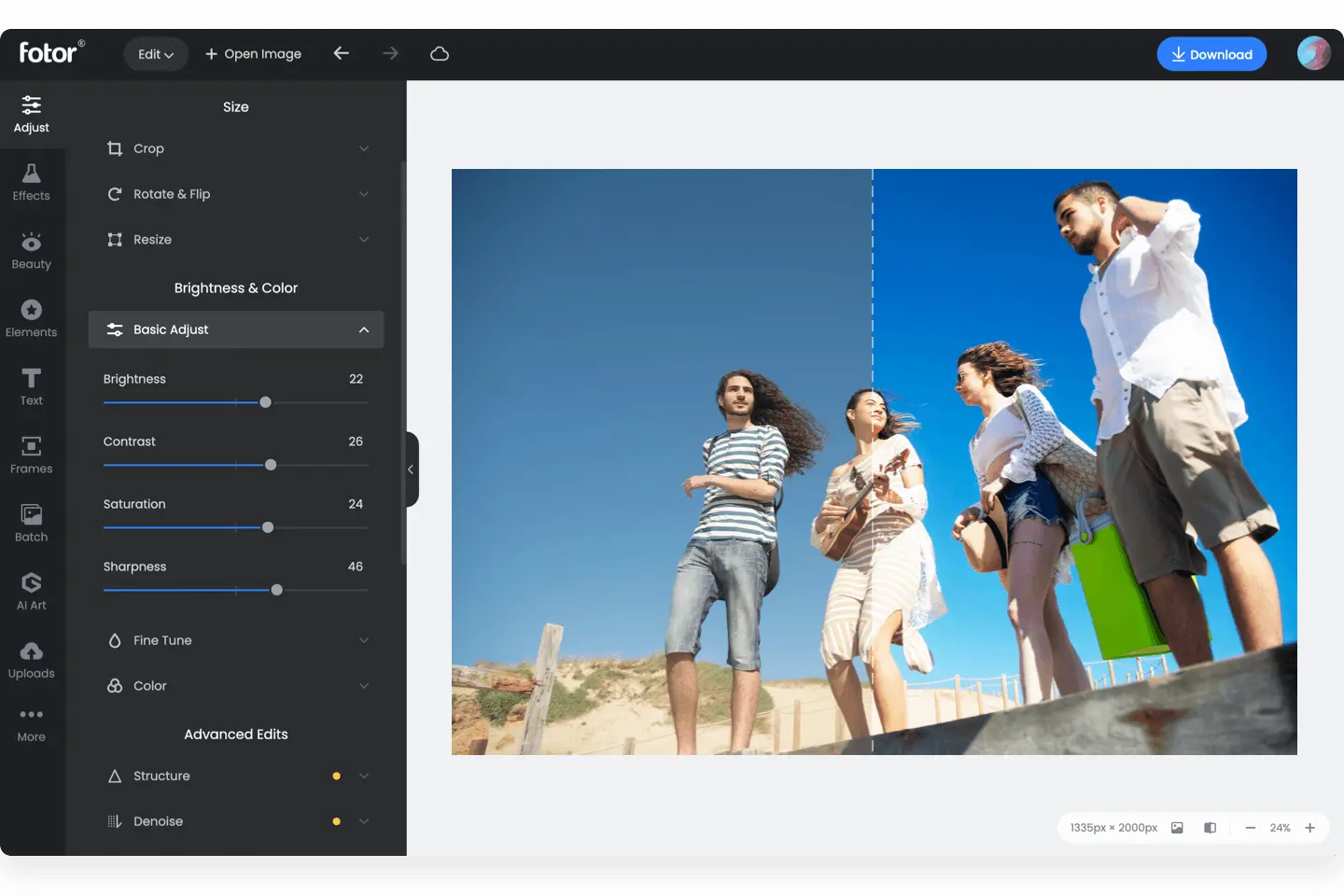
To restore and fix blurry photos using Fotor:
- Select the “Blur” tool and adjust the strength and size of the blur effect to fix the image.
- You can also use the “Sharpness” tool to increase the clarity and detail of the photo.
- Additionally, Fotor has a “Noise Reduction” tool that can be used to remove any noise or graininess from the image.
Overall, Fotor is a useful tool for anyone looking to improve the quality of their photos and fix common issues such as blurriness. It is easy to use and has a range of features that can help users achieve professional-quality results.
Unblur your photos now!Adobe Photoshop Express
Adobe Photoshop Express is a powerful and easy-to-use app that can help you improve the quality of your photos and make them look their best. One of the features of the app is its ability to fix blurry photos. You can use the “Sharpness” tool to increase the clarity and focus of your blurry photos, or you can use the “Deblur” tool to reduce the amount of blur in your photos.
The app also has other tools and features that you can use to restore and enhance your photos, such as tools for adjusting the color, exposure, and contrast of your photos, as well as tools for removing blemishes and other imperfections.
To have a detailed understanding of the use of this app and its features, take a look at this video:
Download Android App Download iOS AppGIMP
GIMP (GNU Image Manipulation Program) is a free, open-source image editing software that allows users to manipulate and edit images in a variety of ways. It is similar to Adobe Photoshop and can be used on a variety of OS, including Windows, Mac, and Linux, though it is certainly not beginner-friendly.
GIMP offers a wide range of features, including basic editing tools such as cropping, resizing, and color correction, as well as advanced features such as layer masks, filters, and digital painting tools. Visit the GIMP website or click here to download the latest version of this software.
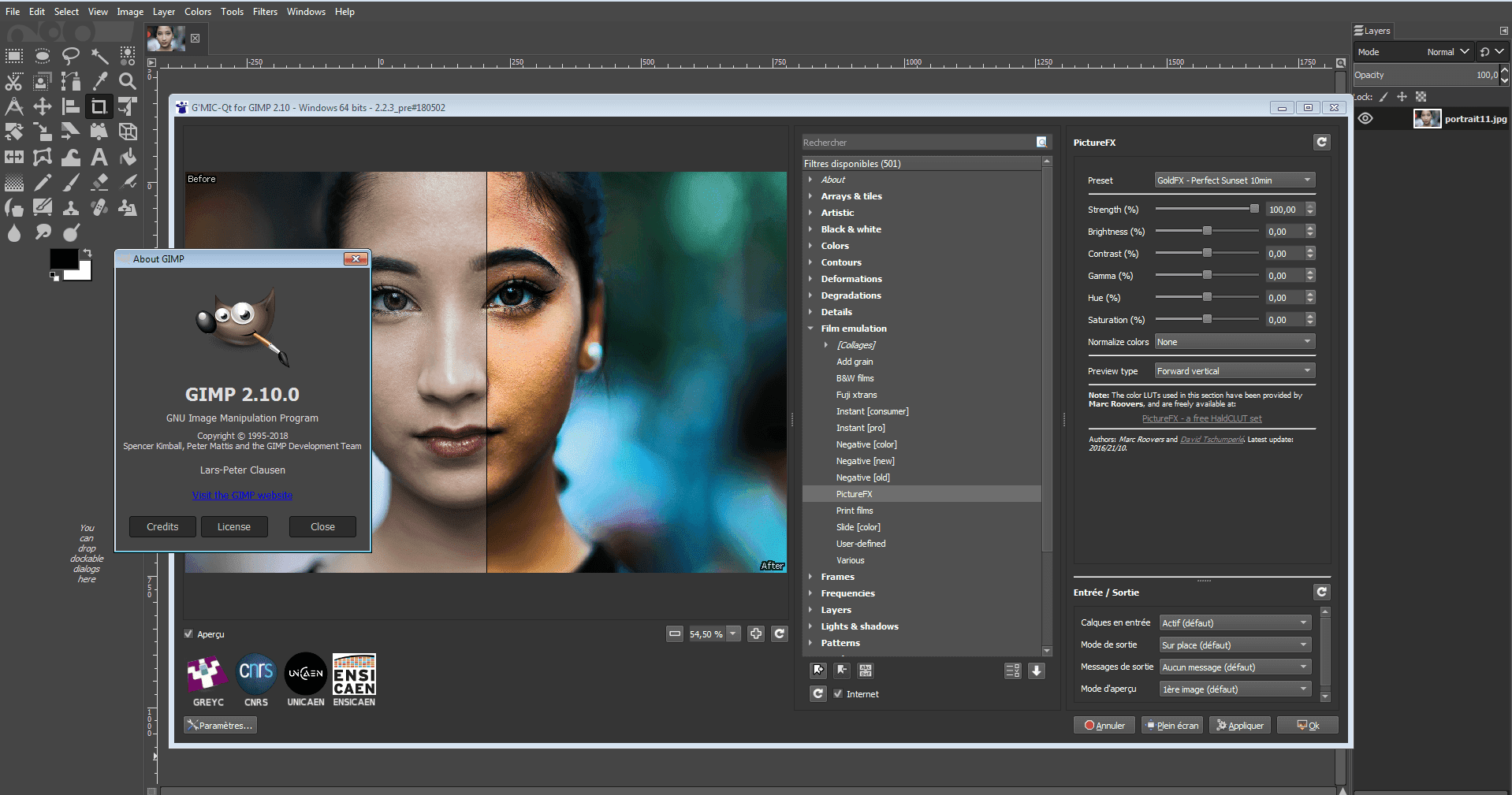
To restore and fix blurry photos using GIMP, follow these steps:
- Open the blurry photo in GIMP.
- Go to the “Filters” menu and select “Enhance” > “Sharpen.” This will apply the default sharpening filter to the photo.
- Adjust the settings of the sharpening filter to your preference. You can increase or decrease the amount of sharpening, or choose a specific area of the photo to apply the filter to.
- Preview the changes and make any necessary adjustments.
- Once done, go to the “File” menu and select “Save As” to save the edited photo.
If the photo is still blurry, you can try using the “Unsharp Mask” filter, which can help to further sharpen the image, or try using the “Motion Blur” filter to adjust and reduce the blur caused by the camera shake.
Download GIMPBlurry pictures can indeed be a common and disappointing problem for photographers, but there are a variety of techniques and tools that can be used to improve the clarity of blurry photos. By experimenting and implementing these techniques and finding the ones that work best for your needs, you can improve the sharpness of the photos you take, and the ones you’ve already taken.
 Reviewed by
Reviewed by 




