Fix: Mail Error 0x8007054e in Windows 10
Windows 10 is a major change in the world of Operating Systems and it has been in the news for a while. Its elegant GUI and performance have been major reasons for its popularity among computer users all over the world.
A number of users have reported an error 0x800754e while trying to set up their accounts on the Mail and Calendar apps. It also states, “Something went wrong, we’re sorry but we weren’t able to do that.” The Windows Store had a lot of bugs and it also lacked features in Windows 8, but Microsoft took a step ahead and enhanced its user experience considerably. Windows 10 has a number of built-in apps that are quite useful in certain respects. The Mail and Calendar apps are among them and are used extensively by Windows 10 users. Unfortunately, these two apps have many controversies when it comes to accessibility. Both of these apps have numerous bugs and can’t be used on certain occasions. Therefore, I will be mentioning some fixes for this problem in Windows 10.
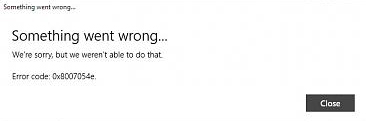
Reason Behind the Windows 10 Mail & Calendar 0x8007054e Error:
The account information for Windows Mail and Calendar apps is stored inside a folder on your local disk. For various reasons, this folder can become corrupted, causing problems with saving the account information.
Solutions to Correct the 0x8007054e Error in Windows 10 Mail and Calendar.
There are a number of solutions but I will be mentioning only those that are specifically related to this issue. So, stay tuned and check the solutions below.
Method #1: Correcting the Information in the Accounts Folder.
This method is proved to be the best of all as by following it properly, you can get your Mail and Calendar apps back to their working state. Follow the steps below.
At first, close your Mail and Calendar apps on your computer.
After closing the apps, you need to navigate to a folder inside your Local Drive C (in case Windows 10 is installed there). For this purpose, you are required to Show Hidden Files on your PC.
To show the hidden files, navigate to the View tab present at the top of your Windows Explorer. Inside the View tab, you need to check the box labeled as Hidden Items. Now, Windows will show the hidden files on your Local Drives.
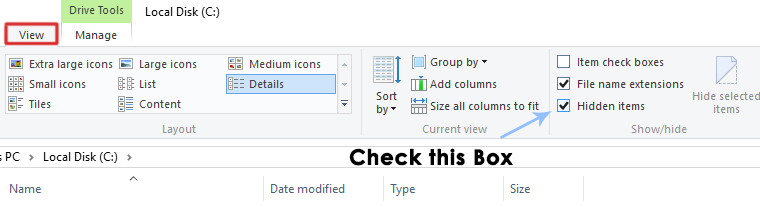
Now, navigate to C:\Users\Your Username\AppData\Local and find the Comms folder inside that directory. Rename or Delete this folder to delete the account information stored for the problematic apps.
Note: If you encounter the error,”The action cannot be completed,” while attempting to rename or delete a folder, close all running apps on your PC. Alternatively, you can also restart your PC and try again.
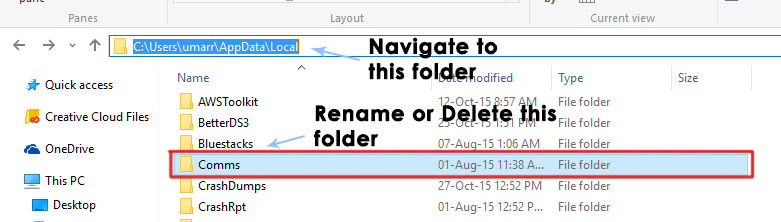
After you have deleted the Comms folder, please reopen the Mail or Calendar app. You will then be prompted to set up your account as if you have never done so before. Simply add your account and begin using the apps as you normally would.
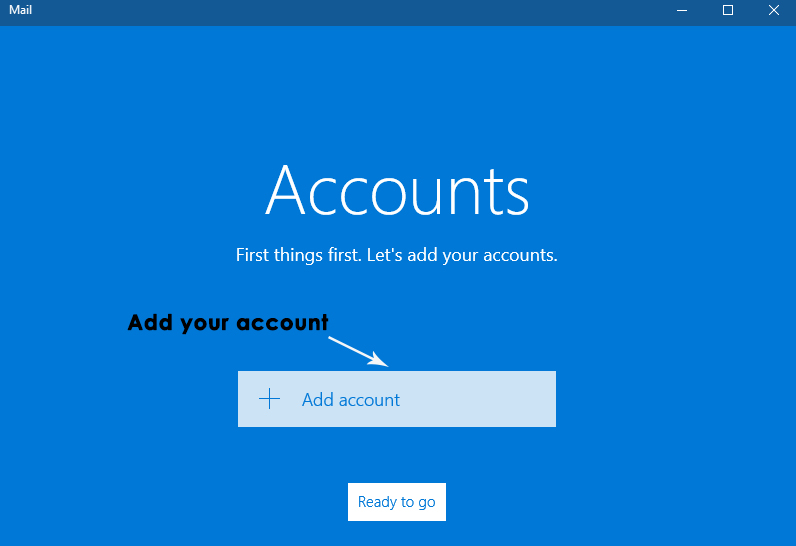
Method #2: Reinstalling Mail and Calendar Apps.
If the method mentioned above is not working in your case, then the last resort is to reinstall the Mail and Calendar apps on Windows 10. However, there is an issue with Windows native apps; they cannot be uninstalled normally compared to other apps. Therefore, you can follow along for the sake of removing these apps from your PC. You can then reinstall them from the Windows Store.
Open the PowerShell app by searching for it in Cortana, then right-click on it to open it as an administrator.
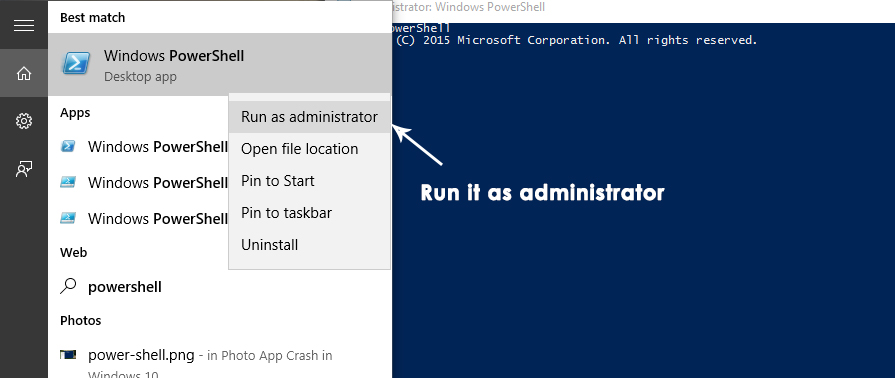
Copy the following line of code from below and type or paste it into PowerShell, then press Enter.
Note: You would get an error if you don’t run it as administrator.
Get-appxprovisionedpackage –online | where-object {$_.packagename –like “*windowscommunicationsapps*”} | remove-appxprovisionedpackage –online
Now, restart your PC and download the Mail and Calendar apps from Windows Store. Run these apps to check if the problem still persists.