Fix: Lost Windows 10 Password on a Tablet/Laptop or a Desktop
Quite a few users of Windows 10 sometimes run into the awesomely unfortunate trifecta of being locked out of their device – they forget the password to their only account (a local account, not a Microsoft one), their device is not connected to the internet and they do not have any means of regaining access to their user account (such as a password reset disk). Such cases are made even worse as most Windows 10 tablets don’t have any physical keyboards or mice which can be used to reset the tablets through the fail-safe Recovery feature that comes built into Windows 10.
However, users affected by this issue need not worry as there is a solution to this problem. However, that’s just the good news – the bad news is that resolving this issue will result in the affected Windows 10 device being completely formatted, which will consequently erase all data and settings on the device. This issue can only be fixed through the fail-safe Recovery feature in Windows 10 – affected users need to boot into it and then factory reset the affected device. This fail-safe is triggered when a Windows 10 device fails to boot up successfully three times in a row.
In order to fix this issue, an affected user needs to:
Shut the device down.
Power the device up.
As soon as you see the very first logo screen, press and hold the Power button to force the device to shut down.
Repeat steps 2 and 3 a total of two more times.
After forcing the device to shut down for a third time, power the device up and it should boot into the fail-safe Recovery feature.
On the Recovery screen, you will see two buttons – Restart and Advanced options. There is a pretty good chance that you won’t have any touch input on the Recovery screen, so you can’t tap on Advanced Options to get into the Advanced Options (incase of a Tablet or Touch Only Systems) That being the case, you are going to have to connect a USB mouse or keyboard to the tablet and then use the connected input device to select Advanced Options .
Select Troubleshoot.
Select Reset this PC (This option may also be presented as Reset your PC) -> Remove Everything. If you select Keep My Files or any other option other then Reset this PC, then the system reset will not be able to return the device to factory state hence you won’t be able to setup a new account. If presented with the Remove Everything option, choose it.
If prompted to do so, select Get started.
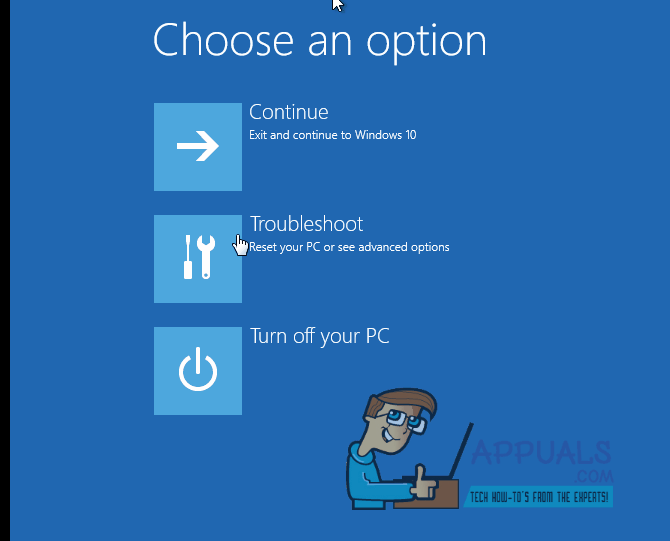
On the final screen, select Reset to begin the factory reset process.