Fix: No Sound After Installing Windows 10
Many users of Windows 7/8 and 8.1 have lost sound after upgrading to Windows 10. This issue arises because the currently installed audio driver is either not compatible or has been corrupted during the upgrade process, leaving the user without sound/audio. There are a few methods that usually fix the issue, which we’ll discuss in this guide. However, if these solutions don’t work, it may be best to downgrade from Windows 10 to the previous installation.
Before we continue with the steps below, it is recommended that you note the name of your “Audio Card.” This information may be needed to look up and download the driver online.
Uninstall the audio driver and reinstall it.
Hold the Windows key and press R to open the Run dialog. In the Run dialog, type ‘devmgmt.msc’.
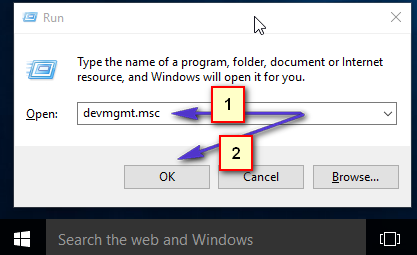
This will take you to the Device Manager. Locate ‘Sound, Video, and Game Controllers.’ This is usually located under ‘Processors.’ Click the small ‘+’ or the ‘>’ symbol to expand the selection. Look up the name of your audio card and write it down somewhere.
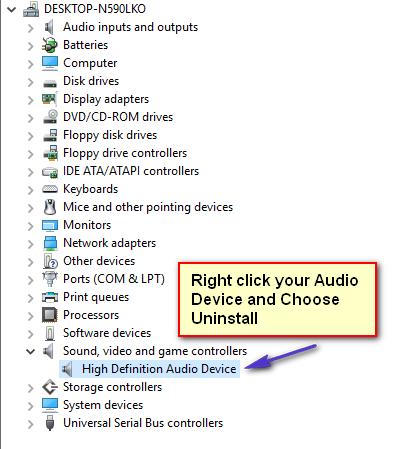
When you right-click on it and choose ‘Uninstall,‘ the device will be deleted. You will be prompted to click the ‘OK’ button to confirm; click ‘OK.’ Once done, click the ‘Action’ button on top and choose ‘Scan for hardware changes.’ This should automatically detect the Sound Card and install the drivers.
Next, reboot your computer and check if the sound has returned. If not, we may need to install it using the manufacturer’s drivers, if they are available.
Obtain the driver from the manufacturer’s website.
For this, you will need the exact model number of your system, the name of the sound card, and the operating system on which we want to install it, which is Windows 10.
You will need to go to the manufacturer’s site to download it. The best way to do this is by doing a quick Google search with a query similar to “download drivers for [manufacturer + model]” e.g., “download drivers for Toshiba P600”.
Once you find the correct driver listing, download it. It’s typically in an executable format, so simply run the setup.
Once completed, the PC should reboot after installation and the sound should be back. If this still doesn’t work, it would be best to downgrade to the previous install. A link is included in the first paragraph.