How to Load Local Flash Objects Under a Linux Desktop Environment
If you’re coming from a Windows environment, then you might be used to dragging SWF Flash objects directly from File Explorer and loading them in your browser. Modern Linux browsers lack some types of Flash support, and many experts feel that Flash is slowly getting phased away. However, there are two major reasons you might want to restore this functionality under Linux. One is if you’re a Web developer and need to test SWF objects after you author them. This is especially important if you’re coding for Flash-enabled mobile devices. You’ll want to test them on your development platform before deploying them to the mobile Web.
The other reason would be if you’re not an author, but have local or cloud-stored SWF files containing games. Gamers sometimes need to load these up in a Web browser, and they can use the same trick that developers do to load them into their desktop environment. This technique is supported yet deprecated, but then again so are most Flash-based techniques.
Code to Load in SWF Flash Objects
Open gedit off the applications tab if you’re a GNOME or Unity user, or open Mousepad off the same if you happen to use Xfce. In either case, you could also load a CLI editor like vi or nano if you were so inclined. Consider the following code snippet:
<embed src="/path/to/Object.swf" quality="high" width="1000" height="590">
Replace /path/to/Object.swf with the obejct’s path that you want to load. The width and height should be appropriately set to match its dimensions. Once you have everything set, then save the file with a name like flashLoad.html so that you can load it from your file manager.
We used an example taken from a popular programming resource and came up with the following code to boot it:
<embed src="/tmp/airplane.swf" quality="high" width="640" height="480">
Double-clicking on flashLoad.html gave us this result:
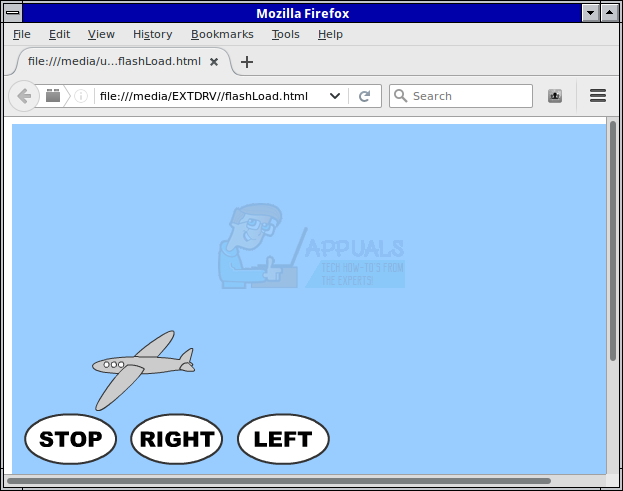
If double-clicking doesn’t work in your distribution, then you can drag the file to your Web browser or use the file menu from inside the browser to load it up. Each distribution does things a little differently, and some Nautilus-based ones like Fedora still set certain options that differentiate them from others.