5 Easy Ways to Fix the “libxess.dll” Error in Windows
When using software or playing games on Windows, particularly older versions, you might encounter DLL issues like “libxess.dll missing.” DLL stands for Dynamic Link Library, and these files contain code that allows programs to perform specific tasks. They are accessed by multiple programs simultaneously, simplifying development.
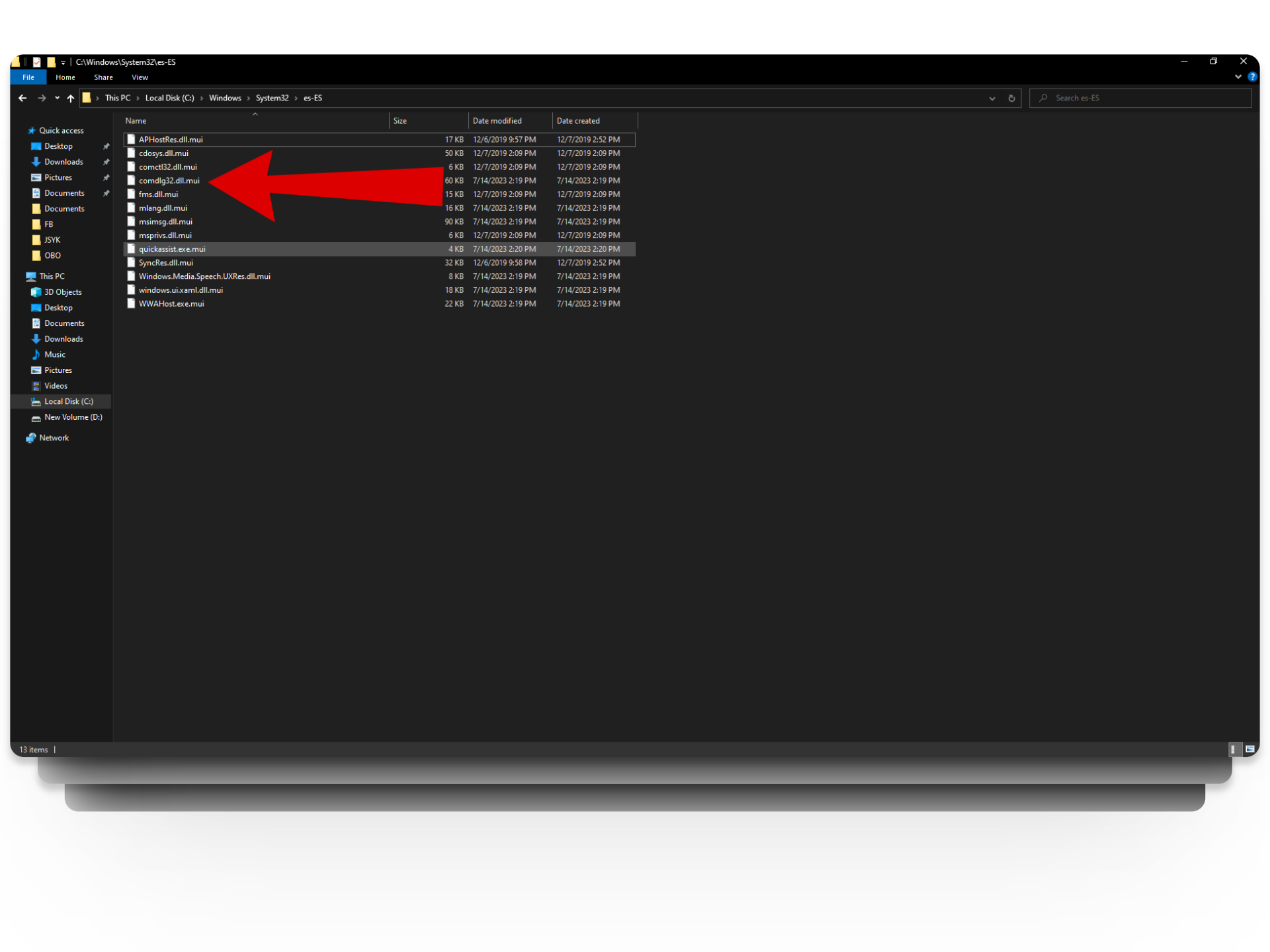
Intel XeSS, or Intel Xe Super Sampling, enhances resolution by upscaling lower-resolution frames without losing quality, similar to Nvidia’s DLSS and AMD’s FSR. It has an open-source version for any graphics card supporting DP4A instructions and an Intel-exclusive version using XMX units. The libxess.dll file, essential to Intel XeSS SDK, can cause issues if missing or corrupted.
Now that you’ve understand the problem, let’s move to solutions.
1. Check System Compatibility
Before trying other troubleshooting methods, ensure that your system is compatible with the XeSS SDK. Visit Intel’s website to compare your system specifications with the recommended ones. If they do not match, consider upgrading your hardware.
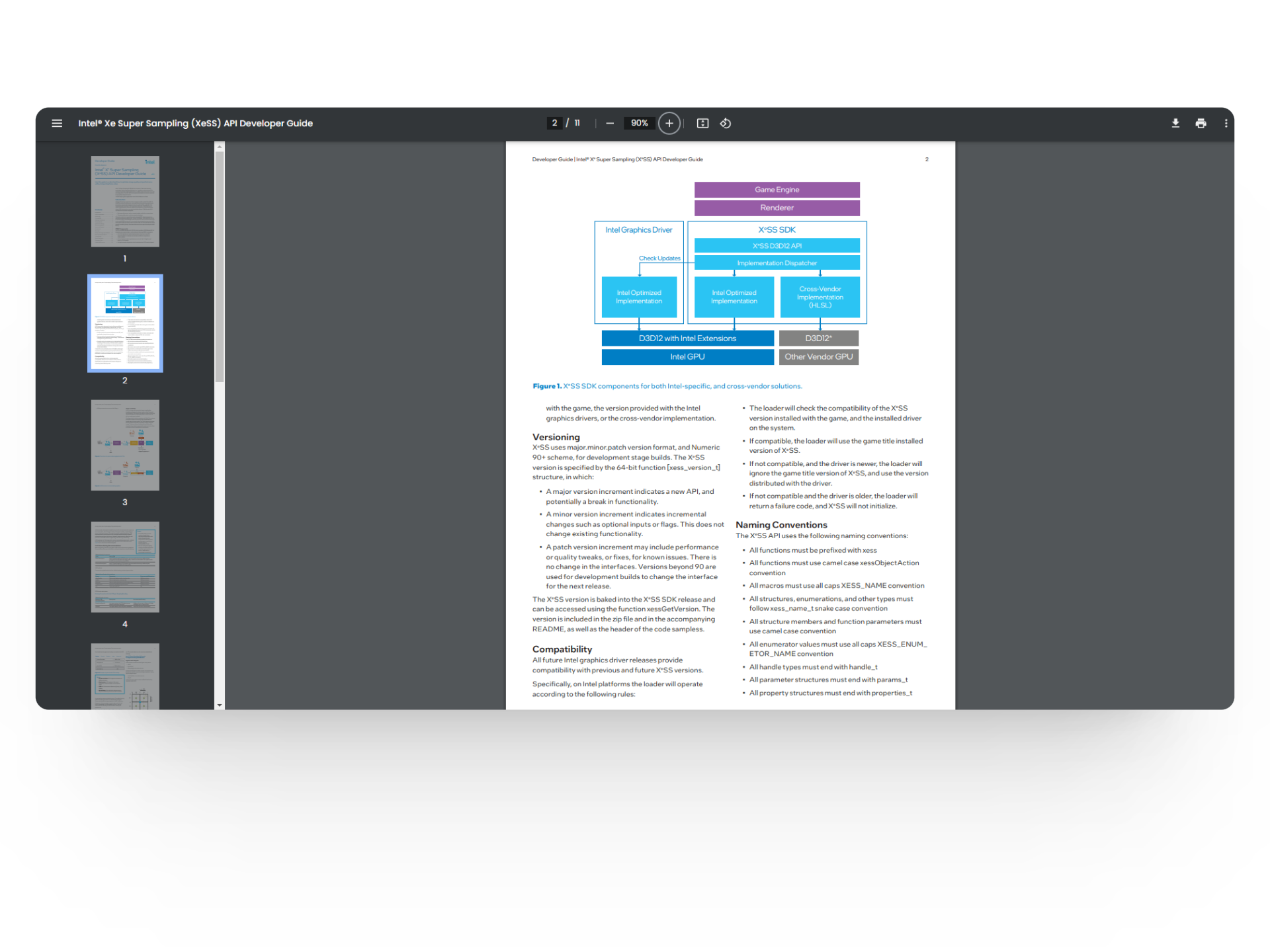
2. Update XeSS SDK
A common reason for the libxess.dll not working is an outdated version of the XeSS SDK. To fix this, check the official website for a latest version to download. Updating the XeSS SDK can resolve issues, improve performance, and eliminate DLL errors.
3. Verify File Integrity
A corrupted or damaged libxess.dll file can lead to malfunctioning. To verify its integrity, compare the hash value of your DLL file with the official one from Intel.
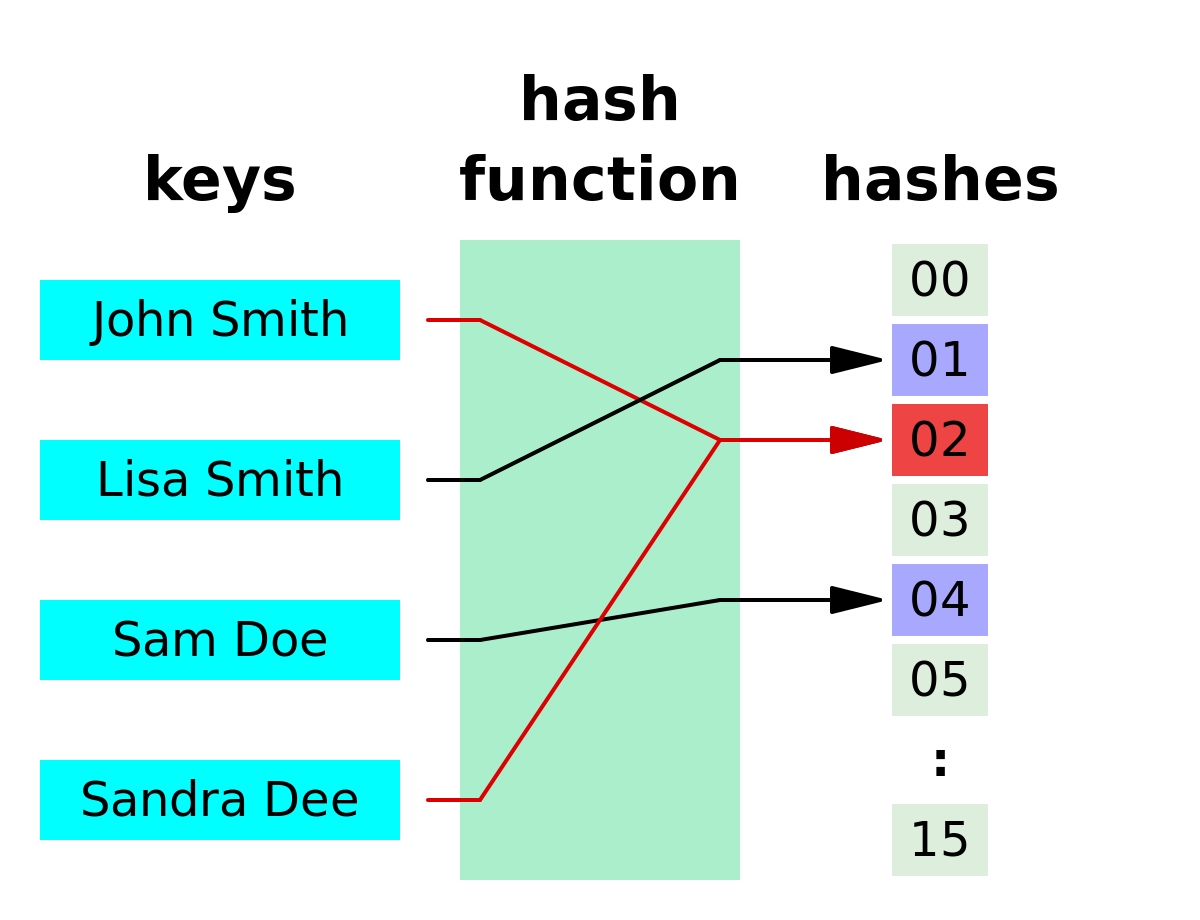
4. Reinstall XeSS SDK
If the hash values don’t match, consider reinstalling the Intel XeSS SDK. Start by uninstalling the current XeSS SDK from your computer, then download the latest version from Intel’s website. This will provide a fresh installation of XeSS SDK, eliminating any bugs related to libxess.dll or its dependencies.
5. Contact Intel Support
If the libxess.dll error persists, your last resort is to contact Intel’s support. Visit their website for “Contact Us” details. Additionally, you can join Intel forums related to the issue to find solutions or post your problem for assistance.
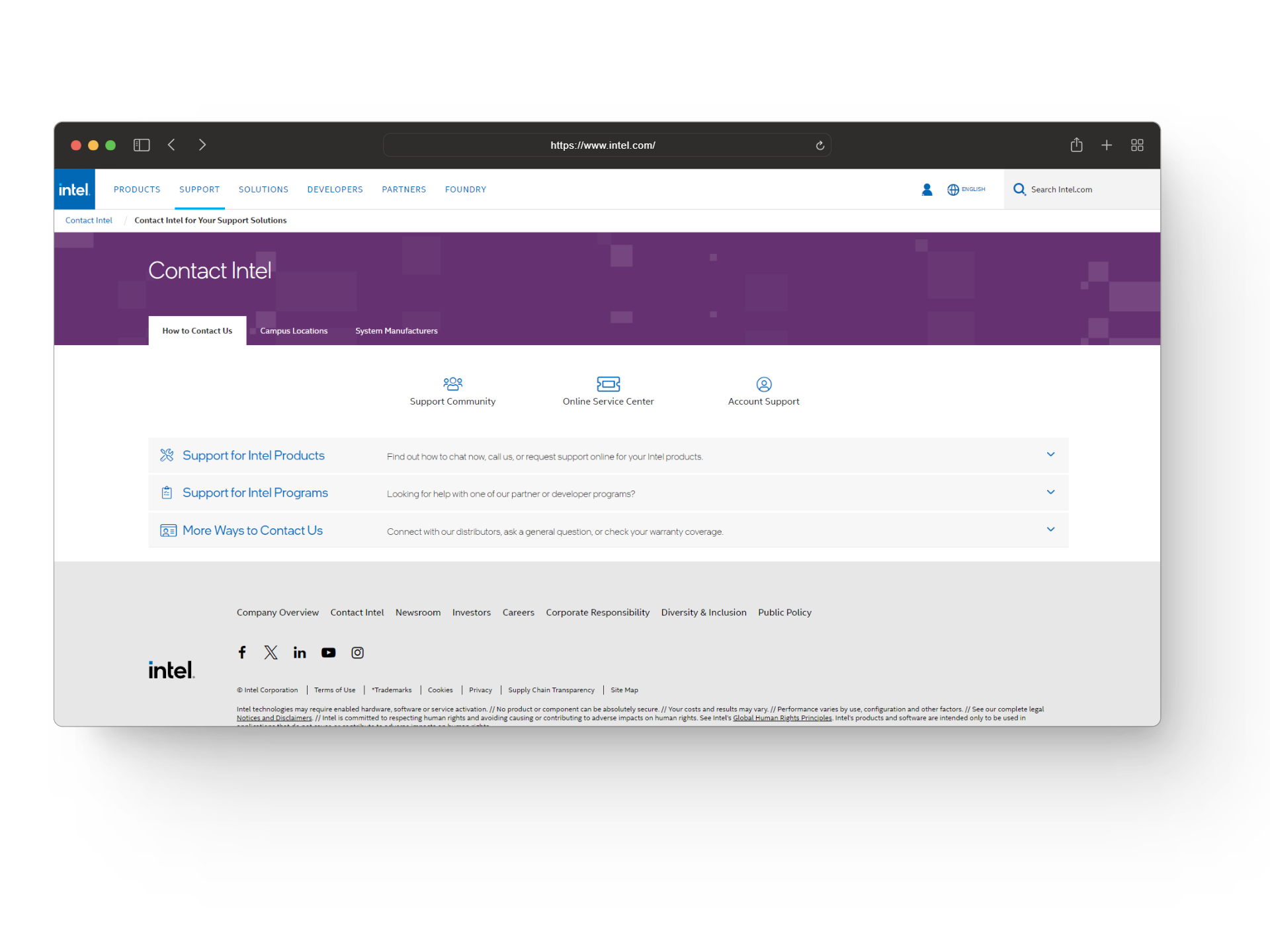
When posting your issues or reaching out to Intel support, provide detailed information about your problem, the troubleshooting steps you’ve already taken, and any other relevant information to speed up the diagnosis and resolution.
Common Ways to Fix DLL Issues
Besides specific solutions for the libxess.dll issue, this section outlines general methods to address any DLL problems. If the earlier fixes didn’t work, these simple techniques might help resolve your issue.
1. Restart Your Computer
A simple reboot can often resolve DLL issues by clearing temporary files, refreshing the system, and resolving hidden glitches.
2. Check the Recycle Bin
If you’ve accidentally deleted a DLL file, it might still be in the Recycle Bin. Open the Recycle Bin, find the deleted DLL file, and restore it to solve your problem.
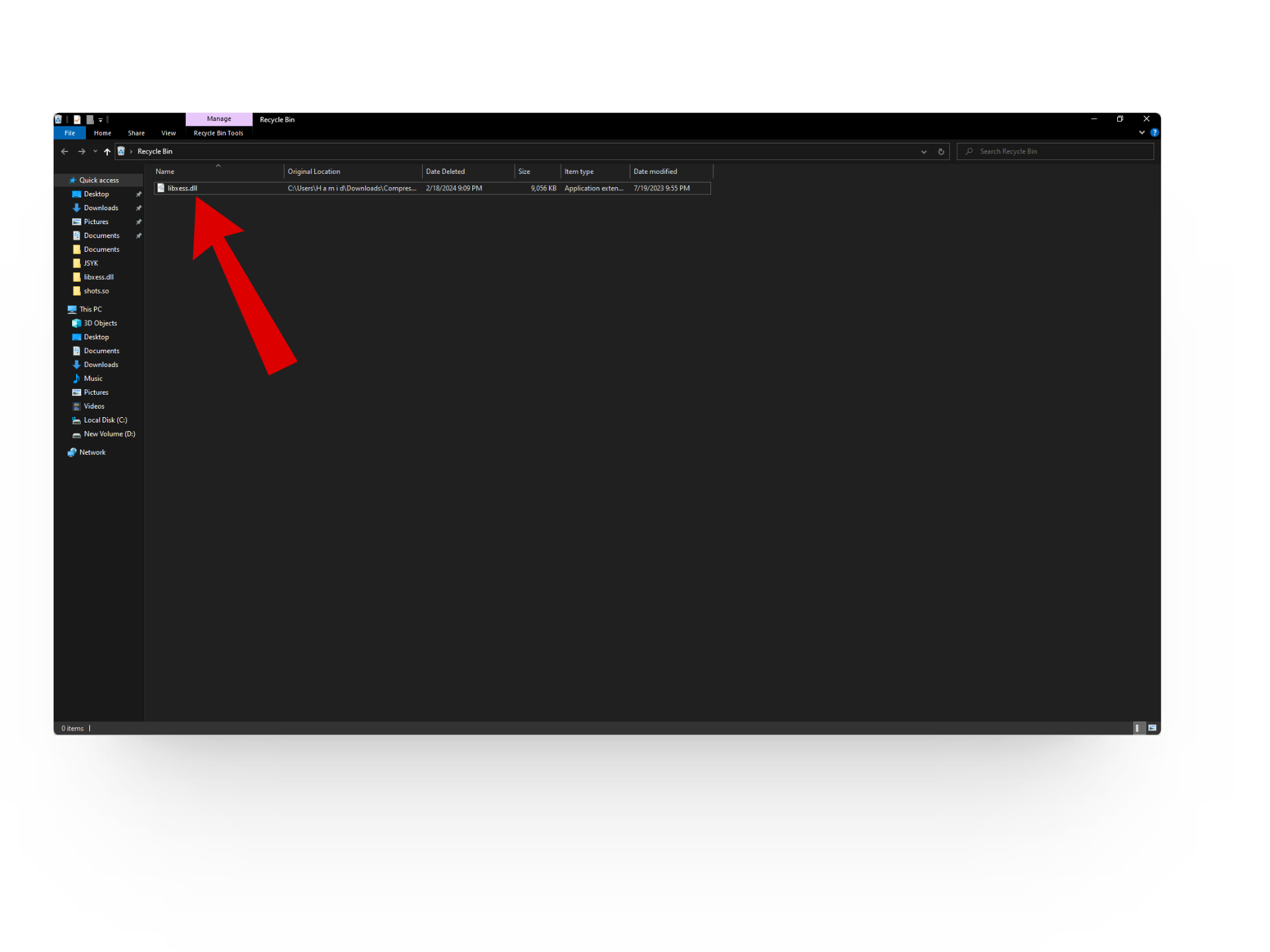
3. Run a Virus/Malware Scan
Malware or viruses can sometimes infect system files, causing DLL errors. Use a reliable antivirus or antimalware program to perform a thorough scan. Remove any detected malicious software to see if your DLL issue persists.
4. Run System File Checker
The System File Checker (SFC) is a built-in Windows tool that scans and repairs corrupted system files, including DLLs. Launch Command Prompt as an administrator and enter the “sfc /scannow” command. This will scan your system for corrupted files and attempt to repair them automatically.
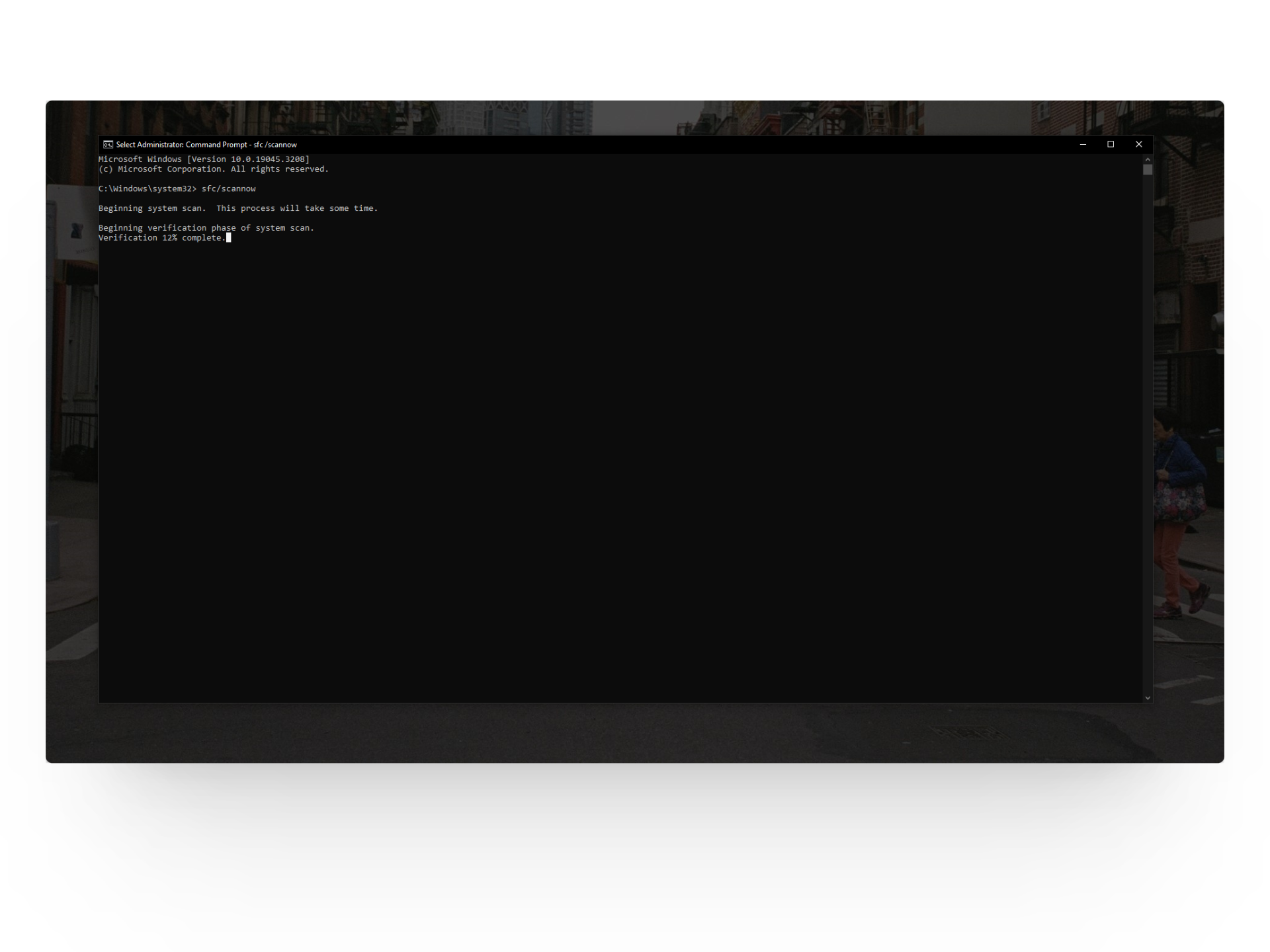
5. Reinstall the Visual C++ Redistribution
Many applications rely on Microsoft Visual C++ Redistributable packages for smooth functioning. Reinstalling these packages can replace missing or corrupted DLL files. Go to the Control Panel, find the Visual C++ Redistributable packages, and uninstall them. Then, download and reinstall the latest versions from the official website.
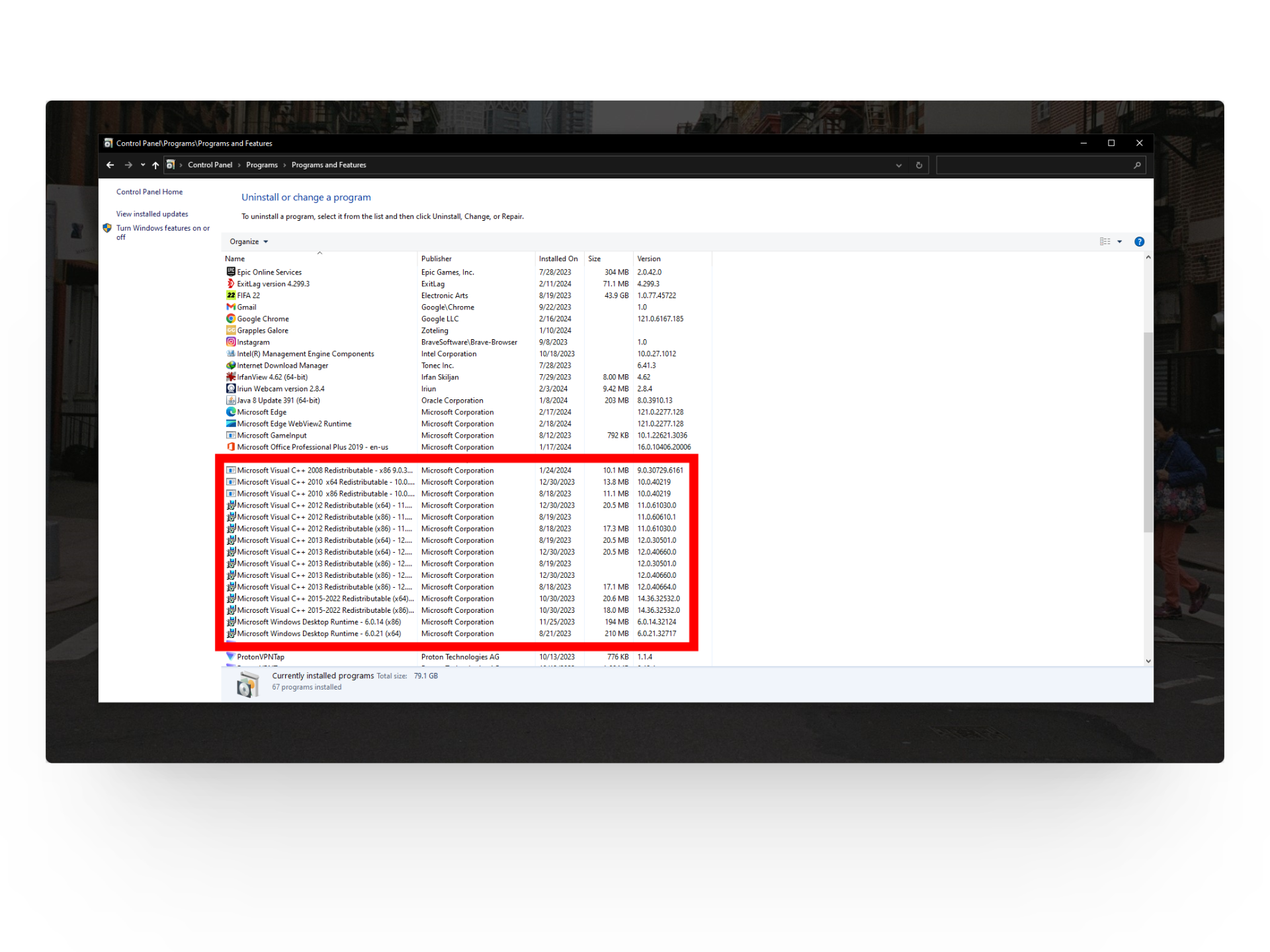
6. System Restore
If recent software installations or system changes caused DLL errors, performing a System Restore can revert your system to a previous state where the issue didn’t exist. Remember, this will undo system changes made after the selected restore point.
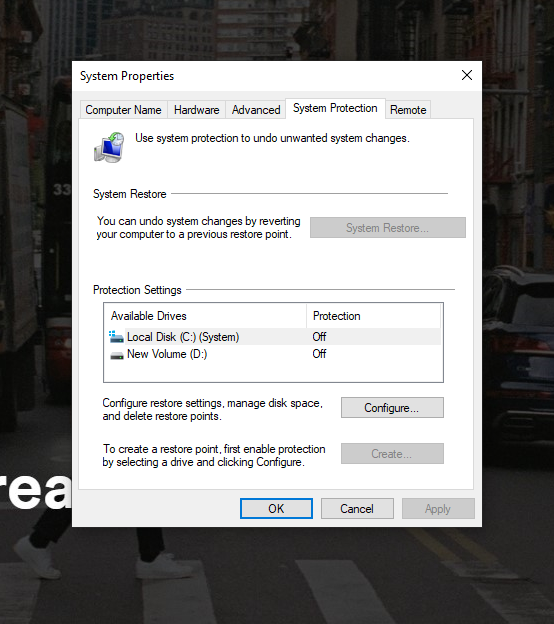
Should You Install Standalone DLL Files?
Many websites promise standalone DLL files like libxess.dll as easy fixes for your problem. However, there’s no guarantee these files are safe or will even work on your system. Developers craft DLL files within software packages, and only they can ensure a reliably functioning file.
Websites offering single DLLs might seem genuine but are not sanctioned sources, often providing little to no contact information in case of virus infections. Downloading individual file fixes might seem to resolve your problem initially but can later cause additional missing DLL issues.
FAQs
DLSS (Deep Learning Super Sampling) by Nvidia and FSR (FidelityFX Super Resolution) by AMD are advanced upscaling technologies that enhance gaming performance and visual quality. DLSS employs deep learning algorithms for upscaling, exclusive to Nvidia GPUs, while FSR utilizes a traditional algorithmic approach and is compatible with a range of hardware.
Yes, Microsoft Visual C++ Redistributable packages are important because they provide essential components and runtime libraries needed for many programs and games to run smoothly on Windows computers.
Open-source software is free for anyone to use, modify, and share. Its source code is openly available, allowing for collaboration and innovation. This availability often leads to more reliable and adaptable software solutions.
 Reviewed by
Reviewed by 




