Fix: Libmysql.dll is Missing
Users receive this kind of error when Libmysql.dll file is missing from the Windows operating system. This file is part of the operating system and is required by Windows to run certain other programs. DLL files are shared by multiple programs and act as a shared library to provide resources such as functions, classes, variables, and other resources like icons and images, etc. If Libmysql.dll is missing, it is probably due to the fact that either it has been misplaced by some other program or a malicious program has corrupted the file or damaged a Windows Registry. You might receive error messages like the below:
The program can’t start because LibMySQL.dll is missing from your computer, try reinstalling the program to fix this problem
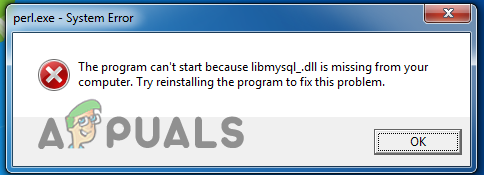
Method 1: Download a Fresh Copy of the Missing DLL file
In this method, we will download a fresh copy of the file from the web and will copy from the official DLL files download page and replace the file with the old one. This will get rid of the corrupt. DLL file that is causing the application to crash.
- Go to My Computer Properties and find out what version of Windows you are using, in this case, it is a 64-bit operating system.
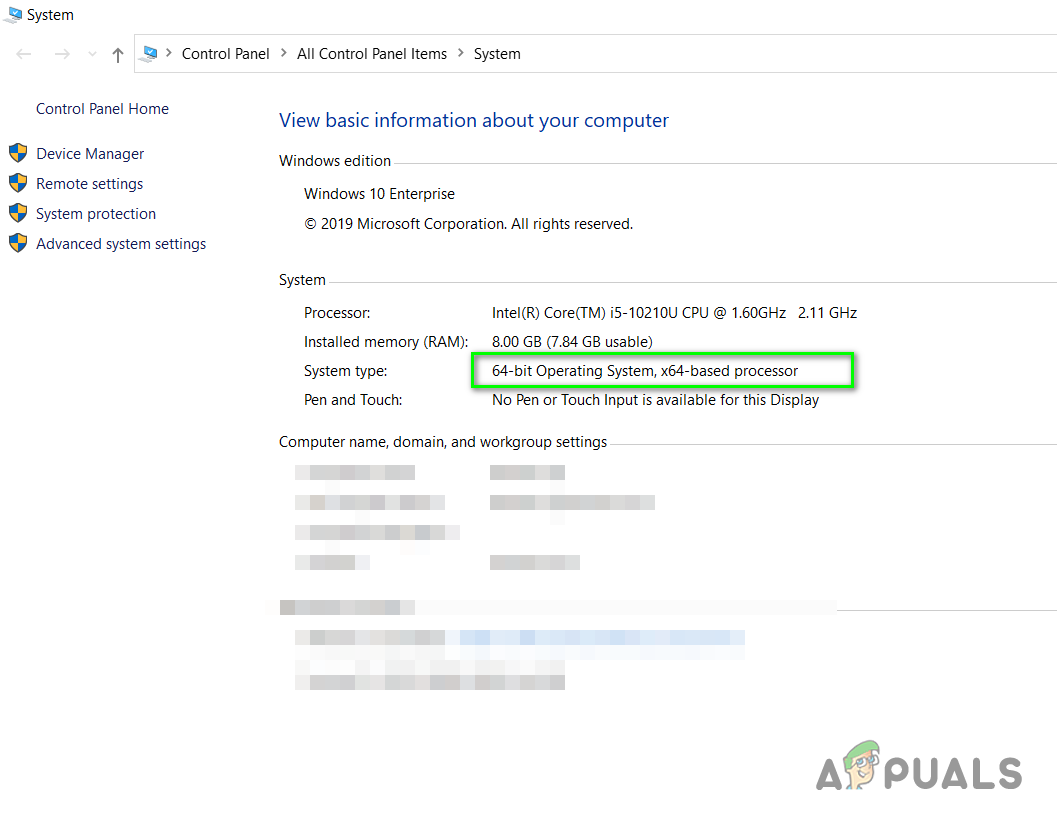
Find out the Windows Operating System version - Go to www.dll-files.com and in the search bar type the name of the missing DLL file and click search DLL file.
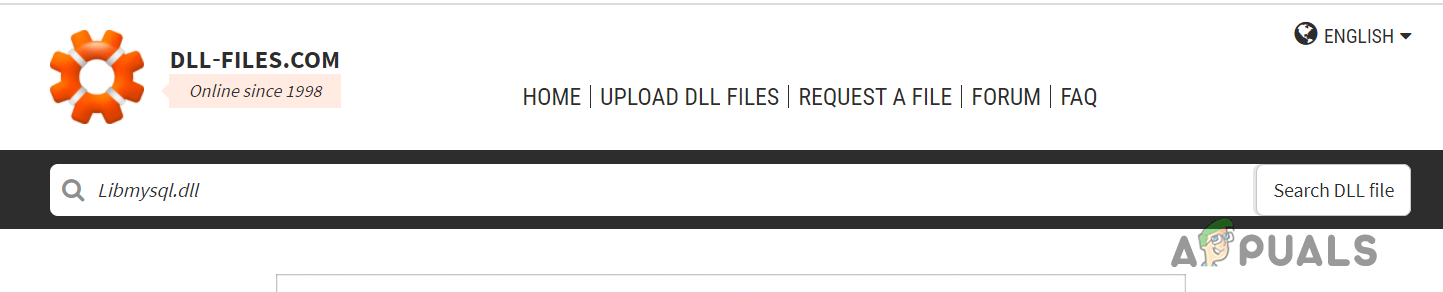
Click Search DLL File - Click on the file’s name from the search results and download the 64-bit or 32-bite file depending on your computer’s operating system.

Download DLL file - Now go to the following folder and copy and paste the file here (You will need administrator rights to perform this action).
C:\Windows\System32
- Now restart your computer and try to run the application.
Method 2: Copy the DLL where. EXE file is Located
This method has been reported to have worked for many users. In this method, we will copy and paste the libmysql.dll into the location where the .exe file of your application program which you are trying to run is installed. The reason is that the program might be trying to search for the libmysql.dll in the root directory (the location where it is installed) so moving the libmysql.dll to the installation folder removes the error.
- Download a fresh copy of libmysql.dll as mentioned in method 1 above.
- Now go to the installation directory where the application program which gives you this error is installed and make sure that the folder contains the executable file.
- Now paste the libmysql.dll file in this location and try to run the program and see if it works now.
Method 3: System file check (SFC) Scan and Repair System Files
Windows File Checker is a System Utility that comes built-in feature with all modern versions of Windows OperatingSystem. It allows you to fix the damaged or corrupt Windows files in the System. In order to run SFC, you need to run cmd with elevated mode (with administrator privileges).
- In the search menu, type cmd and open the command prompt as administrator.
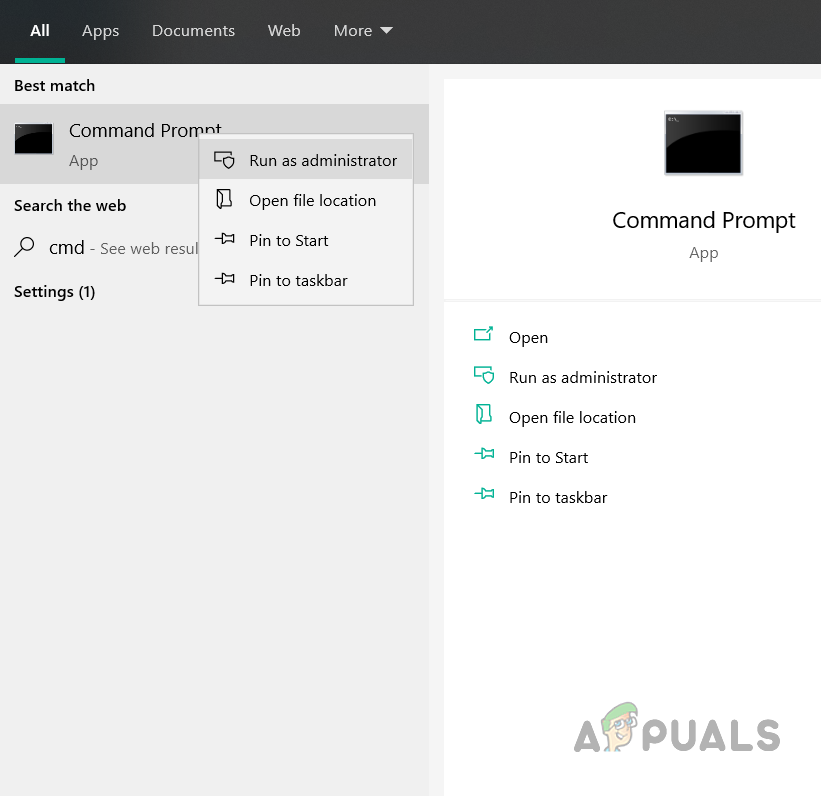
- In the Command Prompt Window type, SFC /scannow and press Enter to execute the command
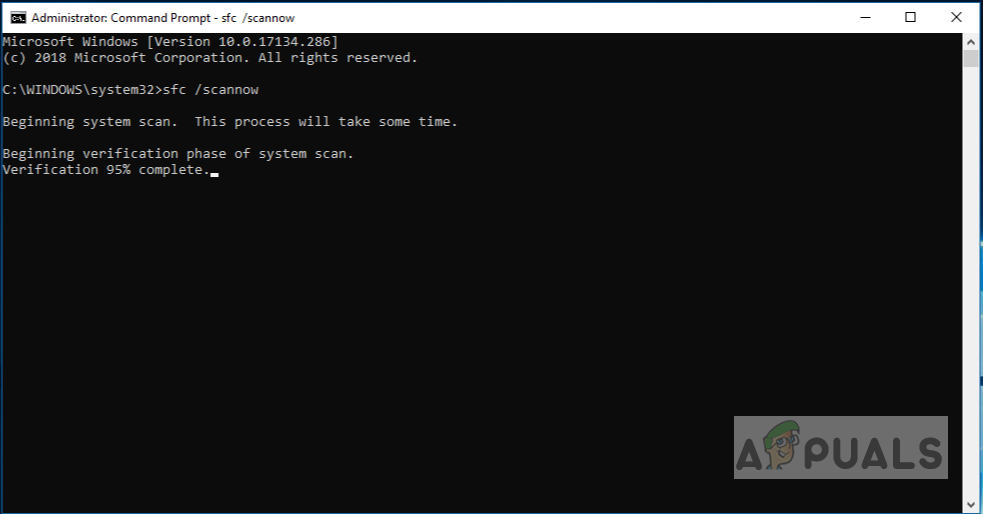
Run sfc /scannow - The System File Checker will start running to check the integrity of all the system files and will repair the corrupt .dll files if found.
- Once the SFC has finished scanning the system it will display one of the following messages:
- Windows did not find any integrity violations
- Windows Resource Protection found corrupt files and repaired them
- Windows Resource Protection found corrupt files but was unable to fix some (or all) of them (not a good thing)
- If you see the third option then please continue with the below steps.
- Type “DISM /online /Cleanup-Image / ScanHealth” and press Enter to execute, this will check if the files are repairable.

Type “DISM /online /Cleanup-Image / ScanHealth - Type “DISM /Online /Cleanup-Image /RestoreHealth” to repair the files
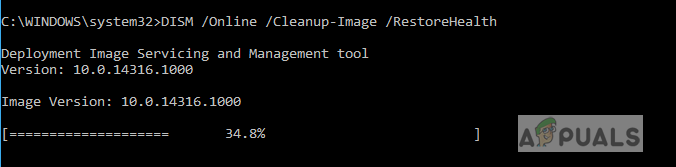
Type “DISM /Online /Cleanup-Image /RestoreHealth” - Once the commands execute restart your system and check if the problem has been resolved.





